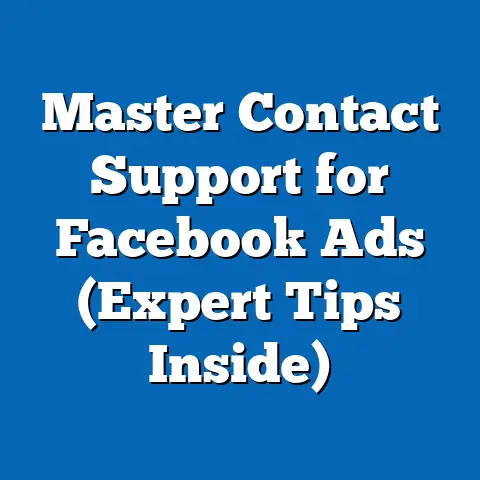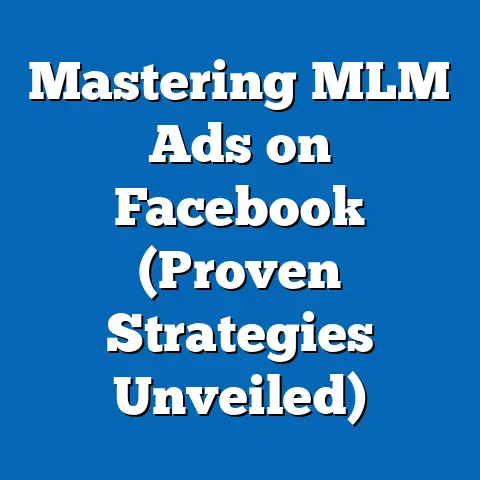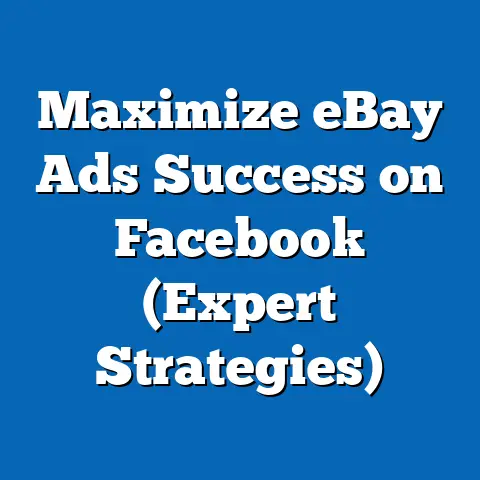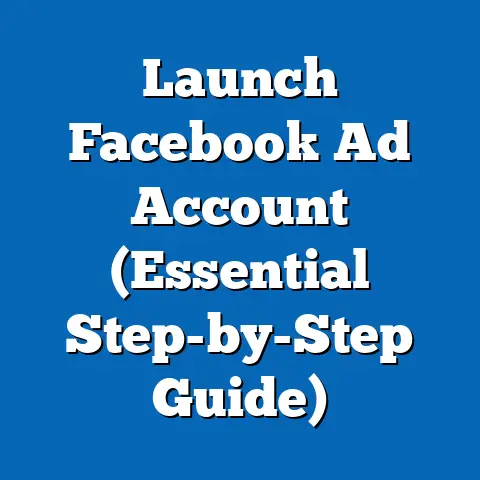Elevate Brand: Add Ad Account to Facebook Page (Expert Guide)
As the leaves change and the scent of pumpkin spice fills the air, a different kind of buzz begins to build – the anticipation of the holiday shopping season. For businesses, this is crunch time. It’s when strategic marketing can make or break your year. With the sheer volume of noise online, standing out requires a focused and effective approach. That’s where Facebook advertising comes in, but to truly unlock its potential, you need to seamlessly integrate your ad account with your Facebook Business Page. I’ve seen firsthand how this simple connection can revolutionize a brand’s visibility and drive significant sales, especially during these crucial peak seasons.
This guide is your roadmap to making that connection. I’ll walk you through each step, from understanding the fundamentals of Facebook ad accounts to implementing best practices for maximizing your advertising impact. Consider this your comprehensive resource to elevate your brand and make the most of the upcoming holiday rush (or any peak season your business targets!). I’ll cover the step-by-step process of adding an ad account, the benefits of doing so, and some expert tips I’ve picked up along the way, so you can make this the most successful season yet.
Understanding Facebook Ad Accounts
Let’s start with the basics. What exactly is a Facebook ad account? Simply put, it’s the engine that powers your advertising on Facebook and Instagram (since Meta owns both). Think of it as a central hub where you manage your ad campaigns, set your budget, define your target audience, and track your results. Without an ad account, you’re essentially limited to “boosting” posts from your Facebook page, which is a very basic, often less effective, form of advertising.
It’s crucial to understand the distinction between your personal Facebook profile and your business page. Your personal profile is for connecting with friends and family. Your business page, on the other hand, is your public-facing identity, a place to showcase your brand, engage with customers, and run promotions. The ad account is linked to your business page, allowing you to create and manage sophisticated ad campaigns that go far beyond simple post boosts.
Creating a dedicated ad account offers a wealth of advantages. It gives you access to advanced targeting options, allowing you to reach specific demographics, interests, and behaviors. You gain access to in-depth analytics, providing valuable insights into your ad performance. And you unlock powerful ad management tools that streamline your workflow and help you optimize your campaigns for maximum ROI. Without a dedicated ad account, you’re leaving money on the table and missing out on the full potential of Facebook advertising.
Key Takeaway: A Facebook ad account is your central hub for managing all your advertising activities on Facebook and Instagram. It provides access to advanced targeting, analytics, and management tools, essential for effective marketing.
Preparing Your Facebook Page
Before you can add an ad account to your Facebook page, you need to ensure you have the proper foundation in place. Think of it like building a house – you need a solid foundation before you can start constructing the walls. This means having a Facebook business page and the necessary administrative permissions.
First and foremost, you must have a Facebook business page. If you’re still using a personal profile to represent your business, it’s time to make the switch. A business page offers numerous features specifically designed for businesses, including analytics, call-to-action buttons, and the ability to run ads.
Next, you need to have the appropriate administrative permissions on the page. To link an ad account, you typically need to be an Admin of the page. This gives you the highest level of control and allows you to manage all aspects of the page, including advertising. To check your role, go to your Facebook page, click “Settings,” then “Page Roles.”
Beyond the technical requirements, it’s also crucial to optimize your Facebook page for advertising. This means setting up your business information accurately, including your address, phone number, and website. Make sure your profile picture and cover photo are visually appealing and representative of your brand. Use high-quality images that resonate with your target audience.
Finally, and perhaps most importantly, take the time to understand your target audience and craft a unified brand message. Who are you trying to reach? What are their interests, needs, and pain points? What problem does your product or service solve for them? Having a clear understanding of your target audience will allow you to create more effective ad campaigns that resonate with them on a personal level.
Key Takeaway: Ensure you have a Facebook business page, the necessary administrative permissions, and an optimized page with a clear brand message before attempting to add an ad account.
Steps to Add an Ad Account to Your Facebook Page
Now, let’s get to the heart of the matter: the step-by-step process of adding an ad account to your Facebook page. This is where the rubber meets the road, and I’ll break down each step into clear, actionable instructions to make the process as smooth as possible.
Step 1: Navigate to Facebook Business Manager
Facebook Business Manager (now known as Meta Business Suite) is the central hub for managing all your Facebook business assets, including your pages, ad accounts, and team members. To access Business Manager, go to business.facebook.com and log in with your Facebook credentials.
If you don’t already have a Business Manager account, you’ll need to create one. It’s free and relatively straightforward. Follow the on-screen instructions to set up your account, providing your business name, email address, and other relevant information.
Why is Business Manager so important? Because it allows you to manage multiple ad accounts and pages from a single dashboard. This is especially useful if you’re an agency managing accounts for multiple clients or if you have multiple businesses under your umbrella.
Step 2: Create or Select an Ad Account
Once you’re in Business Manager, navigate to the “Ad Accounts” section. You’ll find this in the left-hand menu under “Accounts”. Here, you have two options: create a new ad account or select an existing one.
If you’re creating a new ad account, click the “Add” button and select “Create a New Ad Account.” You’ll be prompted to enter a name for your ad account, choose your time zone, and select your currency. Use a clear naming convention (e.g., “Brand Name – Main Ad Account”) to easily identify the account later. Ensure the time zone and currency are accurate, as these settings cannot be changed later.
If you already have an ad account, you can request access to it through Business Manager. This is useful if you’re working with an existing ad account that was created outside of Business Manager.
Step 3: Link the Ad Account to Your Facebook Page
This is the crucial step that connects your advertising efforts to your Facebook page. In the “Ad Accounts” section of Business Manager, select the ad account you want to link. Then, click the “Add People” button.
In the pop-up window, you’ll see a list of your Facebook pages. Select the page you want to link to the ad account. Make sure you have the necessary administrative permissions on the page, as mentioned earlier.
Once you’ve selected the page, assign yourself (or other team members) a role on the ad account. You can choose between “Admin,” “Advertiser,” or “Analyst.” “Admin” gives you full control over the ad account, including the ability to manage users, payment methods, and campaign settings. “Advertiser” allows you to create and manage campaigns but doesn’t give you access to all administrative functions. “Analyst” provides access to reporting and analytics but doesn’t allow you to make changes to the ad account.
Step 4: Assign Roles and Permissions
As mentioned in the previous step, assigning roles and permissions is essential for effective team management. It allows you to delegate tasks and responsibilities while maintaining control over your ad account.
Think carefully about the roles you assign to each team member. If someone is responsible for creating and managing campaigns, give them “Advertiser” access. If someone needs access to reporting and analytics, give them “Analyst” access. Only grant “Admin” access to trusted team members who need full control over the ad account.
Regularly review the roles and permissions assigned to each team member to ensure they are still appropriate. If someone leaves your team or changes roles, update their permissions accordingly.
Step 5: Set Up Payment Methods
Finally, you need to set up a payment method for your ad account. This is how Facebook will charge you for your advertising spend.
In the “Ad Accounts” section of Business Manager, select the ad account you want to configure. Then, click the “View Payment Methods” button.
You can add a credit card, debit card, or PayPal account as your payment method. Enter your payment information carefully and ensure it’s accurate.
You can also set up spending limits to control your advertising budget. This is a useful feature for preventing unexpected charges.
Key Takeaway: Follow these five steps carefully to successfully add an ad account to your Facebook page: navigate to Business Manager, create or select an ad account, link the ad account to your page, assign roles and permissions, and set up payment methods.
Best Practices for Facebook Advertising
Now that you’ve successfully linked your ad account to your Facebook page, it’s time to dive into the world of Facebook advertising. But simply creating ads isn’t enough. To truly succeed, you need to follow best practices and create campaigns that resonate with your target audience.
Crafting compelling ad creatives is paramount. This means using high-quality visuals, writing engaging copy, and including a clear call-to-action. Your visuals should be eye-catching and relevant to your target audience. Your copy should be concise, persuasive, and highlight the benefits of your product or service. And your call-to-action should tell people exactly what you want them to do (e.g., “Shop Now,” “Learn More,” “Sign Up”).
Facebook’s targeting options are incredibly powerful. You can target people based on demographics (age, gender, location), interests, behaviors, and even custom audiences (e.g., people who have visited your website or are on your email list). Take advantage of these targeting options to reach the right people with your ads.
A/B testing is essential for optimizing your campaigns. This means creating multiple versions of your ads (with different visuals, copy, or calls-to-action) and testing them against each other to see which performs best. Facebook’s ad platform makes A/B testing easy. Use it to experiment with different ad creatives and strategies and continuously improve your campaigns based on performance data.
Key Takeaway: Follow best practices for Facebook advertising, including crafting compelling ad creatives, utilizing Facebook’s targeting options effectively, and A/B testing your ads to optimize performance.
Measuring Success and Adjusting Strategies
Once your ad account is linked and your campaigns are live, it’s crucial to monitor your performance and make adjustments as needed. Advertising is not a “set it and forget it” activity. It requires ongoing analysis and optimization to maximize your ROI.
Key performance indicators (KPIs) are the metrics you’ll use to track your success. Common KPIs for Facebook advertising include reach (the number of people who saw your ad), engagement (likes, comments, shares), conversions (sales, leads, sign-ups), and return on ad spend (ROAS).
Facebook Ads Manager provides a wealth of data to help you track your performance. Use it to monitor your KPIs, identify trends, and understand what’s working and what’s not.
Be flexible and adapt your strategies based on your performance data. If an ad isn’t performing well, don’t be afraid to pause it and try something different. If a particular targeting option is working well, double down on it.
Key Takeaway: Continuously analyze your ad performance, track your KPIs, and be flexible in adjusting your strategies to maximize your ROI.
Conclusion
Adding an ad account to your Facebook page is a crucial step for maximizing your advertising potential, especially during peak seasons. By following the steps outlined in this guide and implementing best practices, you can create effective campaigns that reach your target audience, drive engagement, and generate sales. Don’t wait – take action today to elevate your brand through Facebook advertising. The holiday season (or your target peak season) is just around the corner, and now is the time to prepare for success. Remember to stay flexible, analyze your results, and adapt your strategies as needed. With the right approach, you can make this your most successful season yet!