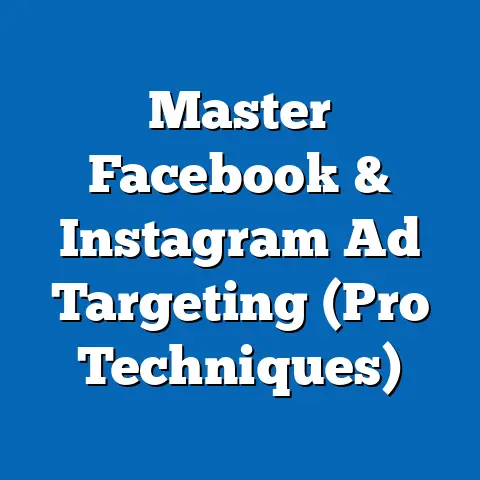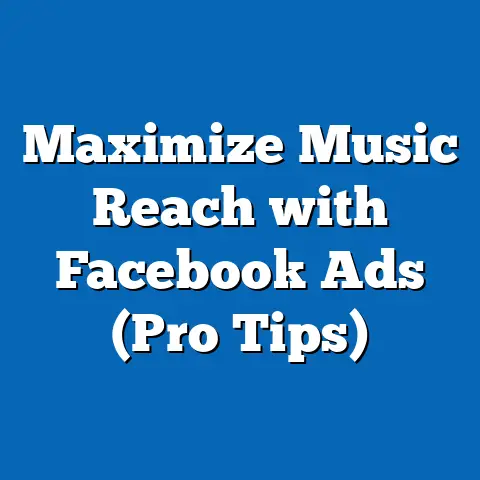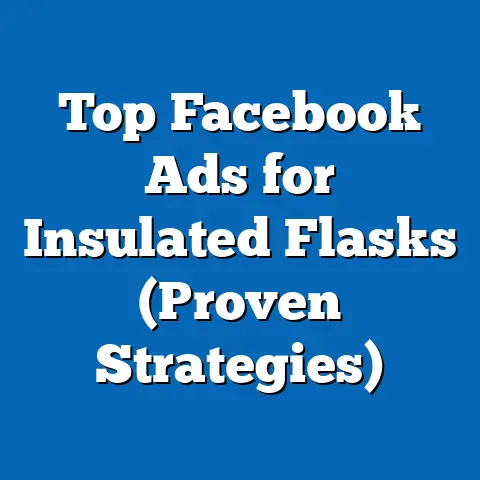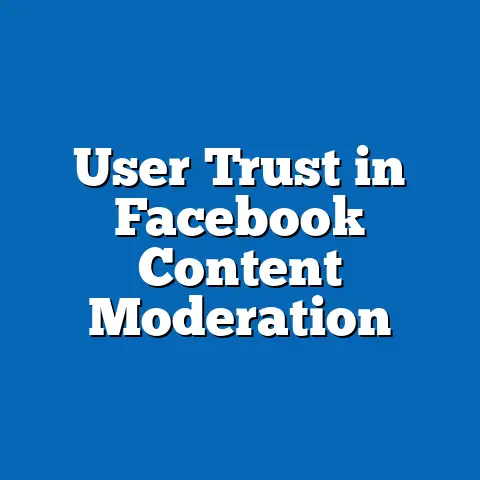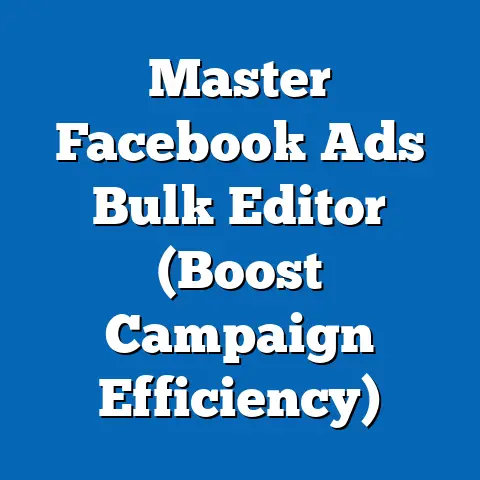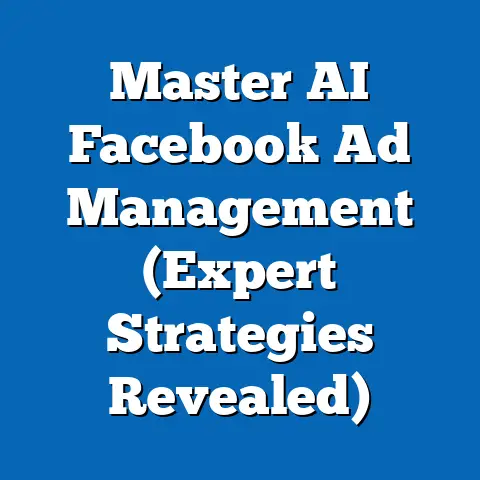Eliminate Annoying Ads on Facebook (Expert Strategies Revealed)
I remember the early days of Facebook – it was all about connecting with friends and family, sharing life updates, and joining groups with shared interests. Ads were minimal and mostly unobtrusive. Fast forward to today, and it’s undeniable that ads have become a significant part of the Facebook experience. While they’re essential for the platform to thrive and offer its services for free, let’s be honest: sometimes, they’re just plain annoying. We’ve all been there, scrolling through our feed, only to be bombarded by ads that are completely irrelevant or overly persistent. This constant intrusion can detract from the overall enjoyment of using the platform.
The balance between advertising and user experience is a delicate one. Facebook is constantly trying to refine its ad delivery system to show us ads that are actually useful and interesting, but sometimes it misses the mark. That’s where we, as users, come in. We have more power than we think to shape our ad experience and minimize those annoying interruptions.
One critical, often overlooked, factor is budget. From the advertiser’s perspective, budgets dictate how frequently and to whom their ads are shown. Understanding this connection is key to understanding why you might be seeing so many (or so few) of certain types of ads. In this article, I’m going to delve into expert strategies you can use to take control of your Facebook ad experience. We’ll explore everything from understanding Facebook’s ad budgets and customizing your preferences to leveraging third-party tools and providing valuable feedback. Let’s get started!
Understanding Facebook Ad Budgets
Let’s start by looking at things from the advertiser’s side. Understanding how Facebook ad budgets work can give you insight into why you’re seeing the ads you’re seeing. Facebook offers advertisers two primary budget types: daily budgets and lifetime budgets.
-
Daily Budget: This is the average amount an advertiser is willing to spend on their ad set each day. Facebook will try to spend this amount, but it might fluctuate slightly depending on the day’s opportunities.
-
Lifetime Budget: This is the total amount an advertiser is willing to spend on their ad set over its entire duration. Facebook will pace the spending to distribute it evenly across the scheduled run time.
Daily Budget: This is the average amount an advertiser is willing to spend on their ad set each day. Facebook will try to spend this amount, but it might fluctuate slightly depending on the day’s opportunities.
Lifetime Budget: This is the total amount an advertiser is willing to spend on their ad set over its entire duration. Facebook will pace the spending to distribute it evenly across the scheduled run time.
The budget setting influences the frequency and type of ads you see in a couple of ways. An advertiser with a higher budget, especially a daily budget, is likely to have their ads shown more frequently. This means you might see the same ad multiple times, which can be annoying.
Advertisers also use budget strategies to target specific audiences effectively. For instance, a local business might set a small daily budget to target people within a specific radius of their store. This targeted approach can lead to users seeing more relevant ads because the advertiser is focusing on a niche audience with specific interests.
Bidding strategies also play a role. Advertisers bid for ad placements, and their budget influences their ability to win those bids. A higher budget allows them to bid more aggressively, increasing the chances of their ads being shown. Different bidding strategies exist, such as cost per click (CPC), cost per impression (CPM), and cost per action (CPA). Each of these strategies can affect ad delivery and visibility, ultimately impacting the user’s ad experience.
My Take: I’ve managed countless Facebook ad campaigns, and I’ve seen firsthand how a poorly defined budget can lead to ad fatigue and irrelevant ads being shown to users. Niche targeting is crucial. When I focus on a very specific audience with a well-defined budget, the ads tend to be more relevant and less intrusive.
Key Takeaway: Understanding how Facebook ad budgets work from the advertiser’s perspective is the first step to understanding why you’re seeing certain ads. Budgets, targeting, and bidding strategies all play a role in shaping your ad experience.
Customizing Your Ad Preferences
Now, let’s get into the actionable steps you can take to control the ads you see. Facebook allows you to customize your ad preferences, giving you a significant amount of control over your ad experience.
Here’s a step-by-step guide on how to access and customize your ad preferences:
-
Accessing Ad Preferences:
- On Desktop: Click the downward-facing arrow in the top right corner of any Facebook page. Select “Settings & Privacy,” then click “Settings.” In the left-hand menu, click “Ads.”
- On Mobile: Tap the three horizontal lines (menu icon) in the bottom right corner (iOS) or top right corner (Android). Scroll down and tap “Settings & Privacy,” then tap “Settings.” Scroll down to the “Ads” section.
-
Managing Ad Interests:
-
In the “Ad preferences” section, you’ll see several categories, including “Interests.” Click on “Interests” to see a list of topics that Facebook thinks you’re interested in.
- You can remove interests that are no longer relevant or that you don’t want to see ads about. Simply click the “X” next to the interest to remove it.
- You can also add new interests to help Facebook show you more relevant ads.
-
Opting Out of Certain Ad Categories:
-
In the “Ad preferences” section, you’ll also find categories like “Advertisers and businesses you’ve interacted with” and “Ad settings.”
- Under “Ad settings,” you can control whether Facebook shows you ads based on data from partners (e.g., websites and apps you’ve visited). You can also limit ads based on your activity on Facebook Company Products (e.g., Instagram).
- By adjusting these settings, you can opt out of certain ad categories that you find annoying or irrelevant.
-
Providing Feedback on Ads:
-
When you see an ad on Facebook, click the three dots in the top right corner of the ad.
- Select “Why am I seeing this ad?” to understand why Facebook is showing you the ad.
- You can then provide feedback by clicking “Hide ad” or “Report ad.” Hiding the ad will prevent you from seeing it again, while reporting the ad will alert Facebook to potential issues with the ad’s content or targeting.
Accessing Ad Preferences:
- On Desktop: Click the downward-facing arrow in the top right corner of any Facebook page. Select “Settings & Privacy,” then click “Settings.” In the left-hand menu, click “Ads.”
- On Mobile: Tap the three horizontal lines (menu icon) in the bottom right corner (iOS) or top right corner (Android). Scroll down and tap “Settings & Privacy,” then tap “Settings.” Scroll down to the “Ads” section.
-
Managing Ad Interests:
-
In the “Ad preferences” section, you’ll see several categories, including “Interests.” Click on “Interests” to see a list of topics that Facebook thinks you’re interested in.
- You can remove interests that are no longer relevant or that you don’t want to see ads about. Simply click the “X” next to the interest to remove it.
- You can also add new interests to help Facebook show you more relevant ads.
-
Opting Out of Certain Ad Categories:
-
In the “Ad preferences” section, you’ll also find categories like “Advertisers and businesses you’ve interacted with” and “Ad settings.”
- Under “Ad settings,” you can control whether Facebook shows you ads based on data from partners (e.g., websites and apps you’ve visited). You can also limit ads based on your activity on Facebook Company Products (e.g., Instagram).
- By adjusting these settings, you can opt out of certain ad categories that you find annoying or irrelevant.
-
Providing Feedback on Ads:
-
When you see an ad on Facebook, click the three dots in the top right corner of the ad.
- Select “Why am I seeing this ad?” to understand why Facebook is showing you the ad.
- You can then provide feedback by clicking “Hide ad” or “Report ad.” Hiding the ad will prevent you from seeing it again, while reporting the ad will alert Facebook to potential issues with the ad’s content or targeting.
Managing Ad Interests:
In the “Ad preferences” section, you’ll see several categories, including “Interests.” Click on “Interests” to see a list of topics that Facebook thinks you’re interested in.
Opting Out of Certain Ad Categories:
In the “Ad preferences” section, you’ll also find categories like “Advertisers and businesses you’ve interacted with” and “Ad settings.”
Providing Feedback on Ads:
When you see an ad on Facebook, click the three dots in the top right corner of the ad.
These actions can lead to a significant reduction in unwanted ads and a more enjoyable browsing experience. By actively managing your ad preferences, you’re telling Facebook what you want to see and what you don’t.
My Take: I’ve personally seen a huge difference in the relevance of ads I see on Facebook since I started actively managing my ad preferences. I regularly remove interests that are no longer relevant and provide feedback on ads that I find annoying. It takes a little bit of effort, but it’s well worth it.
Key Takeaway: Customizing your ad preferences is a powerful way to control the ads you see on Facebook. By managing your interests, opting out of certain ad categories, and providing feedback on ads, you can significantly improve your ad experience.
Using Facebook’s Ad Controls
Beyond customizing your ad preferences, Facebook offers several other ad controls that you can use to limit your exposure to annoying ads. These controls give you even more power to shape your ad experience.
Here are some of the ad controls that Facebook offers:
-
Hiding Ads from Specific Advertisers:
- If you consistently see ads from a particular advertiser that you find annoying, you can hide all ads from that advertiser.
- To do this, click the three dots in the top right corner of any ad from that advertiser and select “Hide all ads from [Advertiser Name].”
- This will prevent you from seeing any future ads from that advertiser.
-
Reporting Ads:
-
If you come across an ad that is misleading, offensive, or irrelevant, you can report it to Facebook.
- To report an ad, click the three dots in the top right corner of the ad and select “Report ad.”
- You’ll be asked to provide a reason for reporting the ad, such as “Misleading or scam,” “Hate speech,” or “Irrelevant.”
- Reporting ads helps Facebook identify and remove problematic ads from the platform, improving the overall ad experience for everyone.
-
“Why am I seeing this ad?” Feature:
-
As mentioned earlier, the “Why am I seeing this ad?” feature provides valuable insights into why Facebook is showing you a particular ad.
- By understanding the targeting criteria used by the advertiser, you can gain a better understanding of why you’re seeing the ad and take steps to adjust your ad preferences accordingly.
- Ad Activity:
- Facebook keeps a record of all the ads you’ve interacted with. This “Ad Activity” log can be found in your ad settings.
- Reviewing this log can help you identify patterns in the types of ads you’re seeing and make informed decisions about your ad preferences.
Hiding Ads from Specific Advertisers:
- If you consistently see ads from a particular advertiser that you find annoying, you can hide all ads from that advertiser.
- To do this, click the three dots in the top right corner of any ad from that advertiser and select “Hide all ads from [Advertiser Name].”
- This will prevent you from seeing any future ads from that advertiser.
-
Reporting Ads:
-
If you come across an ad that is misleading, offensive, or irrelevant, you can report it to Facebook.
- To report an ad, click the three dots in the top right corner of the ad and select “Report ad.”
- You’ll be asked to provide a reason for reporting the ad, such as “Misleading or scam,” “Hate speech,” or “Irrelevant.”
- Reporting ads helps Facebook identify and remove problematic ads from the platform, improving the overall ad experience for everyone.
-
“Why am I seeing this ad?” Feature:
-
As mentioned earlier, the “Why am I seeing this ad?” feature provides valuable insights into why Facebook is showing you a particular ad.
- By understanding the targeting criteria used by the advertiser, you can gain a better understanding of why you’re seeing the ad and take steps to adjust your ad preferences accordingly.
- Ad Activity:
- Facebook keeps a record of all the ads you’ve interacted with. This “Ad Activity” log can be found in your ad settings.
- Reviewing this log can help you identify patterns in the types of ads you’re seeing and make informed decisions about your ad preferences.
Reporting Ads:
If you come across an ad that is misleading, offensive, or irrelevant, you can report it to Facebook.
“Why am I seeing this ad?” Feature:
As mentioned earlier, the “Why am I seeing this ad?” feature provides valuable insights into why Facebook is showing you a particular ad.
These controls empower you to take charge of your ad experiences on the platform. By actively using these features, you can significantly reduce your exposure to annoying ads and improve the relevance of the ads you do see.
My Take: I’ve found the “Hide all ads from [Advertiser Name]” feature to be particularly useful. There are certain advertisers whose products or services I’m simply not interested in, and hiding their ads has made a noticeable difference in my feed. I also make it a habit to report ads that are misleading or scammy.
Expert Insight: According to a study by Pew Research Center, a majority of Facebook users are unaware of the ad controls available to them. This highlights the importance of educating users about these features so they can take control of their ad experiences.
Key Takeaway: Facebook’s ad controls, such as hiding ads, reporting ads, and using the “Why am I seeing this ad?” feature, are powerful tools for managing your ad experience. By actively using these controls, you can significantly reduce your exposure to annoying ads and improve the relevance of the ads you do see.
Leveraging Third-Party Tools
In addition to Facebook’s built-in ad controls, there are also several third-party tools and extensions that can help you manage and reduce annoying ads on Facebook. These tools offer a range of features, from ad blocking to privacy protection.
Here are some popular ad blockers and privacy tools that are compatible with Facebook:
- AdBlock: This is one of the most popular ad blockers available. It blocks all types of ads, including banner ads, pop-up ads, and video ads. AdBlock is available as a browser extension for Chrome, Firefox, and Safari.
- Adblock Plus: Similar to AdBlock, Adblock Plus blocks all types of ads on Facebook. It also offers a feature called “Acceptable Ads,” which allows non-intrusive ads to be shown. Adblock Plus is available as a browser extension for Chrome, Firefox, and Safari.
- uBlock Origin: This is a lightweight and efficient ad blocker that blocks all types of ads on Facebook. It uses minimal resources and doesn’t slow down your browsing experience. uBlock Origin is available as a browser extension for Chrome, Firefox, and Safari.
- Privacy Badger: Developed by the Electronic Frontier Foundation (EFF), Privacy Badger automatically learns to block invisible trackers and annoying ads. It’s a privacy-focused tool that helps protect your data while browsing Facebook. Privacy Badger is available as a browser extension for Chrome, Firefox, and Opera.
These tools can significantly enhance your user experience by blocking annoying ads and protecting your privacy. However, it’s important to be aware of the potential drawbacks or limitations of using these tools.
For example, some websites may not function properly when ad blockers are enabled. You may also miss out on relevant ads or promotions from businesses you’re interested in. Additionally, some ad blockers may collect data about your browsing activity, which could raise privacy concerns.
My Take: I’ve experimented with several ad blockers over the years, and I’ve found uBlock Origin to be the most effective and least intrusive. It blocks the vast majority of ads on Facebook without slowing down my browsing experience. However, I do occasionally disable it on websites that I want to support.
Key Takeaway: Third-party tools and extensions, such as ad blockers and privacy tools, can help you manage and reduce annoying ads on Facebook. However, it’s important to weigh the benefits against the potential drawbacks before using these tools.
The Role of User Feedback in Ad Improvement
User feedback plays a crucial role in improving ad targeting and relevance on Facebook. Facebook collects and analyzes feedback from users to refine its ad algorithms and show more relevant ads.
Here’s how user feedback contributes to ad improvement:
- Ad Reporting: When you report an ad, you’re providing Facebook with valuable information about why you find the ad problematic. This information helps Facebook identify and remove problematic ads from the platform.
- Ad Hiding: When you hide an ad, you’re telling Facebook that you’re not interested in seeing similar ads in the future. This helps Facebook refine its targeting criteria and show you more relevant ads.
- Ad Preferences: By customizing your ad preferences, you’re explicitly telling Facebook what you’re interested in and what you’re not. This helps Facebook show you ads that are more likely to be relevant to your interests.
- Post-Click Feedback: Facebook also collects feedback on ads after you click on them. For example, if you click on an ad and then quickly leave the landing page, Facebook may interpret this as a sign that the ad was misleading or irrelevant.
Facebook uses this feedback to continuously improve its ad algorithms and show more relevant ads to users. The more feedback users provide, the better Facebook becomes at targeting ads effectively.
Expert Insight: According to Facebook, user feedback is one of the most important factors in improving ad relevance. Facebook encourages users to provide feedback on ads whenever possible to help shape their ad experiences.
My Take: I’ve seen firsthand how user feedback can lead to significant changes in ad delivery. I once reported a series of ads that were promoting a scam product, and within a few days, those ads were no longer being shown on Facebook.
Key Takeaway: User feedback is essential for improving ad targeting and relevance on Facebook. By reporting ads, hiding ads, customizing your ad preferences, and providing post-click feedback, you can help shape your ad experience and make Facebook a more enjoyable platform for everyone.
Future of Facebook Advertising and User Experience
The future of Facebook advertising is likely to be shaped by advancements in AI and machine learning. These technologies have the potential to create more personalized and less annoying ad experiences for users.
Here are some potential trends in Facebook advertising and user experience:
- AI-Powered Ad Targeting: AI and machine learning can be used to analyze vast amounts of data and identify patterns in user behavior. This can help Facebook target ads more effectively and show users ads that are highly relevant to their interests.
- Personalized Ad Formats: AI can also be used to create personalized ad formats that are tailored to individual users. For example, Facebook could create interactive ads that are designed to engage users based on their past interactions with the platform.
- Contextual Advertising: Contextual advertising involves showing ads that are relevant to the content that a user is currently viewing. For example, if you’re reading an article about travel, you might see ads for hotels or flights.
- Augmented Reality (AR) Ads: AR ads allow users to interact with products in a virtual environment. For example, you could use an AR ad to try on a pair of glasses or see how a piece of furniture would look in your home.
Facebook is also likely to implement new features and policies to address user concerns regarding ad saturation. For example, Facebook could limit the number of ads that are shown to users or give users more control over the types of ads they see.
My Take: I believe that AI and machine learning will play a significant role in the future of Facebook advertising. These technologies have the potential to create more personalized and less annoying ad experiences for users. However, it’s important for Facebook to ensure that these technologies are used responsibly and ethically.
Key Takeaway: The future of Facebook advertising is likely to be shaped by advancements in AI and machine learning. These technologies have the potential to create more personalized and less annoying ad experiences for users.
Conclusion
Ads are an integral part of the Facebook experience, but they don’t have to be annoying. By understanding how Facebook ad budgets work, customizing your ad preferences, using Facebook’s ad controls, leveraging third-party tools, and providing valuable feedback, you can take control of your ad experience and minimize those unwanted interruptions.
While ads are a necessary part of the Facebook ecosystem, you have the power to customize and manage your ad preferences effectively. Don’t be a passive recipient of whatever ads Facebook throws your way. Take action on the strategies I’ve provided to enhance your experience on the platform. Start by customizing your ad preferences today and see the difference it makes. You might be surprised at how much control you actually have. By taking these steps, you can enjoy a more personalized and enjoyable Facebook experience, free from the annoyance of irrelevant and intrusive ads.