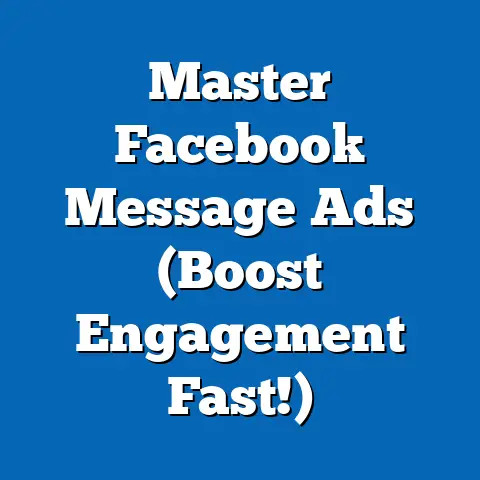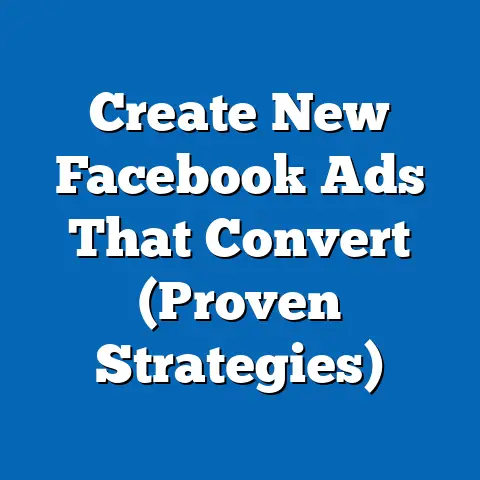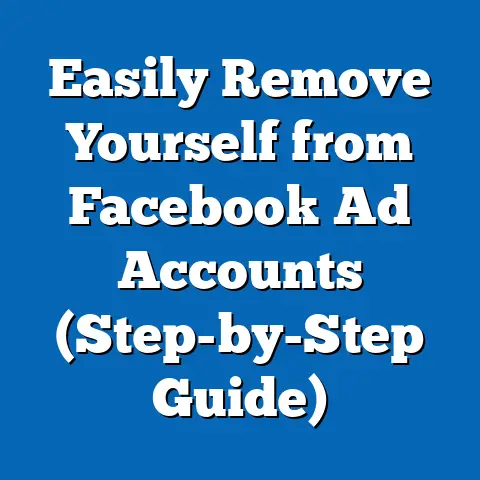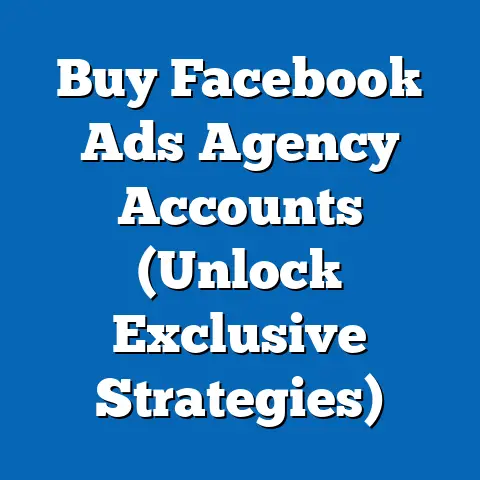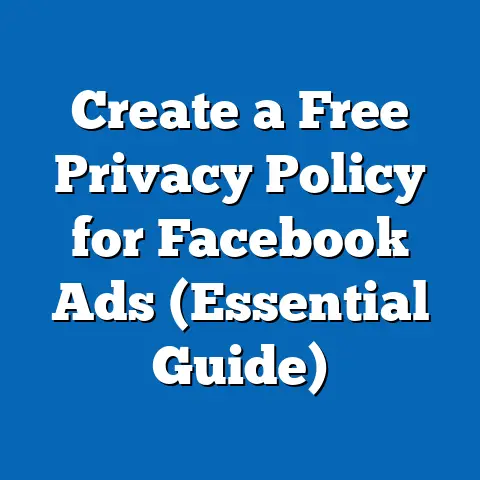Enhance Facebook Security with Cell Phone (Essential Steps)
In today’s smart living era, our lives are more intertwined with technology than ever before. We rely on social media platforms like Facebook to connect with friends, share personal experiences, and engage in online communities. But with this increased reliance comes a heightened responsibility to protect our digital selves. Securing our Facebook accounts is just as crucial as locking our front doors or safeguarding our wallets. In this article, I’ll guide you through the essential steps to enhance your Facebook security using a tool you likely have glued to your hand: your cell phone.
I remember a time when online security felt like a suggestion, not a necessity. Back then, a simple password was often enough. Now, with sophisticated hacking techniques and the sheer volume of personal information we share online, that’s simply not the case anymore. I’ve seen firsthand how compromised accounts can lead to devastating consequences, from identity theft to the spread of misinformation. That’s why I’m passionate about empowering you with the knowledge and tools to take control of your online security.
Understanding Facebook Security Risks
Facebook, with its billions of users, is a prime target for cybercriminals. Understanding the specific risks is the first step in protecting yourself. Here are some common threats:
- Hacking: This involves unauthorized access to your account, often through weak passwords, phishing scams, or malware.
- Phishing: Deceptive emails or messages that mimic legitimate communications from Facebook, tricking you into revealing your login credentials.
- Unauthorized Access: Someone gaining access to your account without your permission, perhaps by guessing your password or using a compromised device.
- Malware: Malicious software designed to steal your personal information or compromise your device.
- Identity Theft: Using your stolen Facebook information to impersonate you, open fraudulent accounts, or commit other crimes.
The impact of a compromised Facebook account can be far-reaching. Beyond the immediate loss of access to your profile, you could face:
- Financial Loss: If your account is linked to payment methods, hackers could make unauthorized purchases.
- Reputational Damage: Hackers could post inappropriate content or spread misinformation using your name.
- Privacy Violations: Your personal data, including photos, messages, and contacts, could be exposed.
- Emotional Distress: The feeling of being violated and the stress of dealing with the aftermath can take a significant toll.
According to a recent study by Statista, over 30 million Facebook accounts are hacked each year. This staggering number highlights the pervasive nature of these risks and underscores the urgent need for proactive security measures. Don’t become another statistic.
Takeaway: Understanding the various security risks associated with Facebook is crucial for taking appropriate preventative measures.
The Role of Cell Phones in Security Enhancement
In today’s digital landscape, cell phones are much more than just communication devices; they’ve become integral to our online security. They act as a crucial component in verifying our identity and protecting our accounts from unauthorized access.
One of the most important ways cell phones enhance security is through multi-factor authentication (MFA). MFA adds an extra layer of security beyond your password by requiring a second form of verification, typically a code sent to your cell phone. This makes it significantly harder for hackers to gain access to your account, even if they have your password.
Think of it like this: your password is the key to your front door, but MFA is like having a security system that requires a unique code to disarm. Even if someone steals your key, they still can’t get in without the code.
Cell phones also play a vital role in providing security alerts and notifications. Facebook can send you notifications to your phone whenever there’s suspicious activity on your account, such as a login from an unfamiliar location. This allows you to quickly identify and respond to potential threats, preventing further damage.
I remember setting up login alerts on my own account years ago. One morning, I received a notification about a login attempt from a city I’d never been to. I immediately changed my password and enabled two-factor authentication. Without that notification, I might not have noticed the unauthorized access until it was too late.
Takeaway: Cell phones are indispensable tools for enhancing Facebook security through multi-factor authentication and real-time security alerts.
Essential Steps to Enhance Facebook Security Using Your Cell Phone
Now, let’s dive into the specific steps you can take to fortify your Facebook account using your cell phone.
Step 1: Enable Two-Factor Authentication (2FA)
This is arguably the single most important step you can take to protect your Facebook account. 2FA adds an extra layer of security by requiring a code from your cell phone in addition to your password whenever you log in from an unrecognized device or browser.
Here’s how to enable 2FA on Facebook using your cell phone:
- Open Facebook: Launch the Facebook app on your cell phone or access Facebook through your mobile browser.
- Go to Settings: Tap the menu icon (usually three horizontal lines) and scroll down to “Settings & Privacy,” then tap “Settings.”
- Security and Login: In the “Settings & Privacy” menu, find and tap on “Security and Login.”
- Two-Factor Authentication: Under “Security and Login,” you’ll see “Two-Factor Authentication.” Tap “Use two-factor authentication.”
- Choose a Method: You’ll be presented with a few options:
- Authentication App: This is generally the most secure option. You’ll need to download an authentication app like Google Authenticator, Authy, or Microsoft Authenticator. Facebook will then guide you through linking the app to your account.
- Text Message (SMS): This is the easiest to set up. Facebook will send a code to your phone number whenever you need to log in. However, SMS is less secure than an authentication app because text messages can be intercepted.
- Security Keys: This is the most secure option, but it requires purchasing a physical security key.
- Follow the Instructions: Follow the on-screen instructions to set up your chosen method. If you choose an authentication app, you’ll need to scan a QR code or enter a key provided by Facebook. If you choose SMS, you’ll need to enter your phone number.
- Save Backup Codes: Once you’ve set up 2FA, Facebook will provide you with backup codes. These codes are essential if you lose access to your phone or authentication app. Store them in a safe place, such as a password manager or a secure document.
- Authentication App: This is generally the most secure option. You’ll need to download an authentication app like Google Authenticator, Authy, or Microsoft Authenticator. Facebook will then guide you through linking the app to your account.
- Text Message (SMS): This is the easiest to set up. Facebook will send a code to your phone number whenever you need to log in. However, SMS is less secure than an authentication app because text messages can be intercepted.
- Security Keys: This is the most secure option, but it requires purchasing a physical security key.
Pros and Cons of Each Method:
| Method | Pros | Cons |
|---|---|---|
| Authentication App | More secure than SMS, works offline, less vulnerable to phishing | Requires downloading and setting up a separate app, can be inconvenient if you frequently switch devices |
| Text Message (SMS) | Easy to set up, widely accessible | Less secure than authentication apps, vulnerable to SMS interception, requires a stable mobile network connection |
| Security Keys | Most secure option, resistant to phishing | Requires purchasing a physical key, can be lost or damaged, may not be compatible with all devices or browsers |
| Method | Pros | Cons |
|---|---|---|
| Authentication App | More secure than SMS, works offline, less vulnerable to phishing | Requires downloading and setting up a separate app, can be inconvenient if you frequently switch devices |
| Text Message (SMS) | Easy to set up, widely accessible | Less secure than authentication apps, vulnerable to SMS interception, requires a stable mobile network connection |
| Security Keys | Most secure option, resistant to phishing | Requires purchasing a physical key, can be lost or damaged, may not be compatible with all devices or browsers |
I personally prefer using an authentication app like Authy because it offers a good balance of security and convenience. Plus, Authy allows you to back up your account to the cloud, so you won’t lose access if you lose your phone.
Takeaway: Enabling two-factor authentication is a crucial step in securing your Facebook account. Choose the method that best suits your needs and store your backup codes securely.
Step 2: Update and Secure Your Phone
Your cell phone is the gateway to your Facebook account, so it’s essential to keep it secure. This means regularly updating your phone’s operating system and apps, using a strong password or biometric authentication, and being mindful of the apps you install.
- Keep Your Operating System Updated: Software updates often include security patches that fix vulnerabilities that hackers could exploit. Make sure your phone is set to automatically download and install updates.
- Update Your Apps: Just like your operating system, apps can also have security vulnerabilities. Keep all your apps updated, especially the Facebook app.
- Use a Strong Password or Biometric Authentication: A weak password is like leaving your front door unlocked. Use a strong, unique password for your phone, or better yet, enable biometric authentication like fingerprint or facial recognition.
- Be Mindful of the Apps You Install: Only install apps from trusted sources like the Google Play Store or Apple App Store. Be wary of apps that ask for excessive permissions.
I once had a friend who downloaded a seemingly harmless flashlight app that turned out to be malware. It started sending spam messages from her Facebook account and stealing her personal information. It was a wake-up call for all of us to be more careful about the apps we install.
Takeaway: Keeping your cell phone updated and secure is crucial for protecting your Facebook account.
Step 3: Monitor Account Activity
Facebook provides tools to help you monitor your account activity and detect suspicious logins. Regularly checking your login history can help you identify unauthorized access and take action before it’s too late.
Here’s how to monitor your Facebook account activity through your cell phone:
- Open Facebook: Launch the Facebook app on your cell phone or access Facebook through your mobile browser.
- Go to Settings: Tap the menu icon (usually three horizontal lines) and scroll down to “Settings & Privacy,” then tap “Settings.”
- Security and Login: In the “Settings & Privacy” menu, find and tap on “Security and Login.”
- Where You’re Logged In: Under “Security and Login,” you’ll see “Where You’re Logged In.” Tap on this to see a list of devices and locations where you’re currently logged in to Facebook.
- Review Your Login History: Scroll through the list and look for any unfamiliar devices or locations. If you see something suspicious, tap the three dots next to the entry and select “Not You?” Facebook will then guide you through securing your account.
If you see a login from a location you don’t recognize, it’s a sign that someone may have gained unauthorized access to your account. Immediately change your password and enable two-factor authentication if you haven’t already.
Takeaway: Regularly monitoring your Facebook account activity can help you detect and respond to suspicious logins, preventing further damage.
Step 4: Use Security Features in Facebook App
The Facebook mobile app offers several built-in security features that can help you protect your account. These features include login alerts and trusted contacts.
-
Login Alerts: As mentioned earlier, login alerts notify you whenever someone logs in to your account from an unrecognized device or browser. To enable login alerts:
- Follow steps 1-3 from the “Monitor Account Activity” section.
- Under “Security and Login,” tap “Getting alerts about unrecognized logins.”
- Choose where you want to receive alerts: Facebook notifications, email, or text message.
-
Trusted Contacts: Trusted contacts are friends who can help you regain access to your account if you get locked out. To set up trusted contacts:
-
Follow steps 1-3 from the “Monitor Account Activity” section.
- Under “Security and Login,” tap “Choose 3 to 5 friends to contact if you get locked out.”
- Select 3 to 5 friends you trust.
Login Alerts: As mentioned earlier, login alerts notify you whenever someone logs in to your account from an unrecognized device or browser. To enable login alerts:
- Follow steps 1-3 from the “Monitor Account Activity” section.
- Under “Security and Login,” tap “Getting alerts about unrecognized logins.”
- Choose where you want to receive alerts: Facebook notifications, email, or text message.
-
Trusted Contacts: Trusted contacts are friends who can help you regain access to your account if you get locked out. To set up trusted contacts:
-
Follow steps 1-3 from the “Monitor Account Activity” section.
- Under “Security and Login,” tap “Choose 3 to 5 friends to contact if you get locked out.”
- Select 3 to 5 friends you trust.
Trusted Contacts: Trusted contacts are friends who can help you regain access to your account if you get locked out. To set up trusted contacts:
Follow steps 1-3 from the “Monitor Account Activity” section.
If you ever get locked out of your account, you can contact your trusted friends and they can provide you with a special code to help you regain access.
Takeaway: Take advantage of the security features available in the Facebook mobile app, such as login alerts and trusted contacts, to further protect your account.
Step 5: Educate Yourself on Phishing Scams
Phishing scams are a common way for hackers to steal your Facebook login credentials. These scams typically involve deceptive emails or messages that mimic legitimate communications from Facebook. They might ask you to click on a link to verify your account or claim that your account has been compromised.
Here are some tips for recognizing phishing attempts:
- Check the Sender’s Email Address: Phishing emails often come from email addresses that are slightly different from the official Facebook email address. For example, instead of “@facebook.com,” the email address might be “@faceboook.com” or “@facebooksecurity.com.”
- Be Wary of Suspicious Links: Phishing emails often contain links that lead to fake Facebook login pages. Hover over the link before clicking on it to see where it leads. If the URL looks suspicious, don’t click on it.
- Look for Grammar and Spelling Errors: Phishing emails are often poorly written and contain grammar and spelling errors.
- Don’t Provide Personal Information: Facebook will never ask you for your password or other sensitive information in an email or message.
If you receive a suspicious email or message related to Facebook, don’t click on any links or provide any personal information. Instead, log in to your Facebook account directly through the Facebook app or website and check your security settings.
I once received an email that looked like it was from Facebook, claiming that my account had been compromised. I almost clicked on the link, but something felt off. I checked the sender’s email address and noticed that it was slightly different from the official Facebook email address. I then logged in to my Facebook account directly and saw that there were no security alerts. It was a close call, but I’m glad I was able to recognize the phishing attempt.
Takeaway: Educate yourself on phishing scams and be wary of suspicious emails or messages related to Facebook. Always log in to your account directly to check your security settings.
Case Studies and Real-Life Examples
Let’s look at some real-life examples of how cell phone security features have helped individuals protect their Facebook accounts:
- Case Study 1: The Login Alert Savior: Sarah, a college student, received a login alert on her phone while she was in class. The alert indicated that someone had logged in to her account from Russia. Sarah immediately changed her password and enabled two-factor authentication. She later discovered that her email account had been hacked, and the hackers were trying to use her Facebook account to spread malware. Thanks to the login alert, Sarah was able to prevent the hackers from gaining access to her account.
- Case Study 2: The Trusted Contacts Lifeline: John, a small business owner, got locked out of his Facebook account after forgetting his password. He had set up trusted contacts, so he was able to contact his trusted friends and they provided him with the special code he needed to regain access to his account. Without trusted contacts, John would have had to go through a lengthy and complicated process to recover his account.
- Case Study 3: The Phishing Scam Aversion: Maria, a retiree, received an email that looked like it was from Facebook, claiming that her account had been compromised. The email asked her to click on a link to verify her account. Maria was suspicious of the email, so she checked the sender’s email address and noticed that it was slightly different from the official Facebook email address. She then logged in to her Facebook account directly and saw that there were no security alerts. Maria realized that the email was a phishing scam and avoided clicking on the link.
These examples demonstrate the effectiveness of using cell phone security features to protect your Facebook account. By taking proactive steps, you can significantly reduce your risk of being hacked or scammed.
Takeaway: Real-life examples demonstrate the effectiveness of using cell phone security features to protect your Facebook account.
Conclusion
In conclusion, your cell phone is a powerful tool for enhancing your Facebook security. By enabling two-factor authentication, keeping your phone updated and secure, monitoring your account activity, using the security features in the Facebook app, and educating yourself on phishing scams, you can significantly reduce your risk of being hacked or scammed.
I urge you to take immediate action to protect your Facebook account. Enable two-factor authentication today. Check your login history regularly. Set up trusted contacts. Educate yourself on phishing scams. These simple steps can make a big difference in safeguarding your personal information and ensuring a safer online experience.
Remember, in our smart living era, protecting your digital self is just as important as protecting your physical self. Don’t wait until you’re a victim of a cybercrime. Take proactive steps today to secure your Facebook account and enjoy a safer online experience.