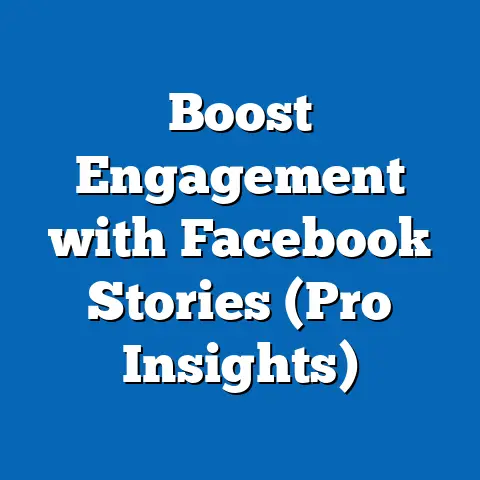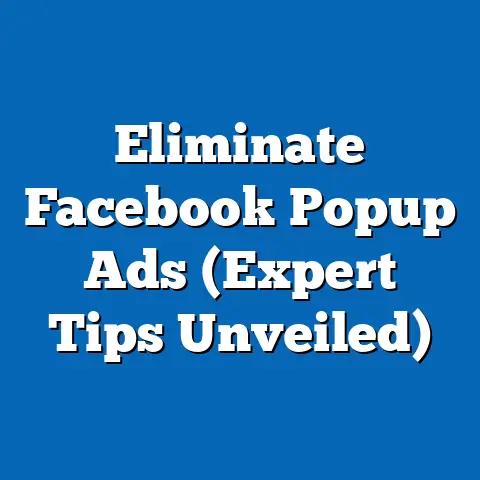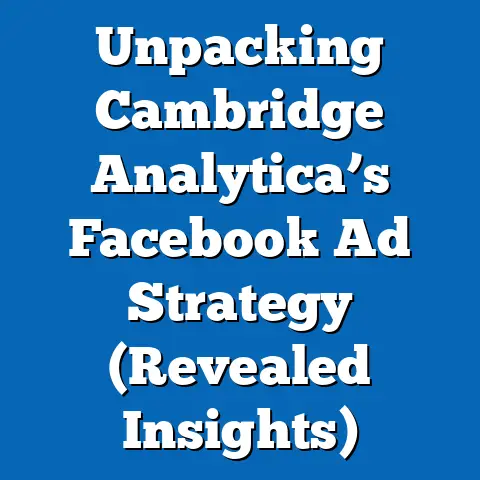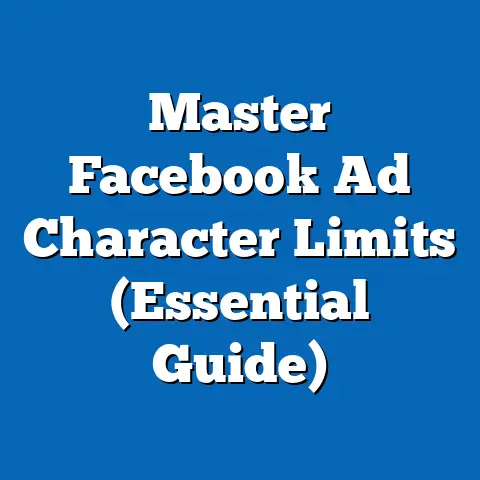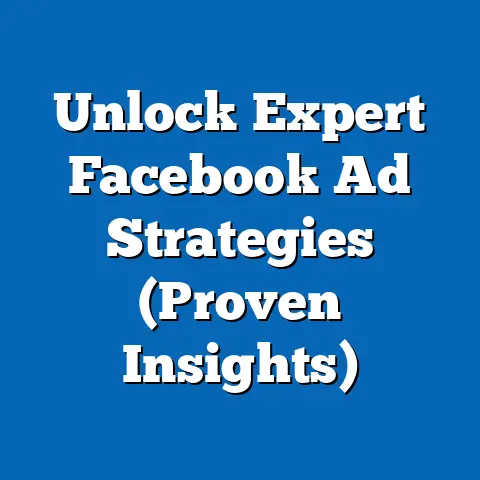Erase Facebook Pixel Errors (Essential Guide for Advertisers)
Advertising has come a long way since the days of Mad Men and print ads. I remember when my grandfather, a small business owner, relied solely on newspaper ads and word-of-mouth to attract customers. He’d meticulously track his sales after each ad run, trying to decipher if the investment was worth it. It was a guessing game, really.
Fast forward to the digital age, and the landscape has completely transformed. The internet brought about a revolution, and social media platforms like Facebook became fertile ground for businesses to connect with potential customers. But the biggest change? The ability to track and measure the impact of every single ad dollar spent. This is where the Facebook Pixel comes in – a seemingly small piece of code with the power to revolutionize your advertising efforts.
Just like my grandfather, businesses today are still striving to understand if their marketing dollars are well-spent. However, instead of relying on guesswork, they have access to sophisticated tools like the Facebook Pixel. But with great power comes great responsibility, and in the case of the Pixel, great potential for errors. These errors can lead to wasted ad spend, inaccurate data, and ultimately, a frustrating advertising experience.
In this guide, I’ll walk you through everything you need to know about the Facebook Pixel, from its fundamental functions to diagnosing and fixing common errors. I’ll share my own experiences, industry best practices, and actionable strategies to help you erase those pesky Pixel errors and unlock the full potential of your Facebook ad campaigns. Let’s dive in!
Understanding the Facebook Pixel
Think of the Facebook Pixel as your digital detective, diligently tracking user behavior on your website after they’ve interacted with your Facebook ads. It’s a small snippet of code that you place on your website, and its primary function is to gather data about the actions visitors take.
What Does the Facebook Pixel Do?
The Facebook Pixel’s main functions include:
- Tracking Website Activity: It records actions like page views, adding items to a cart, making purchases, and more. These actions are called “events.”
- Optimizing Ad Campaigns: By tracking conversions, the Pixel helps Facebook’s algorithm understand which ads are most effective in driving desired outcomes. This allows Facebook to optimize your campaigns for better results.
- Building Custom Audiences: The Pixel allows you to create custom audiences based on website visitors who have performed specific actions. This is invaluable for retargeting efforts.
- Measuring Return on Ad Spend (ROAS): The Pixel helps you understand how much revenue you’re generating for every dollar you spend on Facebook ads.
How Does the Pixel Work?
The technical magic behind the Pixel involves a bit of code and some behind-the-scenes communication. Here’s a simplified breakdown:
- Installation: You obtain the Pixel code from Facebook Ads Manager and place it on your website, usually in the
<head>section of your website’s code. - Event Tracking: When someone visits your website and takes an action (e.g., views a product page), the Pixel fires and sends data back to Facebook.
- Data Processing: Facebook processes this data and associates it with the user’s Facebook account (if they are logged in).
- Reporting and Optimization: This data is then used to generate reports in Ads Manager, allowing you to track conversions, build audiences, and optimize your campaigns.
For example, let’s say you’re running an ad campaign promoting a new line of shoes on your e-commerce website. When someone clicks on your ad and lands on a product page, the Pixel fires the “PageView” event. If they then add the shoes to their cart, the “AddToCart” event is triggered. And if they complete the purchase, the “Purchase” event is recorded. This information is sent back to Facebook, allowing you to see exactly how many people who clicked on your ad ended up buying the shoes.
The Importance of the Facebook Pixel in the Advertising Ecosystem
In today’s data-driven advertising landscape, the Facebook Pixel is indispensable. It’s the cornerstone of effective ad targeting, retargeting, and measuring ROAS. Without it, you’re essentially flying blind, making decisions based on hunches rather than concrete data.
Here’s why it’s so critical:
- Improved Targeting: The Pixel allows you to target your ads to people who are most likely to be interested in your products or services. For example, you can target people who have visited specific pages on your website or added items to their cart but didn’t complete the purchase.
- Effective Retargeting: Retargeting is the art of showing ads to people who have previously interacted with your website. The Pixel makes this possible by tracking website visitors and allowing you to create custom audiences for retargeting campaigns. I’ve personally seen retargeting campaigns deliver significantly higher conversion rates than standard campaigns because you’re reaching people who are already familiar with your brand.
- Accurate Measurement: The Pixel provides accurate data on conversions, allowing you to measure the effectiveness of your ad campaigns and optimize them for better results. It helps you understand which ads are driving the most sales and which ones are underperforming.
- Enhanced Optimization: Facebook’s algorithm uses the data collected by the Pixel to optimize your ad campaigns for conversions. This means that Facebook will automatically show your ads to people who are most likely to convert, based on their past behavior.
Takeaway: The Facebook Pixel is your essential data-gathering tool. It provides the insights you need to optimize your campaigns, improve targeting, and measure your ROAS. Make sure you understand its functions and how it works to harness its full potential.
Common Facebook Pixel Errors
As with any technical tool, the Facebook Pixel isn’t immune to errors. These errors can range from minor glitches to major roadblocks that prevent your Pixel from tracking data accurately. Understanding the common errors is the first step in ensuring your campaigns are running smoothly and your data is reliable.
Here are some of the most frequent Pixel errors that advertisers encounter:
1. Pixel Not Firing
This is perhaps the most frustrating error because it means your Pixel isn’t tracking any data at all. It’s like sending out a detective with no notepad – they’re observing, but not recording anything! This can be caused by several factors:
- Incorrect Installation: The Pixel code may not be installed correctly on your website. This could be due to typos, missing code snippets, or incorrect placement of the code.
- Website Issues: Your website may have technical issues that are preventing the Pixel from firing. This could be due to slow loading times, broken code, or conflicts with other scripts.
- Caching Problems: Cached versions of your website may be interfering with the Pixel.
2. Duplicate Pixels
Having multiple Pixels installed on your website can lead to inaccurate data and conflicting information. It’s like having multiple detectives investigating the same case and reporting different findings. This can happen if you accidentally install the Pixel code twice or if you have multiple plugins that are adding the Pixel to your website.
3. Incorrect Event Tracking
This error occurs when you’re tracking the wrong actions on your website. For example, you might be tracking page views as purchases or vice versa. This can lead to inaccurate reporting and misleading insights.
- Misconfigured Standard Events: Facebook provides a set of standard events (e.g., ViewContent, AddToCart, Purchase) that you can use to track common actions. If these events are not configured correctly, you may be tracking the wrong data.
- Custom Event Issues: You can also create custom events to track specific actions that are not covered by the standard events. However, if these custom events are not set up correctly, they may not be firing or they may be tracking the wrong data.
4. Misconfigured Settings in the Events Manager
The Facebook Events Manager is where you manage your Pixel and configure its settings. If these settings are not configured correctly, it can lead to errors in your tracking.
- Incorrect Domain Verification: You need to verify your website domain in Events Manager to ensure that you’re authorized to track data on that domain. If your domain is not verified, your Pixel may not be able to track data accurately.
- Data Sharing Settings: Facebook allows you to control how your data is shared with other businesses. If your data sharing settings are not configured correctly, it can affect the accuracy of your tracking.
5. Issues with Browser Compatibility and Ad Blockers
Sometimes, the issue isn’t with your Pixel setup but with the user’s browser or ad blocker.
- Browser Incompatibility: In rare cases, certain browsers may not be fully compatible with the Pixel, leading to tracking errors.
- Ad Blockers: Ad blockers are designed to block tracking scripts, including the Facebook Pixel. If a user has an ad blocker installed, your Pixel may not be able to track their actions.
How These Errors Affect Ad Performance and Campaign Outcomes
These errors can have a significant impact on your ad performance and campaign outcomes:
- Wasted Ad Spend: If your Pixel is not tracking data accurately, you may be spending money on ads that are not converting. For example, if you’re optimizing your campaigns for purchases but your Pixel isn’t tracking purchases correctly, you may be showing your ads to the wrong people.
- Inaccurate Reporting: Pixel errors can lead to inaccurate reporting, making it difficult to understand the true performance of your ad campaigns. This can make it challenging to make informed decisions about your advertising strategy.
- Misleading Insights: Inaccurate data can lead to misleading insights, causing you to make incorrect assumptions about your audience and your campaigns. This can lead to poor targeting, ineffective ad creative, and ultimately, lower conversion rates.
I once worked with a client who was experiencing consistently low conversion rates on their Facebook ad campaigns. After digging into their Pixel setup, I discovered they had duplicate Pixels installed on their website. This was causing their data to be skewed, leading them to believe that their campaigns were underperforming. Once we removed the duplicate Pixel, their conversion rates soared, and they were able to achieve their advertising goals.
Takeaway: Be aware of these common Pixel errors and their potential impact on your campaigns. Regularly monitor your Pixel’s performance and take steps to diagnose and fix any issues you encounter.
Diagnosing Facebook Pixel Errors
Now that you’re aware of the common Pixel errors, let’s discuss how to diagnose them. Fortunately, Facebook provides a few handy tools that can help you identify and troubleshoot Pixel issues.
1. Facebook Pixel Helper Chrome Extension
The Facebook Pixel Helper is a free Chrome extension that allows you to inspect the Pixels installed on any website. It can help you identify whether a Pixel is firing correctly, whether there are any errors, and what events are being tracked.
Here’s how to use it:
- Install the Extension: Search for “Facebook Pixel Helper” in the Chrome Web Store and install the extension.
- Visit Your Website: Navigate to your website and click on the Pixel Helper icon in your Chrome toolbar.
- Inspect the Pixel: The Pixel Helper will show you a list of Pixels installed on the page, along with any errors or warnings.
The Pixel Helper can help you identify the following issues:
- Pixel Not Found: If the Pixel Helper doesn’t detect any Pixels on the page, it means the Pixel is not installed correctly or is not firing.
- Pixel Firing Incorrectly: The Pixel Helper will show you which events are being tracked on the page. If you see events that shouldn’t be firing or if you don’t see events that should be firing, it means there’s an issue with your event tracking setup.
- Duplicate Pixels: The Pixel Helper will alert you if it detects multiple Pixels on the page.
2. Facebook Events Manager
The Facebook Events Manager is a powerful tool that allows you to manage your Pixel and track its performance. It provides a comprehensive overview of your Pixel’s data, including the number of events tracked, the types of events tracked, and the performance of your ad campaigns.
Here’s how to use it:
- Navigate to Events Manager: Go to Facebook Ads Manager and click on the “Events Manager” tab.
- Select Your Pixel: Choose the Pixel you want to inspect.
- Review the Overview: The Events Manager will show you an overview of your Pixel’s data, including the number of events tracked, the types of events tracked, and any errors or warnings.
- Check the Diagnostics Tab: The “Diagnostics” tab provides detailed information about any errors or issues with your Pixel. It can help you identify problems with your Pixel’s setup, event tracking, or data sharing settings.
Step-by-Step Guide to Identifying Errors
Here’s a step-by-step guide on how to use these tools to identify Pixel errors:
- Install the Pixel Helper: Install the Facebook Pixel Helper Chrome extension.
- Visit Your Website: Navigate to your website and visit different pages, including product pages, checkout pages, and thank you pages.
- Inspect the Pixel: Click on the Pixel Helper icon in your Chrome toolbar and inspect the Pixel. Look for any errors or warnings.
- Go to Events Manager: Navigate to Facebook Events Manager and select your Pixel.
- Review the Overview: Review the overview of your Pixel’s data. Look for any discrepancies or unusual patterns.
- Check the Diagnostics Tab: Check the “Diagnostics” tab for any errors or issues.
- Investigate the Errors: If you find any errors, investigate them further. Use the information provided by the Pixel Helper and the Events Manager to understand the cause of the error and how to fix it.
The Importance of Real-Time Testing and Validation
It’s crucial to test and validate your Pixel events in real-time to ensure they’re firing correctly. This means performing the actions you’re tracking (e.g., adding items to a cart, making a purchase) and verifying that the events are being recorded in Events Manager.
Here’s how to do it:
- Perform the Action: Visit your website and perform the action you want to track (e.g., add an item to your cart).
- Check Events Manager: Go to Events Manager and check the “Overview” tab. You should see the event you just triggered listed in the “Recent Activity” section.
- Verify the Data: Click on the event to see more details. Verify that the data is accurate and that the event is being attributed to the correct Pixel.
I always recommend setting up a test purchase funnel specifically for Pixel testing. This involves creating a test product on your website and going through the entire purchase process, from adding the product to your cart to completing the checkout. This allows you to verify that all of your conversion events are firing correctly and that your data is accurate.
Takeaway: Utilize the Facebook Pixel Helper and Events Manager to diagnose and troubleshoot Pixel errors. Real-time testing and validation are crucial for ensuring accurate tracking and reliable data.
Troubleshooting and Fixing Errors
Now that you’ve identified the errors, it’s time to roll up your sleeves and fix them. Here are some detailed troubleshooting techniques for each type of common error:
1. Fixing Pixel Installation Issues
If the Pixel is not firing at all, the first thing you need to do is check the installation.
- Verify Code Placement: Ensure that the Pixel code is placed correctly on your website, ideally in the
<head>section of your website’s code. - Check for Typos: Carefully review the Pixel code for any typos or missing characters. Even a small error can prevent the Pixel from firing.
- Use a Plugin: If you’re using a CMS like WordPress, consider using a plugin to install the Pixel. This can help you avoid manual installation errors. I personally prefer using plugins like “Insert Headers and Footers” for simple code insertion.
- Test with Pixel Helper: Use the Facebook Pixel Helper to confirm that the Pixel is present on your website and that it’s firing correctly.
2. Resolving Duplicate Pixels
Having duplicate Pixels can skew your data and lead to inaccurate reporting. Here’s how to resolve this issue:
- Identify Duplicate Pixels: Use the Facebook Pixel Helper to identify any duplicate Pixels on your website.
- Remove Duplicate Code: Carefully review your website’s code and remove any duplicate Pixel code.
- Check Plugins: If you’re using plugins to install the Pixel, check to see if any of them are adding duplicate Pixels. Disable or remove any plugins that are causing the issue.
- Verify in Events Manager: After removing the duplicate Pixels, verify in Events Manager that only one Pixel is active on your website.
3. Correctly Setting Up and Testing Conversion Events
Accurate event tracking is crucial for measuring the effectiveness of your ad campaigns. Here’s how to set up and test your conversion events correctly:
- Use Standard Events: Whenever possible, use Facebook’s standard events (e.g., ViewContent, AddToCart, Purchase) to track common actions. This will make it easier for Facebook to optimize your campaigns for conversions.
- Configure Event Parameters: Add event parameters to your standard events to provide more context about the actions being tracked. For example, you can add parameters to the “Purchase” event to track the value of the purchase, the currency used, and the products purchased.
- Create Custom Events: If you need to track actions that are not covered by the standard events, create custom events. Be sure to name your custom events clearly and descriptively.
- Test Your Events: Use the Facebook Pixel Helper and Events Manager to test your events and verify that they’re firing correctly. Perform the actions you’re tracking (e.g., adding items to a cart, making a purchase) and check to see if the events are being recorded in Events Manager.
Here’s an example of setting up a Purchase event with parameters:
“`html
“`
In this example, the value, currency, content_name, and content_category parameters provide additional information about the purchase.
4. Addressing Misconfigured Settings in Events Manager
Incorrect settings in Events Manager can lead to a variety of tracking errors. Here’s how to address these issues:
- Verify Your Domain: Make sure that your website domain is verified in Events Manager. This will ensure that you’re authorized to track data on that domain.
- Check Data Sharing Settings: Review your data sharing settings and make sure that they’re configured correctly. If you’re sharing your data with other businesses, make sure that you understand how they’re using your data.
- Review Attribution Settings: Check your attribution settings to ensure that you’re giving credit to the right ad campaigns. Facebook allows you to customize the attribution window, which determines how long after someone clicks on your ad that a conversion will be attributed to that ad.
5. Handling Browser Compatibility and Ad Blocker Issues
While you can’t directly control browser compatibility or ad blocker usage, there are a few things you can do to mitigate their impact:
- Test Across Browsers: Test your website and your Pixel setup across different browsers to identify any compatibility issues.
- Monitor Data Discrepancies: Keep an eye on your data and look for any discrepancies between your Facebook data and your website analytics data. This can help you identify if ad blockers are having a significant impact on your tracking.
- Educate Users: Consider educating your users about the importance of allowing tracking scripts. You can display a message on your website explaining why you’re tracking their data and how it helps you improve their experience.
Takeaway: Troubleshooting Pixel errors requires a systematic approach. Verify your installation, resolve duplicate Pixels, correctly set up and test your events, and address any misconfigured settings in Events Manager.
Best Practices for Preventing Facebook Pixel Errors
Prevention is always better than cure. By following these best practices, you can minimize the risk of encountering Facebook Pixel errors in the future:
1. Regular Audits of Pixel Settings and Performance
Make it a habit to regularly audit your Pixel settings and performance. This will help you identify any potential issues before they escalate.
- Schedule Regular Check-Ins: Set a reminder in your calendar to check your Pixel’s performance at least once a month.
- Review Events Manager: Review the data in Events Manager to look for any discrepancies or unusual patterns.
- Use Pixel Helper: Use the Facebook Pixel Helper to verify that your Pixel is firing correctly on different pages of your website.
2. Keeping Documentation of Pixel Events and Updates
Maintain detailed documentation of your Pixel events and any updates you make to your Pixel setup. This will make it easier to troubleshoot issues and ensure consistency over time.
- Create a Spreadsheet: Create a spreadsheet to document all of your Pixel events, including the event name, the event parameters, and the page where the event is firing.
- Track Changes: Whenever you make changes to your Pixel setup, document the changes in your spreadsheet.
- Use Version Control: If you’re making significant changes to your Pixel code, consider using version control software to track your changes.
3. Educating Team Members About Pixel Functionality
If you have team members who are involved in your ad campaigns, make sure they understand how the Pixel works and how to troubleshoot common errors.
- Provide Training: Offer training sessions to your team members on the Facebook Pixel and its functionality.
- Share Documentation: Share your Pixel documentation with your team members.
- Encourage Collaboration: Encourage your team members to collaborate on Pixel-related issues and to share their knowledge with each other.
4. Staying Updated with Facebook’s Changes and Updates
Facebook is constantly making changes to its advertising platform, including the Facebook Pixel. Stay up-to-date with these changes to ensure that your Pixel setup is compatible and that you’re taking advantage of the latest features.
- Follow Facebook’s Blog: Subscribe to the Facebook Business blog to stay informed about the latest changes and updates.
- Attend Webinars: Attend Facebook webinars to learn about new features and best practices.
- Join Online Communities: Join online communities of Facebook advertisers to share knowledge and ask questions.
I make it a point to dedicate a few hours each month to reading industry blogs, attending webinars, and experimenting with new features in Facebook Ads Manager. This helps me stay ahead of the curve and ensure that my Pixel setup is always optimized for peak performance.
Takeaway: Implement these best practices to prevent Facebook Pixel errors in the future. Regular audits, detailed documentation, team education, and staying updated with Facebook’s changes are crucial for maintaining a healthy Pixel setup.
Real-Life Case Studies
Let’s take a look at a few real-life case studies of businesses that faced Facebook Pixel errors and how they overcame them:
Case Study 1: E-commerce Store with Low Conversion Rates
An e-commerce store selling handmade jewelry was experiencing consistently low conversion rates on their Facebook ad campaigns. They were targeting a relevant audience and using high-quality ad creative, but their sales were not reflecting their efforts.
The Problem: After inspecting their Pixel setup, they discovered that they were tracking page views as purchases. This was leading Facebook’s algorithm to optimize their campaigns for the wrong action, showing their ads to people who were simply browsing their website rather than making a purchase.
The Solution: They corrected their event tracking setup, ensuring that the “Purchase” event was firing correctly when someone completed a purchase.
The Result: Their conversion rates increased by 300%, and they were able to achieve their sales goals.
Case Study 2: Lead Generation Company with Inaccurate Data
A lead generation company was struggling to accurately measure the effectiveness of their Facebook ad campaigns. They were tracking leads, but they weren’t sure which campaigns were driving the most qualified leads.
The Problem: They discovered that they had duplicate Pixels installed on their website. This was causing their data to be skewed, making it difficult to understand which campaigns were performing well.
The Solution: They removed the duplicate Pixels and verified in Events Manager that only one Pixel was active on their website.
The Result: They were able to accurately track their leads and identify the campaigns that were driving the most qualified leads. This allowed them to optimize their ad spend and generate more leads at a lower cost.
Case Study 3: Subscription Service with High Churn Rate
A subscription service was experiencing a high churn rate among its new subscribers. They were acquiring new subscribers through Facebook ads, but many of them were canceling their subscriptions within the first month.
The Problem: They realized that they weren’t tracking the lifetime value of their subscribers. They were optimizing their campaigns for new subscriptions, but they weren’t taking into account the long-term value of those subscribers.
The Solution: They implemented custom events to track the lifetime value of their subscribers. This allowed them to optimize their campaigns for subscribers who were more likely to stay subscribed for a longer period of time.
The Result: Their churn rate decreased by 50%, and they were able to increase their overall revenue.
These case studies demonstrate the importance of understanding and resolving Facebook Pixel errors. By taking the time to diagnose and fix these issues, you can significantly improve the performance of your ad campaigns and achieve your business goals.
Takeaway: Learn from these real-life examples and apply the lessons learned to your own campaigns. Resolving Pixel errors can lead to increased conversions, improved data accuracy, and better overall results.
Conclusion
The Facebook Pixel is a powerful tool that can revolutionize your advertising efforts. It allows you to track user behavior, optimize your ad campaigns, and measure your ROAS. However, like any technical tool, the Pixel is not immune to errors. These errors can lead to wasted ad spend, inaccurate data, and ultimately, a frustrating advertising experience.
By understanding the common Pixel errors, knowing how to diagnose them, and implementing best practices for prevention, you can erase those pesky Pixel errors and unlock the full potential of your Facebook ad campaigns. Remember that regular audits, detailed documentation, team education, and staying updated with Facebook’s changes are crucial for maintaining a healthy Pixel setup.
The journey to mastering the Facebook Pixel can be challenging, but the rewards are well worth the effort. By taking a proactive approach to monitoring and maintaining your Pixel, you can ensure that your ad campaigns are running smoothly and that you’re getting the most out of your advertising dollars.
So, go forth and conquer those Pixel errors! Your data-driven advertising success awaits.
Call to Action
Now that you’ve armed yourself with the knowledge to tackle Facebook Pixel errors, it’s time to put that knowledge into action. I encourage you to audit your Facebook Pixels regularly and to seek further resources or support if you encounter issues. Don’t let Pixel errors hold you back from achieving your advertising goals.
I’d love to hear about your experiences with Facebook Pixel errors. Share your stories, ask questions, and connect with other advertisers in the comments section below. Let’s learn from each other and build a community of Pixel-savvy marketers!