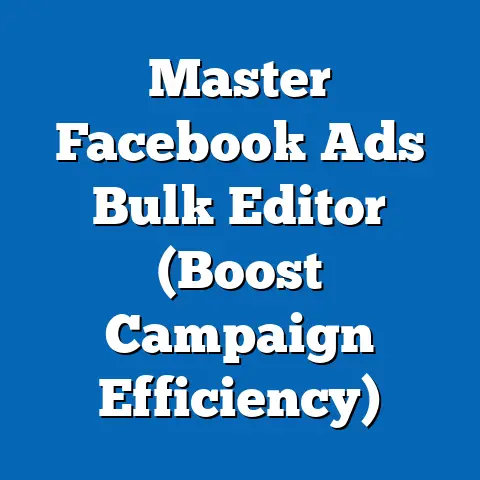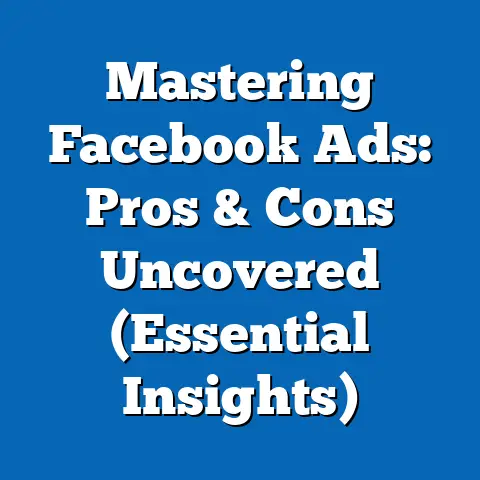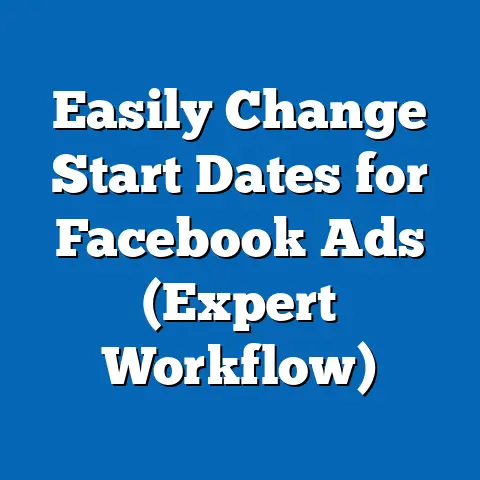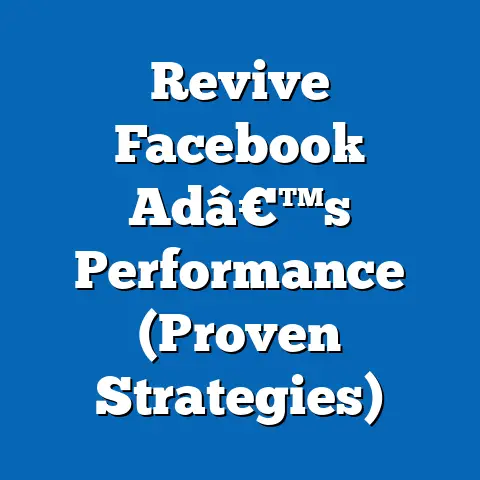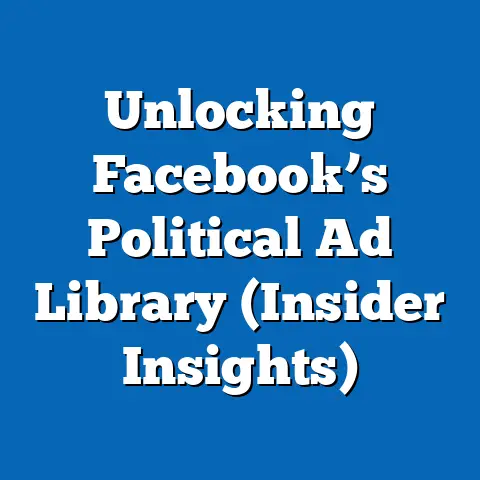Facebook Ad Manager Disabled? (Expert Fixes Inside)
Did you know that over 30% of Facebook advertisers experience a disabled Ad Manager at some point in their marketing journey? It’s a statistic that might make you gulp, especially if you rely on Facebook ads to drive your business. I know I felt a wave of panic the first time it happened to me! But don’t worry, it’s a hurdle many of us face, and more importantly, it’s a problem with solutions.
Facebook Ads have become a cornerstone of digital marketing, offering unparalleled reach and targeting capabilities. The Ad Manager is the control center, the heart of your Facebook advertising efforts. It’s where you craft campaigns, define audiences, set budgets, and track performance. So, when your Ad Manager suddenly gets disabled, it’s not just an inconvenience; it’s a full-blown crisis. It can halt your campaigns, freeze your budget, and ultimately, lead to lost revenue and missed opportunities.
I’ve been there. I remember vividly the day I logged in to optimize a campaign for a client, only to be greeted by the dreaded “Account Disabled” message. My heart sank. It felt like all my hard work was suddenly for naught. But instead of panicking, I took a deep breath and started troubleshooting. Through trial and error, countless hours of research, and conversations with Facebook support, I developed a system for diagnosing and resolving these issues.
This article is born from that experience. I’m sharing my expert fixes and insights, the same strategies I use to help clients navigate this frustrating challenge effectively. Whether you’re a seasoned advertiser or just starting out, this guide will equip you with the knowledge and tools you need to get your Ad Manager back up and running and, more importantly, prevent it from happening again. Let’s dive in!
Understanding Why Facebook Ad Manager Gets Disabled
Before we jump into the solutions, it’s crucial to understand the “why.” Why does Facebook disable Ad Managers in the first place? The answer lies in Facebook’s commitment to maintaining a safe and trustworthy platform for its users. They have strict rules and policies in place, and any violation, intentional or unintentional, can trigger a disabling of your account.
Here are the primary reasons why your Facebook Ad Manager might get disabled:
- Violation of Facebook’s Advertising Policies: This is the most common culprit. Facebook has a comprehensive set of advertising policies that cover everything from prohibited content (like hate speech, discriminatory practices, or illegal substances) to misleading or deceptive ad practices. Even seemingly minor violations, like making unsubstantiated claims or using clickbait headlines, can lead to account suspension.
- Issues with Billing Information and Payment Methods: Facebook needs to ensure that it can collect payment for your ads. If your billing information is outdated, incorrect, or if your payment method is declined repeatedly, your Ad Manager can be disabled. This also includes issues with your payment threshold being too low and triggering multiple payments too quickly.
- Account Security Concerns: Facebook is vigilant about protecting its users from fraudulent activity. If they detect suspicious activity on your account, such as unusual login attempts from different locations or a sudden spike in ad spend, they may disable your Ad Manager as a security measure.
- Account Verification Problems: Facebook requires advertisers to verify their identity and business information. If you haven’t completed the verification process or if the information you provided is inaccurate or incomplete, your account could be disabled.
- Low Ad Quality Scores: While not a direct cause for immediate disabling, consistently running low-quality ads (ads with low engagement rates, negative feedback, or irrelevant content) can flag your account and increase the likelihood of a review, which could then lead to a disabling if other issues are detected.
Real-Life Examples:
I once had a client whose Ad Manager was disabled because they were running ads for a weight loss product that made exaggerated claims. They weren’t intentionally trying to mislead anyone, but their ad copy violated Facebook’s policy against making unrealistic promises.
Another client had their account disabled due to a payment issue. Their credit card had expired, and they hadn’t updated their billing information. Facebook repeatedly attempted to charge their card, and eventually, the Ad Manager was disabled as a security measure.
Why Understanding the “Why” Matters:
Understanding these reasons is crucial for two key reasons:
- Prevention: By knowing what can trigger a disabling, you can proactively avoid these pitfalls and keep your Ad Manager active.
- Faster Resolution: When your account is disabled, knowing the most likely cause will help you quickly identify the problem and take the necessary steps to fix it.
Takeaway: Familiarize yourself with Facebook’s advertising policies, keep your billing information up-to-date, prioritize account security, and complete the verification process. This proactive approach will significantly reduce your risk of encountering a disabled Ad Manager.
Immediate Steps to Take When Your Ad Manager is Disabled
Okay, so you’ve logged in and seen the dreaded message. Don’t panic! The first few steps you take are critical in determining how quickly you can get your account back up and running. Here’s a step-by-step guide:
- Check Your Notifications: The first thing you should do is check your Facebook notifications. Facebook will usually provide a reason for the disabling and instructions on how to appeal the decision. Look for a specific notification related to your Ad Manager status. It will typically appear in your Business Manager or Ads Manager interface.
- Appeal the Decision: If you believe your account was disabled in error, you have the right to appeal. Facebook provides a process for appealing decisions, and it’s important to act quickly. To appeal:
- Navigate to the “Account Quality” section of your Business Manager.
- Locate the disabled Ad Manager and click on the “Request Review” button.
- Provide a clear and concise explanation of why you believe the disabling was a mistake. Be polite and professional, and provide any supporting documentation that might help your case.
- Review Compliance with Advertising Policies: While you’re waiting for Facebook to review your appeal, take the time to thoroughly review your ads and ensure that they comply with Facebook’s advertising policies. Pay close attention to the ad copy, images, landing pages, and targeting options. Even if you don’t think you’ve violated any policies, it’s always a good idea to double-check.
- Contact Facebook Support: If you haven’t received a response to your appeal within a reasonable timeframe (usually 24-48 hours), you can try contacting Facebook support directly. To contact support:
- Go to the Facebook Business Help Center.
- Look for the “Contact Support” option.
- Explain your issue clearly and concisely, and provide your Ad Manager ID and any other relevant information.
- Be patient and persistent. Facebook support can be slow to respond, but it’s important to keep following up until you get a resolution.
- Navigate to the “Account Quality” section of your Business Manager.
- Locate the disabled Ad Manager and click on the “Request Review” button.
- Provide a clear and concise explanation of why you believe the disabling was a mistake. Be polite and professional, and provide any supporting documentation that might help your case.
- Go to the Facebook Business Help Center.
- Look for the “Contact Support” option.
- Explain your issue clearly and concisely, and provide your Ad Manager ID and any other relevant information.
- Be patient and persistent. Facebook support can be slow to respond, but it’s important to keep following up until you get a resolution.
The Urgency of Acting Quickly:
Time is of the essence when your Ad Manager is disabled. The longer your account is down, the more revenue you’re likely to lose. By acting quickly and following these steps, you can minimize the disruption to your ad campaigns and increase your chances of getting your account back up and running as soon as possible.
Takeaway: Check your notifications, appeal the decision, review your ads for compliance, and contact Facebook support. These immediate steps will put you on the path to resolving the issue and getting your Ad Manager back online.
Expert Fixes for Common Issues
Now, let’s get into the nitty-gritty of fixing the most common reasons for account disablement. I’ve seen these issues time and time again, and I’ve developed proven strategies for resolving them.
- Policy Violations: This is where a careful and strategic approach is needed.
- Rewriting Ad Copy: Scrutinize your ad copy for any language that could be considered misleading, deceptive, or discriminatory. Avoid making unsubstantiated claims, using clickbait headlines, or targeting vulnerable groups. Focus on providing accurate and transparent information about your product or service.
- Reformatting Images: Ensure that your images are high-quality, relevant, and compliant with Facebook’s policies. Avoid using sexually suggestive images, violent content, or images that promote illegal activities. Make sure your images are properly sized and optimized for Facebook’s platform.
- Landing Page Review: Your landing page is just as important as your ad. Make sure it’s consistent with your ad copy, provides accurate information, and doesn’t contain any prohibited content. Your landing page should be easy to navigate and provide a positive user experience.
- Example: If you’re advertising a dietary supplement, avoid making claims like “Lose 10 pounds in a week!” Instead, focus on the benefits of the supplement and provide realistic expectations. For example, you could say “Supports healthy weight management as part of a balanced diet and exercise program.”
- Payment Issues: Resolving payment issues is usually straightforward.
- Verify Billing Information: Double-check that your billing address, credit card number, and expiration date are all correct. Make sure the name on your credit card matches the name on your Facebook account.
- Update Payment Methods: If your credit card has expired or if you’ve changed banks, update your payment method in your Ad Manager settings.
- Contact Your Bank: If you’re still having trouble with your payment method, contact your bank to ensure that there are no issues on their end. They may be blocking the transaction due to security concerns.
- Set Realistic Spending Limits: If you are running a lot of campaigns at once, Facebook may flag your account for unusual spending patterns if you are not careful.
- Security Concerns: Protecting your account is paramount.
- Enable Two-Factor Authentication: This is one of the most effective ways to protect your account from unauthorized access. Two-factor authentication requires you to enter a code from your phone or another device in addition to your password when you log in.
- Regularly Change Passwords: Change your password regularly, and make sure it’s a strong password that’s difficult to guess. Avoid using common words or phrases, and use a combination of uppercase and lowercase letters, numbers, and symbols.
- Review Account Activity: Regularly review your account activity for any suspicious activity, such as unusual login attempts from different locations. If you see anything suspicious, change your password immediately and contact Facebook support.
- Limit User Access: Only grant access to your Ad Manager to people you trust, and limit their access to the minimum level necessary.
- Verification Problems: Completing the verification process is essential for building trust with Facebook.
- Provide Accurate Information: Make sure the information you provide during the verification process is accurate and up-to-date. This includes your name, address, phone number, and business information.
- Submit Required Documentation: Facebook may require you to submit documentation to verify your identity and business information. This could include a copy of your driver’s license, passport, or business license.
- Respond Promptly to Requests: Respond promptly to any requests from Facebook for additional information or documentation. The faster you respond, the faster they can verify your account.
- Rewriting Ad Copy: Scrutinize your ad copy for any language that could be considered misleading, deceptive, or discriminatory. Avoid making unsubstantiated claims, using clickbait headlines, or targeting vulnerable groups. Focus on providing accurate and transparent information about your product or service.
- Reformatting Images: Ensure that your images are high-quality, relevant, and compliant with Facebook’s policies. Avoid using sexually suggestive images, violent content, or images that promote illegal activities. Make sure your images are properly sized and optimized for Facebook’s platform.
- Landing Page Review: Your landing page is just as important as your ad. Make sure it’s consistent with your ad copy, provides accurate information, and doesn’t contain any prohibited content. Your landing page should be easy to navigate and provide a positive user experience.
- Example: If you’re advertising a dietary supplement, avoid making claims like “Lose 10 pounds in a week!” Instead, focus on the benefits of the supplement and provide realistic expectations. For example, you could say “Supports healthy weight management as part of a balanced diet and exercise program.”
- Verify Billing Information: Double-check that your billing address, credit card number, and expiration date are all correct. Make sure the name on your credit card matches the name on your Facebook account.
- Update Payment Methods: If your credit card has expired or if you’ve changed banks, update your payment method in your Ad Manager settings.
- Contact Your Bank: If you’re still having trouble with your payment method, contact your bank to ensure that there are no issues on their end. They may be blocking the transaction due to security concerns.
- Set Realistic Spending Limits: If you are running a lot of campaigns at once, Facebook may flag your account for unusual spending patterns if you are not careful.
- Enable Two-Factor Authentication: This is one of the most effective ways to protect your account from unauthorized access. Two-factor authentication requires you to enter a code from your phone or another device in addition to your password when you log in.
- Regularly Change Passwords: Change your password regularly, and make sure it’s a strong password that’s difficult to guess. Avoid using common words or phrases, and use a combination of uppercase and lowercase letters, numbers, and symbols.
- Review Account Activity: Regularly review your account activity for any suspicious activity, such as unusual login attempts from different locations. If you see anything suspicious, change your password immediately and contact Facebook support.
- Limit User Access: Only grant access to your Ad Manager to people you trust, and limit their access to the minimum level necessary.
- Provide Accurate Information: Make sure the information you provide during the verification process is accurate and up-to-date. This includes your name, address, phone number, and business information.
- Submit Required Documentation: Facebook may require you to submit documentation to verify your identity and business information. This could include a copy of your driver’s license, passport, or business license.
- Respond Promptly to Requests: Respond promptly to any requests from Facebook for additional information or documentation. The faster you respond, the faster they can verify your account.
Expert Insights:
I spoke with Sarah Jones, a Facebook ad specialist with over 10 years of experience, about the most common mistakes advertisers make that lead to account disablement. She said, “The biggest mistake I see is advertisers not taking the time to thoroughly understand Facebook’s advertising policies. They often assume that they can run any type of ad, but that’s simply not the case. It’s crucial to read the policies carefully and ensure that your ads comply with all of the guidelines.”
Takeaway: Address policy violations by rewriting ad copy and reformatting images, resolve payment issues by verifying billing information and updating payment methods, protect your account by enabling two-factor authentication and regularly changing passwords, and complete the verification process by providing accurate information and submitting required documentation.
Preventative Measures to Avoid Future Disabling
Prevention is always better than cure. Once you’ve gone through the hassle of getting your Ad Manager back up and running, you’ll want to do everything you can to prevent it from happening again. Here are some preventative measures you can take:
- Adhering to Facebook’s Advertising Policies: This is the single most important thing you can do to prevent your Ad Manager from being disabled. Regularly review Facebook’s advertising policies and ensure that your ads comply with all of the guidelines. Pay close attention to the prohibited content section, and avoid running ads that promote illegal activities, discrimination, or violence.
- Regular Account Audits: Conduct regular audits of your Ad Manager to identify any potential issues. Check your ads for compliance with Facebook’s policies, review your billing information, and ensure that your account security is up-to-date.
- Maintaining Up-to-Date Payment Information: Keep your billing information up-to-date and ensure that your payment method is valid. Set up automatic payment reminders so you don’t forget to update your credit card when it expires.
- Keeping Up with Facebook’s Advertising Updates and Changes: Facebook is constantly updating its advertising policies and features. Stay informed about these changes by subscribing to Facebook’s developer blog, following Facebook’s advertising experts on social media, and attending industry conferences.
- Use Facebook Blueprint: Facebook Blueprint is a free online learning platform that provides courses on Facebook advertising. These courses can help you learn about Facebook’s advertising policies, best practices, and features.
Tools and Resources:
- Facebook Business Help Center: This is the official source for information about Facebook advertising.
- Facebook Blueprint: This free online learning platform provides courses on Facebook advertising.
- Third-Party Compliance Tools: There are several third-party tools that can help you monitor your ads for compliance with Facebook’s policies.
Takeaway: Adhere to Facebook’s advertising policies, conduct regular account audits, maintain up-to-date payment information, keep up with Facebook’s advertising updates, and use Facebook Blueprint to stay informed. These preventative measures will help you avoid future issues with your Ad Manager.
Conclusion
Getting your Facebook Ad Manager disabled is a frustrating experience, but it’s not the end of the world. By understanding the reasons behind account disablement, taking proactive steps to address and prevent issues, and following the expert fixes outlined in this article, you can get your account back up and running and keep it that way.
Remember, the key is to be proactive, stay informed, and always prioritize compliance with Facebook’s advertising policies. By doing so, you can minimize the risk of encountering a disabled Ad Manager and focus on what really matters: growing your business with Facebook ads.
Now, I want to hear from you! Have you ever had your Facebook Ad Manager disabled? What steps did you take to resolve the issue? Share your experiences and tips in the comments below. Together, we can help each other navigate the challenges of Facebook advertising and achieve our marketing goals. Good luck, and happy advertising!