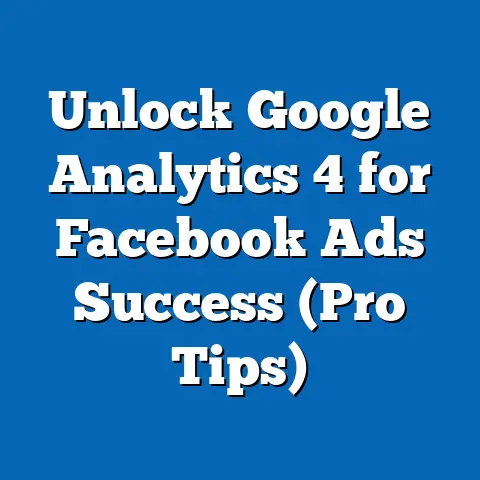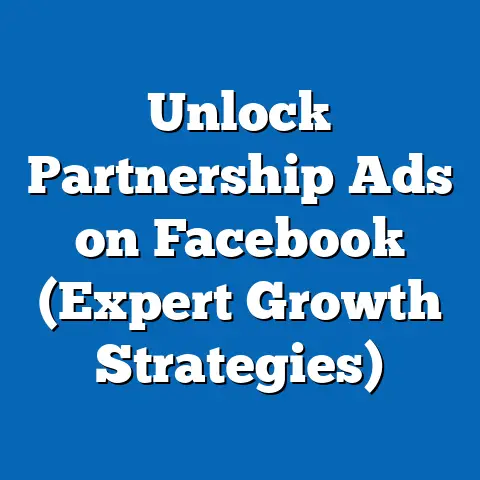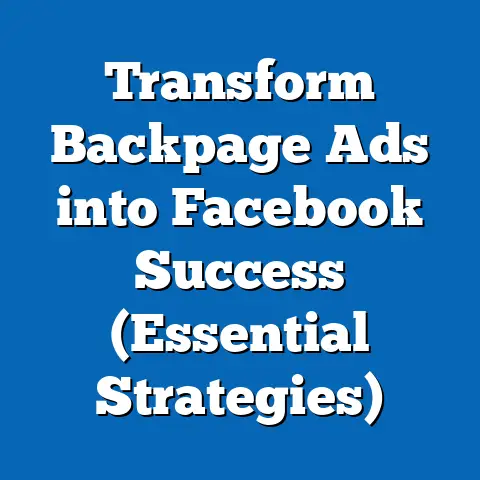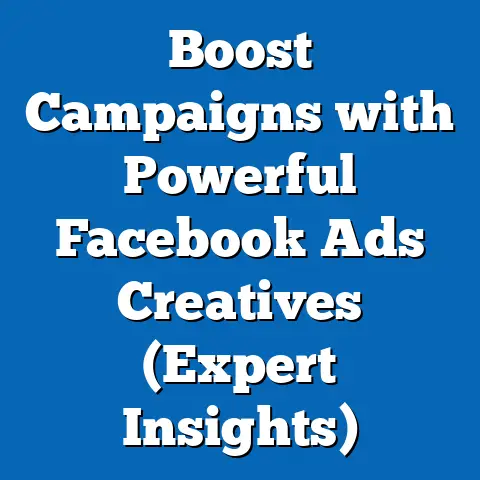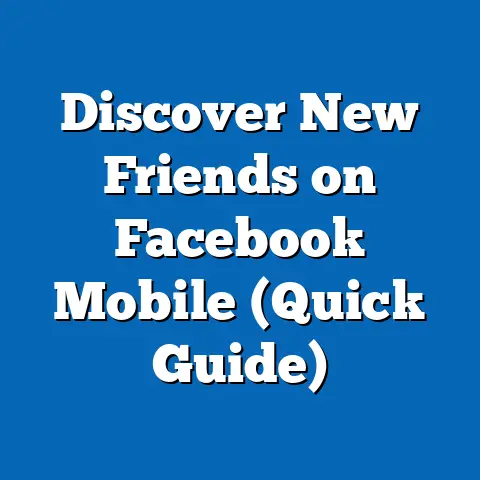Finding Billing in Facebook Ads Manager (Essential Guide)
Have you ever felt like you were wandering through a maze trying to find your billing information in Facebook Ads Manager? I know I have! It can be frustrating, especially when you’re trying to keep a close eye on your ad spend and ensure everything is running smoothly. The good news is, it doesn’t have to be that way. Navigating the billing section is actually quite straightforward once you know where to look. In this guide, I’ll walk you through everything you need to know to manage your billing settings effectively and keep your Facebook ad campaigns on track.
Understanding Facebook Ads Manager
Facebook Ads Manager is the central hub for creating, managing, and analyzing your advertising campaigns on Facebook and Instagram. Think of it as your command center for all things advertising. It’s where you define your target audience, set your budget, design your ads, and track their performance.
But here’s the thing: running successful ad campaigns isn’t just about crafting compelling ads and targeting the right people. It’s also about managing your finances effectively. That’s where billing management comes in. Understanding how to navigate the billing section, set up your payment methods, monitor your spending, and troubleshoot any issues is crucial for maintaining control over your advertising budget and maximizing your ROI.
Why is billing management so important?
- Control over Ad Spend: Effective billing management allows you to set budgets, monitor expenses, and avoid unexpected charges.
- Smooth Ad Operations: Properly configured billing settings ensure that your ads run smoothly without interruptions due to payment issues.
- Financial Clarity: Access to invoices and transaction history provides a clear overview of your advertising expenses, making it easier to track your ROI.
- Compliance: Keeping your payment information up to date ensures that you comply with Facebook’s advertising policies.
Navigating to Billing in Ads Manager
Okay, let’s get down to the nitty-gritty. Here’s a step-by-step guide on how to find the billing section in Facebook Ads Manager:
-
Log into Facebook Ads Manager: Start by logging into your Facebook account and navigating to Ads Manager. You can usually find it in the left-hand menu of your Facebook page or by searching for “Ads Manager” in the search bar.
-
Locate the Menu Bar and Find the “Business Tools” Section: Once you’re in Ads Manager, look for the menu bar, which is usually located on the left side of the screen. This menu contains various tools and options for managing your advertising campaigns.
-
Click on “Billing” or Search for “Billing” in the Search Bar: In the “Business Tools” section, you should see an option labeled “Billing.” If you can’t find it, don’t worry! Just use the search bar at the top of the screen and type in “Billing.” This will quickly take you to the billing section.
Log into Facebook Ads Manager: Start by logging into your Facebook account and navigating to Ads Manager. You can usually find it in the left-hand menu of your Facebook page or by searching for “Ads Manager” in the search bar.
Locate the Menu Bar and Find the “Business Tools” Section: Once you’re in Ads Manager, look for the menu bar, which is usually located on the left side of the screen. This menu contains various tools and options for managing your advertising campaigns.
Click on “Billing” or Search for “Billing” in the Search Bar: In the “Business Tools” section, you should see an option labeled “Billing.” If you can’t find it, don’t worry! Just use the search bar at the top of the screen and type in “Billing.” This will quickly take you to the billing section.
Pro Tip: I’ve found that using the search bar is often the quickest way to find specific features in Ads Manager, especially if you’re not familiar with the platform’s layout.
Billing Overview
Once you’ve successfully navigated to the billing section, you’ll be greeted with an overview of your billing information. This is where you can manage your payment methods, view your billing thresholds, and access your invoices. Let’s take a closer look at each of these components:
-
Payment Methods: This section allows you to add, edit, or remove payment options. You can add multiple payment methods and set a primary payment method for your ad campaigns.
-
Billing Thresholds: Billing thresholds are the amount of money you spend on ads before Facebook charges you. Once you reach your billing threshold, Facebook will charge your payment method for the amount you’ve spent. You can adjust your billing threshold to suit your advertising budget.
-
Invoices: This section provides access to your past invoices. You can view and download invoices for each billing period, which can be useful for tracking your advertising expenses and reconciling your accounts.
Payment Methods: This section allows you to add, edit, or remove payment options. You can add multiple payment methods and set a primary payment method for your ad campaigns.
Billing Thresholds: Billing thresholds are the amount of money you spend on ads before Facebook charges you. Once you reach your billing threshold, Facebook will charge your payment method for the amount you’ve spent. You can adjust your billing threshold to suit your advertising budget.
Invoices: This section provides access to your past invoices. You can view and download invoices for each billing period, which can be useful for tracking your advertising expenses and reconciling your accounts.
Setting Up Your Payment Method
Setting up your payment method is a crucial step in ensuring that your Facebook ad campaigns run smoothly. Here’s how to do it:
-
Go to the Billing Section: Follow the steps outlined earlier to navigate to the billing section in Ads Manager.
-
Click on “Payment Settings”: In the billing section, look for an option labeled “Payment Settings” and click on it.
-
Add a Payment Method: You’ll see a button that says “Add Payment Method.” Click on it to add a new payment method to your account.
-
Choose Your Payment Option: Facebook offers several payment options, including credit cards, debit cards, PayPal, and local payment methods (depending on your location). Choose the option that works best for you.
-
Enter Your Payment Information: Enter your payment information carefully, making sure that all the details are accurate. Double-check the card number, expiration date, and CVV code to avoid any issues.
-
Save Your Payment Method: Once you’ve entered your payment information, click on the “Save” button to save your payment method.
Go to the Billing Section: Follow the steps outlined earlier to navigate to the billing section in Ads Manager.
Click on “Payment Settings”: In the billing section, look for an option labeled “Payment Settings” and click on it.
Add a Payment Method: You’ll see a button that says “Add Payment Method.” Click on it to add a new payment method to your account.
Choose Your Payment Option: Facebook offers several payment options, including credit cards, debit cards, PayPal, and local payment methods (depending on your location). Choose the option that works best for you.
Enter Your Payment Information: Enter your payment information carefully, making sure that all the details are accurate. Double-check the card number, expiration date, and CVV code to avoid any issues.
Save Your Payment Method: Once you’ve entered your payment information, click on the “Save” button to save your payment method.
Types of Payment Options Available:
-
Credit Cards: Most major credit cards are accepted, including Visa, Mastercard, American Express, and Discover.
-
Debit Cards: Debit cards with a Visa or Mastercard logo are also accepted.
-
PayPal: PayPal is a popular option for many advertisers, as it allows you to pay for your ads using your PayPal balance or a linked bank account.
-
Local Payment Methods: Depending on your location, Facebook may offer local payment methods, such as direct debit or online banking.
Credit Cards: Most major credit cards are accepted, including Visa, Mastercard, American Express, and Discover.
Debit Cards: Debit cards with a Visa or Mastercard logo are also accepted.
PayPal: PayPal is a popular option for many advertisers, as it allows you to pay for your ads using your PayPal balance or a linked bank account.
Local Payment Methods: Depending on your location, Facebook may offer local payment methods, such as direct debit or online banking.
Security Measures in Place for Payment Processing:
Facebook takes security seriously and employs several measures to protect your payment information, including:
-
Encryption: All payment information is encrypted using SSL (Secure Socket Layer) technology to prevent unauthorized access.
-
Fraud Detection: Facebook uses sophisticated fraud detection systems to identify and prevent fraudulent transactions.
-
PCI Compliance: Facebook is PCI DSS compliant, which means that it meets the industry standards for handling credit card information securely.
Encryption: All payment information is encrypted using SSL (Secure Socket Layer) technology to prevent unauthorized access.
Fraud Detection: Facebook uses sophisticated fraud detection systems to identify and prevent fraudulent transactions.
PCI Compliance: Facebook is PCI DSS compliant, which means that it meets the industry standards for handling credit card information securely.
How to Troubleshoot Payment Issues:
If you encounter any issues while setting up your payment method, here are a few troubleshooting tips:
-
Check Your Payment Information: Make sure that all the details you entered are accurate, including the card number, expiration date, and CVV code.
-
Contact Your Bank or Payment Provider: If you’re still having trouble, contact your bank or payment provider to ensure that your card is valid and that there are no restrictions on online transactions.
-
Try a Different Payment Method: If possible, try using a different payment method to see if that resolves the issue.
-
Contact Facebook Support: If all else fails, contact Facebook support for assistance. They can help you troubleshoot the issue and get your payment method set up correctly.
Check Your Payment Information: Make sure that all the details you entered are accurate, including the card number, expiration date, and CVV code.
Contact Your Bank or Payment Provider: If you’re still having trouble, contact your bank or payment provider to ensure that your card is valid and that there are no restrictions on online transactions.
Try a Different Payment Method: If possible, try using a different payment method to see if that resolves the issue.
Contact Facebook Support: If all else fails, contact Facebook support for assistance. They can help you troubleshoot the issue and get your payment method set up correctly.
Understanding Billing Thresholds
Billing thresholds are a key aspect of managing your Facebook ad spend. They determine how often Facebook charges you for your advertising expenses. Here’s how they work:
-
What are Billing Thresholds? A billing threshold is the amount of money you spend on ads before Facebook charges your payment method. For example, if your billing threshold is set to $25, Facebook will charge you $25 each time you reach that amount in ad spend.
-
How Do They Affect Your Advertising Account? Billing thresholds affect your advertising account in several ways:
- Frequency of Charges: The lower your billing threshold, the more frequently you’ll be charged for your ads.
- Budget Management: Billing thresholds help you manage your budget by providing regular updates on your ad spend.
- Payment Stability: By charging you regularly, Facebook ensures that your payment method is valid and that there are sufficient funds to cover your advertising expenses.
-
How to Adjust Your Billing Threshold: You can adjust your billing threshold in the billing section of Ads Manager. Here’s how:
- Go to the Billing Section: Follow the steps outlined earlier to navigate to the billing section in Ads Manager.
- Click on “Payment Settings”: In the billing section, look for an option labeled “Payment Settings” and click on it.
- Edit Your Billing Threshold: You should see an option to edit your billing threshold. Click on it and choose a new threshold from the available options.
- Save Your Changes: Once you’ve selected a new threshold, click on the “Save” button to save your changes.
What are Billing Thresholds? A billing threshold is the amount of money you spend on ads before Facebook charges your payment method. For example, if your billing threshold is set to $25, Facebook will charge you $25 each time you reach that amount in ad spend.
How Do They Affect Your Advertising Account? Billing thresholds affect your advertising account in several ways:
- Frequency of Charges: The lower your billing threshold, the more frequently you’ll be charged for your ads.
- Budget Management: Billing thresholds help you manage your budget by providing regular updates on your ad spend.
- Payment Stability: By charging you regularly, Facebook ensures that your payment method is valid and that there are sufficient funds to cover your advertising expenses.
How to Adjust Your Billing Threshold: You can adjust your billing threshold in the billing section of Ads Manager. Here’s how:
- Go to the Billing Section: Follow the steps outlined earlier to navigate to the billing section in Ads Manager.
- Click on “Payment Settings”: In the billing section, look for an option labeled “Payment Settings” and click on it.
- Edit Your Billing Threshold: You should see an option to edit your billing threshold. Click on it and choose a new threshold from the available options.
- Save Your Changes: Once you’ve selected a new threshold, click on the “Save” button to save your changes.
Pro Tip: I recommend setting a billing threshold that aligns with your advertising budget and your comfort level. If you’re new to Facebook advertising, you may want to start with a lower threshold and gradually increase it as you become more comfortable with the platform.
Monitoring Your Billing Activity
Keeping a close eye on your billing activity is essential for staying on top of your advertising expenses and avoiding any surprises. Here’s how to monitor your billing activity effectively:
-
Accessing Transaction History: You can access your transaction history in the billing section of Ads Manager. This will show you a list of all the charges that have been made to your payment method, along with the dates and amounts of each transaction.
-
Understanding Charges: When reviewing your transaction history, make sure that you understand each charge. If you see any charges that you don’t recognize, investigate them immediately.
-
Ensuring Everything Matches Up with Your Campaigns: Compare your transaction history with your ad campaign performance data to ensure that everything matches up. If you notice any discrepancies, contact Facebook support for assistance.
Accessing Transaction History: You can access your transaction history in the billing section of Ads Manager. This will show you a list of all the charges that have been made to your payment method, along with the dates and amounts of each transaction.
Understanding Charges: When reviewing your transaction history, make sure that you understand each charge. If you see any charges that you don’t recognize, investigate them immediately.
Ensuring Everything Matches Up with Your Campaigns: Compare your transaction history with your ad campaign performance data to ensure that everything matches up. If you notice any discrepancies, contact Facebook support for assistance.
Tips on Keeping Track of Your Advertising Expenses:
-
Set a Budget: Set a budget for your ad campaigns and stick to it. This will help you avoid overspending and stay within your financial limits.
-
Use Budgeting Tools: Facebook offers several budgeting tools that can help you manage your ad spend, such as daily budgets and lifetime budgets.
-
Regularly Review Your Billing Statements: Make it a habit to review your billing statements regularly. This will help you catch any errors or discrepancies early on.
-
Keep Payment Information Up to Date: Make sure that your payment information is always up to date. This will prevent any payment failures and ensure that your ads run smoothly.
Set a Budget: Set a budget for your ad campaigns and stick to it. This will help you avoid overspending and stay within your financial limits.
Use Budgeting Tools: Facebook offers several budgeting tools that can help you manage your ad spend, such as daily budgets and lifetime budgets.
Regularly Review Your Billing Statements: Make it a habit to review your billing statements regularly. This will help you catch any errors or discrepancies early on.
Keep Payment Information Up to Date: Make sure that your payment information is always up to date. This will prevent any payment failures and ensure that your ads run smoothly.
Common Billing Issues and Solutions
Even with the best planning, billing issues can sometimes arise. Here are some common billing issues and how to resolve them:
-
Failed Payments:
- Cause: Failed payments can occur for a variety of reasons, such as insufficient funds, expired cards, or incorrect payment information.
- Solution: Check your payment information to make sure that it’s accurate and up to date. Contact your bank or payment provider to ensure that your card is valid and that there are no restrictions on online transactions. You may also need to add a new payment method to your account.
-
Unexpected Charges:
- Cause: Unexpected charges can occur if you’ve exceeded your budget, if you’ve been charged for impressions or clicks that you didn’t authorize, or if there’s been an error in Facebook’s billing system.
- Solution: Review your transaction history and ad campaign performance data to identify the source of the unexpected charges. Contact Facebook support for assistance if you can’t resolve the issue yourself.
-
Contacting Facebook Support for Billing Inquiries:
- How to Contact: You can contact Facebook support through the Ads Manager interface. Look for the “Help” button in the menu bar and click on it. This will take you to the Facebook help center, where you can find answers to common questions and contact support.
- What to Include: When contacting Facebook support, be sure to include as much information as possible about your issue, such as your account ID, transaction ID, and a detailed description of the problem.
Failed Payments:
- Cause: Failed payments can occur for a variety of reasons, such as insufficient funds, expired cards, or incorrect payment information.
- Solution: Check your payment information to make sure that it’s accurate and up to date. Contact your bank or payment provider to ensure that your card is valid and that there are no restrictions on online transactions. You may also need to add a new payment method to your account.
Unexpected Charges:
- Cause: Unexpected charges can occur if you’ve exceeded your budget, if you’ve been charged for impressions or clicks that you didn’t authorize, or if there’s been an error in Facebook’s billing system.
- Solution: Review your transaction history and ad campaign performance data to identify the source of the unexpected charges. Contact Facebook support for assistance if you can’t resolve the issue yourself.
Contacting Facebook Support for Billing Inquiries:
- How to Contact: You can contact Facebook support through the Ads Manager interface. Look for the “Help” button in the menu bar and click on it. This will take you to the Facebook help center, where you can find answers to common questions and contact support.
- What to Include: When contacting Facebook support, be sure to include as much information as possible about your issue, such as your account ID, transaction ID, and a detailed description of the problem.
Best Practices for Managing Billing in Facebook Ads
To ensure that your billing is always under control, here are some best practices to follow:
-
Setting a Budget for Your Ad Campaigns: Setting a budget is the first step in managing your ad spend. Determine how much you’re willing to spend on each campaign and set a budget accordingly.
-
Regularly Reviewing Billing Statements: Make it a habit to review your billing statements regularly. This will help you catch any errors or discrepancies early on and prevent them from snowballing into larger problems.
-
Keeping Payment Information Up to Date: Keep your payment information up to date. Expired cards or incorrect payment information can lead to failed payments and interruptions in your ad campaigns.
-
Setting Up Billing Alerts: Facebook allows you to set up billing alerts that will notify you when you’re approaching your billing threshold or when a payment has failed. This can help you stay on top of your ad spend and avoid any surprises.
Setting a Budget for Your Ad Campaigns: Setting a budget is the first step in managing your ad spend. Determine how much you’re willing to spend on each campaign and set a budget accordingly.
Regularly Reviewing Billing Statements: Make it a habit to review your billing statements regularly. This will help you catch any errors or discrepancies early on and prevent them from snowballing into larger problems.
Keeping Payment Information Up to Date: Keep your payment information up to date. Expired cards or incorrect payment information can lead to failed payments and interruptions in your ad campaigns.
Setting Up Billing Alerts: Facebook allows you to set up billing alerts that will notify you when you’re approaching your billing threshold or when a payment has failed. This can help you stay on top of your ad spend and avoid any surprises.
Conclusion
Managing billing within Facebook Ads Manager is a critical aspect of running successful advertising campaigns. By understanding how to navigate the billing section, set up your payment methods, monitor your spending, and troubleshoot any issues, you can maintain control over your advertising budget and maximize your ROI.
Remember, proper billing management ensures smooth ad operations, helping advertisers maintain control over their budgets and maximize their advertising ROI. Take proactive steps in managing your billing settings to avoid complications down the line.
Call to Action: Now that you’ve learned how to find and manage your billing in Facebook Ads Manager, I encourage you to take action and review your billing settings today. Make sure that your payment information is up to date, that your billing threshold is set appropriately, and that you’re monitoring your billing activity regularly.
I’d love to hear about your experiences with Facebook Ads billing management. Have you ever encountered any challenges? What tips or tricks have you found helpful? Share your thoughts and questions in the comments section below! Let’s learn from each other and make our Facebook advertising journeys a little bit smoother.