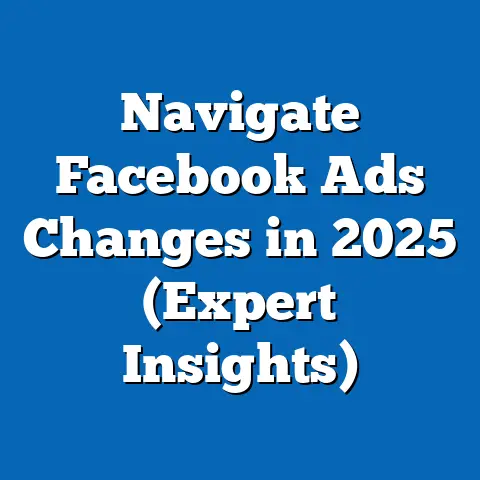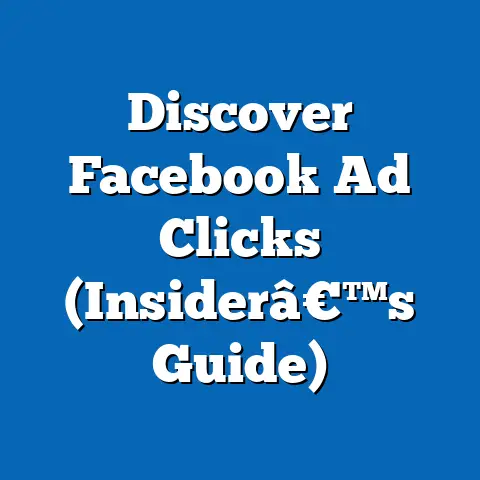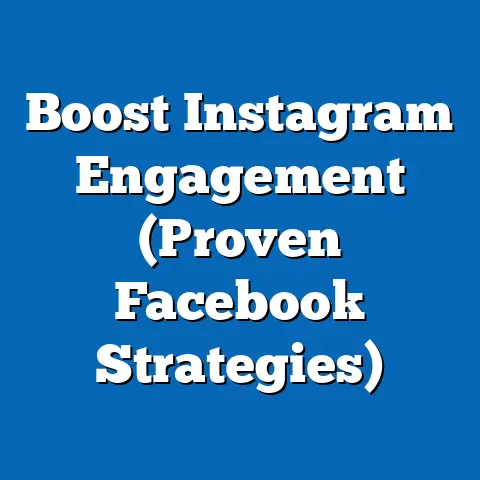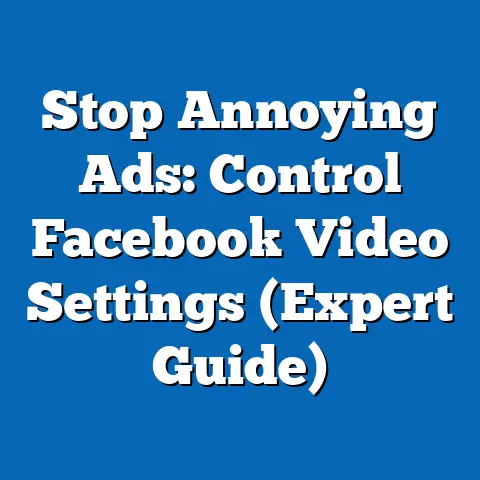Fix Facebook Ads Manager Errors (Expert Troubleshooting Tips)
Have you ever poured your heart and soul (and budget!) into a Facebook ad campaign, only to be met with… crickets? Or worse, a confusing error message that leaves you scratching your head? Believe me, I’ve been there. I remember one time, launching a campaign for a local bakery, meticulously crafting the perfect ad, targeting the ideal audience… only to have the entire thing disapproved because of a seemingly innocuous image. It was frustrating, to say the least.
But here’s the thing: Facebook Ads Manager, while powerful, can also be a labyrinth of potential pitfalls. Misconfigured ad sets, wonky targeting, disapproved ads – these are just a few of the headaches that can plague even the most seasoned advertisers. But don’t despair! Understanding how to troubleshoot these errors is crucial for maximizing your ROI and achieving your marketing goals.
In this guide, I’m going to break down common Facebook Ads Manager errors and equip you with expert troubleshooting tips to get your campaigns back on track. Consider this your go-to resource for navigating the sometimes-turbulent waters of Facebook advertising.
Understanding Facebook Ads Manager
Facebook Ads Manager is the central hub for creating, managing, and tracking your Facebook and Instagram ad campaigns. It’s a powerful platform, allowing you to reach a massive audience with incredible precision. However, its complexity is also its Achilles’ heel. With so many options and settings, it’s easy to make mistakes that can lead to errors.
Think of it like a complex piece of machinery. Each part needs to be calibrated correctly for the whole thing to function smoothly. A tiny misadjustment in one area can throw the entire system off. That’s why understanding the fundamentals of Ads Manager is so important.
There are primarily three types of campaign objectives within Facebook Ads Manager:
- Awareness: These campaigns aim to increase brand recognition and reach a broad audience.
- Consideration: These campaigns focus on driving traffic to your website, generating leads, or encouraging engagement with your content.
- Conversion: These campaigns are designed to drive specific actions, such as purchases, sign-ups, or app installs.
Errors within each of these campaign types can have different consequences. For example, an error in a conversion campaign could directly impact your sales, while an error in an awareness campaign might hinder your brand’s visibility.
Takeaway: Facebook Ads Manager is a powerful but complex tool. Understanding its fundamentals and the different campaign objectives is the first step towards effective troubleshooting.
Common Errors in Facebook Ads Manager
Before we dive into the solutions, let’s identify the most common culprits behind Facebook Ads Manager headaches. In my experience, these are the errors that pop up most frequently:
- Ad Disapproval Due to Policy Violations: This is a classic. Facebook has strict advertising policies, and even seemingly harmless ads can get flagged.
- Target Audience Issues (Too Broad or Too Narrow): Reaching the wrong people is a surefire way to waste your budget.
- Budget and Bidding Problems (Exceeding Daily Budget or Incorrect Bidding Strategy): Mismanaging your budget can lead to overspending or underperforming campaigns.
- Technical Issues (Pixel Not Firing, Tracking Problems): If your pixel isn’t tracking conversions correctly, you’re flying blind.
Let’s break down each of these errors in more detail:
- Ad Disapproval: Facebook’s advertising policies are comprehensive and cover a wide range of topics, from prohibited content to misleading claims. Common violations include ads that promote illegal products or services, make unrealistic promises, or use shocking or sensational content.
- Target Audience Issues: Targeting too broad an audience can result in low engagement and wasted ad spend, while targeting too narrow an audience can limit your reach and prevent you from reaching potential customers.
- Budget and Bidding Problems: Setting an unrealistic budget or choosing the wrong bidding strategy can impact your campaign’s performance. For example, if you set a daily budget that’s too low, your ads may not be shown frequently enough to achieve your goals.
- Technical Issues: The Facebook Pixel is a small piece of code that tracks user actions on your website. If the pixel isn’t installed correctly or isn’t firing properly, you won’t be able to accurately track conversions and optimize your campaigns.
Takeaway: Recognizing these common errors is the first step towards resolving them. Knowing what to look for will save you time and frustration.
Expert Troubleshooting Tips
Now for the good stuff! Let’s tackle each common error with practical troubleshooting tips that you can implement right away.
Ad Disapproval: What to Check and Fix
Getting your ad disapproved is frustrating, but it’s often a simple fix.
- Review Facebook’s Ad Policies: This is the first and most crucial step. Familiarize yourself with Facebook’s advertising policies. You can find the complete list on Facebook’s Business Help Center. Pay close attention to the sections on prohibited content, restricted content, and advertising guidelines.
- Check Your Ad Creative and Copy: Carefully examine your ad creative (images and videos) and ad copy for any potential violations. Ask yourself:
- Does my ad make any unrealistic or misleading claims?
- Does my ad promote any prohibited products or services?
- Does my ad use any shocking or sensational content?
- Does my ad target any sensitive categories (e.g., race, religion, sexual orientation)?
- Examine Your Landing Page: Facebook also scrutinizes the content on your landing page. Ensure that your landing page is relevant to your ad and doesn’t contain any misleading or prohibited content.
- Appeal an Ad Disapproval: If you believe your ad was disapproved in error, you can appeal the decision. In Ads Manager, find the disapproved ad and click the “Appeal” button. Provide a clear and concise explanation of why you believe your ad complies with Facebook’s policies.
- Example: I once had an ad disapproved for promoting a weight loss product. After reviewing the policies, I realized the ad’s claim was too strong. I toned down the language and re-submitted, and it was approved.
- Does my ad make any unrealistic or misleading claims?
- Does my ad promote any prohibited products or services?
- Does my ad use any shocking or sensational content?
- Does my ad target any sensitive categories (e.g., race, religion, sexual orientation)?
Takeaway: Ad disapproval is often a result of unintentional policy violations. A careful review of your ad and landing page, along with a clear appeal, can usually resolve the issue.
Target Audience Issues: Refining Your Audience
Reaching the right audience is paramount to success.
- Analyze Audience Insights: Facebook Audience Insights provides valuable data about your target audience, including their demographics, interests, behaviors, and purchasing habits. Use this data to refine your targeting criteria.
- Check Audience Size: If your audience is too broad, narrow it down by adding more specific interests, behaviors, or demographics. If your audience is too narrow, expand it by removing some of your targeting criteria.
- Experiment with Lookalike Audiences: Lookalike audiences allow you to reach people who are similar to your existing customers. This can be a powerful way to expand your reach and find new customers. I’ve had great success using lookalike audiences based on my website visitors or email list.
- Use Layered Targeting: Combine different targeting criteria to create a more precise audience. For example, you could target people who are interested in fitness and also own a specific brand of running shoes.
- Example: I was running a campaign for a yoga studio and initially targeted people interested in “yoga.” The results were underwhelming. By layering in interests like “meditation,” “wellness,” and “healthy eating,” I significantly improved the campaign’s performance.
Takeaway: Refining your target audience is an ongoing process. Continuously analyze your data and adjust your targeting criteria to ensure you’re reaching the right people.
Budget and Bidding Problems: Optimizing Your Spend
Managing your budget effectively is crucial for maximizing your ROI.
- Analyze Campaign Performance Metrics: Regularly monitor your campaign’s performance metrics, such as cost per result, click-through rate (CTR), and conversion rate. This data will help you identify areas where you can optimize your spending.
- Adjust Budgets Based on Performance: If a campaign is performing well, consider increasing the budget to reach a larger audience. If a campaign is underperforming, consider decreasing the budget or pausing the campaign altogether.
- Experiment with Different Bidding Strategies: Facebook offers several bidding strategies, including lowest cost, cost cap, and target cost. Experiment with different bidding strategies to find the one that works best for your campaign objectives.
- Use Budget Optimization: Facebook’s budget optimization feature allows you to automatically distribute your budget across your ad sets based on their performance. This can be a great way to maximize your ROI.
- Example: I was running a campaign with two ad sets, each targeting a different audience. One ad set was significantly outperforming the other. By using budget optimization, I automatically shifted more of the budget to the higher-performing ad set, resulting in a significant increase in overall campaign performance.
Takeaway: Effective budget management requires continuous monitoring and optimization. Regularly analyze your campaign performance and adjust your budgets and bidding strategies accordingly.
Technical Issues: Ensuring Proper Tracking
A properly functioning Facebook Pixel is essential for tracking conversions and optimizing your campaigns.
- Verify Pixel Installation: Use the Facebook Pixel Helper Chrome extension to verify that your pixel is installed correctly on your website.
- Check Pixel Events: Ensure that your pixel is firing the correct events for the actions you want to track, such as purchases, sign-ups, or add-to-carts.
- Troubleshoot Pixel Problems: If your pixel isn’t firing correctly, check your website’s code for errors. You can also use Facebook’s Pixel Diagnostics tool to identify and resolve common pixel issues.
- Use Standard Events: Use Facebook’s standard events whenever possible. Standard events are pre-defined events that Facebook recognizes and can use to optimize your campaigns.
- Example: I was running a conversion campaign and noticed that my pixel wasn’t tracking purchases correctly. After some digging, I discovered that the pixel code was missing from my thank-you page. Once I added the code, the pixel started tracking purchases accurately.
Takeaway: A properly functioning Facebook Pixel is essential for tracking conversions and optimizing your campaigns. Regularly verify your pixel installation and troubleshoot any issues that arise.
Advanced Troubleshooting Techniques
Once you’ve mastered the basics, you can explore more advanced troubleshooting techniques.
- Conducting A/B Tests: A/B testing allows you to compare different versions of your ads, targeting criteria, or landing pages to see which performs best. This can be a valuable way to identify potential issues and optimize your campaigns. I always recommend A/B testing different ad creatives to see which resonates most with your audience.
- Using Facebook Analytics: Facebook Analytics provides deeper insights into your audience’s behavior on your website and app. Use this data to understand how people are interacting with your content and identify areas for improvement.
- Exploring the Ads Manager Debugger Tool: The Ads Manager Debugger tool can help you diagnose technical issues with your campaigns, such as pixel problems or tracking errors. This tool provides detailed information about your campaign setup and can help you identify the root cause of any issues.
Takeaway: Advanced troubleshooting techniques can help you uncover hidden issues and optimize your campaigns for maximum performance.
Real-World Case Studies
Let’s look at a couple of real-world examples of businesses that successfully navigated Facebook Ads Manager errors.
- Case Study 1: The E-commerce Store: An e-commerce store was running a conversion campaign, but their ads were underperforming. After analyzing their data, they discovered that their pixel wasn’t tracking purchases correctly. They fixed the pixel issue and saw a significant increase in their conversion rate.
- Case Study 2: The Local Restaurant: A local restaurant was running an awareness campaign, but their ads were being shown to people outside of their target area. They refined their targeting criteria and saw a significant increase in their reach and engagement.
These case studies highlight the importance of effective troubleshooting and demonstrate how resolving errors can lead to improved campaign performance.
Takeaway: Learning from real-world examples can provide valuable insights and inspire you to troubleshoot your own campaigns more effectively.
Conclusion
Troubleshooting Facebook Ads Manager errors is an essential skill for any advertiser looking to maximize their ROI. By understanding common errors, implementing expert troubleshooting tips, and exploring advanced techniques, you can overcome challenges and achieve your marketing goals.
Remember, the key is to stay vigilant, continuously analyze your data, and be willing to experiment. Don’t be afraid to dive into the details and get your hands dirty. The more you understand how Facebook Ads Manager works, the better equipped you’ll be to troubleshoot any issues that arise.
Keep this guide handy as a resource for when you encounter issues in your own campaigns. And remember, even the most experienced advertisers encounter errors from time to time. The important thing is to learn from your mistakes and keep improving your skills.
Now go out there and conquer Facebook Ads Manager! Your success awaits!