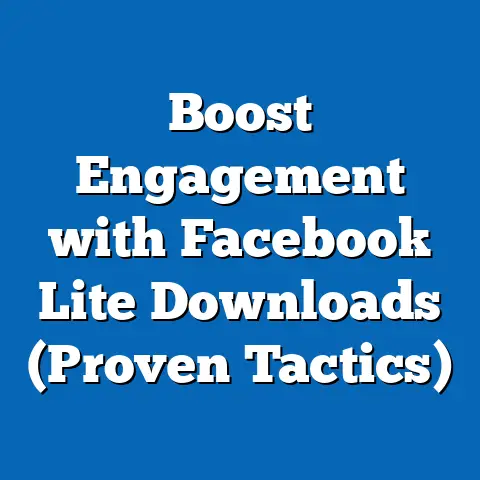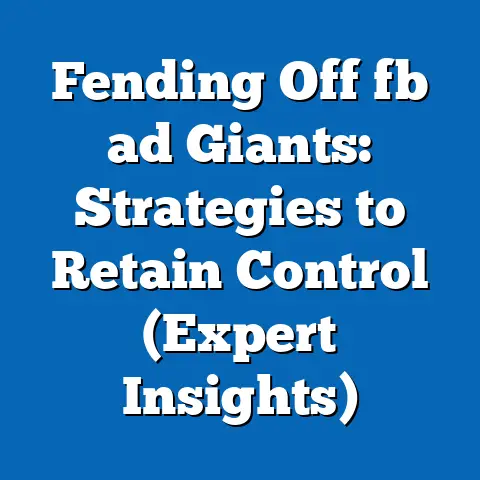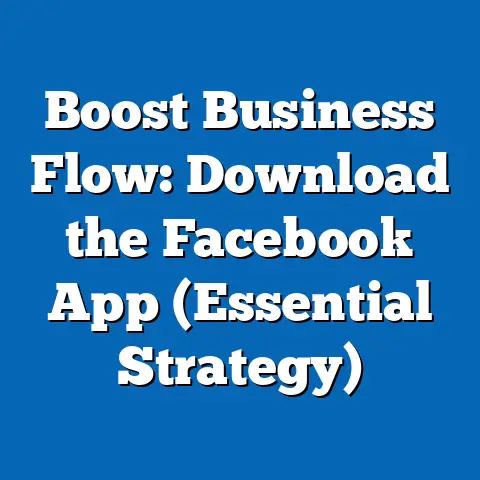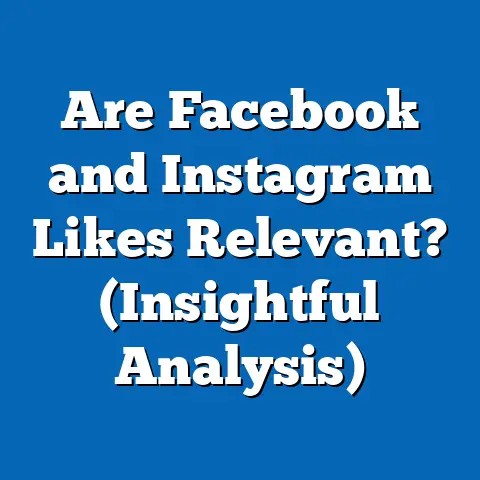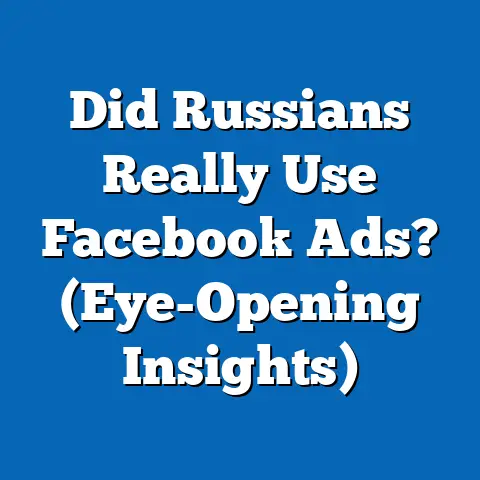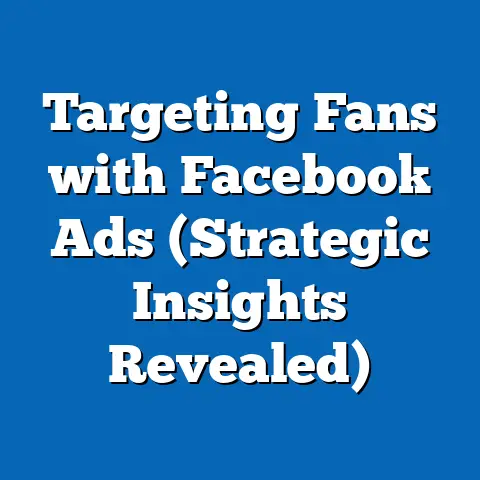Fix PayPal Issues for Facebook Ads (Expert Solutions)
I’ve been there, staring at the dreaded “Payment Failed” notification in Facebook Ads Manager, feeling like Sisyphus pushing that boulder uphill, only to watch it roll back down. Just when you think you’ve got your campaign dialed in, your audience targeted, and your creative shining, a simple payment issue can bring everything crashing down. It’s frustrating, time-consuming, and can cost you valuable leads and sales.
But don’t despair! I’ve battled these PayPal demons myself, and I’m here to share my hard-won wisdom. This guide is your comprehensive roadmap to understanding, diagnosing, and resolving those pesky PayPal issues that can plague your Facebook advertising efforts. We’ll cover everything from understanding the PayPal/Facebook Ads ecosystem to implementing preventative measures, ensuring your campaigns run smoothly and profitably.
Understanding the PayPal and Facebook Ads Ecosystem
Before we dive into the nitty-gritty of troubleshooting, let’s take a step back and understand why PayPal is such a crucial piece of the Facebook Ads puzzle.
Overview of PayPal’s Role in Facebook Advertising
PayPal acts as a vital bridge between your bank account and Facebook’s advertising platform. It allows businesses to securely and efficiently process payments for their ad campaigns. Think of it as the trusted gatekeeper, ensuring that transactions are legitimate and that funds are transferred reliably.
- Seamless Transactions: PayPal’s integration with Facebook Ads Manager provides a streamlined payment experience. You can easily link your PayPal account, set up recurring payments, and track your ad spend.
- Preferred Payment Method: For many advertisers, especially smaller businesses and freelancers, PayPal is the go-to payment method. It offers a level of security and convenience that traditional credit cards sometimes lack. Plus, it allows you to manage multiple payment sources in one place.
- Global Reach: PayPal supports numerous currencies, making it ideal for businesses targeting international audiences with Facebook ads.
Common PayPal Issues Encountered by Advertisers
Despite its convenience, PayPal isn’t without its quirks. I’ve seen firsthand how these issues can derail even the most meticulously planned campaigns. Here are some common culprits:
- Account Limitations: This is probably the most dreaded issue. PayPal might limit your account due to suspected fraudulent activity, security concerns, or simply because you haven’t provided enough information to verify your identity.
- Payment Failures: These can stem from various reasons, including insufficient funds, expired credit cards linked to your PayPal account, or transaction limits.
- Currency Conversion Issues: If you’re advertising in a different currency than your PayPal account’s primary currency, you might encounter unexpected fees or payment rejections.
- Billing Agreement Problems: Sometimes, the billing agreement between Facebook and PayPal can get disrupted, leading to payment failures.
- Technical Glitches: Let’s face it, technology isn’t perfect. Occasional glitches on either PayPal’s or Facebook’s end can cause temporary payment issues.
Real-World Example: I remember working with a client who was launching a major product campaign on Facebook. Everything was set to go, but on launch day, their ads were paused because of a PayPal account limitation. It turned out that PayPal had flagged a recent large transaction as suspicious. The delay cost them valuable early-bird sales and significantly impacted their campaign’s momentum.
Diagnosing PayPal Issues
Before you can fix a problem, you need to understand what’s causing it. Here’s a step-by-step troubleshooting process I recommend:
Step-by-Step Troubleshooting Process
- Check Account Status: Log in to your PayPal account and look for any alerts, notifications, or messages. Pay close attention to any warnings about account limitations or verification requirements. I often find the issue right there.
- Review Payment Settings: Navigate to your PayPal settings and verify that your payment methods (bank accounts, credit cards) are up-to-date and verified. Check for any expired cards or pending verification requests.
- Analyze Error Messages: When a payment fails, Facebook usually provides an error message. Take a close look at this message, as it often contains clues about the underlying issue. Common error messages include “Payment Declined,” “Insufficient Funds,” or “Transaction Exceeds Limit.”
- Inspect Facebook Ads Manager: Go to your Facebook Ads Manager and check for any alerts or notifications related to payment issues. You can find this in the “Billing” section.
Pro Tip: Don’t just skim these steps. Take your time and thoroughly investigate each area. The devil is often in the details.
Expert Solutions to Fix PayPal Issues
Now, let’s get to the heart of the matter: how to fix these frustrating PayPal issues.
Solution 1: Resolving Account Limitations
Account limitations are a pain, but they’re often temporary. Here’s how to tackle them:
- Identify the Reason: PayPal will usually tell you why your account has been limited. This could be due to suspicious activity, a need for more information, or a violation of their terms of service.
- Provide Required Information: PayPal will likely ask you to provide documentation to verify your identity, address, or business. This might include a copy of your driver’s license, a utility bill, or business registration documents.
- Contact PayPal Support: If you’re unsure about what information to provide or if you believe the limitation is unwarranted, contact PayPal customer support. Be polite, patient, and have all your account information handy.
- Follow Up Regularly: Don’t just submit the required information and forget about it. Follow up with PayPal regularly to check on the status of your account.
My Experience: I once had a client whose PayPal account was limited because they had received a large influx of payments in a short period. PayPal flagged this as suspicious. We provided documentation showing that the payments were legitimate sales from a successful marketing campaign. After a few days of back-and-forth, PayPal lifted the limitation.
Solution 2: Updating Payment Methods
Expired or outdated payment methods are a common cause of payment failures. Here’s how to keep your payment information current:
- Log in to PayPal: Access your PayPal account and navigate to the “Wallet” section.
- Review Existing Payment Methods: Check the expiration dates and billing addresses for all your linked credit cards and bank accounts.
- Add New Payment Methods: If any of your payment methods are expired or incorrect, add new ones. Make sure to verify your bank accounts by confirming the micro-deposits that PayPal sends.
- Set a Preferred Payment Method: Choose a preferred payment method for your Facebook Ads transactions. This ensures that PayPal will always use this method first, reducing the risk of payment failures.
Best Practice: I recommend setting up a backup payment method in PayPal. That way, if your primary payment method fails, PayPal can automatically use the backup, preventing disruptions to your ad campaigns.
Solution 3: Handling Currency Conversion Issues
If you’re running Facebook ads in a different currency than your PayPal account’s primary currency, you need to manage your currency conversion settings carefully.
- Check Your PayPal Currency Settings: In your PayPal settings, you can choose how you want to handle currency conversions. You can either let PayPal convert the currency at their exchange rate, or you can choose to be billed in your PayPal account’s primary currency.
- Understand the Fees: Be aware that PayPal charges a fee for currency conversions. This fee can vary depending on the currency and the amount being converted.
- Consider Using a Multi-Currency Account: If you frequently advertise in multiple currencies, consider opening a multi-currency PayPal account. This allows you to hold balances in different currencies, avoiding conversion fees.
Warning: I’ve seen advertisers get hit with unexpected fees because they didn’t understand PayPal’s currency conversion policies. Always double-check your settings and factor in the conversion fees when calculating your ad budget.
Solution 4: Contacting Facebook Support
Sometimes, the issue isn’t with PayPal itself, but with the connection between Facebook and PayPal. In these cases, contacting Facebook support is your best bet.
- Gather Information: Before contacting support, gather as much information as possible about the issue. This includes the error message you’re seeing, the date and time of the failed transaction, and your PayPal account information.
- Contact Facebook Ads Support: You can reach Facebook Ads support through the Ads Manager. Look for the “Help” or “Support” button.
- Be Clear and Concise: When describing the issue, be clear and concise. Explain what you’ve already tried to resolve the problem.
- Be Patient: Facebook support can be slow to respond, especially during peak times. Be patient and persistent.
Tip: I’ve found that providing screenshots of the error messages and your PayPal settings can help Facebook support understand the issue more quickly.
Preventative Measures for Future Issues
The best way to deal with PayPal issues is to prevent them from happening in the first place. Here are some preventative measures I recommend:
Best Practices for Maintaining a Healthy PayPal Account
- Keep Account Information Updated: Make sure your contact information, billing addresses, and payment methods are always up-to-date.
- Monitor Transactions Regularly: Check your PayPal account regularly for any unusual activity or unauthorized transactions.
- Set Alerts for Unusual Activity: PayPal allows you to set up alerts for certain types of transactions, such as large payments or payments from unfamiliar locations.
- Verify Your Account: Complete all the verification steps that PayPal requires. This helps build trust and reduces the risk of account limitations.
- Follow PayPal’s Terms of Service: Familiarize yourself with PayPal’s terms of service and make sure you’re not violating any of their policies.
Regularly Reviewing Facebook Ads Payment Settings
- Check Payment Methods: In your Facebook Ads Manager, regularly check that your linked PayPal account is active and in good standing.
- Set a Spending Limit: Set a daily or lifetime spending limit for your ad campaigns. This helps prevent unexpected charges and can trigger alerts if your account is compromised.
- Monitor Your Ad Spend: Keep a close eye on your ad spend and make sure it aligns with your budget.
- Review Billing History: Review your billing history in Facebook Ads Manager to identify any discrepancies or errors.
My Final Thoughts: I’ve learned that dealing with PayPal issues is just part of the game when it comes to Facebook advertising. It’s not always fun, but with the right knowledge and tools, you can overcome these hurdles and keep your campaigns running smoothly.
Conclusion: The Road Ahead
Navigating the world of Facebook advertising can feel like a constant learning curve, especially when unexpected hurdles like PayPal issues arise. But remember, these challenges are not roadblocks – they’re opportunities to refine your strategies and strengthen your understanding of the platform. By taking a proactive approach, implementing preventative measures, and knowing how to diagnose and resolve common problems, you can minimize disruptions and maximize your advertising ROI.
I encourage you to view these challenges as opportunities for growth. Each time you overcome a PayPal issue, you gain valuable experience and become a more resilient and effective digital marketer. So, keep learning, keep adapting, and keep pushing forward. Your advertising goals are within reach!