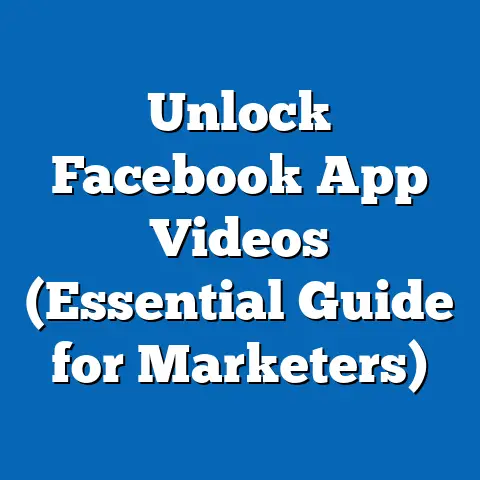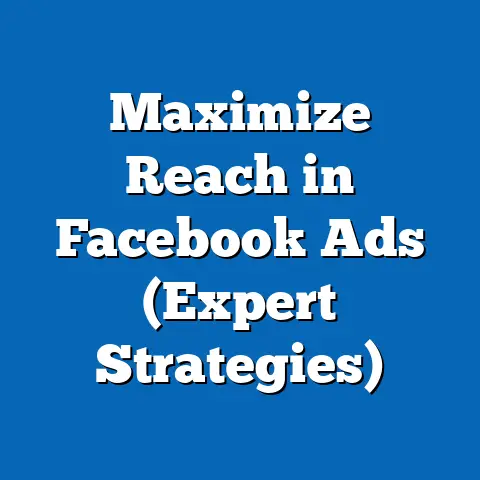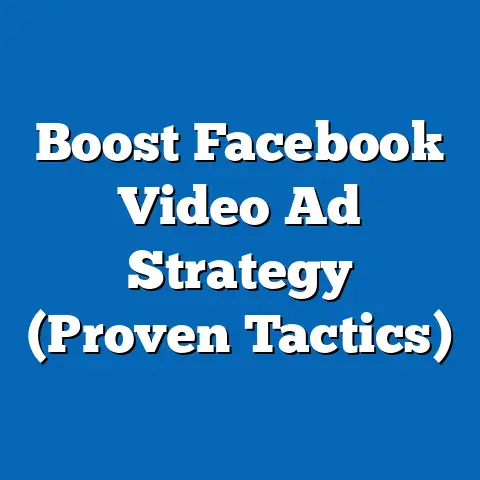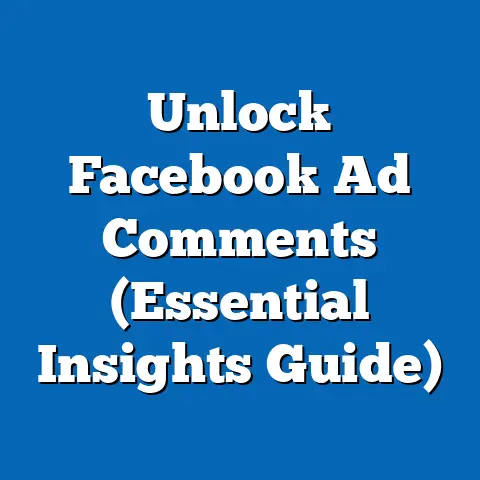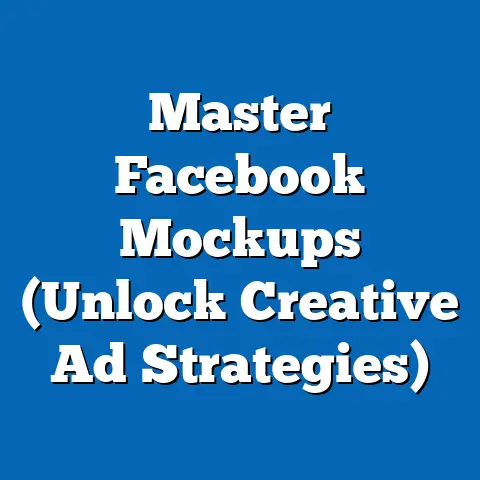Fix Unsupported Facebook Position in Ad Asset Feeds (Expert Guide)
According to a recent study by AdEspresso, 70% of marketers report that the positioning of ads significantly impacts their overall campaign performance. This statistic underscores the critical nature of effective ad placements on Facebook and highlights why addressing unsupported positions in ad asset feeds is paramount for campaign success. I’ve seen firsthand how a perfectly crafted ad can fall flat simply because it’s not displaying correctly. Let me guide you through understanding, identifying, and fixing these issues to maximize your Facebook advertising ROI.
Understanding Facebook Ad Asset Feeds
Ad asset feeds are the backbone of your Facebook advertising. They’re essentially a structured collection of creative elements – images, videos, headlines, descriptions, and calls to action – that Facebook uses to dynamically generate ads across its various placements. Think of it as a digital buffet where Facebook’s algorithm picks and chooses the best combination of ingredients to serve the right ad to the right person at the right time.
These ad assets come in various forms, each with its own strengths and purposes. Images are great for quick visual communication, while videos can tell more complex stories. Carousels allow you to showcase multiple products or features within a single ad unit. Each type plays a crucial role, and their effectiveness hinges on how well they’re integrated into your ad asset feed.
Facebook’s algorithms are the master chefs in this digital kitchen. They analyze your ad assets, understand your target audience, and then determine where and how your ads will be displayed. The goal is to deliver the most relevant and engaging content to each user, maximizing the likelihood of conversions. However, this intricate process can sometimes lead to errors, particularly when ad assets don’t align perfectly with the platform’s requirements.
What Does “Unsupported Position” Mean?
An “unsupported position” on Facebook refers to a situation where your ad asset is unable to be displayed correctly in a specific placement due to technical incompatibilities. This could be anything from an image being cropped awkwardly to a video failing to load altogether. It’s like trying to fit a square peg into a round hole – the platform simply can’t accommodate the asset in its intended form.
These unsupported positions can arise in several scenarios. For example, an image designed for the Facebook News Feed might not translate well to the Instagram Stories format due to different aspect ratio requirements. Similarly, a video that exceeds the maximum file size for a particular placement will likely be rejected.
I remember one campaign where we were promoting a mobile app. We had stunning visuals, but they were all optimized for desktop viewing. When we tried to run the same ads on mobile, the text was illegible, and the call-to-action was cut off. This resulted in a significant drop in click-through rates and conversions. It was a harsh lesson in the importance of understanding placement-specific requirements.
The consequences of unsupported positions can be significant. Not only do they lead to a poor user experience, but they can also negatively impact your ad’s performance metrics. Lower engagement rates, reduced click-through rates, and decreased conversions are all potential outcomes. In severe cases, Facebook may even disapprove your ad altogether, preventing it from being shown to your target audience.
Identifying Unsupported Positions in Your Ad Asset Feeds
The first step in fixing unsupported positions is identifying them. Fortunately, Facebook provides several tools within its Ads Manager to help you diagnose these issues.
One of the most useful features is the Ad Preview tool. This allows you to see how your ad will look in different placements before it goes live. To access it, navigate to your ad set and click on “Ad Preview” in the right-hand panel. From there, you can select various placements, such as Facebook News Feed, Instagram Stories, and Audience Network, to see how your ad renders.
Another valuable resource is the Ads Manager dashboard. This provides a comprehensive overview of your campaign performance, including any errors or warnings related to ad placements. Look for notifications or alerts that indicate unsupported positions. These are often accompanied by specific details about the issue, such as the affected asset and the placement where it’s occurring.
I always recommend regularly reviewing your ad reports to identify any placements that are underperforming. A sudden drop in engagement or a high bounce rate on a particular placement could be a sign that your ad isn’t displaying correctly. This proactive approach can help you catch and resolve issues before they significantly impact your campaign results.
Here’s a step-by-step guide to checking for unsupported positions:
- Log into Facebook Ads Manager: Go to
facebook.com/adsmanagerand select your ad account. - Navigate to Ad Sets: Click on the “Ad Sets” tab.
- Select an Ad Set: Choose the ad set you want to review.
- Ad Preview: In the right-hand panel, find and click “Ad Preview.”
- Placement Selection: Use the dropdown menu to select different placements (e.g., Facebook News Feed, Instagram Stories).
- Review: Carefully examine how your ad looks in each placement. Look for any cropping issues, text overlaps, or missing elements.
- Check Ads Manager Dashboard: Go back to the Ads Manager dashboard and look for any notifications or alerts related to your ad set.
- Review Ad Reports: Check your ad reports for underperforming placements. Analyze engagement metrics like click-through rates and bounce rates.
By following these steps, you can effectively identify unsupported positions and take corrective action to improve your ad performance.
Common Causes of Unsupported Positions
Understanding the common causes of unsupported positions is crucial for preventing them in the first place. Here are some of the most frequent culprits:
- Incorrect Image Sizes: Facebook has specific image size requirements for each placement. Using images that don’t meet these specifications can lead to cropping issues or distorted visuals.
- Wrong Aspect Ratios: Aspect ratios refer to the proportions of an image or video (e.g., 1:1 for square, 9:16 for vertical). Using the wrong aspect ratio can result in your ad being stretched, compressed, or cut off.
- Outdated Ad Formats: Facebook regularly updates its ad formats and features. Using outdated formats can lead to compatibility issues and unsupported positions.
- Technical Glitches: Sometimes, unsupported positions can occur due to temporary technical glitches on Facebook’s end. While these are rare, they can happen.
I remember a time when Facebook changed its image size requirements for the News Feed. Many of our ads, which had previously performed well, suddenly started appearing cropped and distorted. It took us a while to realize what was happening and adjust our image sizes accordingly. This experience taught me the importance of staying vigilant and adapting quickly to platform changes.
Facebook’s ad guidelines and policies are constantly evolving. It’s essential to stay updated with these changes to ensure that your ads remain compliant and compatible. Regularly check Facebook’s Business Help Center for the latest information on ad specifications and best practices.
Step-by-Step Solutions to Fix Unsupported Positions
Now that you understand the causes and how to identify unsupported positions, let’s dive into the solutions. Here’s a detailed, step-by-step guide on how to correct these issues:
Step 1: Review and Adjust Image and Video Specifications
The first step is to ensure that your images and videos meet Facebook’s specifications for each placement. This involves checking the recommended image sizes, aspect ratios, and file formats.
- Image Sizes: Refer to Facebook’s ad specs for the recommended image sizes for each placement. For example, the recommended image size for the Facebook News Feed is typically 1200 x 628 pixels.
- Aspect Ratios: Make sure your images and videos have the correct aspect ratios for each placement. For example, Instagram Stories require a 9:16 aspect ratio.
- File Formats: Use the recommended file formats for your images and videos. For images, JPEG and PNG are generally preferred. For videos, MP4 and MOV are common choices.
I always create a spreadsheet that lists the specifications for each placement. This helps me keep track of the requirements and ensure that my ad assets are properly optimized.
Step 2: Utilize Facebook’s Creative Hub to Preview Ad Placements
Facebook’s Creative Hub is a powerful tool that allows you to preview your ads in different placements and see how they will look to users. This can help you identify potential issues before your ads go live.
- Access Creative Hub: Go to
facebook.com/ads/creativehuband select your ad account. - Create a Mockup: Create a mockup of your ad and select the placements you want to preview.
- Review the Preview: Carefully review the preview to see how your ad looks in each placement. Look for any cropping issues, text overlaps, or missing elements.
- Make Adjustments: If you identify any issues, make the necessary adjustments to your ad assets and preview them again.
I find the Creative Hub particularly useful for testing different ad variations. You can quickly create multiple mockups and compare their performance in different placements.
Step 3: Re-upload or Modify Assets as Necessary
Once you’ve identified the issues and made the necessary adjustments, it’s time to re-upload or modify your ad assets.
- Re-upload Images and Videos: If you’ve made changes to your images or videos, re-upload them to your ad library.
- Modify Ad Copy: If you’ve adjusted your ad copy to fit the placement, update it in your ad settings.
- Save Changes: Make sure to save your changes and preview your ad again to ensure that everything looks correct.
I always double-check my work after making any changes. It’s easy to make a mistake, and a simple error can lead to unsupported positions.
Step 4: Test Ads in Different Placements to Ensure Compatibility
The final step is to test your ads in different placements to ensure compatibility. This involves running your ads in a limited number of placements and monitoring their performance.
- Run Test Campaigns: Create test campaigns with a small budget and target a narrow audience.
- Monitor Performance: Monitor the performance of your ads in different placements. Look for any signs of unsupported positions, such as low engagement rates or high bounce rates.
- Make Adjustments: If you identify any issues, make the necessary adjustments to your ad assets and test them again.
I typically run A/B tests to compare different ad variations in different placements. This helps me identify the most effective combinations and optimize my campaigns for maximum performance.
Best Practices for Future Ad Asset Management
Preventing unsupported positions is always better than fixing them. Here are some best practices for future ad asset management:
- Create a Style Guide: Develop a style guide that outlines the specifications for each ad placement. This will help you ensure that your ad assets are always properly optimized.
- Use Templates: Create templates for your images and videos that meet the specifications for each placement. This will save you time and effort in the long run.
- Stay Updated: Stay updated with Facebook’s latest ad guidelines and policies. This will help you avoid compatibility issues and unsupported positions.
- Regular Audits: Conduct regular audits of your ad assets to identify any potential issues. This will help you catch and resolve problems before they significantly impact your campaign results.
- Utilize Automation Tools: Consider using automation tools to streamline your ad asset management process. These tools can help you create, optimize, and manage your ad assets more efficiently.
I’ve found that investing in a good ad asset management system is well worth the cost. It saves me time, reduces errors, and helps me create more effective ad campaigns.
Conclusion
Fixing unsupported positions in ad asset feeds is crucial for maximizing ad effectiveness on Facebook. By understanding the causes, identifying the issues, and implementing the solutions outlined in this guide, you can ensure that your ads are always displayed correctly and perform at their best. Addressing these issues not only improves campaign performance but also enhances your overall return on investment in advertising efforts. Remember, a well-positioned ad is a powerful ad. So, take the time to optimize your ad assets and watch your Facebook advertising ROI soar.