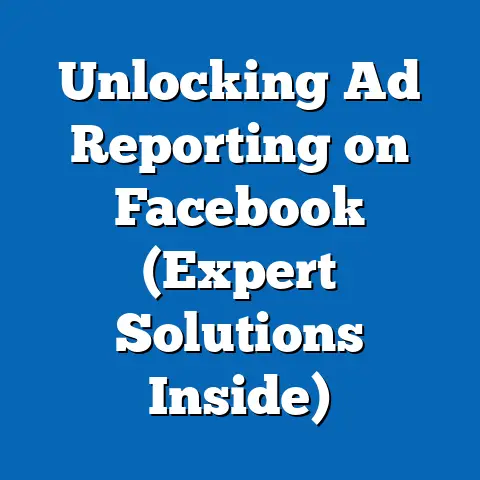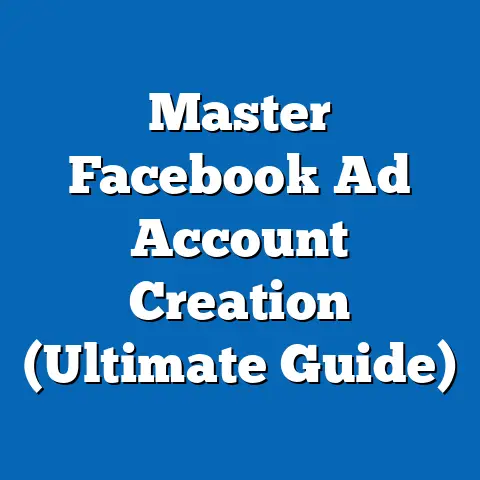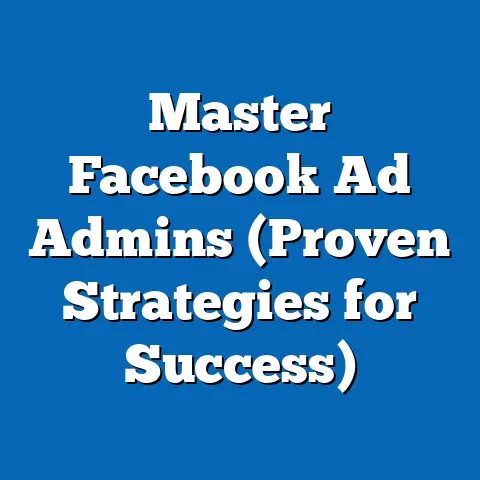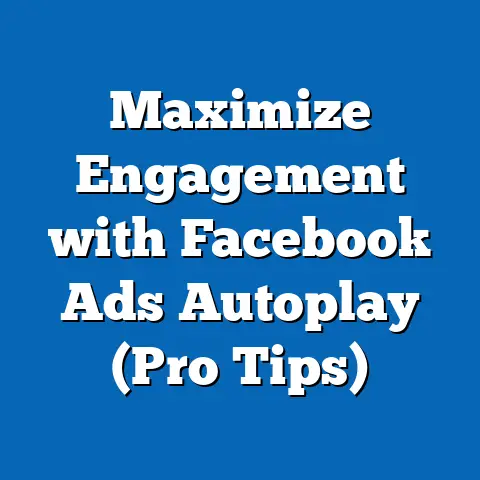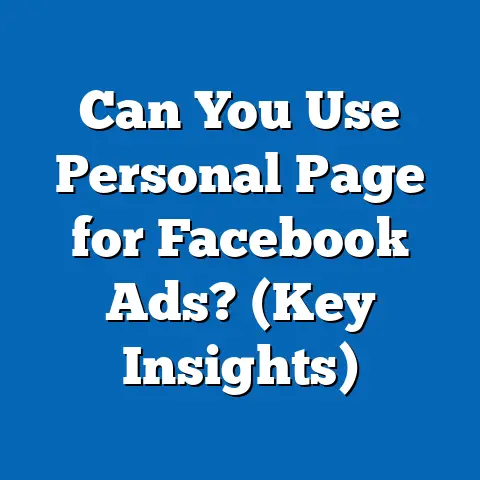Fixing Facebook Ads Manager Issues (Expert Troubleshooting Tips)
Imagine this: you’re a business owner, and your sales are skyrocketing. Your Facebook advertising campaign is perfectly optimized, engagement metrics are through the roof, leads are flooding in, and clicks are converting like never before. The feeling is exhilarating! At the heart of this success lies Facebook Ads Manager, a powerful tool that, when mastered, can unlock unparalleled growth for your business. But what happens when things go wrong? What happens when your ads are disapproved, your performance tanks, or you’re battling technical glitches? That’s where this guide comes in. I’m going to share my experiences and insights, providing you with expert troubleshooting tips to navigate the often-turbulent waters of Facebook Ads Manager.
Understanding Facebook Ads Manager
Facebook Ads Manager is the central hub for all your advertising activities on the platform. It’s where you create and manage campaigns, define your target audience, set budgets, and analyze performance. Think of it as the cockpit of your advertising plane. A well-maintained and understood cockpit ensures a smooth and successful flight.
Here’s a breakdown of the key features:
- Campaign Creation: This is where you define your advertising objective, whether it’s brand awareness, lead generation, website traffic, or conversions.
- Audience Targeting: Facebook’s robust targeting options allow you to reach specific demographics, interests, behaviors, and even custom audiences based on your existing customer data.
- Budget Setting: You can control your ad spend by setting daily or lifetime budgets, ensuring you stay within your financial constraints.
- Performance Analysis: Ads Manager provides a wealth of data and metrics to track your campaign’s performance, including impressions, clicks, conversions, and cost-per-result.
While Ads Manager is incredibly powerful, it’s not without its challenges. Users often encounter issues that can significantly impact ad performance and, ultimately, their bottom line. These issues can range from ad disapprovals and poor performance to frustrating technical glitches. Recognizing and addressing these problems quickly is crucial for maintaining a successful advertising strategy.
Takeaway: Facebook Ads Manager is your central command center for advertising. Understanding its features and potential pitfalls is the first step towards successful campaigns.
Common Facebook Ads Manager Issues
Let’s dive into some of the most common issues I’ve seen advertisers face with Facebook Ads Manager.
Ad Approval Problems
This is perhaps one of the most frustrating issues. You’ve crafted the perfect ad, targeted the ideal audience, and set a reasonable budget, only to have your ad rejected. Why? Here are a few common reasons:
- Policy Violations: Facebook has strict advertising policies that cover everything from prohibited content to misleading claims.
- Inaccurate Targeting: Ads that target sensitive categories like health conditions or financial status can be flagged.
- Misleading or Deceptive Content: Claims that are not substantiated or promises that are too good to be true can lead to disapproval.
- Poor Image Quality: Blurry, pixelated, or irrelevant images can violate Facebook’s ad standards.
I remember once working with a client who was selling a weight loss product. Their initial ad was disapproved because it made unrealistic claims about weight loss and used before-and-after photos that violated Facebook’s policies. We had to completely rewrite the ad copy, use more subtle imagery, and focus on the product’s benefits rather than making specific weight loss promises.
Performance Issues
Even if your ad is approved, it doesn’t guarantee success. Poor performance can be just as frustrating as ad disapproval. Here are some factors that can contribute to lackluster results:
- Low Relevance Score: This score reflects how well your ad resonates with your target audience. A low score can lead to higher costs and reduced reach.
- Poor Audience Targeting: If you’re targeting the wrong audience, your ad is unlikely to generate the desired results.
- Ineffective Ad Creative: Boring or irrelevant ad copy and visuals can fail to capture attention and drive engagement.
- Incorrect Bidding Strategy: Choosing the wrong bidding strategy can lead to overspending or underspending, impacting your overall campaign performance.
I once ran a campaign for a local restaurant that was struggling to attract new customers. We initially targeted a broad audience within a 10-mile radius of the restaurant. However, the ad performance was dismal. After analyzing the data, we realized that our target audience was too broad. We refined our targeting to focus on people who were interested in specific cuisines and dining experiences, and the results improved dramatically.
Technical Glitches
Sometimes, the issue isn’t with your ad content or targeting, but with the Ads Manager platform itself. Technical glitches can be incredibly frustrating and can hinder your ability to manage your campaigns effectively. Some common technical issues include:
- Loading Errors: Ads Manager may fail to load properly, preventing you from accessing your campaigns or creating new ads.
- Account Access Issues: You may encounter problems logging into your account or accessing specific features.
- Bugs and Errors: The platform may experience bugs that cause unexpected behavior or prevent you from completing certain tasks.
I’ve personally experienced numerous technical glitches with Ads Manager over the years. I remember one instance where I was unable to access my ad account for several hours due to a server issue on Facebook’s end. This caused significant disruption to my campaigns and required me to reschedule several ads.
Takeaway: Understanding the common issues that can arise in Facebook Ads Manager is crucial for effective troubleshooting. Be aware of potential ad approval problems, performance issues, and technical glitches.
Troubleshooting Tips for Ad Approval Issues
So, your ad has been disapproved. Don’t panic! Here’s how to navigate those tricky ad approval challenges:
Review Facebook’s Advertising Policies
- Prohibited Content: This includes content that is illegal, discriminatory, or promotes violence.
- Restricted Content: This includes content related to alcohol, gambling, and dating services, which may require special permissions.
- Personal Attributes: You cannot target users based on sensitive personal attributes like race, religion, or sexual orientation.
- Misleading or Deceptive Claims: Your ads must be truthful and accurate and cannot make false or misleading claims.
I recommend bookmarking the Advertising Policies and referring to them regularly. It’s also a good idea to review them whenever Facebook updates its policies, as these changes can impact your advertising strategy.
To ensure compliance, follow these steps:
- Read the Policies Thoroughly: Don’t just skim them. Take the time to understand the nuances of each policy.
- Check Your Ad Content: Review your ad copy, images, and targeting to ensure they comply with all relevant policies.
- Use the Ad Preview Tool: This tool allows you to see how your ad will appear to users and can help you identify potential issues before submission.
Use the Ad Preview Tool
The Ad Preview Tool is your secret weapon for avoiding ad disapprovals. This tool allows you to see how your ad will appear to users on different devices and placements. It also highlights any potential policy violations or issues that may lead to disapproval.
To use the Ad Preview Tool:
- Create Your Ad: Design your ad as you normally would.
- Click the “Preview” Button: This will open the Ad Preview Tool.
- Review Your Ad: Carefully examine your ad for any potential issues. Pay attention to the ad copy, images, and targeting.
- Make Adjustments: If you identify any issues, make the necessary adjustments to your ad.
I’ve found the Ad Preview Tool to be incredibly helpful in identifying potential problems before submitting my ads. It’s saved me countless hours of frustration and prevented numerous ad disapprovals.
Modify Ad Content
If your ad is disapproved, don’t give up! Take the time to understand why it was rejected and make the necessary modifications. Here are some strategies for tweaking your ad content to align with Facebook’s policies:
- Rewrite Ad Copy: Avoid making unsubstantiated claims or using language that could be considered misleading or deceptive.
- Choose Different Images: Select images that are relevant to your product or service and that comply with Facebook’s image guidelines.
- Refine Targeting: Ensure your targeting is accurate and doesn’t violate any of Facebook’s policies.
- Provide Disclaimers: If your ad promotes a product or service that has potential risks, include appropriate disclaimers.
Remember the weight loss product example I mentioned earlier? After our initial ad was disapproved, we completely rewrote the ad copy to focus on the product’s ingredients and benefits rather than making specific weight loss promises. We also replaced the before-and-after photos with more subtle imagery. These changes allowed us to get our ad approved and reach our target audience effectively.
Takeaway: Don’t take ad disapprovals personally. Use them as an opportunity to learn and improve your advertising strategy. Always review Facebook’s Advertising Policies, use the Ad Preview Tool, and be willing to modify your ad content to ensure compliance.
Enhancing Ad Performance
Okay, your ad is approved. Now, let’s talk about making it perform like a rockstar.
Conduct A/B Testing
A/B testing, also known as split testing, is a powerful technique for optimizing your ad campaigns. It involves creating two or more variations of your ad and testing them against each other to see which one performs better.
Here’s how to set up A/B tests:
- Identify a Variable to Test: Choose a specific element of your ad to test, such as the headline, image, or call-to-action.
- Create Variations: Create two or more variations of your ad, each with a different version of the variable you’re testing.
- Run the Test: Set up your A/B test in Ads Manager and let it run for a sufficient period of time.
- Analyze the Results: Once the test is complete, analyze the results to see which variation performed better.
- Implement the Winning Variation: Implement the winning variation in your ad campaign.
I’ve used A/B testing extensively throughout my career, and it’s consistently proven to be an invaluable tool for improving ad performance. For example, I once ran an A/B test on a Facebook ad for an e-commerce client. We tested two different headlines, one that focused on the product’s features and another that focused on its benefits. The headline that focused on the benefits significantly outperformed the other, resulting in a 30% increase in click-through rate.
Optimize Audience Targeting
Targeting the right audience is crucial for ad success. Facebook’s robust targeting options allow you to reach specific demographics, interests, behaviors, and even custom audiences based on your existing customer data.
Here are some tips for optimizing your audience targeting:
- Define Your Ideal Customer: Create a detailed profile of your ideal customer, including their demographics, interests, and behaviors.
- Use Custom Audiences: Upload your existing customer data to create custom audiences. This allows you to target your ads to people who have already interacted with your business.
- Create Lookalike Audiences: Use your custom audiences to create lookalike audiences. These are people who share similar characteristics with your existing customers.
- Experiment with Different Targeting Options: Don’t be afraid to experiment with different targeting options to see what works best for your business.
I once worked with a local gym that was struggling to attract new members. We initially targeted a broad audience within a 5-mile radius of the gym. However, the ad performance was underwhelming. After analyzing the data, we realized that our target audience was too broad. We refined our targeting to focus on people who were interested in fitness, health, and wellness, and who had recently moved to the area. This resulted in a significant increase in leads and new gym memberships.
Adjust Bidding Strategies
Your bidding strategy plays a crucial role in determining your ad costs and overall campaign performance. Facebook offers a variety of bidding options, each with its own advantages and disadvantages.
Here are some common bidding strategies:
- Lowest Cost: This strategy aims to get you the most results for your budget.
- Cost Per Result Goal: This strategy aims to achieve a specific cost per result.
- Manual Bidding: This strategy allows you to manually set your bids for each ad auction.
Experimenting with different bidding strategies is essential for finding the most cost-effective approach for your business. I typically start with the “Lowest Cost” strategy and then gradually adjust my bids based on the performance of my campaigns.
Takeaway: Enhancing ad performance requires a data-driven approach. Conduct A/B testing to optimize your ad creative, refine your audience targeting to reach the right people, and adjust your bidding strategies to maximize your ROI.
Resolving Technical Issues
Technical glitches can be a real headache. Here’s how to tackle them:
Clearing Cache and Cookies
Sometimes, loading issues and other technical problems can be resolved by clearing your browser’s cache and cookies. This removes temporary files that may be interfering with Ads Manager’s functionality.
To clear your cache and cookies:
- Open Your Browser’s Settings: The process for clearing cache and cookies varies depending on your browser.
- Find the “Privacy” or “History” Section: Look for a section related to privacy or history.
- Clear Cache and Cookies: Select the options to clear your cache and cookies.
- Restart Your Browser: Restart your browser for the changes to take effect.
I’ve found that clearing my cache and cookies often resolves minor technical issues with Ads Manager. It’s a simple step that can save you a lot of frustration.
Checking Browser Compatibility
Ads Manager is designed to work with specific browsers and versions. Using an outdated or unsupported browser can lead to technical issues.
To ensure browser compatibility:
- Check Facebook’s Help Center: Refer to Facebook’s Help Center for a list of supported browsers.
- Update Your Browser: Make sure you’re using the latest version of your browser.
- Try a Different Browser: If you’re still experiencing issues, try using a different browser.
I always recommend using the latest version of Chrome or Firefox, as these browsers tend to be the most compatible with Ads Manager.
Reaching Out to Facebook Support
If you’ve tried all the troubleshooting steps above and you’re still experiencing issues, it’s time to reach out to Facebook Support.
To contact Facebook Support:
- Go to Facebook’s Help Center: Navigate to Facebook’s Help Center.
- Search for Your Issue: Use the search bar to find articles related to your issue.
- Contact Support: If you can’t find a solution in the Help Center, look for an option to contact support.
Be prepared to provide detailed information about your issue, including screenshots and any error messages you’ve encountered. The more information you provide, the better equipped Facebook Support will be to assist you.
I’ve had mixed experiences with Facebook Support over the years. Sometimes, they’re incredibly helpful and responsive. Other times, it can take days or even weeks to get a resolution. However, it’s always worth reaching out, as they may be able to provide insights or solutions that you wouldn’t be able to find on your own.
Takeaway: Don’t underestimate the power of basic troubleshooting steps like clearing your cache and cookies and checking browser compatibility. And when all else fails, don’t hesitate to reach out to Facebook Support for assistance.
Advanced Troubleshooting Strategies
Ready to take your troubleshooting skills to the next level?
Utilizing Facebook Analytics
Facebook Analytics provides a wealth of data about your website visitors and app users. This data can be invaluable for diagnosing performance issues with your ad campaigns.
To utilize Facebook Analytics:
- Install the Facebook Pixel: Install the Facebook Pixel on your website to track user behavior.
- Create Custom Events: Create custom events to track specific actions that users take on your website, such as adding items to their cart or completing a purchase.
- Analyze the Data: Use Facebook Analytics to analyze the data and identify patterns or trends that may be impacting your ad performance.
For example, if you notice that a large percentage of users are abandoning their carts after clicking on your ad, this could indicate a problem with your website’s checkout process. You can then use this information to optimize your website and improve your conversion rate.
Exploring Third-Party Tools
Numerous third-party tools can integrate with Ads Manager to provide enhanced data analysis and reporting. These tools can help you identify performance issues, track key metrics, and optimize your campaigns more effectively.
Some popular third-party tools include:
- AdEspresso: This tool provides advanced A/B testing capabilities and automated campaign optimization.
- Hootsuite Ads: This tool offers comprehensive ad management and reporting features.
- KISSmetrics: This tool provides detailed analytics about user behavior on your website.
I’ve used several third-party tools over the years, and I’ve found them to be incredibly helpful in streamlining my ad management process and improving my campaign performance.
Community Resources
Don’t underestimate the power of community! There are numerous online forums, groups, and resources where you can seek advice from fellow marketers and troubleshoot Ads Manager issues.
Some popular community resources include:
- Facebook Groups: Join Facebook groups dedicated to Facebook advertising.
- Online Forums: Participate in online forums like Reddit and Quora.
- Industry Blogs: Read industry blogs and articles about Facebook advertising.
I’ve learned a tremendous amount from other marketers in the Facebook advertising community. Sharing experiences and seeking advice from others can be incredibly helpful when you’re facing challenging issues.
Takeaway: Advanced troubleshooting involves leveraging data, tools, and community resources to identify and resolve complex issues. Don’t be afraid to explore new techniques and seek help from others.
Conclusion
Troubleshooting Facebook Ads Manager issues can be challenging, but the rewards of mastering this tool are well worth the effort. With the knowledge and expertise shared in this article, you can approach your advertising strategy with confidence. Remember, every challenge is an opportunity to learn and grow. By persevering and applying the right techniques, you can transform potential pitfalls into stepping stones toward advertising excellence. So, go forth and conquer the world of Facebook advertising! Your success story awaits.