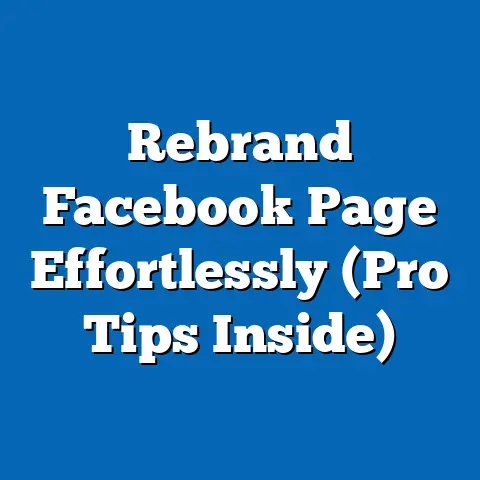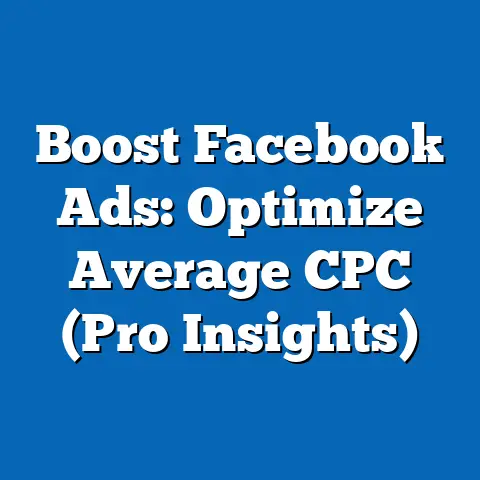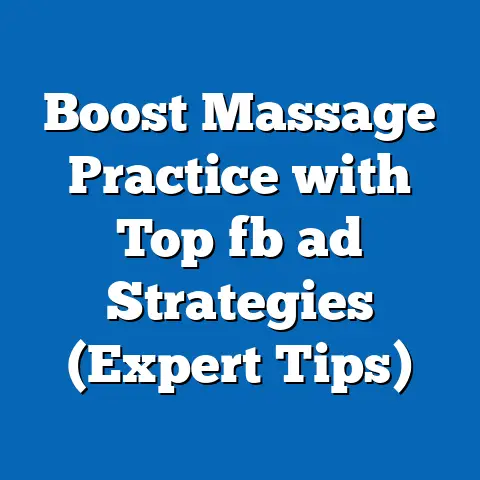Fixing No Promotion Object Found in Facebook Ads (Expert Guide)
Facebook Ads. The name itself conjures images of targeted campaigns, pixel-perfect creatives, and the sweet sound of conversions. For years, it’s been a cornerstone of digital marketing, a reliable platform where businesses, big and small, could connect with their ideal audience. I remember back in 2010, when Facebook Ads was still relatively new, the sheer power of targeting based on interests and demographics blew my mind. It felt like the future of advertising was here, and honestly, it largely was.
But even the most robust and reliable platforms aren’t without their hiccups. As someone who’s spent countless hours navigating the ever-evolving landscape of Facebook Ads, I can tell you that troubleshooting is just as crucial as crafting the perfect ad copy. And one error that seems to pop up with frustrating regularity is the dreaded “No Promotion Object Found.”
This cryptic message can bring your campaigns to a screeching halt, leaving you scratching your head and wondering where you went wrong. It’s a digital roadblock that can impact your budget, timelines, and overall marketing goals. I’ve personally experienced the sinking feeling of seeing this error appear, knowing it meant diving deep into the Ads Manager labyrinth to diagnose the issue.
Section 1: Understanding the “No Promotion Object Found” Error
Before we jump into troubleshooting, it’s essential to understand exactly what the “No Promotion Object Found” error signifies. Essentially, this message indicates that Facebook Ads Manager is unable to locate or properly associate the specific item you’re trying to promote in your ad. This “item” is what we call a “promotion object.”
What is the “No Promotion Object Found” Error?
In simple terms, the “No Promotion Object Found” error means that Facebook can’t find the thing you’re trying to advertise. It’s like trying to send a package without an address – the post office (Facebook) doesn’t know where to deliver it. This error typically occurs during the ad creation process or when an existing ad is trying to run. You’ll usually see it flagged within the Ads Manager interface, preventing you from publishing or running your campaign.
I’ve noticed that this error is particularly common when working with dynamic ads or when promoting products from a catalog. It can also arise when dealing with events, offers, or any other type of specific item you’re advertising on the platform.
The Importance of Promotion Objects
Promotion objects are the heart of many Facebook ad campaigns, especially those focused on driving sales or promoting specific events. They provide crucial information to Facebook about what you’re advertising, allowing the platform to display relevant details to potential customers. Think of them as the bridge connecting your ad creative to the actual product or event you want people to engage with.
Here are some common types of promotion objects:
- Products: These are items listed in your product catalog, complete with images, descriptions, prices, and links to your website.
- Events: These can be anything from webinars and workshops to concerts and festivals. They include details like the event name, date, time, location, and description.
- Offers: These are special deals or discounts you’re promoting, often with a specific code or redemption process.
- Collections: These are curated groups of products, often organized around a theme or category.
Without a properly configured promotion object, Facebook can’t effectively target your audience, display relevant information, or track conversions accurately. The ad might still run, but it won’t be nearly as effective, and you’ll likely see a significant drop in performance.
The Technical Aspects
The “No Promotion Object Found” error often stems from technical issues within the Facebook Ads system. These can include:
- Incorrect Configuration: The promotion object might be set up incorrectly within the Business Manager or Ads Manager. This could involve mismatched IDs, incorrect settings, or missing information.
- Data Synchronization Issues: Problems with syncing data between your website, product catalog, and Facebook Ads can lead to the error. This is especially common with dynamic ads that rely on real-time product information.
- API Errors: If you’re using the Facebook API to manage your ads, errors in the API code or integration can cause the promotion object to be unavailable.
- Cache Issues: Sometimes, outdated or corrupted cache data can prevent Facebook from accessing the promotion object.
Understanding these technical aspects is crucial for diagnosing the root cause of the error and implementing the appropriate fix. I’ve found that a systematic approach, starting with the most basic checks and gradually moving to more complex solutions, is the most effective way to tackle this problem.
Takeaway: The “No Promotion Object Found” error signifies that Facebook Ads Manager can’t locate the item you’re trying to advertise. Understanding the importance of promotion objects and the underlying technical aspects is crucial for effective troubleshooting. Next, we’ll explore the common causes of this frustrating error.
Section 2: Common Causes of the Error
Now that we understand what the “No Promotion Object Found” error is, let’s delve into the common culprits that trigger it. Identifying the specific cause is half the battle, as it allows you to focus your troubleshooting efforts on the right areas.
Missing or Misconfigured Product Catalog
This is arguably the most frequent offender, especially for e-commerce businesses running dynamic ads. If you’re promoting products from a catalog, a missing or misconfigured catalog can directly lead to the “No Promotion Object Found” error.
Here’s what can go wrong:
- Catalog Not Connected: Your Facebook Ads account might not be properly connected to your product catalog. This is the most basic issue, and it’s surprisingly easy to overlook.
- Catalog Sync Issues: The data between your website and your Facebook catalog might not be syncing correctly. This can happen if your product feed isn’t updated regularly or if there are errors in the feed itself.
- Missing Product Information: Individual products within your catalog might be missing crucial information, such as the product ID, title, description, price, or image.
- Product Disapproval: Facebook might have disapproved certain products in your catalog due to policy violations or other issues.
I remember working with a client who was launching a new line of clothing. They were incredibly excited to use dynamic ads to target customers who had previously viewed similar items on their website. However, they kept encountering the “No Promotion Object Found” error. After some digging, we discovered that their product feed hadn’t been updated in weeks, and several of the new clothing items were missing from the Facebook catalog. Once we updated the feed, the error disappeared, and their campaign launched successfully.
Issues with Event Promotion
If you’re promoting an event, such as a webinar, workshop, or conference, errors in the event settings can trigger the “No Promotion Object Found” message.
Here are some common event-related issues:
- Incorrect Event ID: The event ID you’re using in your ad campaign might not match the actual event ID on Facebook. This is a common typo that can easily be overlooked.
- Missing Event Details: The event might be missing crucial details, such as the date, time, location, or description.
- Event Privacy Settings: The event’s privacy settings might be set to “Private,” preventing Facebook Ads from accessing it.
- Event Deletion: The event might have been accidentally deleted from Facebook, rendering it unavailable for promotion.
I once encountered this issue when promoting a client’s virtual conference. We had meticulously planned the ad campaign, but when we tried to launch it, we were met with the “No Promotion Object Found” error. After double-checking everything, we realized that the event ID in the ad settings was slightly different from the actual event ID on Facebook. A simple correction fixed the issue, and the campaign launched without a hitch.
Problems with Ad Format and Promotion Object Type
Not all ad formats are compatible with all types of promotion objects. Using the wrong ad format for your promotion object can lead to the “No Promotion Object Found” error.
For example:
- Dynamic Ads: Dynamic ads are specifically designed to promote products from a catalog. If you’re trying to run a dynamic ad without a product catalog, you’ll likely encounter this error.
- Event Ads: Event ads are designed to promote specific events on Facebook. If you’re trying to use an event ad to promote a product, you’ll run into problems.
- Lead Generation Ads: Lead generation ads are designed to collect leads, not to promote specific products or events.
It’s crucial to choose the ad format that aligns with the type of promotion object you’re using. I always recommend carefully reviewing the ad format options and ensuring that they’re compatible with your marketing goals and the items you’re promoting.
Permissions and Access Issues
Permissions and access issues within the Business Manager can also lead to the “No Promotion Object Found” error. If your ad account doesn’t have the necessary permissions to access the product catalog, event, or other promotion object, Facebook won’t be able to find it.
Here are some common permission-related issues:
- Incorrect Business Manager Role: Your user account might not have the necessary role within the Business Manager to access the relevant assets.
- Ad Account Permissions: Your ad account might not be granted access to the product catalog, event, or other promotion object.
- Page Permissions: If you’re promoting content from a Facebook Page, your ad account might not have the necessary permissions to access that Page.
I’ve seen this happen frequently when working with larger organizations that have multiple users and ad accounts. It’s easy to accidentally overlook permissions, especially when onboarding new team members or setting up new ad accounts. Regularly reviewing and updating permissions is crucial for preventing this type of error.
Takeaway: The “No Promotion Object Found” error can stem from various causes, including missing or misconfigured product catalogs, issues with event promotion, problems with ad format and promotion object type, and permissions and access issues. Identifying the specific cause is crucial for effective troubleshooting. Next, we’ll dive into a step-by-step guide to help you fix this error.
Section 3: Step-by-Step Troubleshooting Guide
Now that we’ve identified the common causes of the “No Promotion Object Found” error, let’s walk through a detailed, step-by-step troubleshooting guide. This guide is designed to help you systematically diagnose and fix the error, regardless of its underlying cause.
Step 1: Verify the Promotion Object Settings in the Facebook Business Manager
The first step is to verify that the promotion object settings are correctly configured in the Facebook Business Manager. This involves checking the basic settings of your product catalog, event, or other promotion object to ensure that everything is set up correctly.
- Access Business Manager: Go to business.facebook.com and log in to your Business Manager account.
-
Navigate to Catalogs (if applicable): If you’re promoting products from a catalog, click on the “Catalogs” option in the left-hand menu.
3. Select Your Catalog: Choose the relevant catalog from the list. 4. Review Catalog Settings: Check the catalog settings to ensure that the catalog is active, the data feed is syncing correctly, and there are no errors or warnings.
5. Navigate to Events Manager (if applicable): If you’re promoting an event, click on the “Events Manager” option in the left-hand menu. 6. Select Your Pixel: Choose the relevant pixel associated with your event. 7. Review Event Settings: Check the event settings to ensure that the event is active, the event ID is correct, and there are no errors or warnings.
8. Check Other Promotion Objects: If you’re promoting other types of promotion objects, such as offers or collections, follow a similar process to review their settings in the relevant section of the Business Manager.
Navigate to Catalogs (if applicable): If you’re promoting products from a catalog, click on the “Catalogs” option in the left-hand menu.
3. Select Your Catalog: Choose the relevant catalog from the list. 4. Review Catalog Settings: Check the catalog settings to ensure that the catalog is active, the data feed is syncing correctly, and there are no errors or warnings.
5. Navigate to Events Manager (if applicable): If you’re promoting an event, click on the “Events Manager” option in the left-hand menu. 6. Select Your Pixel: Choose the relevant pixel associated with your event. 7. Review Event Settings: Check the event settings to ensure that the event is active, the event ID is correct, and there are no errors or warnings.
8. Check Other Promotion Objects: If you’re promoting other types of promotion objects, such as offers or collections, follow a similar process to review their settings in the relevant section of the Business Manager.
Why this step matters: This step ensures that the foundation for your promotion object is solid. If there are any basic errors in the settings, fixing them now can save you a lot of time and effort later on.
Step 2: Check the Product Catalog Settings and Ensure All Items Are Uploaded Correctly
If you’re promoting products from a catalog, it’s crucial to ensure that all items are uploaded correctly and that the catalog is functioning properly.
- Access Your Catalog: Follow steps 1-3 from the previous section to access your product catalog in the Business Manager.
-
Review Product List: Check the list of products in your catalog to ensure that all items are present and that there are no missing or incomplete entries.
3. Inspect Individual Products: Click on individual products to review their details, including the product ID, title, description, price, image, and URL.
4. Check Product Status: Verify that all products are approved and active. Look for any products that are disapproved or marked as “In Review.” 5. Update Product Information: If you find any errors or missing information, update the product details accordingly. 6. Resync Your Catalog: If you’ve made changes to your product catalog, resync the data feed to ensure that the changes are reflected in Facebook Ads.
Review Product List: Check the list of products in your catalog to ensure that all items are present and that there are no missing or incomplete entries.
3. Inspect Individual Products: Click on individual products to review their details, including the product ID, title, description, price, image, and URL.
4. Check Product Status: Verify that all products are approved and active. Look for any products that are disapproved or marked as “In Review.”
5. Update Product Information: If you find any errors or missing information, update the product details accordingly. 6. Resync Your Catalog: If you’ve made changes to your product catalog, resync the data feed to ensure that the changes are reflected in Facebook Ads.
Why this step matters: This step ensures that your product catalog is up-to-date and accurate. Missing or incorrect product information can lead to the “No Promotion Object Found” error, as well as other issues with your ad campaigns.
Step 3: Review Event Settings for Any Discrepancies
If you’re promoting an event, it’s essential to review the event settings for any discrepancies that might be causing the “No Promotion Object Found” error.
- Access Your Event: Follow steps 5-7 from the first section to access your event settings in the Events Manager.
- Verify Event ID: Double-check that the event ID you’re using in your ad campaign matches the actual event ID on Facebook.
- Review Event Details: Ensure that all event details are accurate and complete, including the event name, date, time, location, and description.
- Check Event Privacy Settings: Verify that the event’s privacy settings are set to “Public” or “Friends,” allowing Facebook Ads to access it.
- Test Event Tracking: If you’re using event tracking pixels, test them to ensure that they’re firing correctly and that data is being recorded in the Events Manager.
Why this step matters: This step ensures that your event is properly configured and that Facebook Ads can access all the necessary information. Incorrect event details or privacy settings can prevent your ad campaign from running effectively.
Step 4: Examine Ad Format and Ensure Compatibility with the Promotion Object
As mentioned earlier, not all ad formats are compatible with all types of promotion objects. It’s crucial to examine your ad format and ensure that it aligns with the type of promotion object you’re using.
- Access Your Ad Campaign: Go to the Ads Manager and select the ad campaign that’s experiencing the “No Promotion Object Found” error.
-
Review Ad Set Settings: In the ad set settings, check the “Ad Type” or “Objective” section to identify the ad format you’re using.
3. Verify Compatibility: Ensure that the ad format you’re using is compatible with the type of promotion object you’re promoting. For example, if you’re promoting products from a catalog, you should be using a dynamic ad format. 4. Adjust Ad Format (if necessary): If you’re using the wrong ad format, switch to a compatible format and update your ad settings accordingly.
Review Ad Set Settings: In the ad set settings, check the “Ad Type” or “Objective” section to identify the ad format you’re using.
3. Verify Compatibility: Ensure that the ad format you’re using is compatible with the type of promotion object you’re promoting. For example, if you’re promoting products from a catalog, you should be using a dynamic ad format. 4. Adjust Ad Format (if necessary): If you’re using the wrong ad format, switch to a compatible format and update your ad settings accordingly.
Why this step matters: This step ensures that you’re using the correct ad format for your promotion object. Using the wrong ad format can lead to the “No Promotion Object Found” error, as well as other issues with your ad campaign.
Step 5: Assess Permissions and Ensure That the Ad Account Has the Necessary Access
Finally, it’s essential to assess permissions and ensure that your ad account has the necessary access to the promotion object.
- Access Business Manager Settings: Go to the Business Manager and click on the “Business Settings” option in the left-hand menu.
- Navigate to Users: Click on the “Users” option and select your user account.
- Review User Roles: Ensure that your user account has the necessary role within the Business Manager to access the relevant assets.
- Navigate to Ad Accounts: Click on the “Ad Accounts” option and select the ad account that’s experiencing the error.
-
Review Ad Account Permissions: Ensure that the ad account has been granted access to the product catalog, event, or other promotion object.
6. Adjust Permissions (if necessary): If your ad account doesn’t have the necessary permissions, grant it access to the relevant assets.
Review Ad Account Permissions: Ensure that the ad account has been granted access to the product catalog, event, or other promotion object.
6. Adjust Permissions (if necessary): If your ad account doesn’t have the necessary permissions, grant it access to the relevant assets.
Why this step matters: This step ensures that your ad account has the necessary permissions to access the promotion object. Lack of proper permissions can lead to the “No Promotion Object Found” error, as well as other issues with your ad campaign.
Takeaway: This step-by-step troubleshooting guide provides a systematic approach to diagnosing and fixing the “No Promotion Object Found” error. By verifying promotion object settings, checking product catalog details, reviewing event settings, examining ad format compatibility, and assessing permissions, you can effectively resolve this error and get your ad campaigns back on track. Next, we’ll explore advanced solutions and best practices for preventing this error in the future.
Section 4: Advanced Solutions and Best Practices
While the troubleshooting guide above should resolve most cases of the “No Promotion Object Found” error, there are advanced techniques and best practices you can implement to prevent this issue from occurring in the first place. Proactive measures are always better than reactive fixes, especially when it comes to advertising campaigns.
Regular Audits of Product Catalogs and Promotion Object Settings
One of the most effective ways to prevent the “No Promotion Object Found” error is to conduct regular audits of your product catalogs and promotion object settings. This involves systematically reviewing your catalogs, events, and other promotion objects to ensure that everything is up-to-date, accurate, and properly configured.
Here’s what a regular audit should include:
- Verify Catalog Sync: Check that your product catalog is syncing correctly with your website or data source.
- Inspect Product Details: Review individual product details to ensure that all information is accurate and complete.
- Check Product Status: Verify that all products are approved and active.
- Review Event Settings: Ensure that all event details are accurate and that the event is publicly accessible.
- Assess Permissions: Verify that your ad accounts and users have the necessary permissions to access the promotion objects.
I recommend setting a recurring reminder in your calendar to conduct these audits on a weekly or monthly basis. This will help you catch any potential issues before they lead to the “No Promotion Object Found” error.
Utilizing Facebook’s API for Automated Checks and Updates
For businesses with large product catalogs or complex advertising setups, utilizing Facebook’s API can be a game-changer. The API allows you to automate many of the tasks involved in managing your catalogs and promotion objects, reducing the risk of human error and ensuring that everything is always up-to-date.
Here are some ways you can use the Facebook API:
- Automated Catalog Updates: Use the API to automatically update your product catalog with the latest information from your website or data source.
- Real-Time Product Status Monitoring: Monitor the status of your products in real-time and receive alerts if any products are disapproved or have missing information.
- Automated Permission Management: Use the API to automate the process of granting and revoking permissions to your ad accounts and users.
I understand that working with APIs can seem daunting, but there are many tools and resources available to help you get started. Consider hiring a developer or using a third-party tool that integrates with the Facebook API to simplify the process.
Implementing Best Practices for Ad Campaign Planning and Execution
In addition to technical solutions, implementing best practices for ad campaign planning and execution can also help prevent the “No Promotion Object Found” error.
Here are some key best practices to follow:
- Plan Your Campaigns Carefully: Before launching a campaign, take the time to carefully plan your targeting, ad creative, and promotion objects.
- Double-Check Your Settings: Always double-check your ad settings to ensure that everything is configured correctly.
- Test Your Ads: Before launching your campaign to a large audience, test your ads with a small group to identify any potential issues.
- Monitor Your Results: Continuously monitor your ad performance and make necessary adjustments to optimize your results.
By following these best practices, you can minimize the risk of encountering the “No Promotion Object Found” error and ensure that your ad campaigns run smoothly.
Tips for Optimizing Ad Campaigns to Minimize Errors and Improve Performance
Optimizing your ad campaigns is not just about improving your ROI; it’s also about minimizing errors and ensuring that your ads run effectively.
Here are some tips for optimizing your ad campaigns:
- Use Relevant Targeting: Target your ads to the most relevant audience to increase engagement and reduce wasted ad spend.
- Create Compelling Ad Creative: Use high-quality images and videos that grab attention and communicate your message effectively.
- Write Clear and Concise Ad Copy: Write ad copy that is clear, concise, and persuasive.
- Test Different Ad Formats: Experiment with different ad formats to see which ones perform best for your target audience.
- Use A/B Testing: Use A/B testing to compare different versions of your ads and identify the most effective elements.
By optimizing your ad campaigns, you can improve your results and reduce the risk of encountering errors like the “No Promotion Object Found” message.
The Importance of Monitoring Ad Performance and Making Necessary Adjustments
Finally, it’s crucial to continuously monitor your ad performance and make necessary adjustments to optimize your results. This involves tracking key metrics, such as impressions, clicks, conversions, and cost per acquisition, and using this data to make informed decisions about your ad campaigns.
Here are some things to monitor:
- Ad Performance: Track your ad performance to identify any ads that are underperforming or experiencing errors.
- Audience Engagement: Monitor audience engagement metrics, such as click-through rate and conversion rate, to understand how your target audience is responding to your ads.
- Cost Per Acquisition: Track your cost per acquisition to ensure that you’re getting a good return on your investment.
By monitoring your ad performance and making necessary adjustments, you can optimize your campaigns for maximum effectiveness and minimize the risk of encountering errors.
Takeaway: Preventing the “No Promotion Object Found” error requires a proactive approach. Regular audits, utilizing Facebook’s API, implementing best practices for ad campaign planning, optimizing ad campaigns, and monitoring ad performance are all essential steps for minimizing errors and improving your overall advertising results. Next, we’ll look at some real-life success stories of businesses that have successfully resolved this error.
Section 5: Real-Life Success Stories
Sometimes, the best way to learn is by hearing about the experiences of others. Here are a few real-life success stories of businesses that successfully resolved the “No Promotion Object Found” error and went on to achieve great results with their Facebook ad campaigns.
Case Study 1: E-Commerce Startup Boosts Sales by 30%
The Challenge: A newly launched e-commerce startup selling handcrafted jewelry was struggling to get their dynamic ads to run. They kept encountering the “No Promotion Object Found” error, which was preventing them from effectively targeting potential customers.
The Results: Once they resolved the “No Promotion Object Found” error, their dynamic ads started running smoothly. They saw a 30% increase in sales within the first month, and their cost per acquisition decreased significantly.
Key Takeaway: This case study highlights the importance of ensuring that your product feed is syncing correctly with your Facebook catalog. A simple fix can have a significant impact on your ad performance.
Case Study 2: Event Organizer Increases Attendance by 25%
The Challenge: An event organizer promoting a local music festival was encountering the “No Promotion Object Found” error when trying to launch their event ads. This was preventing them from effectively reaching their target audience and selling tickets.
The Solution: After reviewing their event settings, they discovered that the event ID in their ad campaign was incorrect. They corrected the event ID and also ensured that their event privacy settings were set to “Public.”
The Results: Once they resolved the “No Promotion Object Found” error, their event ads started running smoothly. They saw a 25% increase in attendance at the festival, and their ticket sales exceeded their expectations.
Key Takeaway: This case study highlights the importance of double-checking your event settings, including the event ID and privacy settings. A simple mistake can prevent your ad campaign from running effectively.
Case Study 3: Marketing Agency Improves Client Performance by 40%
The Challenge: A marketing agency managing Facebook ad campaigns for multiple clients was encountering the “No Promotion Object Found” error frequently. This was causing delays in launching campaigns and negatively impacting their clients’ performance.
The Solution: After investigating the issue, they discovered that the error was often caused by permission issues. They implemented a standardized process for managing permissions and ensuring that all ad accounts had the necessary access to the relevant assets.
The Results: Once they resolved the permission issues, their ad campaigns started running more smoothly. They saw a 40% improvement in their clients’ performance, and they were able to launch campaigns more quickly and efficiently.
Key Takeaway: This case study highlights the importance of managing permissions effectively. Properly configured permissions can prevent the “No Promotion Object Found” error and improve your overall ad campaign performance.
Analyzing What Other Advertisers Can Learn
These success stories offer valuable lessons for other advertisers who are encountering the “No Promotion Object Found” error. Here are some key takeaways:
- Troubleshooting is Essential: The first step to resolving the error is to systematically troubleshoot your settings and identify the underlying cause.
- Attention to Detail Matters: Small mistakes, such as incorrect event IDs or outdated product information, can have a significant impact on your ad performance.
- Permissions are Crucial: Properly configured permissions are essential for ensuring that your ad accounts have the necessary access to the relevant assets.
- Proactive Measures are Key: Implementing proactive measures, such as regular audits and automated updates, can help prevent the “No Promotion Object Found” error from occurring in the first place.
By learning from these success stories and implementing the strategies outlined in this article, you can effectively resolve the “No Promotion Object Found” error and achieve great results with your Facebook ad campaigns.
Takeaway: Real-life success stories demonstrate that the “No Promotion Object Found” error is solvable. By following the troubleshooting steps and implementing best practices, businesses can overcome this challenge and achieve significant improvements in their ad campaign performance.
The significance of understanding and fixing the “No Promotion Object Found” error cannot be overstated. In today’s competitive digital landscape, effective Facebook advertising campaigns are crucial for businesses of all sizes. By resolving this error, you can ensure that your ads are running smoothly, reaching the right audience, and driving the desired results.
I want to reiterate the durability and continued relevance of Facebook advertising in digital marketing. Despite the rise of new platforms and technologies, Facebook Ads remains a powerful tool for businesses to connect with their customers, build brand awareness, and drive sales. By mastering the art of troubleshooting and optimizing your campaigns, you can continue to leverage the power of Facebook Ads for years to come.
As you move forward with your Facebook advertising endeavors, I encourage you to take proactive steps in managing your campaigns. Conduct regular audits, utilize Facebook’s API, implement best practices for ad campaign planning, optimize your ads, and monitor your results. By taking these steps, you can minimize the risk of encountering errors and maximize your advertising ROI.
Now, I’d love to hear from you. What are your experiences with Facebook Ads? Have you encountered the “No Promotion Object Found” error before? What strategies have you found most effective for troubleshooting and optimizing your campaigns? Share your insights and experiences in the comments below! Let’s learn from each other and continue to improve our Facebook advertising skills together.
And if you found this guide helpful, please share it with your colleagues and friends who are also using Facebook Ads. Together, we can help each other navigate the ever-evolving world of digital marketing and achieve success with our advertising campaigns. Keep experimenting, keep learning, and keep pushing the boundaries of what’s possible with Facebook Ads. The future of advertising is in your hands!