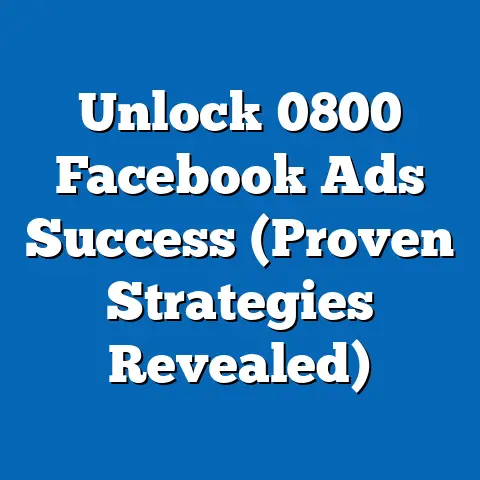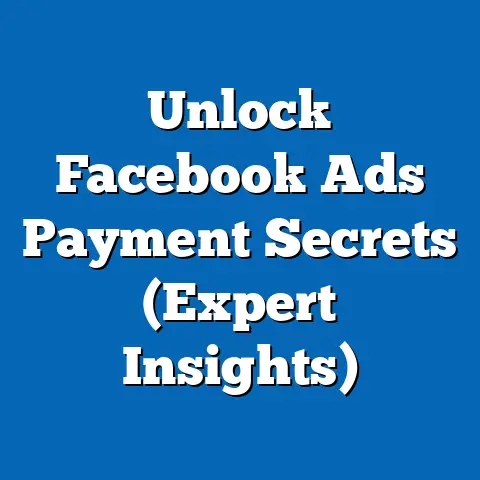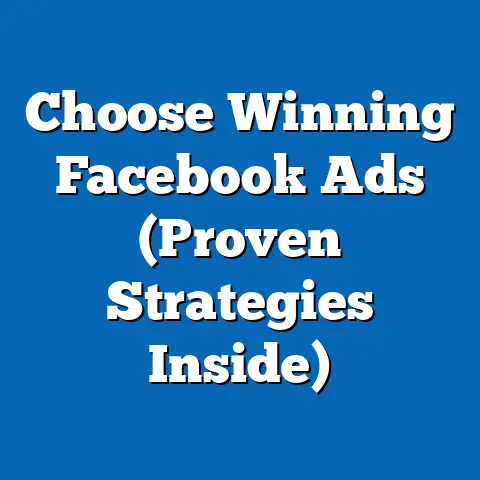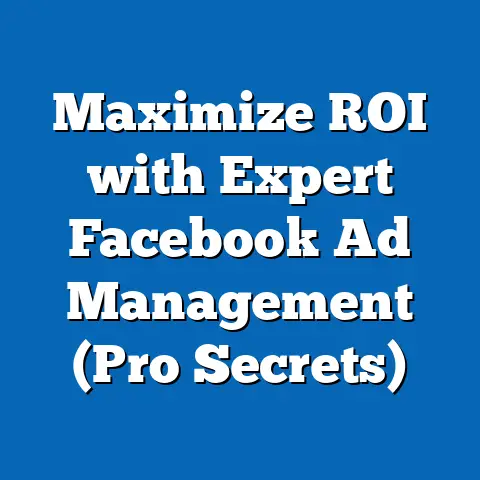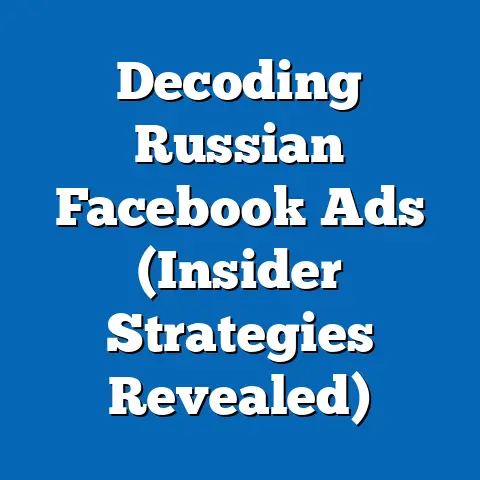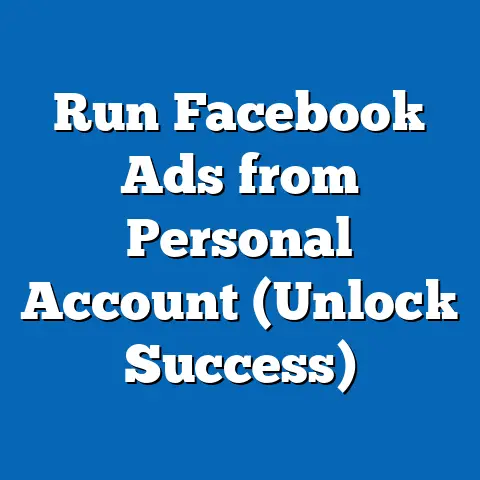Get Facebook Ads Tax Invoice Easily (Step-by-Step Guide)
As a business owner or marketer, I know how crucial it is to keep accurate financial records. Every penny spent needs to be accounted for, especially when it comes to advertising. Facebook Ads, a powerful tool for reaching a massive audience and driving business growth, is no exception. But have you ever struggled to find your Facebook Ads tax invoice? It can be a bit tricky to navigate Facebook Business Manager, especially if you’re new to the platform.
Facebook Ads are essential for businesses seeking to amplify their online presence and boost sales in today’s digital landscape. With billions of active users, Facebook offers unparalleled reach and targeting capabilities. However, effective financial management is just as critical as running successful ad campaigns. This is where tax invoices come into play. They’re not just pieces of paper; they’re vital for maintaining accurate financial records and ensuring tax compliance.
That’s why I’ve created this comprehensive, step-by-step guide. I’ll walk you through the process of obtaining your Facebook Ads tax invoice, making it easy to manage your finances and stay on top of your tax obligations. Let’s dive in!
Step 1: Access Your Facebook Business Manager
First things first, you need to access your Facebook Business Manager. Think of Business Manager as your central hub for managing all your Facebook-related business activities, including ad accounts, pages, and team members.
Here’s how to get there:
-
Go to business.facebook.com: Open your web browser and type in
business.facebook.com. -
Log in: Use your Facebook login credentials (email or phone number and password) to log in.
-
Select Your Business: If you manage multiple businesses, you’ll see a dashboard with all your Business Manager accounts. Select the one you need the tax invoice for.
Go to business.facebook.com: Open your web browser and type in business.facebook.com.
Log in: Use your Facebook login credentials (email or phone number and password) to log in.
Select Your Business: If you manage multiple businesses, you’ll see a dashboard with all your Business Manager accounts. Select the one you need the tax invoice for.
Now, a quick word about permissions. To access billing information, you’ll need to have the appropriate role within Business Manager. Typically, this is either the Admin role or the Finance Editor role. If you’re not sure, check with the Business Manager admin or someone in your finance department. Without the right permissions, you won’t be able to see the billing section and, consequently, won’t be able to download your tax invoices. I’ve personally been caught in this situation before, spending frustrating minutes trying to figure out why I couldn’t access the necessary information only to realize I needed to request a higher permission level.
Takeaway: Ensure you have the correct permissions (Admin or Finance Editor) within Facebook Business Manager before proceeding.
Step 2: Navigate to the Billing Section
Once you’re inside your Business Manager, the next step is to find the billing section. Facebook’s interface can sometimes feel like a maze, but I’ll guide you through it.
Here’s how to find it:
-
Locate the Menu: Look for the “All Tools” button, usually represented by a grid of dots (often nine dots), on the left-hand side of your Business Manager dashboard.
-
Find “Billing”: Click on “All Tools”. A dropdown menu will appear. Scroll down until you find the “Billing” option under the “Commerce” or “Advertise” section. The exact location can sometimes vary slightly depending on the version of Business Manager you’re using.
-
Click on “Billing”: Once you’ve located “Billing,” click on it. This will take you to the billing overview page.
Locate the Menu: Look for the “All Tools” button, usually represented by a grid of dots (often nine dots), on the left-hand side of your Business Manager dashboard.
Find “Billing”: Click on “All Tools”. A dropdown menu will appear. Scroll down until you find the “Billing” option under the “Commerce” or “Advertise” section. The exact location can sometimes vary slightly depending on the version of Business Manager you’re using.
Click on “Billing”: Once you’ve located “Billing,” click on it. This will take you to the billing overview page.
One common issue I’ve seen users encounter is not finding the “Billing” option where they expect it to be. This can happen if your Business Manager is set up differently or if Facebook has recently updated its interface. If you can’t find it in the “All Tools” menu, try searching for “Billing” in the Business Manager search bar.
Takeaway: The “Billing” option is usually found under the “Commerce” or “Advertise” section in the “All Tools” menu. Use the search bar if you can’t find it.
Step 3: View Your Transaction History
Now that you’re in the billing section, it’s time to view your transaction history. This is where you’ll find a record of all your Facebook Ads spending.
Follow these steps:
-
Overview: On the billing overview page, you should see a summary of your recent transactions, payment methods, and spending limits.
-
Transaction History: Look for a tab or link labeled “Transaction History,” “Payment History,” or something similar. Click on it to access a detailed list of your Facebook Ads transactions.
-
Review: Take a moment to review your transaction history. You’ll see a list of all charges made to your ad account, including the date, amount, and payment method used.
Overview: On the billing overview page, you should see a summary of your recent transactions, payment methods, and spending limits.
Transaction History: Look for a tab or link labeled “Transaction History,” “Payment History,” or something similar. Click on it to access a detailed list of your Facebook Ads transactions.
Review: Take a moment to review your transaction history. You’ll see a list of all charges made to your ad account, including the date, amount, and payment method used.
Before you start downloading invoices, it’s crucial to review your transaction history. This helps you identify the specific invoice you need. You can filter transactions by date range to narrow down your search. For example, if you need the invoice for a specific month, set the start and end dates accordingly. You can also filter by the type of transaction, such as ad spend or adjustments.
I remember one time I needed to reconcile my Facebook Ads spending with my bank statement. I spent a good hour trying to find a specific invoice, only to realize I had the wrong date range selected. Filtering the transactions by month saved me a lot of time and frustration.
Takeaway: Review your transaction history and filter by date and type to find the specific invoice you need.
Step 4: Downloading the Tax Invoice
Okay, this is the moment you’ve been waiting for – downloading the tax invoice!
Here’s how to do it:
-
Find the Transaction: In your transaction history, locate the specific transaction for which you need the tax invoice.
-
View Details: Click on the transaction to view its details. You should see more information about the charge, including the ad campaign it was associated with.
-
Download Invoice: Look for a button or link labeled “Download Invoice,” “Download Tax Invoice,” or simply “Invoice.” Click on it to download the invoice. The exact wording may vary slightly depending on your location and account settings.
-
Invoice Format: The invoice will typically be downloaded as a PDF file. Open the file to view the invoice.
Find the Transaction: In your transaction history, locate the specific transaction for which you need the tax invoice.
View Details: Click on the transaction to view its details. You should see more information about the charge, including the ad campaign it was associated with.
Download Invoice: Look for a button or link labeled “Download Invoice,” “Download Tax Invoice,” or simply “Invoice.” Click on it to download the invoice. The exact wording may vary slightly depending on your location and account settings.
Invoice Format: The invoice will typically be downloaded as a PDF file. Open the file to view the invoice.
The Facebook Ads tax invoice usually includes the following information:
- Your Company Information: Your company name, address, and any tax identification numbers you’ve provided to Facebook.
- Facebook’s Company Information: Facebook’s legal name, address, and tax identification number.
- Transaction Details: The date of the transaction, the amount charged, and a description of the ad spend.
- Tax Amounts: The amount of VAT (Value Added Tax) or other applicable taxes charged on the transaction.
- Invoice Number: A unique invoice number for tracking purposes.
If you don’t see a “Download Invoice” button, it could be due to a few reasons. First, make sure you’ve selected a specific transaction. The download option usually appears only when you’re viewing the details of a particular charge. Second, depending on your location and account settings, Facebook may not provide a tax invoice for every transaction. If you’re unsure, contact Facebook Ads support for assistance.
Takeaway: Look for the “Download Invoice” button on the transaction details page. The invoice will typically be in PDF format and include your company information, Facebook’s information, transaction details, and tax amounts.
Step 5: Using the Tax Invoice for Accounting and Tax Returns
Now that you have your Facebook Ads tax invoice, it’s time to put it to good use. This invoice is an important document for your accounting records and tax returns.
Here’s how to use it:
-
Record the Expense: In your accounting system, record the Facebook Ads expense as a business expense. Be sure to include the date of the transaction, the amount spent, and the invoice number.
-
Categorize the Expense: Categorize the expense appropriately. This will depend on your business type and accounting system, but common categories include “Advertising Expenses,” “Marketing Expenses,” or “Online Advertising.”
-
Claim VAT (if applicable): If your business is registered for VAT, you may be able to claim the VAT amount shown on the invoice. Consult with your accountant or tax advisor to determine if you’re eligible.
-
Keep it Organized: Store the tax invoice in a safe and organized place. This will make it easy to find when you need it for tax returns or audits.
Record the Expense: In your accounting system, record the Facebook Ads expense as a business expense. Be sure to include the date of the transaction, the amount spent, and the invoice number.
Categorize the Expense: Categorize the expense appropriately. This will depend on your business type and accounting system, but common categories include “Advertising Expenses,” “Marketing Expenses,” or “Online Advertising.”
Claim VAT (if applicable): If your business is registered for VAT, you may be able to claim the VAT amount shown on the invoice. Consult with your accountant or tax advisor to determine if you’re eligible.
Keep it Organized: Store the tax invoice in a safe and organized place. This will make it easy to find when you need it for tax returns or audits.
Different types of businesses might categorize and record this expense in slightly different ways. For example, a small business might simply record the expense as “Facebook Ads” under “Marketing Expenses.” A larger corporation might break it down further, categorizing it by ad campaign or product line. The key is to be consistent in your accounting practices so that you can easily track your Facebook Ads spending over time.
I always recommend keeping digital copies of your tax invoices in a cloud-based storage service like Google Drive or Dropbox. This ensures that you can access them from anywhere and that they’re protected against loss or damage.
Takeaway: Record the Facebook Ads expense in your accounting system, categorize it appropriately, claim VAT if applicable, and keep the invoice organized for future reference.
Conclusion
Obtaining your Facebook Ads tax invoice doesn’t have to be a daunting task. By following this step-by-step guide, you can easily access your invoices and use them to manage your finances and stay compliant with tax regulations. Remember to access your Facebook Business Manager, navigate to the billing section, view your transaction history, download the tax invoice, and use it for accounting and tax returns.
Having a clear understanding of how to access and use these invoices is crucial for effective financial management. It allows you to track your advertising expenses accurately, claim any eligible VAT refunds, and ensure that your financial records are complete and up-to-date.
Call to Action
Now that you’ve learned how to obtain your Facebook Ads tax invoice, I encourage you to take action. Check your Facebook Ads account for any invoices you may need and download them using the steps outlined in this guide.
Do you have any questions or experiences to share? Leave a comment below! I’d love to hear from you and help you navigate any challenges you may encounter. Together, we can make financial management for Facebook Ads a breeze.