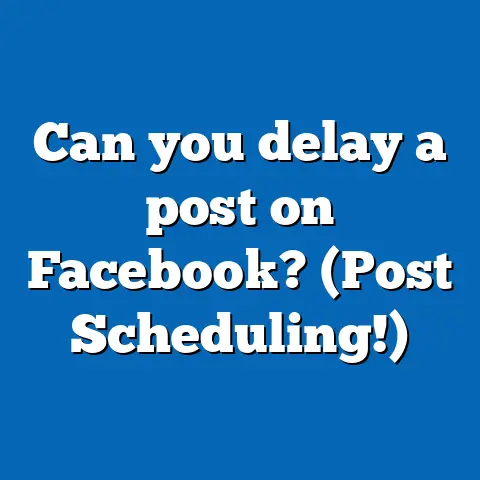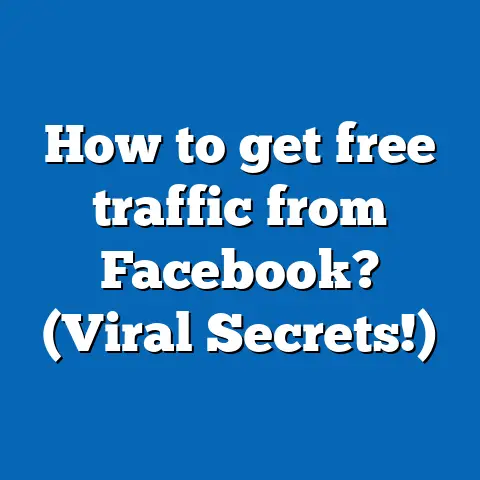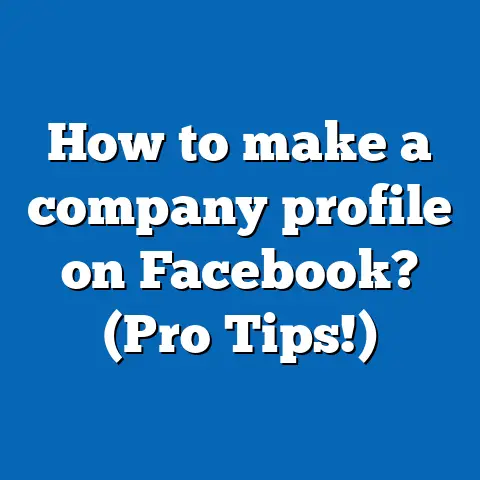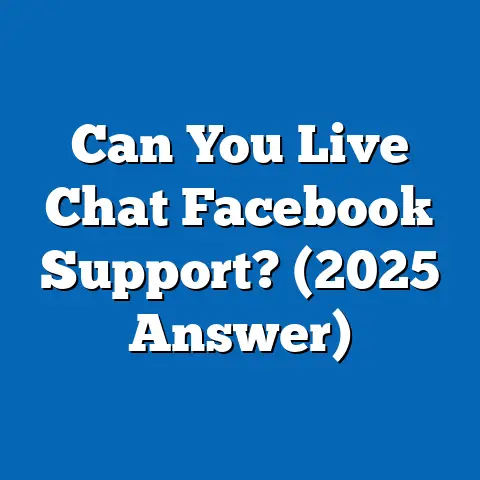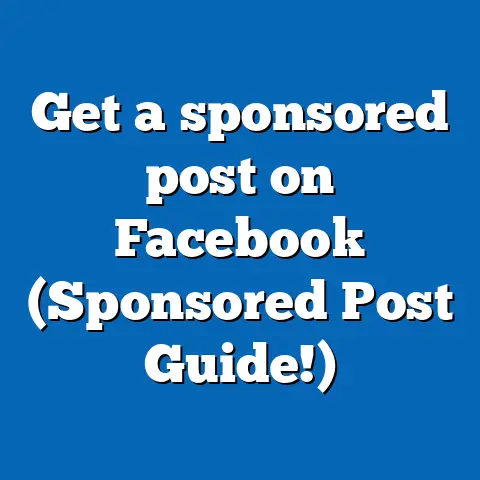Go Live on FB + Share Screen (3 Pro Tips)
Going Live on Facebook + Sharing Your Screen: 3 Pro Tips (Explained)
Hey! Ever thought about going live on Facebook and sharing your screen to showcase something exciting? Whether it’s a tutorial, a Q&A session, or a product demo, this guide will walk you through it step by step. Let’s make it easy and fun!
What We’ll Cover
- How to Go Live on Facebook
With screen sharing. - Three Pro Tips
To make your session seamless. - Technical Requirements
And cost considerations. - Best Practices
For engaging your audience. - Common Challenges
And how to overcome them. - Case Studies
Real-world examples of successful live streams.
Why It Matters
Going live on Facebook is a fantastic way to connect with your audience in real-time. By sharing your screen, you can add an extra layer of interactivity. Whether you’re a business owner, educator, or just someone with a story to tell, these insights will help you get better results.
Getting Started with Facebook Live
Step 1: Set Up Your Facebook Live
First things first, let’s set up. Do you have the Facebook app on your device? If not, download it from the App Store or Google Play.
- Open the App
Go to your Facebook profile or page. - Tap ‘Live’
It’s usually at the top, near where you’d post a status. - Allow Permissions
If it’s your first time, grant access to your camera and microphone.
Example: Sarah’s First Live Stream
Sarah wanted to share her art process live with her followers. She made sure her camera was positioned correctly and did a quick sound check. By setting up ahead of time, she avoided potential pitfalls that could distract her viewers.
Step 2: Enable Screen Sharing
Here’s where the magic happens! Sharing your screen is slightly different depending on the device:
Pro Tips for a Smooth Live Session
Tip 1: Test Your Setup
I can’t stress this enough—test everything before you go live. Check your internet connection, audio levels, and screen sharing functionality. Ever had a live stream go wrong because of tech issues? I have, and trust me, it’s no fun.
In-Depth Testing Process:
- Internet Speed Check: Use tools like Speedtest.net to ensure stable connection speeds.
- Audio and Visual Tests: Record a short video beforehand to check quality.
Tip 2: Engage with Your Audience
Ask questions, respond to comments, and make your audience feel involved. A simple “What do you think?” can spark great interaction.
Techniques for Engagement:
- Polls and Surveys: Use the poll feature to gather opinions.
- Live Q&A Sessions: Encourage viewers to ask questions live.
Tip 3: Keep It Short and Sweet
Attention spans are short. Aim for 10-30 minutes. Long enough to be valuable, short enough to keep them hooked.
Structuring Your Content:
- Introduction (5 minutes): Introduce yourself and the topic.
- Main Content (15 minutes): Dive into the core material.
- Conclusion (5-10 minutes): Wrap up with key takeaways and thank viewers.
Technical Details and Costs
Internet Connection
A stable connection is key. Aim for at least 5 Mbps upload speed.
Choosing the Right Internet Plan:
Consider upgrading your plan if necessary for better streaming quality.
Device Requirements
- Desktop/Laptop: Windows or macOS with a functional webcam and microphone.
- Mobile: iOS or Android with third-party apps for screen sharing.
Hardware Recommendations:
Invest in a good-quality webcam and microphone for professional results.
Costs
Using Facebook Live is free, but some third-party apps may have in-app purchases for advanced features.
Budgeting for Streaming:
Explore free trials of paid apps to determine if they’re worth the investment.
Best Practices for Success
- Promote Beforehand: Let people know when you’re going live.
- Have a Clear Plan: Outline what you’ll cover.
- Quality Matters: Good lighting and audio improve viewer experience.
- Follow-Up Post Stream: Engage with comments and share the replay.
Promotion Strategies:
Utilize social media platforms and email lists to announce your live stream schedule.
Overcoming Common Challenges
Technical Glitches
Experiencing technical issues during a live stream can be frustrating. Have backup plans in place, like switching devices if one fails.
Low Viewer Engagement
If engagement is low, try introducing interactive elements like quizzes or challenges during the stream.
Content Delivery Issues
Struggling to deliver content smoothly? Practice beforehand and use bullet points as prompts during your live session.
Case Studies: Real-Life Examples
Case Study 1: Tech Guru’s Product Demo
Tech Guru used Facebook Live to demonstrate their latest gadget. By integrating screen sharing, they showcased features directly from their computer interface, resulting in increased sales inquiries.
Case Study 2: Fitness Coach’s Online Workout
A fitness coach went live with a workout session, sharing their screen to display heart rate data and exercise breakdowns. The interactive approach led to higher engagement rates.
Frequently Asked Questions (FAQ)
Q: Can I schedule a Facebook Live?
A: Yes! Use Facebook Creator Studio on desktop to schedule live broadcasts.
Q: Can I share my screen on iOS devices?
A: Not directly through Facebook’s app; you’ll need third-party apps.
Q: How do I see comments while screen sharing?
A: Keep another device handy or use split-screen view on desktops.
By expanding on each section and adding more detailed examples, tips, strategies, and case studies, this guide aims to provide comprehensive insights into going live on Facebook while sharing your screen. Ready to give it a try? Let’s get started!