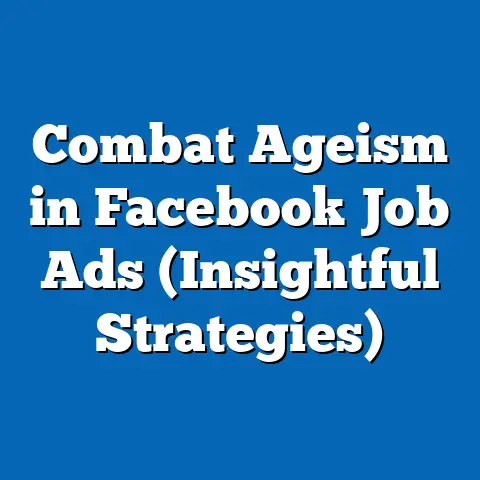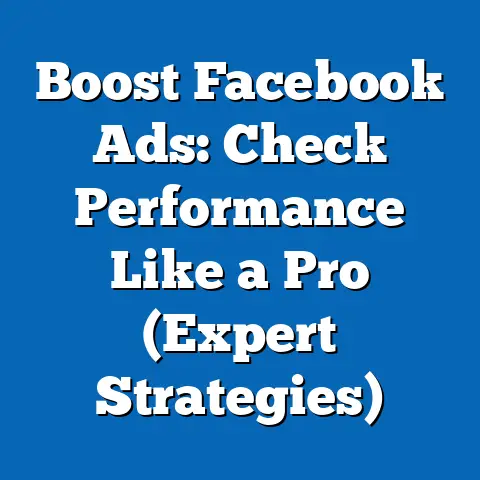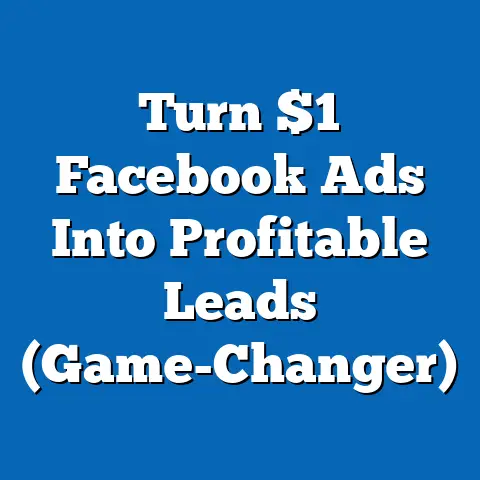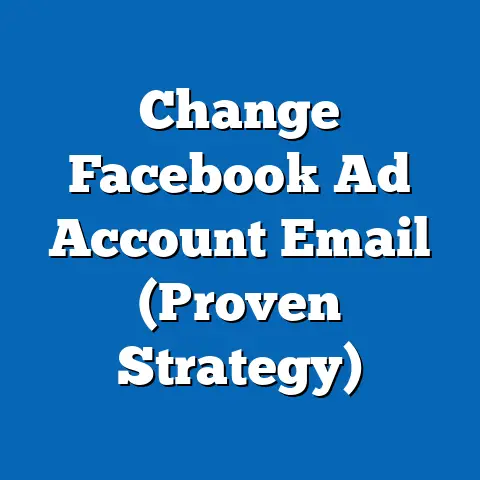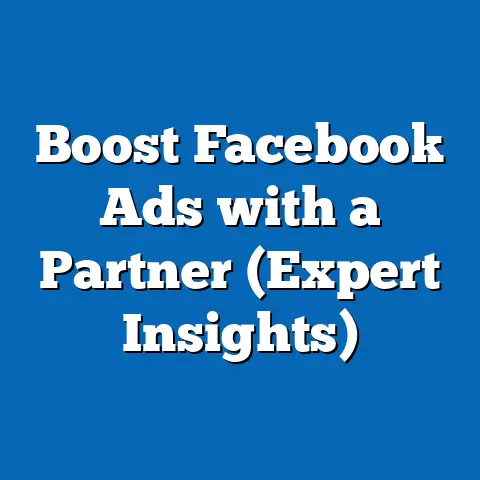Granting VA Facebook Ads Access (Essential Best Practices)
I remember the early days of running my own online business. I was juggling everything – product development, customer service, and, of course, marketing. Facebook Ads were crucial for driving traffic and sales, but I was drowning in the details. That’s when I realized I needed help, and the idea of hiring a virtual assistant (VA) to manage my Facebook Ads campaigns started to sound incredibly appealing.
The rise of virtual assistants in the digital marketing world is no secret. More and more businesses, both big and small, are turning to VAs to lighten their workload, bring in specialized expertise, and ultimately, improve their ROI. In fact, a recent study by Statista revealed that the global virtual assistant market is projected to reach a staggering $7.88 billion by 2026! This surge underscores the growing recognition of VAs as valuable assets, particularly in managing complex digital marketing tasks like Facebook advertising.
Let’s dive in!
Understanding Facebook Ads Access Levels
Before you hand over the keys to your Facebook Ads kingdom, it’s crucial to understand the different levels of access you can grant. Facebook offers a tiered system of permissions, each designed for specific roles and responsibilities. Choosing the right access level is essential for both security and functionality. You want your VA to have the necessary permissions to do their job effectively without granting them unnecessary control over your entire account.
Overview of Access Permissions
Facebook offers several different roles within the Business Manager, each with varying levels of access and control. Here’s a breakdown of the most common and relevant roles for VAs managing Facebook Ads:
-
Admin: This is the highest level of access. Admins have full control over the Business Manager and all associated assets, including ad accounts, pages, and pixels. They can add or remove people, change settings, and manage billing information. This role should be granted sparingly and only to individuals you trust implicitly.
-
Editor: Editors have a significant amount of control over ad accounts and pages. They can create and edit ads, manage campaigns, access reporting, and respond to comments and messages. This is a common role for VAs who are actively involved in creating and managing ad campaigns.
-
Advertiser: Advertisers can create and manage ads, but they have limited access to other Business Manager settings. They can’t add or remove people or change billing information. This role is suitable for VAs who primarily focus on ad creation and management.
-
Analyst: Analysts have read-only access to ad account data and reports. They can’t make any changes to campaigns or settings. This role is ideal for VAs who are responsible for analyzing ad performance and providing insights, but don’t need to actively manage campaigns.
-
Page Roles (Separate from Business Manager Roles): It’s important to note that you can also assign roles directly to your Facebook Page, independent of the Business Manager. These roles include Admin, Editor, Moderator, Advertiser, and Analyst. While these roles allow access to the Page itself, they don’t necessarily grant access to the associated ad account.
Admin: This is the highest level of access. Admins have full control over the Business Manager and all associated assets, including ad accounts, pages, and pixels. They can add or remove people, change settings, and manage billing information. This role should be granted sparingly and only to individuals you trust implicitly.
Editor: Editors have a significant amount of control over ad accounts and pages. They can create and edit ads, manage campaigns, access reporting, and respond to comments and messages. This is a common role for VAs who are actively involved in creating and managing ad campaigns.
Advertiser: Advertisers can create and manage ads, but they have limited access to other Business Manager settings. They can’t add or remove people or change billing information. This role is suitable for VAs who primarily focus on ad creation and management.
Analyst: Analysts have read-only access to ad account data and reports. They can’t make any changes to campaigns or settings. This role is ideal for VAs who are responsible for analyzing ad performance and providing insights, but don’t need to actively manage campaigns.
Page Roles (Separate from Business Manager Roles): It’s important to note that you can also assign roles directly to your Facebook Page, independent of the Business Manager. These roles include Admin, Editor, Moderator, Advertiser, and Analyst. While these roles allow access to the Page itself, they don’t necessarily grant access to the associated ad account.
Importance of Role Assignment
Choosing the right role isn’t just about convenience; it’s about security and efficiency. Here’s why proper role assignment is so important:
-
Security: Granting the minimum necessary level of access reduces the risk of unauthorized changes, accidental deletions, or even malicious activity. Imagine accidentally giving a VA admin access, and they inadvertently change your billing information! Proper role assignment minimizes these risks.
-
Control: By limiting access, you maintain greater control over your ad account and business assets. You decide who has the power to make changes and who can only view data.
-
Efficiency: Assigning specific roles ensures that VAs have the permissions they need to perform their tasks without being overwhelmed by unnecessary options. A VA focused on ad creation doesn’t need access to billing information, for example.
-
Accountability: Clearly defined roles create accountability. You know exactly who is responsible for what, making it easier to track performance and identify any issues.
-
Compliance: In some industries, regulatory requirements may dictate the level of access you can grant to external parties. Proper role assignment helps you stay compliant with these regulations.
Security: Granting the minimum necessary level of access reduces the risk of unauthorized changes, accidental deletions, or even malicious activity. Imagine accidentally giving a VA admin access, and they inadvertently change your billing information! Proper role assignment minimizes these risks.
Control: By limiting access, you maintain greater control over your ad account and business assets. You decide who has the power to make changes and who can only view data.
Efficiency: Assigning specific roles ensures that VAs have the permissions they need to perform their tasks without being overwhelmed by unnecessary options. A VA focused on ad creation doesn’t need access to billing information, for example.
Accountability: Clearly defined roles create accountability. You know exactly who is responsible for what, making it easier to track performance and identify any issues.
Compliance: In some industries, regulatory requirements may dictate the level of access you can grant to external parties. Proper role assignment helps you stay compliant with these regulations.
I learned this the hard way early on. I initially granted “Editor” access to a VA who was primarily responsible for analyzing data. While they were capable of making changes to the campaigns, their role didn’t require it. Later, I realized I was unnecessarily exposing my account to potential risks. After that experience, I became much more diligent about assigning the correct roles based on specific responsibilities.
How to Change Access Levels
Changing access levels within the Facebook Business Manager is a straightforward process. Here’s a step-by-step guide:
-
Go to Business Settings: In your Facebook Business Manager, click on the “Business Settings” icon (it looks like a gear).
-
Navigate to People: In the left-hand menu, click on “People.”
-
Select the Person: Find the VA whose access level you want to change and click on their name.
-
Assign Assets and Roles: In the right-hand panel, you’ll see a list of assets (Pages, Ad Accounts, Pixels, etc.) associated with your Business Manager. For each asset, you can assign a specific role to the VA.
-
Adjust Access Levels: Click on the asset you want to adjust (e.g., your ad account). You’ll see a dropdown menu with the available roles (Admin, Editor, Advertiser, Analyst). Select the appropriate role for the VA.
-
Save Changes: The changes should save automatically. Double-check to ensure the correct role is assigned.
Go to Business Settings: In your Facebook Business Manager, click on the “Business Settings” icon (it looks like a gear).
Navigate to People: In the left-hand menu, click on “People.”
Select the Person: Find the VA whose access level you want to change and click on their name.
Assign Assets and Roles: In the right-hand panel, you’ll see a list of assets (Pages, Ad Accounts, Pixels, etc.) associated with your Business Manager. For each asset, you can assign a specific role to the VA.
Adjust Access Levels: Click on the asset you want to adjust (e.g., your ad account). You’ll see a dropdown menu with the available roles (Admin, Editor, Advertiser, Analyst). Select the appropriate role for the VA.
Save Changes: The changes should save automatically. Double-check to ensure the correct role is assigned.
Important Considerations:
- Page Roles vs. Ad Account Roles: Remember that Page roles are separate from ad account roles. You may need to adjust both to give your VA the necessary access.
- Pixel Access: If your VA will be working with your Facebook Pixel, make sure to grant them access to it as well. You can do this in the “Data Sources” section of the Business Settings.
- Custom Roles: Facebook allows you to create custom roles with specific permissions. This can be useful if you need to grant a VA very granular access to certain features.
Key Takeaway: Carefully consider the responsibilities of your VA and assign the appropriate access level to ensure both security and efficiency. Regularly review and audit access permissions to maintain control over your Facebook Ads account.
Next Steps:
- Review the current access levels of all users in your Facebook Business Manager.
- Identify any users with excessive permissions and adjust their roles accordingly.
- Document your role assignment policies for future reference.
Setting Up a Facebook Business Manager Account
If you’re serious about managing your Facebook Ads effectively, especially when working with a VA, using Facebook Business Manager is non-negotiable. Think of it as the central hub for all your Facebook-related business activities. It provides a secure and organized way to manage your ad accounts, pages, pixels, and other assets, all in one place.
Why Use Facebook Business Manager
Before I delve into the setup process, let’s explore why Facebook Business Manager is so crucial, especially when delegating tasks to a VA:
-
Centralized Control: Business Manager provides a single dashboard to manage all your Facebook assets. This eliminates the need to log in and out of multiple accounts, streamlining your workflow and reducing the risk of errors.
-
Enhanced Security: Business Manager allows you to grant access to your assets without sharing your personal login credentials. This is a critical security feature, as it prevents your VA from gaining access to your personal Facebook profile.
-
Team Collaboration: Business Manager makes it easy to add and manage team members, including VAs. You can assign specific roles and permissions to each team member, ensuring that they have the access they need without compromising security.
-
Ad Account Management: Business Manager allows you to manage multiple ad accounts from a single interface. This is particularly useful if you have different ad accounts for different products or campaigns.
-
Pixel Management: Your Facebook Pixel is essential for tracking conversions and optimizing your ad campaigns. Business Manager allows you to manage your pixel and grant access to it to your VA.
-
Data Security: Business Manager helps protect your data by providing a secure environment for managing your Facebook assets.
Centralized Control: Business Manager provides a single dashboard to manage all your Facebook assets. This eliminates the need to log in and out of multiple accounts, streamlining your workflow and reducing the risk of errors.
Enhanced Security: Business Manager allows you to grant access to your assets without sharing your personal login credentials. This is a critical security feature, as it prevents your VA from gaining access to your personal Facebook profile.
Team Collaboration: Business Manager makes it easy to add and manage team members, including VAs. You can assign specific roles and permissions to each team member, ensuring that they have the access they need without compromising security.
Ad Account Management: Business Manager allows you to manage multiple ad accounts from a single interface. This is particularly useful if you have different ad accounts for different products or campaigns.
Pixel Management: Your Facebook Pixel is essential for tracking conversions and optimizing your ad campaigns. Business Manager allows you to manage your pixel and grant access to it to your VA.
Data Security: Business Manager helps protect your data by providing a secure environment for managing your Facebook assets.
I remember a time before Business Manager existed. Managing multiple Facebook pages and ad accounts was a nightmare! I was constantly logging in and out, and I was always worried about accidentally sharing the wrong credentials. Business Manager completely changed the game, providing a much more secure and organized way to manage my Facebook presence.
Step-by-Step Setup Guide
Setting up a Facebook Business Manager account is a relatively straightforward process. Here’s a detailed step-by-step guide:
-
Go to Business.Facebook.com: Open your web browser and navigate to business.facebook.com.
-
Click “Create Account”: Click on the “Create Account” button in the top right corner of the page.
-
Enter Your Business Information: Enter your business name, your name, and your business email address. Make sure to use a professional email address associated with your business.
-
Provide Business Details: Enter your business address, phone number, and website.
-
Choose Your Primary Page: Select the primary Facebook Page associated with your business. If you don’t have a Page yet, you can create one during this step.
-
Add Your Ad Account: If you already have an ad account, you can add it to your Business Manager. If not, you can create a new ad account.
-
Add People: This is where you add your VA to your Business Manager. Enter their email address and assign them the appropriate role (e.g., Editor, Advertiser, Analyst). Remember to grant the minimum necessary level of access.
-
Confirm Your Email Address: Facebook will send a confirmation email to the email address you provided. Click on the link in the email to confirm your account.
-
Configure Your Settings: Once your account is set up, take some time to configure your settings. This includes setting up your payment methods, adding security measures (like two-factor authentication), and configuring your notifications.
Go to Business.Facebook.com: Open your web browser and navigate to business.facebook.com.
Click “Create Account”: Click on the “Create Account” button in the top right corner of the page.
Enter Your Business Information: Enter your business name, your name, and your business email address. Make sure to use a professional email address associated with your business.
Provide Business Details: Enter your business address, phone number, and website.
Choose Your Primary Page: Select the primary Facebook Page associated with your business. If you don’t have a Page yet, you can create one during this step.
Add Your Ad Account: If you already have an ad account, you can add it to your Business Manager. If not, you can create a new ad account.
Add People: This is where you add your VA to your Business Manager. Enter their email address and assign them the appropriate role (e.g., Editor, Advertiser, Analyst). Remember to grant the minimum necessary level of access.
Confirm Your Email Address: Facebook will send a confirmation email to the email address you provided. Click on the link in the email to confirm your account.
Configure Your Settings: Once your account is set up, take some time to configure your settings. This includes setting up your payment methods, adding security measures (like two-factor authentication), and configuring your notifications.
Best Practices for Configuration
Here are some best practices for configuring your Business Manager to optimize for collaboration with VAs:
-
Use a Business Email Address: Always use a professional email address associated with your business when setting up your Business Manager account. This helps to maintain a professional image and makes it easier to manage your account.
-
Add All Your Assets: Make sure to add all your Facebook assets to your Business Manager, including your Pages, ad accounts, pixels, and catalogs. This ensures that everything is managed in one central location.
-
Assign Roles Carefully: As mentioned earlier, carefully consider the responsibilities of your VA and assign the appropriate access level. Avoid granting excessive permissions.
-
Enable Two-Factor Authentication: This is a crucial security measure that adds an extra layer of protection to your account. Encourage your VA to enable two-factor authentication as well.
-
Regularly Review Permissions: Regularly review the permissions granted to your VA to ensure that they still need the access they have. Remove any unnecessary permissions.
-
Set Up Payment Methods: Add your payment methods to your Business Manager so that your VA can easily manage your ad spend.
-
Configure Notifications: Configure your notifications so that you receive alerts about important events, such as ad disapprovals or billing issues.
-
Use Business Manager Apps: Explore the various Business Manager apps available to enhance your workflow and collaboration. These apps can help you manage your tasks, communicate with your VA, and track your progress.
Use a Business Email Address: Always use a professional email address associated with your business when setting up your Business Manager account. This helps to maintain a professional image and makes it easier to manage your account.
Add All Your Assets: Make sure to add all your Facebook assets to your Business Manager, including your Pages, ad accounts, pixels, and catalogs. This ensures that everything is managed in one central location.
Assign Roles Carefully: As mentioned earlier, carefully consider the responsibilities of your VA and assign the appropriate access level. Avoid granting excessive permissions.
Enable Two-Factor Authentication: This is a crucial security measure that adds an extra layer of protection to your account. Encourage your VA to enable two-factor authentication as well.
Regularly Review Permissions: Regularly review the permissions granted to your VA to ensure that they still need the access they have. Remove any unnecessary permissions.
Set Up Payment Methods: Add your payment methods to your Business Manager so that your VA can easily manage your ad spend.
Configure Notifications: Configure your notifications so that you receive alerts about important events, such as ad disapprovals or billing issues.
Use Business Manager Apps: Explore the various Business Manager apps available to enhance your workflow and collaboration. These apps can help you manage your tasks, communicate with your VA, and track your progress.
I remember helping a friend set up her Business Manager account. She was hesitant at first, thinking it was too complicated. But once she saw how much easier it made managing her Facebook assets, she was hooked. She even told me that it saved her several hours each week!
Key Takeaway: Facebook Business Manager is an essential tool for managing your Facebook Ads effectively, especially when working with a VA. By setting it up correctly and following best practices, you can ensure a secure and organized workflow.
Next Steps:
- If you haven’t already, create a Facebook Business Manager account.
- Add all your Facebook assets to your Business Manager.
- Assign the appropriate roles to your VA.
- Configure your settings and enable two-factor authentication.
Security Best Practices When Granting Access
In the digital age, security is paramount. When you grant access to your Facebook Ads account to a VA, you’re essentially entrusting them with a valuable asset that can significantly impact your business. Therefore, it’s crucial to implement robust security measures to protect your account from unauthorized access, data breaches, and other potential threats.
Importance of Security in Digital Marketing
The potential risks associated with neglecting security in digital marketing are significant and can have devastating consequences for your business. Here are some key considerations:
-
Data Breaches: A data breach can expose sensitive customer information, such as email addresses, phone numbers, and even credit card details. This can lead to financial losses, reputational damage, and legal liabilities.
-
Unauthorized Access: If your Facebook Ads account is compromised, unauthorized individuals can gain access to your advertising budget and use it for their own purposes. This can result in significant financial losses and damage to your brand.
-
Malicious Activity: Hackers can use your Facebook Ads account to spread malware, phishing scams, or other malicious content. This can damage your reputation and erode customer trust.
-
Account Suspension: Facebook can suspend your ad account if it detects suspicious activity or violations of its advertising policies. This can disrupt your marketing efforts and negatively impact your business.
-
Reputational Damage: A security breach can damage your reputation and erode customer trust. It can take a long time to recover from such an event.
Data Breaches: A data breach can expose sensitive customer information, such as email addresses, phone numbers, and even credit card details. This can lead to financial losses, reputational damage, and legal liabilities.
Unauthorized Access: If your Facebook Ads account is compromised, unauthorized individuals can gain access to your advertising budget and use it for their own purposes. This can result in significant financial losses and damage to your brand.
Malicious Activity: Hackers can use your Facebook Ads account to spread malware, phishing scams, or other malicious content. This can damage your reputation and erode customer trust.
Account Suspension: Facebook can suspend your ad account if it detects suspicious activity or violations of its advertising policies. This can disrupt your marketing efforts and negatively impact your business.
Reputational Damage: A security breach can damage your reputation and erode customer trust. It can take a long time to recover from such an event.
I once heard a story about a business owner who lost thousands of dollars due to a compromised Facebook Ads account. Hackers gained access to their account and ran fraudulent ads, draining their advertising budget. This incident highlighted the importance of taking security seriously.
Two-Factor Authentication
Two-factor authentication (2FA) is a simple yet powerful security measure that adds an extra layer of protection to your Facebook Ads account. When 2FA is enabled, you’ll need to enter a code from your phone or another device in addition to your password when you log in. This makes it much more difficult for unauthorized individuals to gain access to your account, even if they know your password.
Here’s how to enable two-factor authentication in Facebook Business Manager:
-
Go to Business Settings: In your Facebook Business Manager, click on the “Business Settings” icon.
-
Navigate to Security Center: In the left-hand menu, click on “Security Center.”
-
Turn On Two-Factor Authentication: In the “Two-Factor Authentication” section, click on the “Turn On” button.
-
Choose Your Authentication Method: You can choose to receive authentication codes via text message or through an authentication app (such as Google Authenticator or Authy).
-
Follow the Instructions: Follow the on-screen instructions to set up your chosen authentication method.
Go to Business Settings: In your Facebook Business Manager, click on the “Business Settings” icon.
Navigate to Security Center: In the left-hand menu, click on “Security Center.”
Turn On Two-Factor Authentication: In the “Two-Factor Authentication” section, click on the “Turn On” button.
Choose Your Authentication Method: You can choose to receive authentication codes via text message or through an authentication app (such as Google Authenticator or Authy).
Follow the Instructions: Follow the on-screen instructions to set up your chosen authentication method.
Important Considerations:
-
Encourage Your VA to Enable 2FA: Make sure to encourage your VA to enable two-factor authentication on their own Facebook accounts as well. This will further protect your business from potential security threats.
-
Use a Strong Password: Always use a strong, unique password for your Facebook Ads account. Avoid using easily guessable passwords or reusing passwords from other accounts.
-
Keep Your Software Up to Date: Make sure that your computer and mobile devices are running the latest versions of their operating systems and software. This will help to protect you from known security vulnerabilities.
Encourage Your VA to Enable 2FA: Make sure to encourage your VA to enable two-factor authentication on their own Facebook accounts as well. This will further protect your business from potential security threats.
Use a Strong Password: Always use a strong, unique password for your Facebook Ads account. Avoid using easily guessable passwords or reusing passwords from other accounts.
Keep Your Software Up to Date: Make sure that your computer and mobile devices are running the latest versions of their operating systems and software. This will help to protect you from known security vulnerabilities.
Regular Audits
Regularly reviewing and auditing access permissions is essential for maintaining security and ensuring that your Facebook Ads account is protected. This involves checking who has access to your account, what level of access they have, and whether they still need that access.
Here are some guidelines for conducting regular audits:
-
Schedule Regular Audits: Set a recurring reminder to conduct audits of your Facebook Ads account access permissions. I recommend doing this at least once a quarter.
-
Review User List: Review the list of users who have access to your Business Manager and ad accounts. Make sure that you recognize all of the users and that they still need access.
-
Verify Access Levels: Verify that each user has the appropriate level of access. Remove any unnecessary permissions.
-
Remove Inactive Users: Remove any users who are no longer working with you or who haven’t logged in for a long time.
-
Update Passwords: Encourage your VA to update their passwords regularly.
-
Monitor Activity Logs: Monitor the activity logs in your Business Manager to identify any suspicious activity.
Schedule Regular Audits: Set a recurring reminder to conduct audits of your Facebook Ads account access permissions. I recommend doing this at least once a quarter.
Review User List: Review the list of users who have access to your Business Manager and ad accounts. Make sure that you recognize all of the users and that they still need access.
Verify Access Levels: Verify that each user has the appropriate level of access. Remove any unnecessary permissions.
Remove Inactive Users: Remove any users who are no longer working with you or who haven’t logged in for a long time.
Update Passwords: Encourage your VA to update their passwords regularly.
Monitor Activity Logs: Monitor the activity logs in your Business Manager to identify any suspicious activity.
Key Takeaway: Security should be a top priority when granting access to your Facebook Ads account. By implementing two-factor authentication, conducting regular audits, and following other security best practices, you can significantly reduce the risk of unauthorized access and protect your valuable assets.
Next Steps:
- Enable two-factor authentication on your Facebook Business Manager account.
- Encourage your VA to enable two-factor authentication on their own Facebook accounts.
- Schedule a regular audit of your Facebook Ads account access permissions.
Effective Communication and Collaboration
Granting access to your Facebook Ads account is only half the battle. To truly maximize the benefits of working with a VA, you need to establish effective communication and collaboration practices. This ensures that everyone is on the same page, working towards the same goals, and that the VA has the support and resources they need to succeed.
Setting Clear Expectations
One of the biggest mistakes I’ve seen businesses make when working with VAs is failing to set clear expectations from the outset. This can lead to misunderstandings, frustration, and ultimately, poor results.
Here are some key areas where you need to set clear expectations:
-
Goals and Objectives: Clearly define the goals and objectives of your Facebook Ads campaigns. What are you trying to achieve? Is it to generate leads, drive sales, increase brand awareness, or something else? Make sure your VA understands your goals and how their work contributes to achieving them.
-
Target Audience: Clearly define your target audience. Who are you trying to reach with your ads? What are their demographics, interests, and behaviors? Provide your VA with detailed information about your target audience so they can create effective ad campaigns.
-
Budget: Clearly define your advertising budget. How much are you willing to spend on Facebook Ads each month? Make sure your VA understands your budget constraints and how to allocate resources effectively.
-
Responsibilities: Clearly define the VA’s responsibilities. What tasks are they responsible for? Are they responsible for creating ads, managing campaigns, analyzing data, or something else?
-
Reporting: Clearly define the reporting requirements. How often do you want to receive reports on ad performance? What metrics are most important to you?
-
Communication: Clearly define the communication channels and frequency. How will you communicate with your VA? Will you use email, phone calls, video conferencing, or a project management tool? How often will you communicate?
-
Performance Metrics: Clearly define the key performance indicators (KPIs) that you will use to measure the VA’s performance. This will help you track their progress and identify areas for improvement.
Goals and Objectives: Clearly define the goals and objectives of your Facebook Ads campaigns. What are you trying to achieve? Is it to generate leads, drive sales, increase brand awareness, or something else? Make sure your VA understands your goals and how their work contributes to achieving them.
Target Audience: Clearly define your target audience. Who are you trying to reach with your ads? What are their demographics, interests, and behaviors? Provide your VA with detailed information about your target audience so they can create effective ad campaigns.
Budget: Clearly define your advertising budget. How much are you willing to spend on Facebook Ads each month? Make sure your VA understands your budget constraints and how to allocate resources effectively.
Responsibilities: Clearly define the VA’s responsibilities. What tasks are they responsible for? Are they responsible for creating ads, managing campaigns, analyzing data, or something else?
Reporting: Clearly define the reporting requirements. How often do you want to receive reports on ad performance? What metrics are most important to you?
Communication: Clearly define the communication channels and frequency. How will you communicate with your VA? Will you use email, phone calls, video conferencing, or a project management tool? How often will you communicate?
Performance Metrics: Clearly define the key performance indicators (KPIs) that you will use to measure the VA’s performance. This will help you track their progress and identify areas for improvement.
I remember working with a client who hired a VA to manage their Facebook Ads campaigns. However, they failed to set clear expectations about the goals and objectives of the campaigns. As a result, the VA was running ads that were not aligned with the client’s business goals, and the campaigns were underperforming.
Utilizing Project Management Tools
Project management tools can be invaluable for facilitating communication and collaboration with your VA. These tools provide a central platform for managing tasks, sharing files, tracking progress, and communicating with your team.
Here are some popular project management tools that are well-suited for managing Facebook Ads campaigns:
-
Trello: Trello is a visual project management tool that uses boards, lists, and cards to organize tasks. It’s easy to use and highly customizable.
-
Asana: Asana is a more robust project management tool that offers a wide range of features, including task management, project planning, and team collaboration.
-
Slack: Slack is a messaging app that’s designed for team communication. It allows you to create channels for different projects or topics, making it easy to stay organized and communicate with your VA.
-
Google Workspace (formerly G Suite): Google Workspace includes a suite of tools that are well-suited for collaboration, including Google Docs, Google Sheets, Google Slides, and Google Drive.
Trello: Trello is a visual project management tool that uses boards, lists, and cards to organize tasks. It’s easy to use and highly customizable.
Asana: Asana is a more robust project management tool that offers a wide range of features, including task management, project planning, and team collaboration.
Slack: Slack is a messaging app that’s designed for team communication. It allows you to create channels for different projects or topics, making it easy to stay organized and communicate with your VA.
Google Workspace (formerly G Suite): Google Workspace includes a suite of tools that are well-suited for collaboration, including Google Docs, Google Sheets, Google Slides, and Google Drive.
When choosing a project management tool, consider your specific needs and budget. Some tools are free, while others require a paid subscription.
I personally use Asana to manage my Facebook Ads campaigns. It allows me to create tasks, assign them to my VA, set deadlines, and track progress. It also integrates seamlessly with other tools that I use, such as Google Drive and Slack.
Regular Check-ins and Reporting
Regular check-ins and reporting are essential for staying informed about the performance of your Facebook Ads campaigns and ensuring that your VA is on track.
Here are some tips for conducting effective check-ins and reporting:
-
Schedule Regular Check-ins: Schedule regular check-ins with your VA to discuss campaign performance, address any challenges, and make adjustments as needed. I recommend scheduling check-ins at least once a week.
-
Prepare an Agenda: Before each check-in, prepare an agenda to ensure that you cover all the important topics.
-
Review Key Metrics: Review key metrics, such as reach, impressions, clicks, conversions, and cost per conversion.
-
Discuss Challenges: Discuss any challenges that your VA is facing and brainstorm solutions together.
-
Make Adjustments: Make adjustments to your campaigns based on the data and insights you gather during the check-ins.
-
Document Decisions: Document all decisions made during the check-ins so that everyone is on the same page.
-
Require Regular Reports: Require your VA to provide regular reports on ad performance. These reports should include key metrics, insights, and recommendations.
-
Use Visualizations: Encourage your VA to use visualizations, such as charts and graphs, to present data in an easy-to-understand format.
Schedule Regular Check-ins: Schedule regular check-ins with your VA to discuss campaign performance, address any challenges, and make adjustments as needed. I recommend scheduling check-ins at least once a week.
Prepare an Agenda: Before each check-in, prepare an agenda to ensure that you cover all the important topics.
Review Key Metrics: Review key metrics, such as reach, impressions, clicks, conversions, and cost per conversion.
Discuss Challenges: Discuss any challenges that your VA is facing and brainstorm solutions together.
Make Adjustments: Make adjustments to your campaigns based on the data and insights you gather during the check-ins.
Document Decisions: Document all decisions made during the check-ins so that everyone is on the same page.
Require Regular Reports: Require your VA to provide regular reports on ad performance. These reports should include key metrics, insights, and recommendations.
Use Visualizations: Encourage your VA to use visualizations, such as charts and graphs, to present data in an easy-to-understand format.
Key Takeaway: Effective communication and collaboration are essential for maximizing the benefits of working with a VA. By setting clear expectations, utilizing project management tools, and conducting regular check-ins and reporting, you can ensure that your VA is on track and that your Facebook Ads campaigns are performing optimally.
Next Steps:
- Clearly define your expectations for your VA.
- Choose a project management tool that’s well-suited for managing Facebook Ads campaigns.
- Schedule regular check-ins with your VA.
- Require your VA to provide regular reports on ad performance.
Training and Resources for VAs
Even if you hire a VA with experience in Facebook advertising, providing comprehensive training and access to relevant resources is crucial for their success and the overall performance of your campaigns. Facebook Ads is a constantly evolving platform, and staying up-to-date with the latest features, best practices, and algorithm changes is essential.
Providing Comprehensive Training
Training your VA isn’t just about showing them how to use the Facebook Ads Manager; it’s about equipping them with the knowledge and skills to develop effective advertising strategies, optimize campaigns for maximum ROI, and troubleshoot any issues that may arise.
Here are some key areas to focus on during training:
-
Facebook Ads Fundamentals: Ensure your VA has a solid understanding of the core concepts of Facebook advertising, including ad objectives, targeting options, ad formats, bidding strategies, and campaign structure.
-
Facebook Ads Manager Navigation: Provide a thorough walkthrough of the Facebook Ads Manager interface, explaining the different sections and features.
-
Targeting Strategies: Train your VA on how to identify and target your ideal audience using Facebook’s various targeting options, including demographic targeting, interest targeting, behavioral targeting, and custom audiences.
-
Ad Creation Best Practices: Teach your VA how to create compelling ads that grab attention and drive conversions. This includes writing effective ad copy, choosing high-quality visuals, and crafting clear calls to action.
-
Campaign Optimization Techniques: Train your VA on how to optimize campaigns for maximum ROI. This includes testing different ad variations, adjusting bids, refining targeting, and analyzing performance data.
-
Troubleshooting Common Issues: Equip your VA with the knowledge to troubleshoot common issues, such as ad disapprovals, low engagement, and high costs.
-
Facebook Advertising Policies: Ensure your VA is familiar with Facebook’s advertising policies and guidelines to avoid ad disapprovals and account suspensions.
Facebook Ads Fundamentals: Ensure your VA has a solid understanding of the core concepts of Facebook advertising, including ad objectives, targeting options, ad formats, bidding strategies, and campaign structure.
Facebook Ads Manager Navigation: Provide a thorough walkthrough of the Facebook Ads Manager interface, explaining the different sections and features.
Targeting Strategies: Train your VA on how to identify and target your ideal audience using Facebook’s various targeting options, including demographic targeting, interest targeting, behavioral targeting, and custom audiences.
Ad Creation Best Practices: Teach your VA how to create compelling ads that grab attention and drive conversions. This includes writing effective ad copy, choosing high-quality visuals, and crafting clear calls to action.
Campaign Optimization Techniques: Train your VA on how to optimize campaigns for maximum ROI. This includes testing different ad variations, adjusting bids, refining targeting, and analyzing performance data.
Troubleshooting Common Issues: Equip your VA with the knowledge to troubleshoot common issues, such as ad disapprovals, low engagement, and high costs.
Facebook Advertising Policies: Ensure your VA is familiar with Facebook’s advertising policies and guidelines to avoid ad disapprovals and account suspensions.
I’ve found that providing a combination of hands-on training, written documentation, and access to online resources is the most effective approach.
Creating Resource Guides
In addition to providing formal training, creating or curating resource guides can be incredibly helpful for VAs as they manage your Facebook Ads campaigns. These guides serve as quick references for best practices, troubleshooting tips, and other essential information.
Here are some ideas for what to include in your resource guides:
-
Step-by-Step Tutorials: Create step-by-step tutorials for common tasks, such as creating a new campaign, setting up a custom audience, or optimizing a bid.
-
Best Practices Checklist: Develop a checklist of best practices for each stage of the advertising process, from campaign planning to ad creation to optimization.
-
Troubleshooting Guide: Compile a list of common issues and their solutions.
-
Glossary of Terms: Create a glossary of Facebook advertising terms to ensure everyone is on the same page.
-
Links to Relevant Resources: Include links to official Facebook documentation, blog posts, and other helpful resources.
Step-by-Step Tutorials: Create step-by-step tutorials for common tasks, such as creating a new campaign, setting up a custom audience, or optimizing a bid.
Best Practices Checklist: Develop a checklist of best practices for each stage of the advertising process, from campaign planning to ad creation to optimization.
Troubleshooting Guide: Compile a list of common issues and their solutions.
Glossary of Terms: Create a glossary of Facebook advertising terms to ensure everyone is on the same page.
Links to Relevant Resources: Include links to official Facebook documentation, blog posts, and other helpful resources.
I recommend creating your resource guides in a format that’s easily accessible and searchable, such as a Google Doc or a shared folder on Google Drive.
Ongoing Education
Facebook advertising is a constantly evolving landscape. New features are released regularly, best practices change, and the algorithm is always being updated. To stay ahead of the curve, it’s essential to encourage your VA to pursue ongoing education.
Here are some ways to encourage ongoing education:
-
Provide a Budget for Training: Allocate a budget for your VA to attend online courses, webinars, or conferences related to Facebook advertising.
-
Encourage Certification: Encourage your VA to pursue Facebook Blueprint certification. This certification demonstrates a high level of expertise in Facebook advertising.
-
Share Relevant Articles and Blog Posts: Regularly share relevant articles and blog posts with your VA to keep them informed about the latest trends and best practices.
-
Encourage Experimentation: Encourage your VA to experiment with new features and strategies to see what works best for your business.
Provide a Budget for Training: Allocate a budget for your VA to attend online courses, webinars, or conferences related to Facebook advertising.
Encourage Certification: Encourage your VA to pursue Facebook Blueprint certification. This certification demonstrates a high level of expertise in Facebook advertising.
Share Relevant Articles and Blog Posts: Regularly share relevant articles and blog posts with your VA to keep them informed about the latest trends and best practices.
Encourage Experimentation: Encourage your VA to experiment with new features and strategies to see what works best for your business.
I personally subscribe to several industry newsletters and blogs to stay up-to-date on the latest trends in Facebook advertising. I then share these resources with my VA to ensure they’re also in the know.
Key Takeaway: Training and resources are essential for the success of your VA and the performance of your Facebook Ads campaigns. By providing comprehensive training, creating resource guides, and encouraging ongoing education, you can equip your VA with the knowledge and skills they need to excel.
Next Steps:
- Develop a comprehensive training program for your VA.
- Create or curate resource guides for your VA.
- Encourage your VA to pursue ongoing education and certification.
Measuring Success and Performance
Once you’ve delegated your Facebook Ads management to a VA, it’s crucial to establish a system for measuring success and performance. This allows you to track progress, identify areas for improvement, and ensure that your VA is delivering the results you expect.
Defining Key Performance Indicators (KPIs)
Key Performance Indicators (KPIs) are specific, measurable, achievable, relevant, and time-bound metrics that you use to track the performance of your Facebook Ads campaigns. Choosing the right KPIs is essential for understanding whether your campaigns are achieving your goals.
Here are some common KPIs for Facebook Ads:
- Reach: The number of unique people who saw your ad.
- Impressions: The number of times your ad was displayed.
- Clicks: The number of times people clicked on your ad.
- Click-Through Rate (CTR): The percentage of people who saw your ad and clicked on it. (Clicks / Impressions) x 100
- Cost Per Click (CPC): The average cost you paid for each click on your ad. (Total Spend / Clicks)
- Conversions: The number of desired actions taken by people who saw your ad, such as making a purchase, filling out a form, or subscribing to a newsletter.
- Conversion Rate: The percentage of people who clicked on your ad and completed the desired action. (Conversions / Clicks) x 100
- Cost Per Conversion (CPC): The average cost you paid for each conversion. (Total Spend / Conversions)
- Return on Ad Spend (ROAS): The amount of revenue you generated for every dollar you spent on advertising. (Revenue / Total Spend)
- Relevance Score: A score from 1 to 10 that measures how relevant your ad is to your target audience.
When choosing KPIs, consider your specific business goals. If your goal is to generate leads, you might focus on metrics like cost per lead and conversion rate. If your goal is to drive sales, you might focus on metrics like ROAS and cost per purchase.
I recommend choosing a small number of KPIs that are most relevant to your business goals. This will make it easier to track progress and identify areas for improvement.
Utilizing Facebook Analytics
Facebook Analytics (now known as Meta Business Suite) is a powerful tool that provides insights into the performance of your Facebook Ads campaigns. It allows you to track key metrics, analyze trends, and identify areas for improvement.
Here are some ways to utilize Facebook Analytics to evaluate ad performance:
-
Track Key Metrics: Use Facebook Analytics to track the KPIs you’ve defined for your campaigns.
-
Analyze Trends: Analyze trends in your data to identify patterns and insights. For example, you might notice that certain ad formats are performing better than others, or that certain targeting options are more effective.
-
Segment Your Data: Segment your data to see how different groups of people are responding to your ads. For example, you might segment your data by age, gender, or location.
-
Compare Performance Over Time: Compare the performance of your campaigns over time to see if they’re improving.
-
Use Visualizations: Use visualizations, such as charts and graphs, to present your data in an easy-to-understand format.
-
Create Custom Reports: Create custom reports to track the metrics that are most important to you.
Track Key Metrics: Use Facebook Analytics to track the KPIs you’ve defined for your campaigns.
Analyze Trends: Analyze trends in your data to identify patterns and insights. For example, you might notice that certain ad formats are performing better than others, or that certain targeting options are more effective.
Segment Your Data: Segment your data to see how different groups of people are responding to your ads. For example, you might segment your data by age, gender, or location.
Compare Performance Over Time: Compare the performance of your campaigns over time to see if they’re improving.
Use Visualizations: Use visualizations, such as charts and graphs, to present your data in an easy-to-understand format.
Create Custom Reports: Create custom reports to track the metrics that are most important to you.
I regularly use Facebook Analytics to monitor the performance of my Facebook Ads campaigns. It helps me identify areas where I can improve my targeting, ad creative, and bidding strategies.
Adjusting Strategies Based on Data
The data you gather from Facebook Analytics should be used to make informed decisions about your advertising strategies. This is an iterative process of testing, measuring, and adjusting.
Here are some examples of how you can adjust your strategies based on data:
-
Improve Targeting: If you notice that certain targeting options are not performing well, try refining your targeting to reach a more relevant audience.
-
Optimize Ad Creative: If you notice that your ads are not getting enough clicks, try experimenting with different ad copy, visuals, and calls to action.
-
Adjust Bids: If you notice that your cost per conversion is too high, try adjusting your bids to lower your costs.
-
Test Different Ad Formats: If you notice that certain ad formats are performing better than others, focus on those formats.
-
Refine Your Landing Pages: Make sure your landing pages are relevant to your ads and optimized for conversions.
Improve Targeting: If you notice that certain targeting options are not performing well, try refining your targeting to reach a more relevant audience.
Optimize Ad Creative: If you notice that your ads are not getting enough clicks, try experimenting with different ad copy, visuals, and calls to action.
Adjust Bids: If you notice that your cost per conversion is too high, try adjusting your bids to lower your costs.
Test Different Ad Formats: If you notice that certain ad formats are performing better than others, focus on those formats.
Refine Your Landing Pages: Make sure your landing pages are relevant to your ads and optimized for conversions.
I’m constantly experimenting with different strategies and tactics to see what works best for my business. The key is to be data-driven and willing to make adjustments based on the results you’re seeing.
Key Takeaway: Measuring success and performance is essential for ensuring that your Facebook Ads campaigns are achieving your goals. By defining KPIs, utilizing Facebook Analytics, and adjusting your strategies based on data, you can optimize your campaigns for maximum ROI.
Next Steps:
- Define the KPIs that are most relevant to your business goals.
- Utilize Facebook Analytics to track your KPIs and analyze trends.
- Adjust your advertising strategies based on the data you gather.
Conclusion
Granting a VA access to your Facebook Ads account can be a game-changer for your business, freeing up your time and allowing you to focus on other critical areas. However, it’s not something to be taken lightly. As we’ve explored throughout this guide, success hinges on implementing a series of best practices that prioritize security, communication, and ongoing training.
Let’s recap the key points:
- Understand Access Levels: Carefully choose the appropriate access level for your VA based on their responsibilities.
- Set Up Business Manager: Utilize Facebook Business Manager to manage your ad accounts and other assets securely.
- Prioritize Security: Enable two-factor authentication and conduct regular audits to protect your account from unauthorized access.
- Communicate Effectively: Establish clear expectations, utilize project management tools, and schedule regular check-ins.
- Provide Training and Resources: Equip your VA with the knowledge and skills they need to succeed.
- Measure Performance: Define KPIs, utilize Facebook Analytics, and adjust your strategies based on data.
When implemented correctly, this approach can unlock significant benefits, including increased efficiency, reduced workload, and improved ad performance.
The opportunity to leverage VAs for Facebook Ads management is immense. By taking the time to implement these best practices, you can confidently delegate your advertising tasks and focus on growing your business.
Now, it’s time to take action! Start by reviewing your current Facebook Ads account access permissions. Then, implement the security measures and communication protocols discussed in this guide. By taking these first steps, you’ll be well on your way to maximizing the benefits of working with a VA and achieving your Facebook advertising goals.
Don’t wait any longer! Take control of your Facebook Ads management and unlock the power of delegation. Your business will thank you for it.