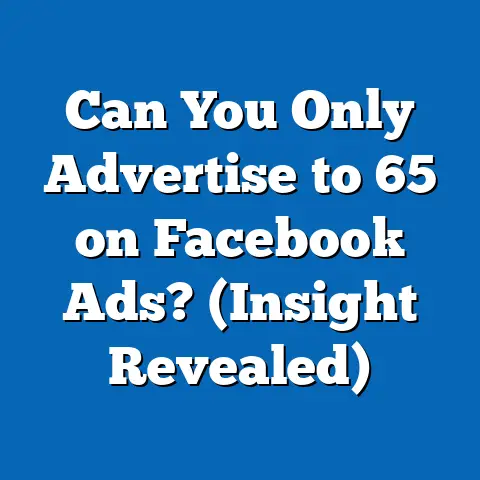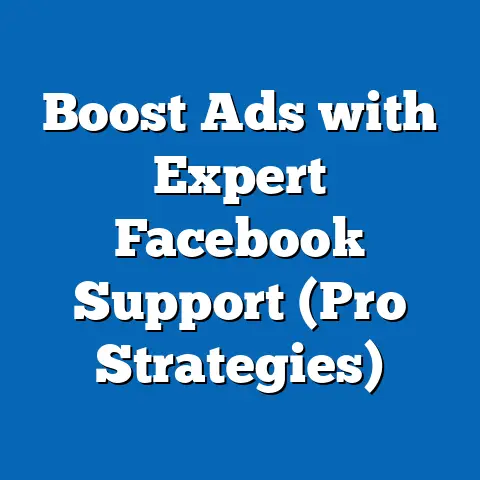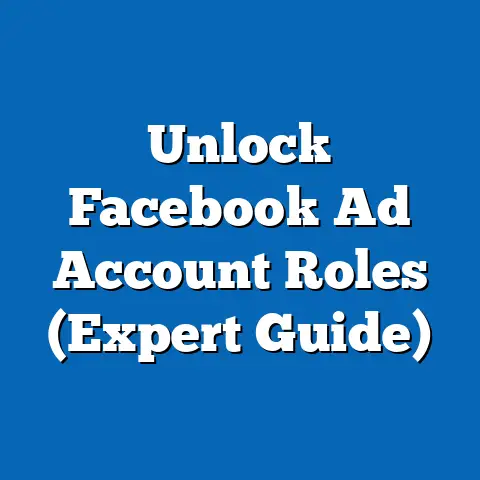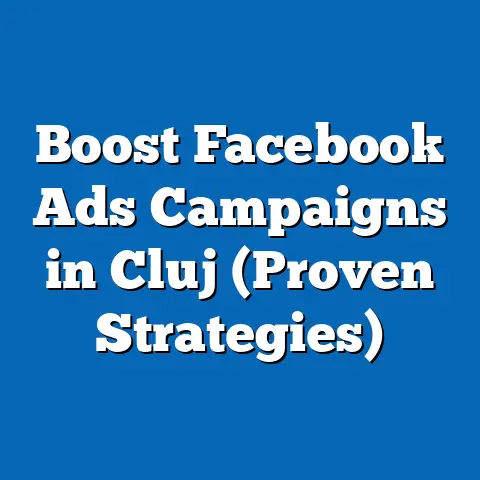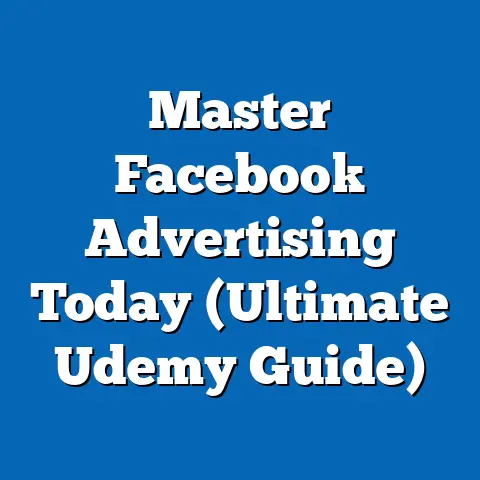How to Effectively Cancel Facebook Ad Boosts (Pro Tips)
Have you ever felt like your Facebook ad budget was slipping through your fingers, with little to show for it? I know I have! There’s nothing more frustrating than watching your money disappear into the abyss of the internet, especially when you’re striving to build your brand and connect with your audience. Boosting posts on Facebook can seem like a quick and easy way to get more visibility, but sometimes, it can lead to unexpected costs and disappointing results. That’s why knowing how to effectively cancel Facebook ad boosts is a crucial skill for any savvy marketer.
Think of your Facebook ad campaigns like a garden. A well-tended garden yields beautiful blooms, while a neglected one becomes overgrown with weeds. Similarly, a strategically managed Facebook ad campaign can generate impressive leads and conversions, but a poorly managed one can quickly turn into a financial burden. This article is your guide to cultivating a successful Facebook advertising strategy, starting with mastering the art of canceling those pesky, underperforming boosts.
Understanding Facebook Ad Boosts
At its core, a Facebook Ad Boost is a simple way to increase the reach and engagement of your posts. It allows you to pay to show your content to a wider audience than just your existing followers. You select a budget, a target audience, and a duration, and Facebook takes care of the rest.
The beauty of boosting posts lies in its accessibility. It’s designed to be user-friendly, allowing even those with limited marketing experience to dip their toes into the world of paid advertising. Boosts can be beneficial for:
- Increasing Brand Awareness: Getting your brand in front of more eyes.
- Driving Engagement: Encouraging likes, comments, and shares.
- Promoting Specific Content: Highlighting important updates, events, or product launches.
However, the simplicity of boosting can also be a double-edged sword. Without a clear strategy and careful monitoring, boosts can quickly become a budget drain, delivering minimal returns. This is where the ability to effectively cancel a boost comes in handy.
Reasons for Canceling Boosts
There are numerous reasons why you might find yourself needing to cancel a Facebook ad boost. I’ve personally encountered many of these situations over the years, and learning to react quickly saved me a lot of headaches (and money!). Here are a few common scenarios:
- Poor Performance Metrics: This is the most common reason. If your boosted post isn’t generating the desired results, such as clicks, engagement, or conversions, it’s time to pull the plug. I’ve seen campaigns where the cost per click was astronomically high, signaling that the audience wasn’t resonating with the content.
- Changes in Marketing Strategy or Business Goals: Sometimes, your business priorities shift. Perhaps you’ve launched a new product, are targeting a different demographic, or are focusing on a new marketing channel. In these cases, an existing boost might no longer align with your overall strategy.
- Budget Reallocations to Other Campaigns: As your marketing efforts evolve, you might identify more promising opportunities. Canceling a boost allows you to reallocate those funds to campaigns with higher potential returns. I once had to cancel a boost to free up budget for a retargeting campaign that was delivering significantly better results.
- Targeting Issues: You might realize that your initial target audience isn’t responding as expected. Perhaps you’re targeting too broad an audience, or the demographics aren’t quite right. Canceling the boost allows you to refine your targeting and try again.
- Creative Fatigue: Even the best-performing ads can lose their effectiveness over time. If you notice a decline in engagement, it might be time to cancel the boost and refresh your creative.
Real-World Example: I once boosted a post promoting a webinar for small business owners. Initially, the engagement was fantastic, with lots of registrations. However, after a few days, the registrations slowed to a trickle, while the ad spend continued to climb. I realized that I had exhausted the segment of my target audience that was most interested in the topic. By canceling the boost and reallocating the budget to a different campaign, I was able to generate more leads at a lower cost.
Key Takeaway: Don’t be afraid to cancel a boost if it’s not delivering the desired results. It’s better to cut your losses and reallocate your budget to more promising opportunities.
Step-by-Step Guide to Canceling Facebook Ad Boosts
Now, let’s get down to the nitty-gritty: how to actually cancel a Facebook ad boost. This process is straightforward, but it’s important to follow the steps carefully to ensure that your boost is successfully terminated.
-
Accessing the Ad Manager:
- From Your Facebook Page: Navigate to your Facebook page. On the left-hand menu, you should see an “Ad Center” option. Click on it.
- Directly via URL: Alternatively, you can access the Ad Manager directly by typing “facebook.com/adsmanager” into your web browser.
- Navigating the Interface: Once you’re in the Ad Manager, you’ll see a dashboard with various options. This is your control center for all things Facebook advertising.
-
Identifying Active Boosts:
- Finding Your Ads: In the Ad Manager, look for the “Ads” or “All Ads” tab. This will display a list of all your active and inactive ads, including boosted posts.
- Filtering by Status: To quickly find your active boosts, use the filter options. Look for a “Status” filter and select “Active.” This will narrow down the list to only show currently running ads.
- Identifying Boosted Posts: Boosted posts are typically labeled as such. Look for a column that indicates the type of ad. You should see “Boosted Post” or a similar designation.
-
Canceling the Boost:
- Selecting the Ad: Once you’ve identified the boost you want to cancel, click on it to select it. This will open a detailed view of the ad’s performance and settings.
- Pausing or Ending the Ad: In the detailed view, you should see an option to “Pause” or “End” the ad. “Pause” will temporarily stop the ad from running, while “End” will permanently cancel it.
- Confirmation: After clicking “End,” Facebook will likely ask you to confirm your decision. Be sure to read the confirmation message carefully before proceeding.
-
Verification:
- Checking the Status: After canceling the boost, go back to the “Ads” tab and refresh the page. The status of the ad should now be “Inactive” or “Completed.”
- Reviewing Your Billing: Keep an eye on your Facebook Ads billing to ensure that you’re not charged for any further ad spend after the cancellation.
Accessing the Ad Manager:
- From Your Facebook Page: Navigate to your Facebook page. On the left-hand menu, you should see an “Ad Center” option. Click on it.
- Directly via URL: Alternatively, you can access the Ad Manager directly by typing “facebook.com/adsmanager” into your web browser.
- Navigating the Interface: Once you’re in the Ad Manager, you’ll see a dashboard with various options. This is your control center for all things Facebook advertising.
Identifying Active Boosts:
- Finding Your Ads: In the Ad Manager, look for the “Ads” or “All Ads” tab. This will display a list of all your active and inactive ads, including boosted posts.
- Filtering by Status: To quickly find your active boosts, use the filter options. Look for a “Status” filter and select “Active.” This will narrow down the list to only show currently running ads.
- Identifying Boosted Posts: Boosted posts are typically labeled as such. Look for a column that indicates the type of ad. You should see “Boosted Post” or a similar designation.
Canceling the Boost:
- Selecting the Ad: Once you’ve identified the boost you want to cancel, click on it to select it. This will open a detailed view of the ad’s performance and settings.
- Pausing or Ending the Ad: In the detailed view, you should see an option to “Pause” or “End” the ad. “Pause” will temporarily stop the ad from running, while “End” will permanently cancel it.
- Confirmation: After clicking “End,” Facebook will likely ask you to confirm your decision. Be sure to read the confirmation message carefully before proceeding.
Verification:
- Checking the Status: After canceling the boost, go back to the “Ads” tab and refresh the page. The status of the ad should now be “Inactive” or “Completed.”
- Reviewing Your Billing: Keep an eye on your Facebook Ads billing to ensure that you’re not charged for any further ad spend after the cancellation.
Visual Aid:
Imagine a screenshot of the Facebook Ad Manager interface, with the “Ads” tab highlighted. Then, imagine another screenshot showing the “Pause” or “End” button on a selected boosted post.
Key Takeaway: The key to successfully canceling a boost is to navigate the Ad Manager efficiently and verify that the status of the ad has been updated accordingly.
Pro Tips for Managing Boosted Posts
Now that you know how to cancel a boost, let’s talk about how to manage them more effectively in the first place. These pro tips can help you avoid unnecessary cancellations and maximize your return on investment.
- Set Clear Objectives: Before boosting a post, ask yourself: What do I want to achieve with this boost? Are you looking to increase brand awareness, drive traffic to your website, or generate leads? Having a clear objective will help you define your target audience and measure the success of your campaign.
- Monitor Performance Metrics Regularly: Don’t just set it and forget it! Keep a close eye on your ad’s performance metrics, such as reach, engagement, click-through rate, and cost per click. This will help you identify underperforming boosts early on and make timely decisions.
- Use Facebook’s Analytics Tools: Facebook provides a wealth of data about your audience and ad performance. Take advantage of these tools to gain insights into what’s working and what’s not.
- Experiment with Different Content and Audiences: Don’t be afraid to experiment with different types of content and target audiences. Try boosting different types of posts (e.g., images, videos, articles) to see what resonates best with your audience.
- Set a Realistic Budget: Setting a budget that aligns with your overall marketing strategy is crucial. Avoid overspending on boosts that aren’t delivering results.
- Target Audience Refinement: Take time to really understand who you want to reach. Facebook offers detailed targeting options based on demographics, interests, behaviors, and more. The more specific you are, the better your chances of reaching the right people.
- A/B Testing: This involves running two versions of the same ad with slight variations (e.g., different headlines, images, or call-to-actions) to see which performs better. A/B testing can help you optimize your ads for maximum impact.
Personal Anecdote: I once spent a significant amount of money boosting a post without clearly defining my target audience. As a result, the ad was shown to a lot of people who weren’t interested in my product, and I ended up with a very low click-through rate. I learned my lesson the hard way: always define your target audience before boosting a post!
Key Takeaway: Effective management of boosted posts requires a proactive approach, including setting clear objectives, monitoring performance metrics, and continuously optimizing your campaigns.
Common Mistakes to Avoid
Even with the best intentions, it’s easy to make mistakes when boosting posts on Facebook. Here are some common pitfalls to avoid:
- Not Defining Specific Goals or Target Audiences: This is the most common mistake. Without a clear goal and a well-defined target audience, your boost is likely to be ineffective.
- Ignoring Performance Data: Failing to monitor your ad’s performance metrics can lead to wasted budget. Pay attention to the data and make adjustments as needed.
- Delaying Cancellations: Procrastinating on canceling an underperforming boost can lead to significant financial losses. Act quickly when you identify a problem.
- Over-Boosting: Boosting every single post can dilute your message and overwhelm your audience. Be selective about which posts you choose to boost.
- Ignoring Ad Fatigue: Even the best-performing ads can lose their effectiveness over time. Be mindful of ad fatigue and refresh your creative regularly.
- Not Understanding Facebook’s Ad Policies: Familiarize yourself with Facebook’s advertising policies to avoid having your ads disapproved.
Hypothetical Scenario: Imagine you’re running a small bakery and you decide to boost a post promoting your new line of gluten-free cupcakes. However, you don’t define your target audience, and the ad is shown to a lot of people who don’t have any interest in gluten-free products. As a result, you end up with a very low click-through rate and wasted budget.
Key Takeaway: Avoiding these common mistakes can significantly improve the effectiveness of your boosted posts and help you get the most out of your advertising budget.
Conclusion
In conclusion, mastering the art of the ad boost involves not just knowing how to boost posts, but also how to effectively cancel them when necessary. By understanding the reasons for canceling boosts, following the step-by-step guide, and implementing the pro tips, you can take control of your Facebook advertising campaigns and maximize your return on investment.
Remember, strategic management of ad spend is crucial for success in the competitive landscape of social media marketing. Don’t be afraid to adapt to changing marketing needs and make informed decisions based on data and analytics. With a little practice and attention to detail, you can transform your Facebook ad campaigns from a financial burden into a powerful tool for growing your business.
So, take charge of your advertising campaigns with confidence and informed decisions. Embrace the power of adaptability and stay ahead in the ever-evolving world of social media marketing. Your journey to a successful Facebook advertising strategy starts now!