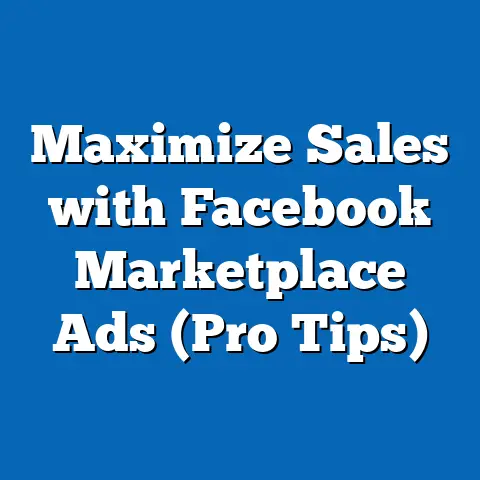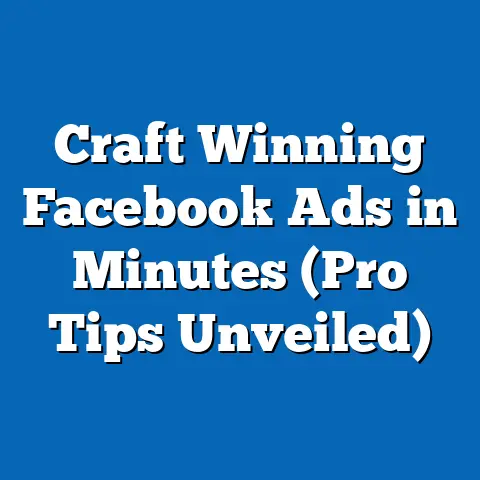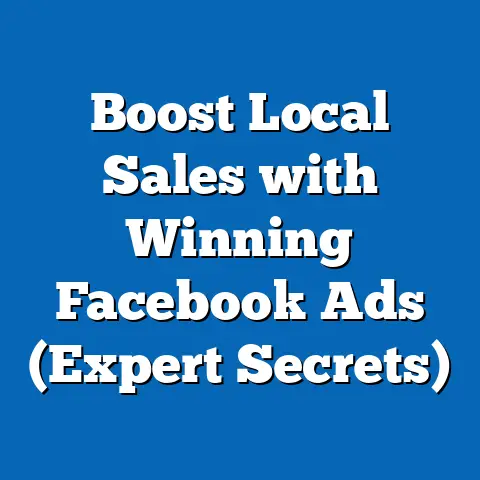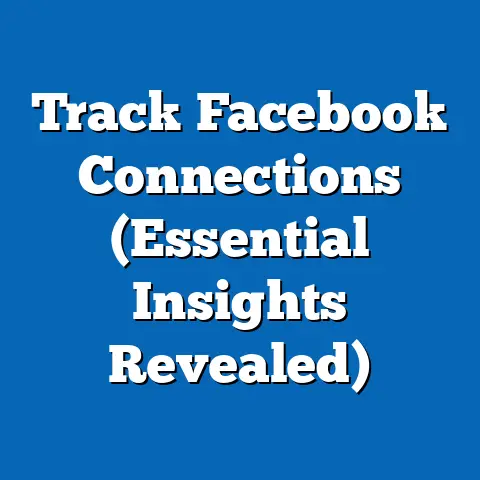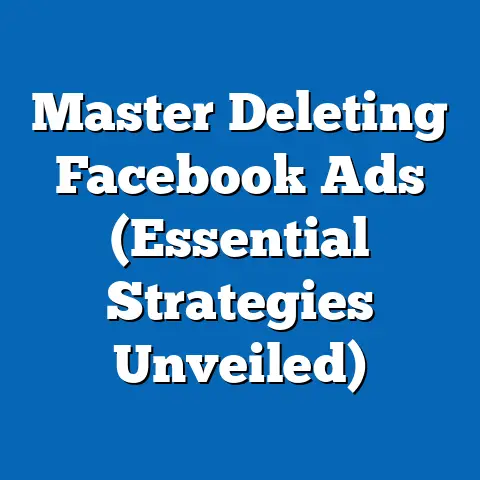How to Hide Recently Added Friends on Facebook (Essential Tips)
In today’s fast-paced world, social media has become an integral part of our lives. Platforms like Facebook help us stay connected with friends, family, and even acquaintances. I remember when Facebook first launched, it was all about connecting with college friends, but now it’s a sprawling network encompassing every aspect of our lives. One common activity on Facebook is adding new friends, whether to expand our professional network, reconnect with old classmates, or simply grow our social circle. However, with each new connection, a valid question arises: Who can see these new additions to my friend list?
Privacy is paramount in the digital age. It’s crucial to understand how to manage your online presence and control who has access to your personal information. Facebook, while facilitating connections, also requires us to be vigilant about our privacy settings. In this article, I’ll guide you through the essential steps to hide recently added friends on Facebook, ensuring that you maintain control over your social media experience and protect your privacy. I’ve seen firsthand how important these settings are, especially when managing a public figure’s account. The ability to curate who sees what is invaluable.
Understanding Facebook’s Privacy Settings
Facebook offers a variety of privacy settings that allow you to customize who can see your posts, profile information, and friend list. These settings are designed to give you control over your online presence and ensure that you’re comfortable with the level of visibility you have. It’s vital to review these settings regularly, particularly after adding new friends or when Facebook introduces updates to its platform. I always advise my clients to schedule a monthly privacy check-up. It’s like changing the oil in your car – preventative maintenance for your digital self!
The “Friends List” visibility setting is particularly important. This setting determines who can see the list of friends on your profile. By default, this setting might be set to “Friends,” meaning that all your Facebook friends can see who you’re connected with. However, you can adjust this setting to “Only Me” or customize it further to specific groups of friends. Understanding how this setting affects your overall privacy is the first step in managing your friend list effectively.
Facebook’s privacy settings have evolved significantly over the years. Initially, the platform offered limited options, but as concerns about privacy grew, Facebook introduced more granular controls. Today, users have the ability to tailor their privacy settings to their specific needs, ensuring a safer and more personalized experience. This evolution is a testament to the importance of user feedback and the ongoing efforts to balance connectivity with privacy.
Key Takeaway: Familiarize yourself with Facebook’s privacy settings. Regularly review and adjust them to ensure your comfort level with who can see your information.
Step-by-Step Guide to Hiding Recently Added Friends
Now, let’s dive into the practical steps you can take to hide recently added friends on Facebook. Follow these instructions to manage your friend list visibility effectively:
Step 1: Accessing Privacy Settings
The first step is to navigate to your privacy settings. This process is slightly different depending on whether you’re using a desktop computer or the mobile app.
On Desktop:
- Log in to Facebook: Open your web browser and go to Facebook’s website (www.facebook.com). Enter your login credentials and click “Log In.”
- Navigate to Settings & Privacy: In the top right corner of the page, click the downward-facing arrow icon. A dropdown menu will appear.
- Select Settings: From the dropdown menu, click on “Settings & Privacy,” and then select “Settings.”
- Privacy Tab: On the left sidebar, click on “Privacy.” This will take you to the Privacy Settings & Tools page.
On Mobile App:
Step 2: Adjusting Friends List Visibility
Once you’re in the privacy settings, you can adjust who can see your friends list. This is a crucial step in hiding your recently added friends.
On Desktop:
- Navigate to “Who can see your friends list?”: In the Privacy Settings & Tools page, look for the “How People Find and Contact You” section. Under this section, find the option “Who can see your friends list?”
- Edit Visibility: Click on the “Edit” button next to “Who can see your friends list?” This will open a dropdown menu.
- Choose Your Audience: Select your preferred audience from the dropdown menu. Your options include:
- Public: Anyone on or off Facebook can see your friends list.
- Friends: Only your Facebook friends can see your friends list.
- Friends except…: Choose specific friends you don’t want to see your friends list.
- Specific Friends: Only allow specific friends to see your friends list.
- Only Me: Only you can see your friends list.
- Public: Anyone on or off Facebook can see your friends list.
- Friends: Only your Facebook friends can see your friends list.
- Friends except…: Choose specific friends you don’t want to see your friends list.
- Specific Friends: Only allow specific friends to see your friends list.
- Only Me: Only you can see your friends list.
On Mobile App:
- Navigate to “Who can see your friends list?”: In the “Audience and Visibility” section, tap on “How people find and contact you.”
- Tap “Who can see your friends list?”: Select this option to adjust the visibility.
- Choose Your Audience: A popup will appear, allowing you to select your preferred audience from the same options as on the desktop version (Public, Friends, Friends except…, Specific Friends, Only Me).
For maximum privacy, I recommend selecting “Only Me.” This ensures that no one else can see your friends list, including recently added friends. However, if you want to allow some friends to see your list while hiding it from others, you can use the “Friends except…” or “Specific Friends” options.
Step 3: Hiding Recent Friend Activity
In addition to adjusting the visibility of your friends list, you can also manage the visibility of your friend requests and additions in the news feed. This will prevent your friends from seeing when you add new friends. Unfortunately, Facebook has made this more difficult over time, and the options are not as straightforward as they once were.
Hiding Individual Friend Additions (Limited Option):
- Go to Your Profile: Navigate to your Facebook profile page.
- Find the Activity Log: Click on “View Activity Log” (usually found near your profile picture).
- Filter by “Friends”: On the left sidebar, click on “Friends.”
- Manage Individual Entries: For each friend addition you want to hide, click the three dots next to the entry and select “Hidden from Timeline.”
This method hides the specific friend addition from your timeline, but it doesn’t prevent people from seeing your overall friends list if it’s set to “Public” or “Friends.”
Adjusting Post Privacy (General Option):
- Create a New Post: Start creating a new post on Facebook.
- Adjust Audience: Before posting, click the audience selector (e.g., “Friends”).
- Choose “Only Me”: Select “Only Me” to ensure that only you can see this post.
- Mention the New Friend: In the post, mention the new friend you’ve added.
- Post: Share the post.
This method is a workaround that allows you to control who sees the announcement of your new friend. Since the post is set to “Only Me,” it won’t appear in anyone else’s news feed.
Step 4: Using Custom Lists for Better Control
Custom friend lists provide an even more granular way to manage your privacy. You can group your friends into different lists (e.g., “Family,” “Work Colleagues,” “Close Friends”) and then customize the visibility settings for each list. I found this particularly useful when managing different aspects of my life on Facebook.
Creating a Custom List:
- Go to Friends List: Navigate to your friends list on Facebook.
- Create List: Click on “Create List.”
- Name Your List: Give your list a descriptive name (e.g., “Close Friends,” “Networking Contacts”).
- Add Friends: Add the friends you want to include in the list.
Adjusting Visibility for Custom Lists:
- When Posting: When you create a new post, click the audience selector (e.g., “Friends”).
- Choose Custom: Select “Custom.”
- Include or Exclude Lists: You can then choose to share the post with specific lists or exclude certain lists.
By using custom lists, you can ensure that certain groups of friends don’t see your new friend additions. For example, you can create a list called “Networking Contacts” and exclude it from seeing posts about your personal life, including new friend additions.
Step 5: Regularly Reviewing Friend Settings
Privacy settings on Facebook are not a “set it and forget it” kind of thing. It’s crucial to routinely check your settings, especially after adding new friends or when Facebook updates its platform. I recommend setting a reminder in your calendar to review your privacy settings at least once a month.
Tips for Regular Review:
- Check Your Default Audience: Ensure that your default audience for new posts is set to your preferred level of privacy (e.g., “Friends” or “Only Me”).
- Review Custom Lists: Make sure your custom lists are up to date and accurately reflect your desired groupings.
- Stay Informed: Keep an eye on Facebook’s announcements about privacy updates and changes to its platform.
- Test Your Settings: Ask a trusted friend to view your profile to ensure that your settings are working as intended.
Key Takeaway: Hiding recently added friends on Facebook requires a combination of adjusting your friends list visibility, managing individual friend additions, using custom lists, and regularly reviewing your privacy settings.
Additional Privacy Considerations
In addition to the steps outlined above, there are other privacy considerations to keep in mind when managing your Facebook friend list.
Mindful Friend Requests: Be selective about who you accept as a friend on Facebook. Consider whether you actually know the person and whether you’re comfortable sharing your personal information with them. I’ve learned the hard way that not all friend requests are genuine.
Repercussions of a Public Friends List: Having a public friends list can expose you to unwanted attention or spam. It can also make you a target for scammers and identity thieves. I once worked with a client who had their identity stolen because their public friends list revealed too much information about their social connections.
Blocking or Restricting Individuals: If there are specific individuals you don’t want to see certain information on your profile, you can block or restrict them. Blocking prevents someone from seeing your profile at all, while restricting limits what they can see.
Key Takeaway: Be proactive about managing your friend requests, consider the risks of a public friends list, and use blocking or restricting to control who can see your information.
Conclusion
Managing your privacy on Facebook is essential in today’s digital age. By following the steps outlined in this article, you can effectively hide recently added friends and maintain control over your social media experience. Remember to review your privacy settings regularly and be mindful of who you accept as a friend.
Protecting your personal information is an ongoing process, and it requires vigilance and awareness. By taking the necessary steps to safeguard your social media presence, you can enjoy the benefits of Facebook while minimizing the risks. So, take action today and implement these tips to protect your privacy on Facebook. Don’t wait until it’s too late – take control of your online presence now! I urge you to go into your settings right now and take the first step towards a more secure and private Facebook experience.