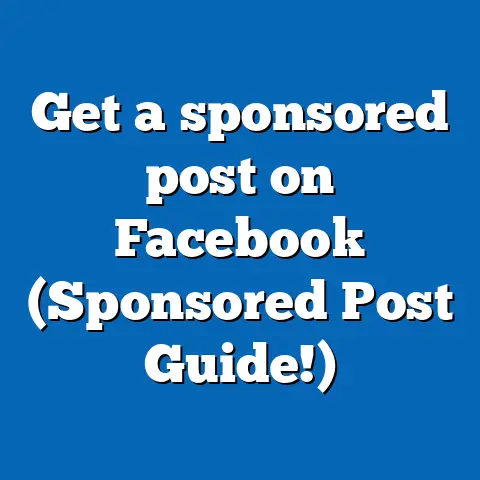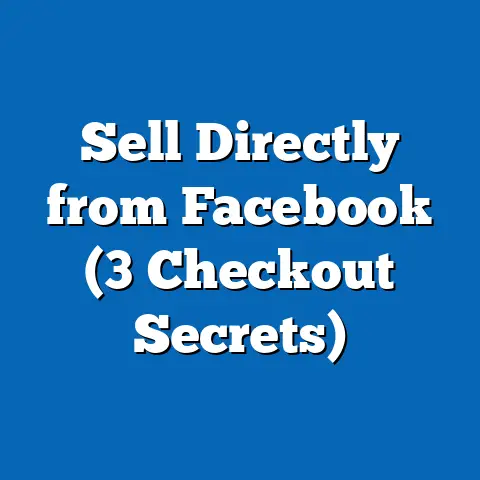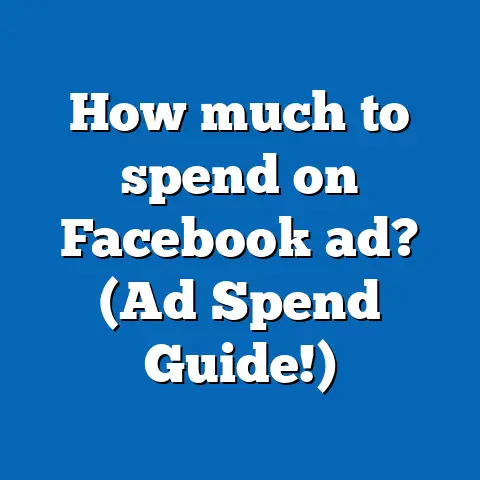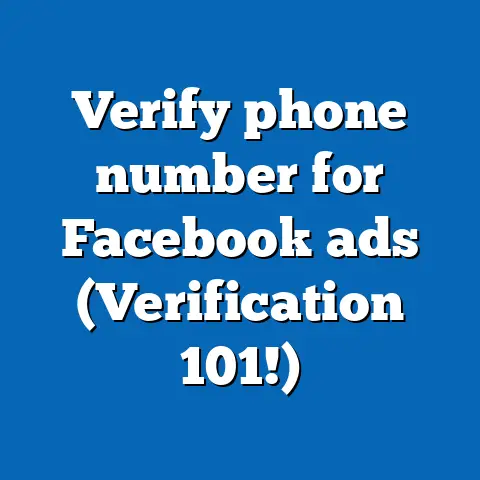How to Navigate FB Ads Manager (3 Pro Shortcuts)
What You’ll Learn
Throughout this guide, I’ll break down these shortcuts with step-by-step instructions, share personal stories of triumphs and failures, and provide insights that can elevate your advertising game. Whether you’re just starting out or have been in the digital marketing trenches for years, these tips will help you navigate the platform with ease and confidence.
Getting Started with FB Ads Manager
Before we dive into the juicy shortcuts, let’s ensure we all have a solid foundation. Do you know where everything is in FB Ads Manager? If you’ve ever felt lost, here’s a refresher.
Accessing FB Ads Manager
- Log in to Facebook: Begin by logging into your Facebook account.
- Navigate to Ads Manager: Click on the menu icon in the upper-right corner, then select “Ads Manager” from the dropdown menu.
Understanding the Layout
Once inside, you’ll encounter a dashboard with several tabs: Campaigns, Ad Sets, and Ads. Each tab serves a distinct purpose. Understanding these will help you leverage the shortcuts effectively.
- Campaigns Tab: This is your starting point for creating new campaigns and viewing overall campaign performance.
- Ad Sets Tab: Here, you can adjust targeting, budget, schedule, and placements.
- Ads Tab: This is where you create and manage the actual advertisements.
Familiarizing yourself with these tabs will provide a clearer understanding of where to apply these shortcuts.
Shortcut 1: Customizing Columns
Ever felt like you’re drowning in data? I certainly have! The key is focusing only on what matters to your campaign goals. Customizing columns allows you to display metrics that are most relevant to your objectives.
How to Customize Columns
- Click on Columns: On the Ads Manager dashboard, select the “Columns” dropdown menu.
- Select Customize Columns: Choose “Customize Columns” from the dropdown list.
- Pick Your Metrics: Add or remove metrics such as Conversion Rate, Cost Per Click, or Return on Ad Spend (ROAS) based on your goals.
Why Customize Columns?
Customizing columns helps streamline your workflow by highlighting key performance indicators (KPIs) that truly matter. This way, you avoid getting bogged down by irrelevant data.
Personal Insight: Initially, I was obsessed with impressions until I realized conversions were what I needed to track. By customizing columns, I focused only on metrics that aligned with my objectives.
Advanced Customization Tips
- Create Presets: You can save customized views as presets for quick access in future campaigns.
- Use Conditional Formatting: Apply color coding to highlight metrics that exceed or fall below certain thresholds.
- Share Custom Views: If you’re working in a team, share your customized columns with colleagues to maintain consistency.
Shortcut 2: Automated Rules
Want to save time and reduce manual work? Automated rules might be your new best friend. They let you automate actions based on specific criteria you set, freeing you up for more strategic tasks.
Setting Up Automated Rules
- Go to Ads Manager: Head back to your main dashboard.
- Select Automated Rules: Find this option under the “Tools” dropdown menu.
- Create Rule: Determine the conditions and actions. For example, pause an ad if the cost per lead exceeds a certain amount.
Common Uses for Automated Rules
- Managing Budget: Automatically adjust budgets based on performance metrics like ROAS or Cost Per Acquisition (CPA).
- Performance Alerts: Set alerts to notify you when an ad’s performance changes significantly.
- Ad Scheduling: Automate ad schedules based on peak engagement times.
Example: I once ran a campaign where one ad was underperforming significantly. By setting a rule to automatically pause ads with low performance, I saved budget without having to constantly monitor each ad manually.
Real-World Application
Consider using automated rules in seasonal campaigns where timing is crucial. For instance, during Black Friday sales, set rules to increase budgets during peak shopping hours automatically. This ensures you’re always reaching potential customers at the right time without manual intervention.
Shortcut 3: Audience Insights
Understanding your audience is crucial for effective targeting. Audience Insights offers valuable data that can inform your campaigns and help refine your strategies.
Using Audience Insights
- Access Audience Insights: From your Ads Manager dashboard, navigate to “Audience Insights” under “Tools.”
- Choose Your Audience: Select whether you want insights on everyone on Facebook or just people connected to your page.
- Analyze Data: Dive into demographics, location, interests, and behaviors to refine your targeting strategies.
Key Insights from Audience Analysis
- Demographics: Understand the age, gender, relationship status, and education level of your audience.
- Location: Identify where most of your audience resides to tailor location-based ads.
- Interests and Behaviors: Discover common interests and online behaviors to target ads more effectively.
Real-World Example: I once discovered that my audience was more active on weekends than weekdays. This insight allowed me to adjust my ad schedule accordingly, enhancing engagement and maximizing ROI.
Advanced Targeting Techniques
- Lookalike Audiences: Use Audience Insights to create lookalike audiences based on current customer profiles.
- Interest Layering: Combine multiple interests and behaviors to narrow down highly specific audience segments.
- Exclude Overlapping Audiences: Prevent wasted ad spend by excluding audiences that overlap significantly with others.
Practical Tips for Success
- Keep Testing: Continuously experiment with different ad creatives and audience segments to find what works best.
- Monitor Performance Regularly: Set aside time each week to review how your ads are performing and make necessary adjustments.
- Budget Wisely: Allocate funds based on performance insights gained from customized columns and automated rules.
Best Practices for FB Ads Manager
- Set Clear Objectives: Define clear goals for each campaign—whether it’s brand awareness, lead generation, or sales conversions.
- Craft Compelling Creatives: Design visuals and copy that resonate with your target audience’s interests and needs.
- Leverage Retargeting Strategies: Use retargeting ads to reach users who have interacted with your brand but haven’t converted yet.
Actionable Takeaways
- Customize columns to focus on important metrics that align with your goals.
- Use automated rules to streamline workflows and reduce manual effort.
- Leverage Audience Insights for better targeting and campaign refinement.
By incorporating these strategies and shortcuts into your FB Ads Manager routine, you’ll navigate the platform with newfound confidence and efficiency.
FAQs
- How can I reduce ad costs while maintaining performance?
- Focus on specific targeting options like lookalike audiences or interest-based targeting. Regularly monitor performance metrics through customized columns and adjust ad spend accordingly.
- What’s the best way to test ads effectively?
- A/B test different creatives, ad copies, and audience segments simultaneously. Analyze results using customized columns to determine which variations yield the best results.
- How often should I review my campaigns?
- Weekly reviews are recommended to keep performance in check without overwhelming yourself with constant monitoring.
- Can automated rules handle seasonal changes in ad strategy?
- Yes! Automated rules can be set up to adjust budgets or schedules based on seasonal trends or peak engagement times.
- How do I use Audience Insights for better targeting?
- Analyze demographics, interests, and behaviors within Audience Insights to refine targeting strategies. Create custom audiences based on these insights for more effective ad delivery.
Implementing these shortcuts will not only enhance your efficiency but also empower you with deeper insights into campaign performance—helping you make informed decisions that drive better results. Are you ready to transform how you use FB Ads Manager? Let’s make every ad count!