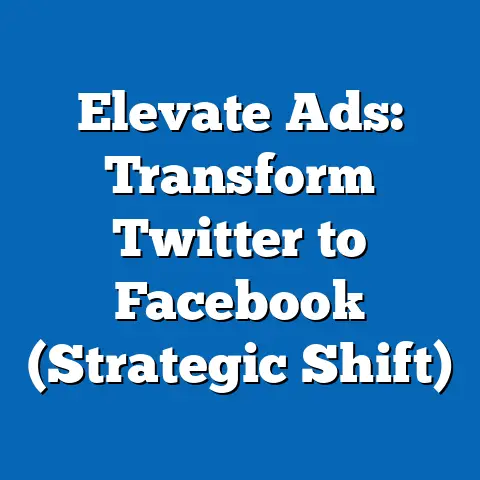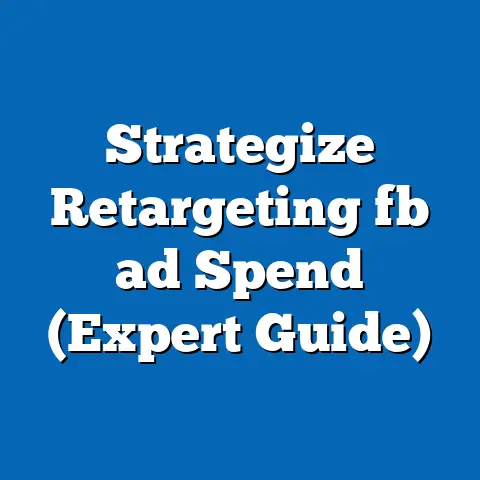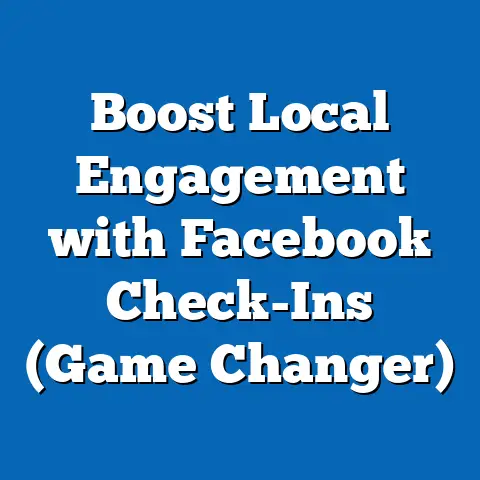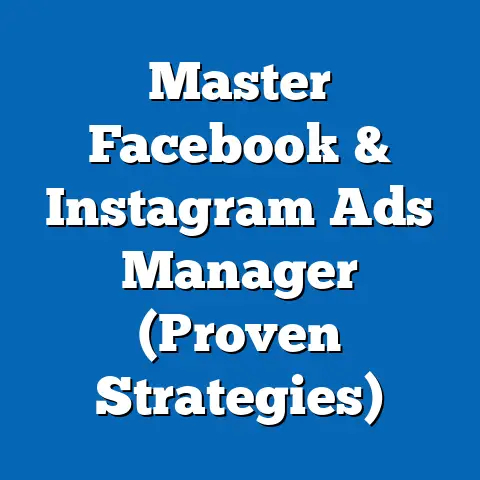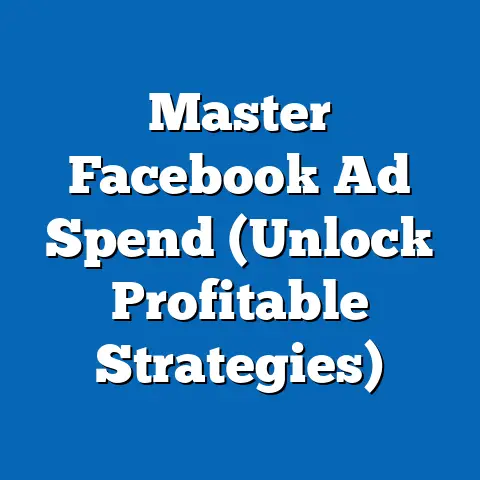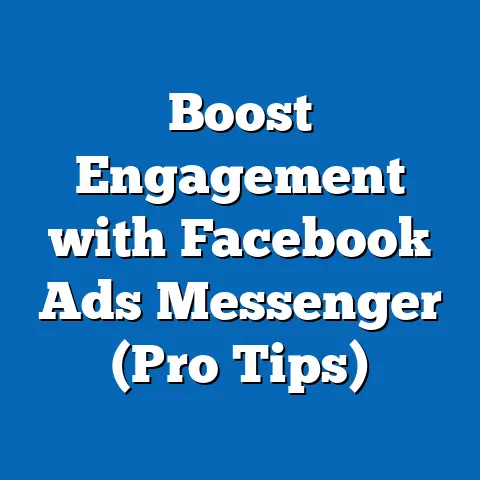How to Remove Ads on Facebook Videos (Expert Techniques)
Have you ever been engrossed in a captivating video on Facebook, only to be interrupted by an ad that feels like it lasts an eternity? I know I have. It’s a universal frustration in today’s digital landscape, where content creators and platforms rely on advertising to stay afloat. But as a user, you crave uninterrupted enjoyment. So, is there a way to reclaim your viewing experience and banish those pesky ads from your Facebook video feed? Absolutely! In this guide, I’ll share expert techniques to help you remove ads on Facebook videos and take back control of your online viewing.
Understanding Facebook Video Ads
Before diving into the solutions, let’s understand what we’re up against. Facebook video ads are, simply put, paid advertisements that appear before, during, or after video content on the platform.
- Why Facebook Uses Ads: Facebook’s primary revenue source is advertising. Ads allow the platform to offer its services for free to billions of users. When you see an ad, it’s part of a complex ecosystem supporting content creators and Facebook’s infrastructure.
-
Types of Ads:
- Pre-roll ads: These play before the video content starts. They’re often skippable after a few seconds, but those initial seconds can still be disruptive.
- Mid-roll ads: These appear in the middle of longer videos. They can be particularly jarring, breaking the flow of your viewing experience.
- Post-roll ads: These play at the end of the video. While less intrusive, they can still be annoying if you’re looking to immediately watch another video.
Types of Ads:
- Pre-roll ads: These play before the video content starts. They’re often skippable after a few seconds, but those initial seconds can still be disruptive.
- Mid-roll ads: These appear in the middle of longer videos. They can be particularly jarring, breaking the flow of your viewing experience.
- Post-roll ads: These play at the end of the video. While less intrusive, they can still be annoying if you’re looking to immediately watch another video.
I remember when mid-roll ads first started appearing frequently. I was watching a documentary on a historical event, completely absorbed, and BAM! An ad for a fast-food chain popped up. The jarring contrast completely killed the mood. That’s when I started seriously exploring ways to manage my ad experience on Facebook.
The User’s Perspective
Let’s be honest, nobody loves ads. While we understand they’re necessary, they can significantly impact the viewing experience. I’ve seen numerous complaints online about the frequency and intrusiveness of Facebook video ads.
- User Sentiment: Many users find Facebook video ads disruptive and annoying. They interrupt the flow of content, waste time, and sometimes promote products or services that are irrelevant or uninteresting.
- Statistics: Studies show that a high percentage of users find online video ads intrusive. According to a recent survey, over 70% of respondents said they found mid-roll ads to be the most disruptive type of online video advertising.
- Implications: Frequent ad interruptions can lead to reduced viewer engagement, decreased content consumption, and even negative brand perception. Users might spend less time on Facebook or seek alternative platforms with fewer ads.
I once had a friend who swore off watching videos on Facebook altogether because of the constant barrage of ads. It’s a real issue that affects user satisfaction and loyalty.
Why Users Want to Remove Ads
The desire to remove ads from Facebook videos stems from several factors. Here are some of the main reasons:
- Distraction: Ads pull your attention away from the content you’re trying to enjoy. It’s hard to stay focused when you’re constantly being bombarded with marketing messages.
- Time Consumption: Even short ads add up over time. Those few seconds before a video or the 15-30 second mid-roll ads can feel like an eternity when you’re just trying to relax and watch something entertaining or informative.
- Content Flow: Ads disrupt the narrative flow of videos, especially longer ones. This can be particularly frustrating when you’re watching a movie, documentary, or educational video.
- Irrelevance: Many users complain about seeing ads that are completely irrelevant to their interests. This makes the ad experience even more annoying and feels like a waste of time.
I remember one time, I was researching a specific topic for work and kept getting ads for baby products. As a single guy with no kids, those ads were not only irrelevant but also a constant reminder of how Facebook’s ad targeting algorithms can sometimes miss the mark.
Expert Techniques to Remove Ads from Facebook Videos
Now, let’s get to the good stuff. Here are several expert techniques you can use to remove or significantly reduce ads on Facebook videos:
Method 1: Ad Blockers
Ad blockers are software applications or browser extensions that prevent ads from appearing on websites and within apps. They work by identifying and blocking the code that serves ads, effectively removing them from your viewing experience.
- How Ad Blockers Work: Ad blockers use filter lists and algorithms to identify and block ad requests. These lists contain rules that specify which URLs, domains, and scripts are associated with advertising.
-
Installation and Configuration:
- Choose an Ad Blocker: Popular options include AdBlock, Adblock Plus, uBlock Origin, and Ghostery. I personally prefer uBlock Origin because it’s lightweight and highly effective.
- Install the Extension: Go to your browser’s extension store (e.g., Chrome Web Store, Firefox Add-ons) and search for your chosen ad blocker. Click “Add to Chrome” or “Install” to add the extension to your browser.
- Configure Settings: Most ad blockers work out of the box, but you can customize their settings to suit your needs. For example, you can whitelist certain websites if you want to support them by allowing ads to appear.
- Test the Ad Blocker: Visit Facebook and watch a video. You should notice a significant reduction in the number of ads you see.
-
Potential Downsides:
- Impact on Creators: Many content creators rely on ad revenue to support their work. By blocking ads, you’re reducing their income. Consider whitelisting your favorite creators’ pages to support them.
- Website Functionality: In rare cases, ad blockers can interfere with the functionality of some websites. If you experience issues, try disabling the ad blocker for that specific site.
- Ethical Considerations: Some argue that using ad blockers is unethical because it deprives websites of revenue. However, others argue that users have a right to control their viewing experience.
Installation and Configuration:
- Choose an Ad Blocker: Popular options include AdBlock, Adblock Plus, uBlock Origin, and Ghostery. I personally prefer uBlock Origin because it’s lightweight and highly effective.
- Install the Extension: Go to your browser’s extension store (e.g., Chrome Web Store, Firefox Add-ons) and search for your chosen ad blocker. Click “Add to Chrome” or “Install” to add the extension to your browser.
- Configure Settings: Most ad blockers work out of the box, but you can customize their settings to suit your needs. For example, you can whitelist certain websites if you want to support them by allowing ads to appear.
- Test the Ad Blocker: Visit Facebook and watch a video. You should notice a significant reduction in the number of ads you see.
Potential Downsides:
- Impact on Creators: Many content creators rely on ad revenue to support their work. By blocking ads, you’re reducing their income. Consider whitelisting your favorite creators’ pages to support them.
- Website Functionality: In rare cases, ad blockers can interfere with the functionality of some websites. If you experience issues, try disabling the ad blocker for that specific site.
- Ethical Considerations: Some argue that using ad blockers is unethical because it deprives websites of revenue. However, others argue that users have a right to control their viewing experience.
I’ve been using ad blockers for years, and they’ve dramatically improved my browsing experience. However, I always make sure to whitelist websites and creators I want to support. It’s about finding a balance between enjoying an ad-free experience and supporting the content you love.
Method 2: Facebook Settings Adjustments
Facebook allows you to adjust your ad preferences and manage the topics you’re interested in. While this won’t completely eliminate ads, it can significantly reduce the number of irrelevant or annoying ads you see.
-
Customizing Ad Preferences:
- Access Ad Preferences: Go to your Facebook settings and click on “Ads.” Alternatively, you can click on the three dots in the upper right corner of an ad and select “Why am I seeing this ad?”
- Manage Ad Topics: In the Ad Preferences section, you can see the topics that Facebook thinks you’re interested in based on your activity. You can remove topics that are irrelevant or add new ones that align with your interests.
- Control Data Used for Ads: You can also control the data that Facebook uses to show you ads. For example, you can limit the use of data from websites and apps you visit outside of Facebook.
- Hide Ads: If you see an ad that you find offensive or irrelevant, you can hide it by clicking on the three dots in the upper right corner and selecting “Hide ad.” This will help Facebook learn what types of ads you don’t want to see.
-
Effectiveness: Adjusting your ad preferences can reduce the frequency of irrelevant ads, but it won’t eliminate them entirely. Facebook will still show you ads based on your demographics, location, and other factors.
Customizing Ad Preferences:
- Access Ad Preferences: Go to your Facebook settings and click on “Ads.” Alternatively, you can click on the three dots in the upper right corner of an ad and select “Why am I seeing this ad?”
- Manage Ad Topics: In the Ad Preferences section, you can see the topics that Facebook thinks you’re interested in based on your activity. You can remove topics that are irrelevant or add new ones that align with your interests.
- Control Data Used for Ads: You can also control the data that Facebook uses to show you ads. For example, you can limit the use of data from websites and apps you visit outside of Facebook.
- Hide Ads: If you see an ad that you find offensive or irrelevant, you can hide it by clicking on the three dots in the upper right corner and selecting “Hide ad.” This will help Facebook learn what types of ads you don’t want to see.
Effectiveness: Adjusting your ad preferences can reduce the frequency of irrelevant ads, but it won’t eliminate them entirely. Facebook will still show you ads based on your demographics, location, and other factors.
I’ve spent considerable time tweaking my ad preferences on Facebook. While I still see ads, they’re generally more relevant to my interests, which makes them less annoying. It’s a small but worthwhile effort.
Method 3: Premium Membership Options
Some platforms offer premium membership options that include an ad-free experience. While Facebook doesn’t currently offer a direct ad-free subscription, it’s worth exploring related options.
-
Facebook Premium (Hypothetical): If Facebook were to offer a premium subscription, it would likely include features such as:
- Ad-Free Viewing: The ability to watch videos and browse the platform without seeing any ads.
- Exclusive Content: Access to premium content that is not available to free users.
- Enhanced Features: Additional features such as advanced analytics, priority support, and exclusive customization options.
-
Cost-Benefit Analysis: The value of a premium membership depends on how much you use Facebook and how much you value an ad-free experience. If you spend several hours on Facebook each day, a premium subscription might be worth the cost.
- Alternatives: Consider exploring other platforms that offer ad-free experiences, such as YouTube Premium or Patreon.
Facebook Premium (Hypothetical): If Facebook were to offer a premium subscription, it would likely include features such as:
- Ad-Free Viewing: The ability to watch videos and browse the platform without seeing any ads.
- Exclusive Content: Access to premium content that is not available to free users.
- Enhanced Features: Additional features such as advanced analytics, priority support, and exclusive customization options.
Cost-Benefit Analysis: The value of a premium membership depends on how much you use Facebook and how much you value an ad-free experience. If you spend several hours on Facebook each day, a premium subscription might be worth the cost.
While Facebook doesn’t currently offer a premium ad-free option, I wouldn’t be surprised if they introduce one in the future. The demand for ad-free experiences is growing, and Facebook is always looking for new ways to monetize its platform.
Method 4: Third-Party Video Players
Another option is to use third-party video players that can play Facebook videos without ads. These players often strip out the ads and offer a cleaner viewing experience.
- How They Work: Third-party video players work by accessing the video URL directly and playing it outside of the Facebook platform. This allows them to bypass the ad serving mechanisms.
-
Examples: Some popular third-party video players include:
- Video Downloader for Facebook: This app allows you to download Facebook videos and play them offline or in a separate player.
- Friendly for Facebook: This app offers a cleaner interface and ad-free browsing experience for Facebook.
- Metal for Facebook: Similar to Friendly, Metal provides an ad-free alternative to the official Facebook app.
-
Instructions:
- Install a Third-Party App: Download and install a third-party video player from your app store.
- Copy the Video URL: Find the Facebook video you want to watch and copy its URL.
- Paste the URL into the App: Open the third-party app and paste the video URL into the designated field.
- Watch the Video: The app will play the video without ads.
-
Legal and Ethical Considerations: Using third-party video players to bypass ads may violate Facebook’s terms of service. Additionally, it deprives content creators of ad revenue. Use these tools at your own risk and consider supporting creators through other means.
Examples: Some popular third-party video players include:
- Video Downloader for Facebook: This app allows you to download Facebook videos and play them offline or in a separate player.
- Friendly for Facebook: This app offers a cleaner interface and ad-free browsing experience for Facebook.
- Metal for Facebook: Similar to Friendly, Metal provides an ad-free alternative to the official Facebook app.
Instructions:
- Install a Third-Party App: Download and install a third-party video player from your app store.
- Copy the Video URL: Find the Facebook video you want to watch and copy its URL.
- Paste the URL into the App: Open the third-party app and paste the video URL into the designated field.
- Watch the Video: The app will play the video without ads.
Legal and Ethical Considerations: Using third-party video players to bypass ads may violate Facebook’s terms of service. Additionally, it deprives content creators of ad revenue. Use these tools at your own risk and consider supporting creators through other means.
I’ve experimented with third-party video players in the past, and they can be quite effective at removing ads. However, I’m always mindful of the legal and ethical implications. It’s important to use these tools responsibly and support content creators whenever possible.
Method 5: Content Filtering Techniques
You can curate your Facebook feed to reduce the likelihood of encountering ads. By engaging with content that aligns with your interests, you can influence the types of ads that Facebook shows you.
-
Curating Your Feed:
- Unfollow Pages and Groups: Unfollow pages and groups that post content you’re not interested in. This will reduce the amount of irrelevant content in your feed.
- Engage with Relevant Content: Like, comment on, and share content that aligns with your interests. This will signal to Facebook that you want to see more of this type of content.
- Hide Posts: If you see a post that you don’t like, hide it by clicking on the three dots in the upper right corner and selecting “Hide post.” This will help Facebook learn what types of content you don’t want to see.
- Adjust News Feed Preferences: Go to your Facebook settings and click on “News Feed Preferences.” Here, you can prioritize who to see first and unfollow people and pages to optimize your feed.
-
Importance of Engagement: The more you engage with content that aligns with your interests, the more likely you are to see ads that are relevant to you. This can make the ad experience less annoying and even helpful.
Curating Your Feed:
- Unfollow Pages and Groups: Unfollow pages and groups that post content you’re not interested in. This will reduce the amount of irrelevant content in your feed.
- Engage with Relevant Content: Like, comment on, and share content that aligns with your interests. This will signal to Facebook that you want to see more of this type of content.
- Hide Posts: If you see a post that you don’t like, hide it by clicking on the three dots in the upper right corner and selecting “Hide post.” This will help Facebook learn what types of content you don’t want to see.
- Adjust News Feed Preferences: Go to your Facebook settings and click on “News Feed Preferences.” Here, you can prioritize who to see first and unfollow people and pages to optimize your feed.
Importance of Engagement: The more you engage with content that aligns with your interests, the more likely you are to see ads that are relevant to you. This can make the ad experience less annoying and even helpful.
I’ve found that curating my Facebook feed is an ongoing process. It requires constant monitoring and adjusting to ensure that I’m seeing content that I find valuable and interesting. But it’s worth the effort, as it significantly improves my overall Facebook experience.
Conclusion
Removing ads from Facebook videos is a challenge, but it’s not impossible. By using a combination of the techniques I’ve outlined in this guide, you can significantly reduce the number of ads you see and reclaim your viewing experience.
-
Summary of Techniques:
- Ad Blockers: Prevent ads from appearing on websites and within apps.
- Facebook Settings Adjustments: Customize your ad preferences to reduce the frequency of irrelevant ads.
- Premium Membership Options: Explore premium subscriptions that offer an ad-free experience.
- Third-Party Video Players: Use third-party apps to play Facebook videos without ads.
- Content Filtering Techniques: Curate your feed to reduce the likelihood of encountering ads.
-
Importance of User Choice: Ultimately, the choice of how to manage your ad experience on Facebook is up to you. Consider the pros and cons of each technique and choose the one that best suits your needs and values.
- Take Action: Don’t settle for a frustrating ad-filled Facebook experience. Take control of your viewing and enjoy the content you love without interruptions.
Summary of Techniques:
- Ad Blockers: Prevent ads from appearing on websites and within apps.
- Facebook Settings Adjustments: Customize your ad preferences to reduce the frequency of irrelevant ads.
- Premium Membership Options: Explore premium subscriptions that offer an ad-free experience.
- Third-Party Video Players: Use third-party apps to play Facebook videos without ads.
- Content Filtering Techniques: Curate your feed to reduce the likelihood of encountering ads.
Importance of User Choice: Ultimately, the choice of how to manage your ad experience on Facebook is up to you. Consider the pros and cons of each technique and choose the one that best suits your needs and values.
I hope this guide has been helpful. Remember, you have the power to shape your online experience. By taking action and using the techniques I’ve shared, you can reclaim your Facebook video viewing and enjoy a more enjoyable and fulfilling online experience. Good luck!