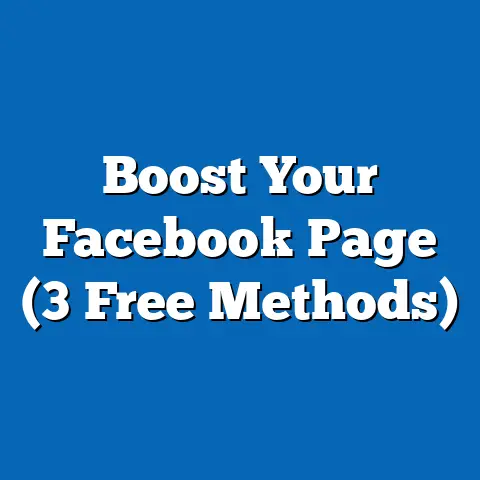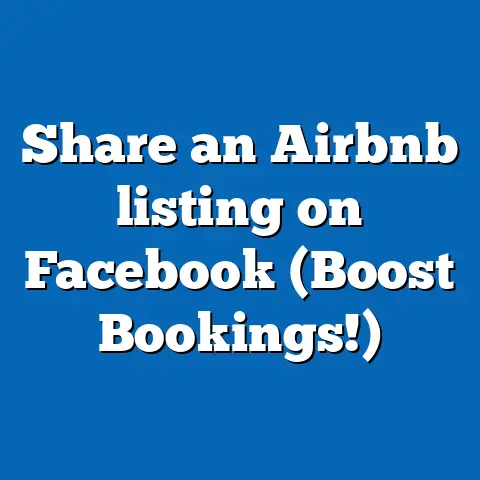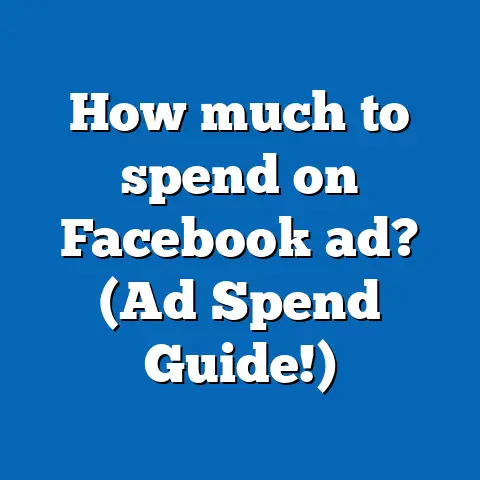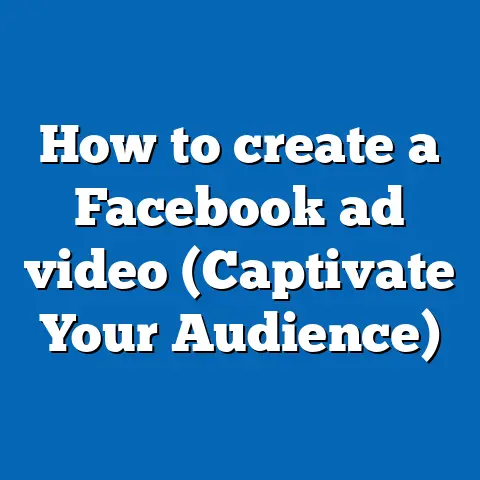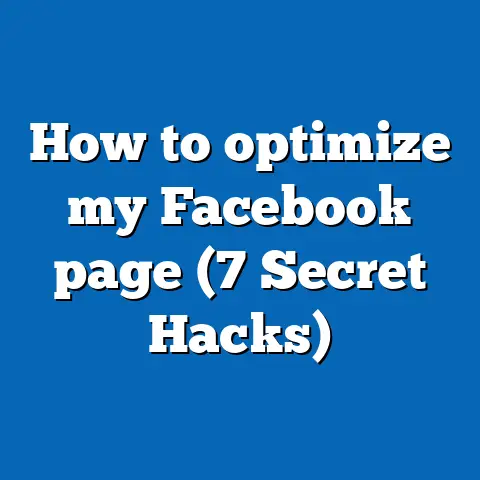How to turn photos into video on Facebook? (Video Magic!)
Making Memories: Turning Photos into Videos on Facebook
Have you ever noticed how kids light up when they see themselves in videos? It’s like witnessing pure magic unfold. As a parent, I often find myself capturing countless snapshots of my children, documenting every grin and silly face. But what if those still moments could become something more dynamic? How about turning them into a video on Facebook? Sounds fun, right? Let me walk you through it.
Why Turn Photos into Videos?
Making a video out of photos might seem like extra work, but it adds an engaging layer to your memories. Videos can tell stories, evoke emotions, and capture attention in ways that static images can’t. Plus, they’re a fantastic way to share memories with friends and family on Facebook.
What Will We Cover?
In this guide, I’ll show you how to transform your cherished photos into captivating videos on Facebook. We’ll go through:
- Step-by-step instructions on creating videos.
- Technical requirements and costs.
- Tips and tricks for making your video stand out.
- Examples of successful photo-to-video transformations.
Getting Started: Gather Your Photos
Before we dive into the process, you need to gather the photos you want to include in your video. Think about the story you want to tell. Is it a family vacation, a birthday party, or just a fun day at the park? Once you have your theme, select the photos that best capture those moments.
Tools You’ll Need
Creating videos from photos doesn’t require expensive gear. Here’s what you’ll need:
- A smartphone or computer with internet access.
- Facebook account – obviously!
- Photos you want to use.
- Video editing app or software – we’ll explore some free options.
Step-by-Step Guide to Creating Your Video
Creating a video from photos is simpler than it seems. Follow these steps:
1. Choose Your Editing Tool
There are several tools out there, but for simplicity, let’s focus on a couple of popular options.
- Facebook Slideshow Feature:
- Open Facebook on your browser.
- Go to your page and click on the
Create Postarea. - Select
Photo/Video. - Choose
Create Slideshow.
- Third-Party Apps:
- Animoto: A user-friendly app with templates.
- Canva: Offers video creation features alongside design tools.
2. Upload Your Photos
- For Facebook:
- Once in the Slideshow option, click
Upload Photos. - Select the images from your computer or phone.
- Once in the Slideshow option, click
- For Third-Party Apps:
- Follow app-specific instructions to upload your photos.
3. Arrange and Edit
Now it’s time to arrange your photos. Think of it as creating a storyboard:
- Drag and drop the photos in the order you prefer.
- Add transitions for smooth changes between images.
- Incorporate text overlays if desired.
4. Add Music
Music can significantly enhance your video. Most platforms allow you to add background tracks:
- Choose from available tracks or upload your own.
- Ensure any music used is royalty-free to avoid copyright issues.
5. Preview and Adjust
Before finalizing, preview your video:
- Check for timing issues.
- Adjust transitions and music levels.
- Make sure everything flows smoothly.
6. Save and Share
Once satisfied, save your video:
- On Facebook, click
Shareonce the video is ready. - For third-party apps, download the finished product and then upload it to Facebook.
Tips and Tricks
Here are some tips to enhance your video:
- Keep it short: Aim for 60-90 seconds; long videos can lose viewers’ interest.
- Use high-quality images: Blurry photos don’t translate well to video.
- Tell a story: Think of a beginning, middle, and end.
- Engage with text: Use captions or titles to add context.
Technical Details
To create videos on Facebook, ensure:
- Your device meets basic system requirements.
- You have enough storage space for apps like Canva or Animoto.
- Internet speed is decent for uploading media files.
Real-World Example
I recently used this method to create a birthday montage for my daughter. Using Animoto, I gathered photos from her party. I added some fun music and shared it on Facebook. The response was incredible! Friends and family loved reliving those moments through video.
Actionable Takeaways
Now that you know how to turn photos into videos, here are some next steps:
- Practice: Try creating a small test video.
- Experiment: Play around with different tools and features.
- Share: Post your creations and see how they’re received by your audience.
Advanced Techniques for Photo-to-Video Transformation
Now that we’ve covered the basics, let’s explore some advanced techniques that can take your photo-to-video projects to the next level.
1. Advanced Editing Software
If you’re looking for more control over your editing process, consider using advanced software like Adobe Premiere Pro or Final Cut Pro.
- Adobe Premiere Pro:
- Offers professional-grade editing features.
- Allows precise control over every aspect of your video.
- Comes with a learning curve but offers robust tutorials online.
- Final Cut Pro:
- Apple’s offering for professional video editing.
- Integrates seamlessly with other Apple products.
- Known for its intuitive interface and powerful features.
2. Using Animations
Adding animations can make your video more engaging. Consider using:
- Ken Burns Effect: This gives a sense of motion by slowly zooming in or out of static images.
- Animated Transitions: Use creative transitions to keep viewers engaged between photos.
3. Incorporating Voiceovers
Voiceovers can add a personal touch:
- Record yourself narrating the story behind the photos.
- Use software like Audacity for recording and editing audio.
4. Utilizing Text Effects
Advanced text effects can enhance storytelling:
- Use kinetic typography to create dynamic text animations.
- Highlight key moments with bold titles or captions.
Exploring More Tools and Resources
1. Free Online Tools
If you’re budget-conscious, several free tools can help you create stunning videos from photos:
- Kapwing: Offers video editing features along with meme creation tools.
- Shotcut: A free, open-source editor with numerous features for beginners and advanced users alike.
2. Mobile Apps
For those who prefer editing on-the-go:
- InShot: A mobile app that allows easy photo-to-video conversion with music and effects.
- Quik by GoPro: Automatically creates videos from selected photos with music and transitions.
Cost Considerations
When planning your photo-to-video project, consider potential costs:
- Software Licenses: Premium software like Adobe Premiere Pro has subscription fees.
- Music Licensing: If using commercial music tracks, ensure proper licensing to avoid legal issues.
- Stock Photos/Videos: Enhance your project with stock assets from sites like Shutterstock or Getty Images.
Troubleshooting Common Issues
Even with all the right tools, you might encounter some challenges along the way:
1. Quality Loss
Photos may appear blurry in videos if not handled correctly:
- Ensure high-resolution images are used.
- Avoid excessive zooming which can reduce clarity.
2. Synchronization Issues
If music and photos aren’t aligning:
- Check timing settings in your editing software.
- Use markers or cues to match photo changes with music beats.
3. Export Problems
Sometimes videos may not export as expected:
- Verify export settings (resolution, format).
- Ensure there’s sufficient disk space available.
Maximizing Engagement with Your Videos
Once you’ve created your video masterpiece, it’s time to share it effectively on Facebook:
1. Optimal Posting Times
Identify when your audience is most active:
- Use Facebook Insights to analyze previous engagement patterns.
- Experiment by posting at different times and monitor results.
2. Crafting Engaging Captions
Captions are crucial for attracting attention:
- Pose questions or include calls-to-action (e.g., “What was your favorite moment?”).
- Use emojis sparingly but effectively for visual appeal.
3. Leveraging Hashtags
Though not as prominent as on other platforms, hashtags can still increase reach:
- Use relevant tags related to events or themes (e.g., #FamilyVacation).
4. Interacting with Viewers
Engage directly with those who comment or react:
- Respond promptly and authentically.
- Encourage sharing by asking viewers their thoughts about the video content itself!
Real-Life Success Stories
Let me share another real-life example where turning photos into videos yielded fantastic results!
A friend of mine created an anniversary tribute using old wedding photos combined with recent vacation snapshots – complete with heartfelt narration! Not only did it bring back fond memories but also strengthened their bond further!
The Emotional Impact of Videos
Videos have an unparalleled ability to evoke emotion compared to static images alone – why do you think movies leave us teary-eyed or laughing uncontrollably? By combining personal photographs together chronologically alongside fitting music choices (perhaps even custom soundtracks), these creations become cherished keepsakes treasured forever!
Continually Improving Your Skills
As you continue working on these projects over time remember one thing: practice makes perfect! Don’t be afraid to experiment creatively while honing technical skills simultaneously!
Explore online courses/tutorials dedicated specifically towards enhancing videography/editing abilities; platforms such as Skillshare & Udemy offer numerous options catering both beginners/professionals alike who wish expand horizons further within digital media realm!
Actionable Takeaways
Now that you know how to turn photos into videos effectively here’s what should do next:
- Experiment Different Styles/Genres: Try various themes/approaches until find niche suits best
- Collaborate Others: Work alongside friends/family members brainstorm fresh ideas together
- Stay Updated Industry Trends: Follow influencers/blogs providing insights latest developments/tools available
- Seek Feedback: Always seek constructive criticism peers/audience improve future endeavors
FAQ Section
Q: Can I add videos along with photos? A: Yes! Most tools allow mixing both elements seamlessly creating dynamic presentations captivating audiences effortlessly!
Q: Is there cost associated these tools? A: Basic features offered via Facebook remain free; however premium versions certain applications might entail additional charges depending specific needs/preferences involved therein!
Q How make my video more engaging?: A Utilize engaging soundtracks incorporate personal narratives highlight significant moments throughout entirety production process itself thereby ensuring maximum impact possible upon respective target demographics overall!