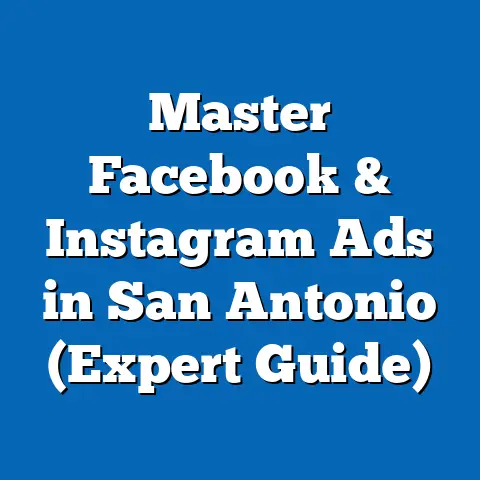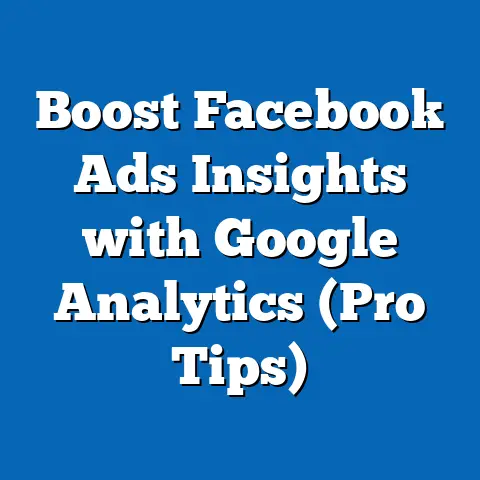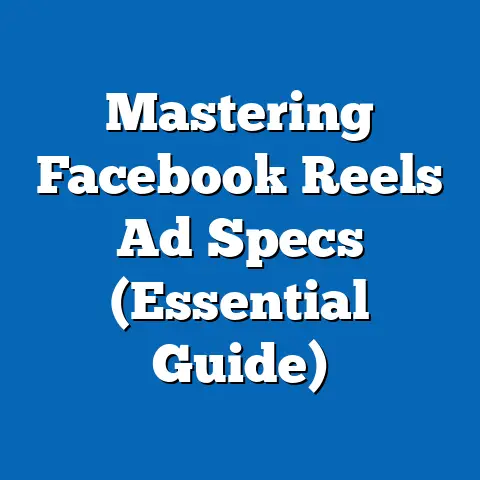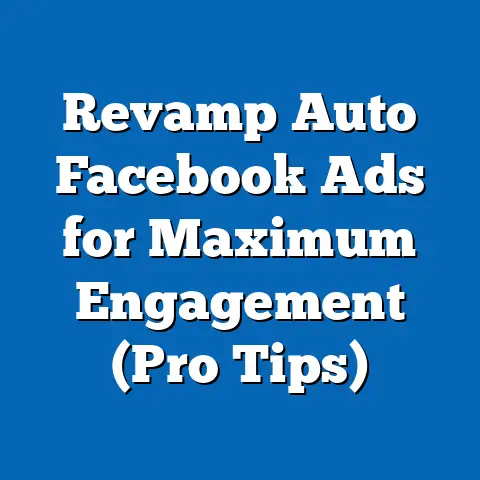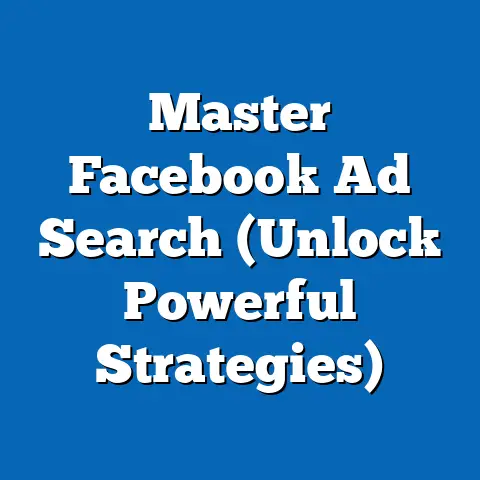Link Instagram to Facebook Ads Manager (Essential Guide)
Let me tell you, juggling multiple social media platforms for advertising can feel like herding cats. You’re jumping from one dashboard to another, trying to remember different logins, and struggling to get a clear picture of your overall campaign performance. That’s why linking your Instagram to Facebook Ads Manager is a game-changer. It’s like finally having a leash to keep those cats in line—in a good way, of course!
With social media advertising becoming increasingly vital for businesses, managing it efficiently is no longer a luxury; it’s a necessity. If you’re running a business, especially one that’s active on both Facebook and Instagram, you’re probably already familiar with the power of advertising on these platforms. However, managing ads separately can be time-consuming and inefficient. That’s where linking your Instagram account to Facebook Ads Manager comes in.
This integration allows for streamlined ad management, easier performance tracking, and a unified approach to social media marketing. I’ve seen firsthand how this simple step can transform a chaotic ad strategy into a well-oiled machine. In this guide, I’ll walk you through the step-by-step process of linking your Instagram account to Facebook Ads Manager, ensuring you can maximize your campaign effectiveness with minimal ongoing effort. Trust me, once you’ve done this, you’ll wonder how you ever managed without it!
Understanding the Benefits
Linking your Instagram to Facebook Ads Manager is more than just a convenience; it’s a strategic move that can significantly enhance your advertising efforts. I’ve seen businesses double their ROI simply by consolidating their ad management in one place. Here’s a breakdown of the key benefits:
- Centralized Ad Management: Imagine managing all your ads from a single dashboard. No more switching between platforms, remembering multiple logins, or struggling to compare performance data. By linking Instagram to Facebook Ads Manager, you can manage all your campaigns in one place, saving you time and resources. I remember working with a client who was spending hours each week just managing their Facebook and Instagram ads separately. Once we linked their accounts, they were able to cut their ad management time in half!
- Enhanced Targeting Capabilities: Facebook boasts some of the most sophisticated targeting options available in the advertising world. By linking your Instagram account, you can leverage these powerful tools to reach the right audience on Instagram. Whether it’s based on demographics, interests, behaviors, or custom audiences, you can ensure your ads are seen by the people most likely to engage with your brand. I once helped a local bakery target Instagram users within a specific radius of their store, resulting in a significant increase in foot traffic.
- Unified Analytics and Insights: Data is the lifeblood of any successful advertising campaign. Linking your Instagram account to Facebook Ads Manager allows you to access analytics and insights for both platforms from a single dashboard. This provides a holistic view of your campaign performance, enabling you to make better decisions and optimize your strategies for maximum impact. You can track key metrics such as reach, engagement, conversions, and cost per result, all in one place. I’ve found that this unified view makes it much easier to identify trends and patterns that would otherwise be missed.
- Cohesive Ad Campaigns: Consistency is key when it comes to branding. By linking your Instagram account, you can create cohesive ad campaigns that run simultaneously on both platforms, enhancing brand visibility and reinforcing your message. This is particularly useful for businesses that want to create a unified brand experience across all their social media channels. I’ve seen brands use this strategy to launch new products, promote special offers, and build brand awareness with remarkable success.
Real-World Examples:
Let’s look at some real-world examples of businesses that have successfully leveraged this integration:
- Fashion Retailer: A fashion retailer used the linked accounts to run a coordinated campaign promoting their new summer collection. By targeting the same audience on both Facebook and Instagram, they were able to increase brand awareness and drive sales. They used visually appealing images and videos on Instagram, while leveraging Facebook’s detailed targeting options to reach specific demographics.
- Local Restaurant: A local restaurant used the integration to promote their daily specials and events. They created a campaign that targeted users within a 5-mile radius of their location, offering discounts and promotions to encourage visits. By using Instagram’s story ads, they were able to showcase their dishes and create a sense of urgency, driving significant traffic to their restaurant.
- E-commerce Store: An e-commerce store used the linked accounts to retarget users who had visited their website but didn’t make a purchase. By showing them targeted ads on both Facebook and Instagram, they were able to remind them of the products they had viewed and encourage them to complete their purchase. This resulted in a significant increase in conversion rates and revenue.
Key Takeaway: Linking your Instagram to Facebook Ads Manager offers a multitude of benefits, from streamlined ad management to enhanced targeting and unified analytics. By taking advantage of this integration, you can significantly improve your advertising outcomes and achieve your business goals.
Prerequisites for Linking
Before you dive into linking your Instagram account to Facebook Ads Manager, it’s crucial to ensure you have all the necessary prerequisites in place. Trust me, skipping these steps can lead to frustration and unnecessary delays. Think of it as gathering all the ingredients before you start baking a cake; you wouldn’t want to realize halfway through that you’re missing a key component!
Here’s a detailed checklist of what you need:
- Facebook Business Account: First and foremost, you need a Facebook Business account. This is the foundation for managing your business’s presence on Facebook and Instagram. If you don’t have one already, you can easily create one through Facebook Business Manager. It’s a straightforward process that involves providing some basic information about your business. I always recommend using a dedicated business email address for your account to keep things organized.
- Instagram Business Account Linked to Facebook Page: Your Instagram account needs to be a Business account, not a personal one. This is essential for accessing the necessary advertising features and linking it to Facebook Ads Manager. Additionally, your Instagram Business account must be linked to your Facebook Page. This establishes the connection between your Facebook and Instagram presences. You can do this through the Instagram app by going to Settings > Account > Linked Accounts and selecting your Facebook Page.
- Necessary Admin Roles: To link your Instagram account, you need to have the necessary admin roles on both your Facebook Business account and your Instagram Business account. This ensures you have the permissions required to make changes and manage advertising settings. On Facebook, you typically need to be an Admin or Editor of the Facebook Page. On Instagram, you need to be the Admin of the Business account. You can check and update your roles in the Business Settings of your Facebook Business Manager.
- Compliance with Facebook’s Advertising Policies: Finally, make sure both your Facebook and Instagram accounts are compliant with Facebook’s advertising policies. This includes adhering to guidelines regarding prohibited content, targeting restrictions, and ad content standards. Violating these policies can result in your ads being disapproved or your accounts being suspended. I always recommend reviewing Facebook’s advertising policies before launching any campaigns to avoid potential issues.
Practical Tips:
- Double-Check Your Roles: Before attempting to link your accounts, double-check that you have the necessary admin roles on both platforms. This is a common stumbling block that can easily be avoided.
- Update Your Account Information: Make sure your account information on both Facebook and Instagram is accurate and up-to-date. This includes your business name, address, phone number, and website. This helps ensure consistency and credibility across your online presence.
- Review Advertising Policies: Take the time to review Facebook’s advertising policies to ensure your accounts are compliant. This can save you a lot of headaches down the road.
Key Takeaway: Preparing your accounts properly is essential for a smooth and successful linking process. By ensuring you have all the necessary prerequisites in place, you can avoid potential issues and maximize the effectiveness of your advertising efforts.
Linking your Instagram account to Facebook Ads Manager is a straightforward process, but it’s essential to follow each step carefully to ensure a seamless integration. I’ve broken it down into easy-to-follow instructions, complete with visuals, so you can’t go wrong.-
Log into Facebook Business Manager: Start by logging into your Facebook Business Manager account. This is the central hub for managing your business’s presence on Facebook and Instagram. If you’re not already logged in, go to business.facebook.com and enter your credentials.
(Visual: Screenshot of Facebook Business Manager login page) 2. Navigate to the Business Settings: Once you’re logged in, click on the “Business Settings” icon in the left-hand menu. This will take you to the settings page where you can manage various aspects of your business account.
(Visual: Screenshot of Facebook Business Manager dashboard with the “Business Settings” icon highlighted) 3. Select “Instagram Accounts” from the Left Menu: In the Business Settings, look for the “Accounts” section in the left-hand menu. Click on “Instagram Accounts.” This will display any Instagram accounts that are already linked to your Facebook Business Manager.
(Visual: Screenshot of Business Settings with “Instagram Accounts” selected) 4. Click on “Add” and Enter Instagram Login Information: If you haven’t already linked your Instagram account, you’ll see a button that says “Add.” Click on this button to start the linking process. A pop-up window will appear, prompting you to enter your Instagram login information (username and password).
(Visual: Screenshot of the “Add Instagram Account” pop-up window) 5. Confirm the Link and Check for Successful Integration: After entering your login information, click on the “Confirm” button. Facebook will then verify your credentials and link your Instagram account to your Facebook Business Manager. Once the linking process is complete, you should see your Instagram account listed in the “Instagram Accounts” section of the Business Settings.
(Visual: Screenshot of the “Instagram Accounts” section with the newly linked Instagram account listed) 6. Verify Settings to Ensure Ads Can Be Created for Instagram: Finally, verify that your settings are configured correctly to ensure you can create ads for Instagram. Go to your Ads Manager and create a new campaign. When you get to the ad set level, you should see Instagram as an option for ad placement. If you don’t see Instagram as an option, double-check that your Instagram account is properly linked and that you have the necessary permissions.
(Visual: Screenshot of Ads Manager with Instagram selected as an ad placement option)
Log into Facebook Business Manager: Start by logging into your Facebook Business Manager account. This is the central hub for managing your business’s presence on Facebook and Instagram. If you’re not already logged in, go to business.facebook.com and enter your credentials.
(Visual: Screenshot of Facebook Business Manager login page) 2. Navigate to the Business Settings: Once you’re logged in, click on the “Business Settings” icon in the left-hand menu. This will take you to the settings page where you can manage various aspects of your business account.
(Visual: Screenshot of Facebook Business Manager dashboard with the “Business Settings” icon highlighted) 3. Select “Instagram Accounts” from the Left Menu: In the Business Settings, look for the “Accounts” section in the left-hand menu. Click on “Instagram Accounts.” This will display any Instagram accounts that are already linked to your Facebook Business Manager.
(Visual: Screenshot of Business Settings with “Instagram Accounts” selected) 4. Click on “Add” and Enter Instagram Login Information: If you haven’t already linked your Instagram account, you’ll see a button that says “Add.” Click on this button to start the linking process. A pop-up window will appear, prompting you to enter your Instagram login information (username and password).
(Visual: Screenshot of the “Add Instagram Account” pop-up window) 5. Confirm the Link and Check for Successful Integration: After entering your login information, click on the “Confirm” button. Facebook will then verify your credentials and link your Instagram account to your Facebook Business Manager. Once the linking process is complete, you should see your Instagram account listed in the “Instagram Accounts” section of the Business Settings.
(Visual: Screenshot of the “Instagram Accounts” section with the newly linked Instagram account listed) 6. Verify Settings to Ensure Ads Can Be Created for Instagram: Finally, verify that your settings are configured correctly to ensure you can create ads for Instagram. Go to your Ads Manager and create a new campaign. When you get to the ad set level, you should see Instagram as an option for ad placement. If you don’t see Instagram as an option, double-check that your Instagram account is properly linked and that you have the necessary permissions.
(Visual: Screenshot of Ads Manager with Instagram selected as an ad placement option)
Troubleshooting Tips:
- Incorrect Login Information: If you’re having trouble linking your accounts, double-check that you’re entering the correct login information for your Instagram account. Make sure you’re using the username and password associated with your Instagram Business account, not your personal account.
- Insufficient Permissions: If you don’t have the necessary admin roles on both your Facebook and Instagram accounts, you won’t be able to link them. Check your account settings to ensure you have the required permissions.
- Account Compliance Issues: If your accounts are not compliant with Facebook’s advertising policies, you may encounter issues when trying to link them. Review Facebook’s advertising policies and make sure your accounts are in compliance.
Key Takeaway: Linking your Instagram account to Facebook Ads Manager is a simple process that can significantly enhance your advertising efforts. By following these step-by-step instructions, you can seamlessly integrate your accounts and start creating effective Instagram ad campaigns.
How to Create Ads for Instagram Using Facebook Ads Manager
Now that you’ve successfully linked your Instagram account to Facebook Ads Manager, it’s time to start creating ads specifically for Instagram. This is where the real magic happens! I’m going to walk you through the key steps to create engaging and effective Instagram ad campaigns.
- Choosing the Right Campaign Objective: The first step in creating any ad campaign is to choose the right campaign objective. This will determine the type of ads you can create and the goals you’re trying to achieve. For Instagram, common campaign objectives include brand awareness, reach, traffic, engagement, lead generation, app installs, and conversions. Choose the objective that best aligns with your business goals. For example, if you’re trying to increase brand awareness, you might choose the “Brand Awareness” objective. If you’re trying to drive sales, you might choose the “Conversions” objective.
- Selecting the Instagram Account for the Ad Placement: At the ad set level, you’ll need to select the Instagram account for your ad placement. This tells Facebook where you want your ads to appear on Instagram. You can choose to run your ads in the Instagram feed, Instagram Stories, Instagram Reels, or a combination of these placements. I recommend experimenting with different placements to see what works best for your target audience.
- Crafting Engaging Ad Content Tailored for Instagram Audiences: Instagram is a visual platform, so it’s essential to create engaging ad content that captures the attention of your target audience. Use high-quality images and videos that are visually appealing and relevant to your brand. Write compelling ad copy that is concise, clear, and persuasive. Use a strong call to action to encourage users to take the desired action, such as visiting your website, making a purchase, or signing up for your email list.
- Utilizing Instagram’s Various Ad Formats: Instagram offers a variety of ad formats, including single image ads, video ads, carousel ads, collection ads, and story ads. Each format has its own unique strengths and weaknesses, so it’s important to choose the format that best suits your ad content and campaign objective. For example, carousel ads are great for showcasing multiple products, while story ads are ideal for creating immersive and engaging experiences.
- Setting the Budget and Schedule for the Ads: Finally, you’ll need to set the budget and schedule for your ads. This determines how much you’re willing to spend on your campaign and how long you want it to run. You can choose to set a daily budget or a lifetime budget, depending on your preferences. You can also choose to run your ads continuously or set a specific start and end date. I recommend starting with a small budget and gradually increasing it as you optimize your campaign.
Tips on Optimizing Ad Visuals and Copy:
- Use High-Quality Images and Videos: Instagram is all about visuals, so it’s essential to use high-quality images and videos that are visually appealing and relevant to your brand.
- Keep Your Ad Copy Concise and Clear: Instagram users have short attention spans, so it’s important to keep your ad copy concise and clear. Get straight to the point and highlight the key benefits of your product or service.
- Use a Strong Call to Action: A strong call to action is essential for encouraging users to take the desired action. Use action-oriented language, such as “Shop Now,” “Learn More,” or “Sign Up Today.”
- Experiment with Different Ad Formats: Don’t be afraid to experiment with different ad formats to see what works best for your target audience.
Key Takeaway: Creating effective Instagram ad campaigns requires careful planning, engaging content, and strategic targeting. By following these tips, you can create ads that resonate with your target audience and drive results for your business.
Monitoring and Analyzing Performance
Once your Instagram ads are up and running, the work doesn’t stop there! Monitoring and analyzing their performance is crucial for optimizing your campaigns and maximizing your ROI. I can’t stress enough how important it is to keep a close eye on your metrics. It’s like checking the temperature of your engine; you need to know if things are running smoothly or if there’s a potential issue.
Here’s how you can monitor and analyze your Instagram ad performance through Facebook Ads Manager:
- Accessing Performance Metrics: You can access performance metrics for your Instagram ads through the Ads Manager interface. Simply log into your Facebook Business Manager account, navigate to the Ads Manager, and select the campaign and ad set you want to analyze. You’ll then see a dashboard with various metrics related to your ad performance.
- Key Metrics to Monitor: There are several key metrics you should monitor to assess the effectiveness of your Instagram ads. These include:
- Reach: The number of unique users who saw your ads.
- Impressions: The number of times your ads were displayed.
- Engagement Rate: The percentage of users who interacted with your ads (e.g., likes, comments, shares).
- Click-Through Rate (CTR): The percentage of users who clicked on your ads.
- Conversion Rate: The percentage of users who completed a desired action after clicking on your ads (e.g., making a purchase, signing up for a newsletter).
- Cost Per Result (CPR): The average cost you paid for each desired result (e.g., cost per click, cost per conversion).
- Using Insights to Inform Future Strategies: The insights you gain from monitoring and analyzing your ad performance can be used to inform future advertising strategies and improve campaign effectiveness. For example, if you notice that your ads have a low click-through rate, you might want to experiment with different ad copy or visuals. If you notice that your ads have a high engagement rate but a low conversion rate, you might want to optimize your landing page or checkout process.
- Reach: The number of unique users who saw your ads.
- Impressions: The number of times your ads were displayed.
- Engagement Rate: The percentage of users who interacted with your ads (e.g., likes, comments, shares).
- Click-Through Rate (CTR): The percentage of users who clicked on your ads.
- Conversion Rate: The percentage of users who completed a desired action after clicking on your ads (e.g., making a purchase, signing up for a newsletter).
- Cost Per Result (CPR): The average cost you paid for each desired result (e.g., cost per click, cost per conversion).
Practical Tips:
- Set Up Conversion Tracking: To accurately measure the effectiveness of your ads, it’s essential to set up conversion tracking. This allows you to track the number of users who complete a desired action after clicking on your ads, such as making a purchase or signing up for a newsletter.
- Use A/B Testing: A/B testing is a powerful technique for optimizing your ads. It involves creating two different versions of your ad and testing them against each other to see which one performs better. You can A/B test different ad copy, visuals, targeting options, and ad placements.
- Regularly Review Your Metrics: Make it a habit to regularly review your ad performance metrics. This will help you identify trends and patterns that can inform your advertising strategies.
Key Takeaway: Monitoring and analyzing your Instagram ad performance is essential for optimizing your campaigns and maximizing your ROI. By tracking key metrics and using insights to inform future strategies, you can create ads that resonate with your target audience and drive results for your business.
Conclusion
Linking your Instagram to Facebook Ads Manager is a strategic move that offers a multitude of benefits for businesses looking to streamline their advertising efforts and enhance their overall marketing strategies. Throughout this guide, I’ve emphasized the ease of maintenance that comes with this integration, making it a must-have for any serious advertiser.
From centralized ad management and enhanced targeting capabilities to unified analytics and cohesive ad campaigns, the advantages are clear. By following the step-by-step instructions outlined in this guide, you can seamlessly link your accounts and start creating effective Instagram ad campaigns that drive results for your business.
Remember, the key to success on Instagram is to create engaging content, target the right audience, and continuously monitor and optimize your campaigns. With Facebook Ads Manager, you have all the tools you need to achieve your advertising goals and take your business to the next level. So go ahead, link your accounts, and start creating amazing Instagram ad campaigns today!