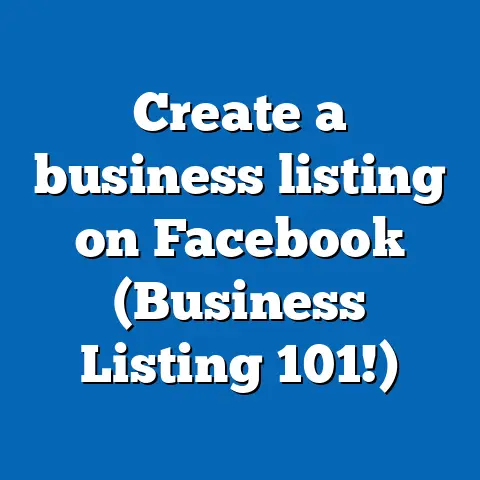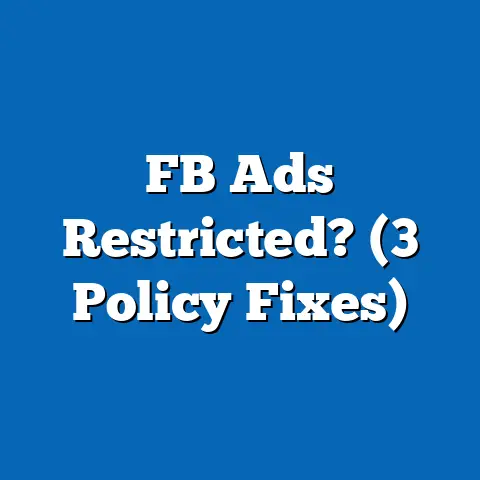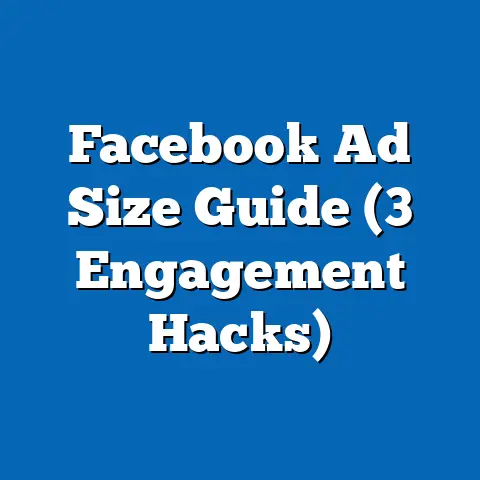Make Music Videos for Facebook (1 Free Editor)
Why is Making Music Videos for Facebook So Frustrating?
Ever felt like you’re about to pull your hair out trying to make a cool music video for Facebook? You’re not alone. I used to spend hours tinkering with complicated software, only to end up with something that looked like it was made in the ’90s. You know what I’m talking about, right? Those grainy videos with awkward cuts. It’s enough to make anyone want to give up.
Here’s What We’ll Cover
In this extensive guide, I’ll walk you through making music videos for Facebook using a free editor. We’ll dive into everything from planning your video, shooting it, editing, and finally posting it on Facebook. Along the way, I’ll share insider tips and tricks to make your video stand out. By the end of this guide, you’ll be ready to create engaging content that your audience will love.
Why Even Bother with Music Videos?
Before we get into the nitty-gritty, have you ever wondered why music videos are so effective on Facebook? They capture attention and show off your brand’s personality. Plus, with Facebook’s algorithm loving video content, it’s a win-win for engagement.
Step 1: Planning Your Video
Proper planning is crucial for a successful music video. Let’s break it down.
1. Know Your Audience
First things first, who are you making this video for? Is it for fans of a certain genre or perhaps customers in a specific age group? Understanding your audience helps tailor the content.
- Demographics: Consider age, gender, location.
- Interests: What do they like or engage with?
- Platform Behavior: How do they interact on Facebook?
2. Define Your Message
What story do you want to tell? Music videos can convey emotions, promote products, or simply entertain. Defining your message will guide your creative process.
- Brand Story: Are you showcasing a product or service?
- Emotional Connection: What feelings do you want to evoke?
3. Pick the Right Song
The song you choose sets the tone for the entire video. Go for something that resonates with your audience and fits the message you’re trying to convey.
- Mood Matching: Does the song match the video’s mood?
- Licensing: Ensure you have the rights or use royalty-free music.
4. Storyboarding
Planning your shots in advance can save time during filming and editing.
- Visualize Scenes: Sketch out key scenes.
- Timeline: Plan the sequence of events.
- Shot List: Detail what needs filming.
Step 2: Shooting Your Video
Now, don’t worry if you’re not a pro behind the camera. Here’s how you can shoot like one.
Basic Equipment Needed
- Smartphone or Camera: Most smartphones today can shoot pretty amazing video.
- Tripod: Keeps your shots steady.
- Lighting: Natural light works wonders, or invest in a cheap ring light.
- Microphone: Optional but useful for better audio quality.
Filming Tips
- Keep It Short: Attention spans are short; aim for 1-2 minutes.
- Engage Quickly: Start with something eye-catching.
- Multiple Takes: Don’t hesitate to shoot multiple takes for the best result.
- Angles and Perspectives: Experiment with different angles for dynamic shots.
Location Scouting
Choosing the right location enhances your video’s appeal.
- Backgrounds: Should complement your theme.
- Lighting Conditions: Ensure good natural light or bring portable lights.
- Permissions: Check if you need permits to shoot in certain places.
Shooting B-Roll
B-roll footage adds depth and context.
- Variety of Shots: Capture different aspects related to your main content.
- Detail Shots: Focus on small details that add richness to the story.
Step 3: Editing with a Free Video Editor
Here’s where most people get stuck, but don’t worry, I’ve got you covered with a fantastic free tool.
Introducing OpenShot
OpenShot is an open-source video editor that’s perfect for beginners. It’s user-friendly and packed with features.
Installing OpenShot
- Go to OpenShot’s website.
- Download and install the version compatible with your OS.
- Follow the installation instructions.
Editing Basics
- Import Your Files: Drag and drop your clips into the project files.
- Arrange Clips: Click and drag clips into the timeline.
- Add Music: Import your chosen song and add it to your timeline.
- Trim and Cut: Use the razor tool to cut unnecessary bits.
- Transitions and Effects: Add effects to spice things up.
- Text Overlays: Use titles and captions for additional information.
Advanced Editing Techniques
For those looking to take it up a notch:
- Color Correction: Adjust colors to set the mood.
- Speed Changes: Slow-motion effects can add drama.
- Layering Clips: Use multiple layers for complex effects.
Pro Tips for Editing
- Consistency is Key: Keep transitions smooth and consistent.
- Focus on Sound: Ensure music levels don’t drown out other audio.
- Export Settings: Choose optimal settings for Facebook (MP4 format).
Step 4: Posting on Facebook
Once your masterpiece is ready, it’s time to share it with the world.
Optimizing for Facebook
- Video Format: MP4 is recommended.
- Resolution: Aim for 720p or higher.
- Duration: Keep it under 3 minutes for better engagement.
Posting Steps
- Head over to your Facebook page.
- Click on “Photo/Video” at the top of your news feed.
- Upload your video file.
- Write an engaging caption and add relevant hashtags.
- Hit “Post.”
Boosting Engagement
Maximize reach and interaction:
- Schedule Posts: Post when your audience is most active.
- Tag Collaborators or Influencers: Expand reach through their networks.
- Engage with Comments: Respond promptly to increase interaction.
Real-Life Example
Let me share a quick story. A friend of mine used these steps to create a music video for her handmade jewelry business. She chose a catchy tune and filmed her creation process. After posting, she saw a 50% increase in her page engagement and even sold out her latest collection!
Common Mistakes to Avoid
Learn from others’ mistakes to ensure success:
- Ignoring Audio Quality: Bad sound can ruin great visuals.
- Overcomplicating Edits: Keep it simple and clean.
- Forgetting Call-to-Actions (CTAs): Guide viewers on what to do next.
Actionable Takeaways
- Use OpenShot as a go-to free editor to save time and money.
- Focus on planning and shooting quality footage.
- Keep videos short and engaging to hold attention.
- Optimize settings before posting to maximize reach.
FAQs
Q: Can I use any music in my video?
A: Make sure you have the rights or use royalty-free music.
Q: How long does it take to edit a video?
A: It depends on complexity, but expect a couple of hours for simple projects.
Q: What if I don’t have a good camera?
A: Smartphones these days can do wonders with good lighting.
Creating music videos for Facebook doesn’t have to be a headache. With these steps, you can make something amazing without breaking the bank or losing your mind!