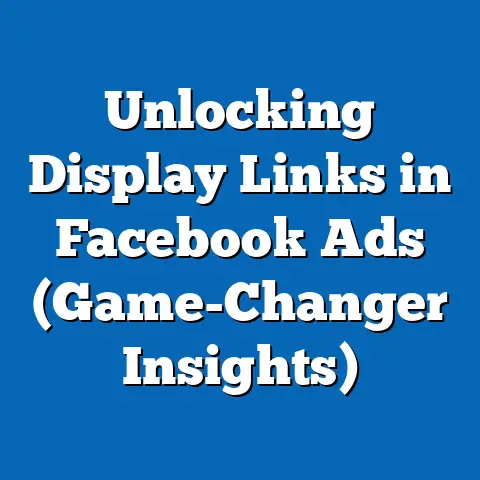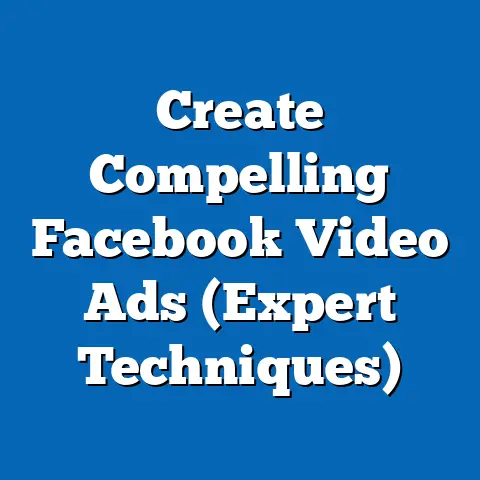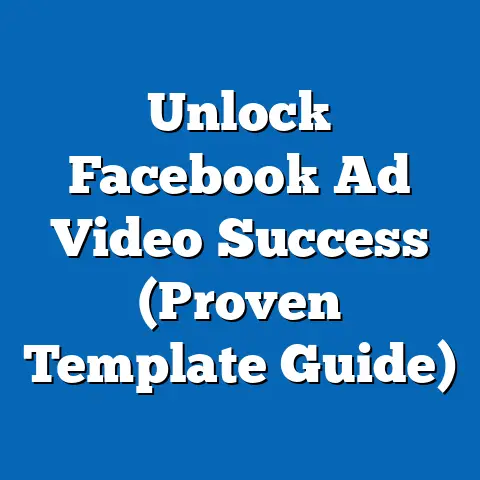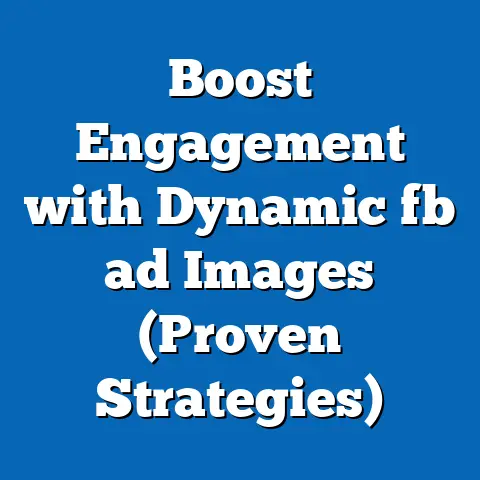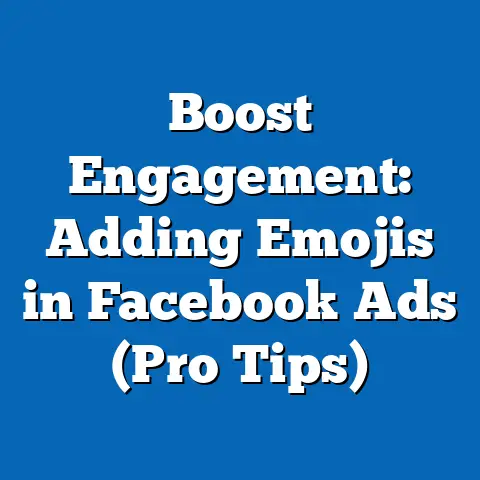Master Adding Administrators on Facebook (Expert Tips)
In today’s fast-paced digital world, social media, especially Facebook, has become an indispensable tool for businesses, organizations, and community groups. Whether it’s marketing products, engaging with customers, or simply communicating important information, Facebook plays a crucial role. But managing a Facebook page effectively, especially a large one, is rarely a one-person job. That’s where the power of collaboration comes in, and one of the most important aspects of collaboration on Facebook is understanding how to add administrators.
I’ve seen firsthand how a single person trying to manage everything can quickly become overwhelmed. Juggling content creation, responding to comments, analyzing data, and running ads is a recipe for burnout. That’s why adding administrators is so important. It allows you to distribute the workload, leverage different skill sets, and ultimately, create a more vibrant and engaging online presence.
Think of Sarah, a small business owner I consulted with last year. She was running her entire Facebook page alone, and it was taking a toll. She was struggling to keep up with the demands of her business and her social media presence was suffering. After helping her understand the different roles on Facebook and how to add administrators, she was able to delegate tasks to her employees, freeing up her time to focus on the bigger picture. The result? Increased engagement, more leads, and a happier Sarah.
In this article, I’m going to guide you through everything you need to know about adding administrators on Facebook. I’ll cover the different roles available, provide a step-by-step guide on how to add them, share best practices for managing them, and even troubleshoot some common issues you might encounter. By the end of this article, you’ll be equipped to build a collaborative team that can take your Facebook presence to the next level. Let’s dive in!
Section 1: Understanding Facebook Roles
Before you start adding administrators left and right, it’s crucial to understand the different roles available on Facebook and what each one entails. Facebook offers five distinct roles for page management: Admin, Editor, Moderator, Advertiser, and Analyst. Each role comes with a different set of permissions and responsibilities, so it’s important to choose the right role for each person you add to your team.
Here’s a breakdown of each role:
- Admin: This is the highest level of access. Admins have complete control over the page, including the ability to add or remove other admins, edit the page settings, create and delete posts, run ads, respond to messages, and view insights. Essentially, they can do everything. In my experience, you should only grant Admin access to people you trust implicitly and who are critical to the overall management of the page.
- Editor: Editors can create and delete posts, respond to comments and messages, run ads, and view insights. They have almost all the capabilities of an admin, except they can’t manage the page’s settings or add/remove other admins. This role is perfect for content creators, social media managers, and anyone responsible for the day-to-day management of the page’s content.
- Moderator: Moderators can respond to comments and messages, remove posts and comments that violate your community guidelines, and ban users from the page. This role is ideal for individuals who are responsible for maintaining a positive and respectful community on your Facebook page.
- Advertiser: Advertisers can create and manage ads, view insights, and access ad reports. They don’t have access to the page’s content or community management features. This role is perfect for your marketing team or any external agencies you’re working with to run your Facebook ads.
- Analyst: Analysts can view insights about the page’s performance, including demographics, engagement metrics, and ad performance. They don’t have access to any of the page’s content or management features. This role is great for data analysts, researchers, or anyone who needs to track the performance of your Facebook page.
Why is understanding these roles so important?
Well, imagine giving someone full Admin access who only needs to run ads. That’s like giving them the keys to the kingdom when they only need to borrow a car. They could accidentally (or intentionally) make changes to your page’s settings, remove other admins, or even delete the entire page. Similarly, giving someone Analyst access when they need to create and schedule posts is simply inefficient.
By understanding the different roles and assigning them appropriately, you can maintain control over your Facebook page while empowering your team members to contribute effectively. It’s all about finding the right balance between control and collaboration. I always advise clients to carefully consider the responsibilities of each team member and then assign the role that best matches their needs.
Takeaway: Before adding anyone to your Facebook page, take the time to understand the different roles and their associated permissions. This will help you maintain control, empower your team, and avoid potential disasters.
Section 2: The Process of Adding Administrators
Now that you understand the different roles, let’s get to the practical part: how to actually add administrators (or any other role) to your Facebook page. The process is relatively straightforward, but it’s important to follow the steps carefully to avoid any mistakes.
Here’s a step-by-step guide:
- Go to your Facebook Page: First, navigate to the Facebook page you want to add an administrator to. Make sure you are logged in with your personal Facebook account that has Admin access to the page.
- Access the Settings: Once you’re on your page, look for the “Manage” button on the left-hand side of the screen. Click on it to open a new menu. Then click “Settings” at the bottom of the new menu.
- Navigate to “Page Roles”: In the Settings menu, you’ll see a list of options on the left-hand side. Click on “Page Roles”. This is where you can manage the roles of everyone who has access to your page.
- Assign a New Page Role: In the “Assign a New Page Role” section, you’ll see a text box where you can type the name or email address of the person you want to add. Start typing their name, and Facebook will suggest people from your friends list or people who have liked your page. If the person isn’t in your network, you can type their email address instead.
- Select the Role: Once you’ve found the person you want to add, click on their name. Then, use the dropdown menu to select the role you want to assign them (Admin, Editor, Moderator, Advertiser, or Analyst). Be sure to choose the role that best matches their responsibilities.
- Add: Click the “Add” button. Facebook will then ask you to re-enter your password to confirm the change. This is a security measure to prevent unauthorized access to your page.
- Confirmation: The person you added will receive a notification on Facebook inviting them to accept the role. Once they accept, they will have access to your page with the permissions you assigned them.
Important Prerequisites:
- Facebook Account: The person you’re adding must have a Facebook account. You can’t add someone to your page if they don’t have a Facebook profile.
- Existing Connection (Optional): While it’s not strictly required, it’s often easier to add people who are already your friends on Facebook or who have liked your page. This makes it easier to find them in the search bar.
- Admin Access: You must have Admin access to the page to add other administrators or assign any page roles. If you only have Editor access, you won’t be able to manage page roles.
A Quick Tip:
Before adding someone as an Admin, I always recommend having a conversation with them to discuss their responsibilities and expectations. This helps ensure that everyone is on the same page (pun intended!) and that they understand the importance of their role.
Takeaway: Adding administrators to your Facebook page is a simple process, but it’s important to follow the steps carefully and choose the right role for each person. Remember to have a conversation with new administrators to set expectations and ensure everyone is aligned.
Section 3: Best Practices for Managing Administrators
Adding administrators is only the first step. Once you have a team of people managing your Facebook page, it’s important to have a system in place for managing them effectively. This includes establishing clear guidelines, communicating regularly, and providing feedback.
Here are some best practices for managing administrators:
- Establish Clear Guidelines and Expectations: Before adding anyone to your team, create a document outlining your page’s goals, target audience, brand voice, content guidelines, and community standards. Share this document with all administrators and make sure they understand it. This will help ensure that everyone is on the same page and that your page maintains a consistent brand identity.
- Communicate Regularly: Communication is key to effective collaboration. Set up a regular meeting (either in person or virtually) to discuss your page’s performance, upcoming campaigns, and any challenges you’re facing. You can also use a communication tool like Slack or Microsoft Teams to stay in touch between meetings.
- Assign Specific Responsibilities: Don’t just add a bunch of administrators and expect them to figure things out on their own. Clearly define the responsibilities of each person on your team. Who is responsible for creating content? Who is responsible for responding to comments? Who is responsible for running ads? The more specific you are, the better.
- Provide Training and Resources: Make sure your administrators have the skills and knowledge they need to succeed. Provide them with training on Facebook’s features, best practices for content creation, and any other relevant topics. You can also provide them with resources like templates, style guides, and access to relevant online courses.
- Monitor Performance and Provide Feedback: Regularly monitor your page’s performance and provide feedback to your administrators. What’s working well? What could be improved? Be specific and constructive in your feedback. This will help your team learn and grow, and it will ultimately lead to better results for your page.
- Regular Check-ins and Performance Reviews: Schedule regular check-ins with your administrators to discuss their progress, address any concerns, and provide support. You can also conduct formal performance reviews on a quarterly or annual basis. This will help you identify areas where your administrators are excelling and areas where they need improvement.
- Empower Your Team: Trust your administrators to make decisions and take ownership of their responsibilities. Don’t micromanage them. The more you empower your team, the more engaged and productive they will be.
- Document Everything: Keep a record of all changes made to your page, including who made the changes and when. This will help you track your page’s performance and troubleshoot any issues that arise.
A Personal Anecdote:
I once worked with a client who had a large team of administrators managing their Facebook page. However, they had no clear guidelines or communication system in place. As a result, the page was a mess. Content was inconsistent, comments were going unanswered, and the overall brand message was diluted. After implementing the best practices I’ve outlined above, the page’s performance improved dramatically. Engagement increased, the brand message became more consistent, and the team was much more productive.
Takeaway: Managing administrators effectively is just as important as adding them in the first place. By establishing clear guidelines, communicating regularly, and providing feedback, you can create a collaborative team that can take your Facebook presence to the next level.
Section 4: Troubleshooting Common Issues
Even with the best planning and preparation, you might encounter some issues when adding or managing administrators on Facebook. Here are some common problems and how to troubleshoot them:
- Can’t Find the Person You Want to Add: If you’re having trouble finding the person you want to add in the search bar, make sure you’re spelling their name correctly and that they have a Facebook account. If they’re not in your friends list, try typing their email address instead.
- Person Doesn’t Receive the Invitation: Sometimes, the invitation to become an administrator can get lost in the shuffle. Ask the person to check their Facebook notifications and their email inbox (including the spam folder). You can also try resending the invitation.
- Person Can’t Access the Page After Accepting the Invitation: If someone is having trouble accessing the page after accepting the invitation, make sure they’re logged in with the correct Facebook account and that they’ve accepted the invitation. You can also try removing them and adding them again.
- Accidental Role Assignment: It happens! If you accidentally assign the wrong role to someone, simply go back to the “Page Roles” section and change their role.
- Administrator Abuse: In rare cases, an administrator might abuse their access and make unauthorized changes to your page. If this happens, you’ll need to remove them from the page immediately and take steps to mitigate any damage they’ve caused.
Pro Tip:
Always have at least two administrators with full Admin access to your page. This ensures that you’ll always have someone who can manage the page, even if one administrator is unavailable or has their account compromised.
Takeaway: While adding and managing administrators is usually a smooth process, it’s helpful to be aware of potential issues and how to troubleshoot them. By following these tips, you can minimize disruptions and keep your Facebook page running smoothly.
Conclusion
Mastering the art of adding administrators on Facebook is more than just a technical skill; it’s a vital component of modern social media management. In today’s fast-paced digital world, collaboration is key to success, and adding administrators allows you to distribute the workload, leverage different skill sets, and create a more vibrant and engaging online presence.
By understanding the different roles available, following the steps for adding administrators, implementing best practices for managing them, and troubleshooting common issues, you can build a collaborative team that can take your Facebook presence to the next level.
So, take the steps outlined in this article to enhance your administrative capabilities and create a more organized and successful Facebook presence. Your business, organization, or community group will thank you for it!