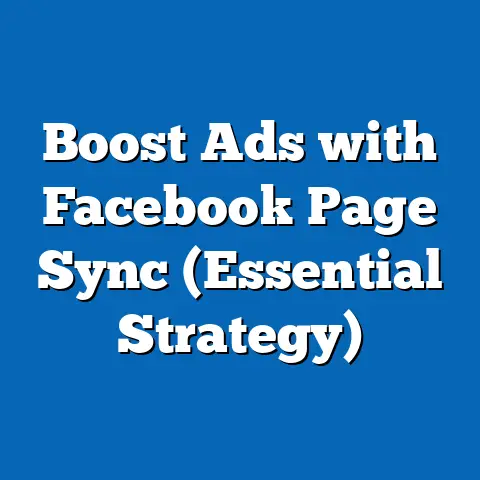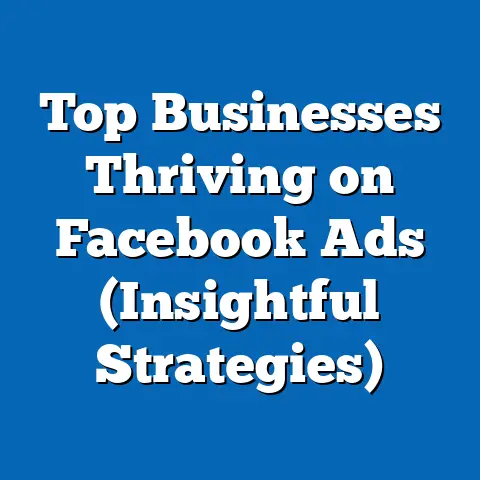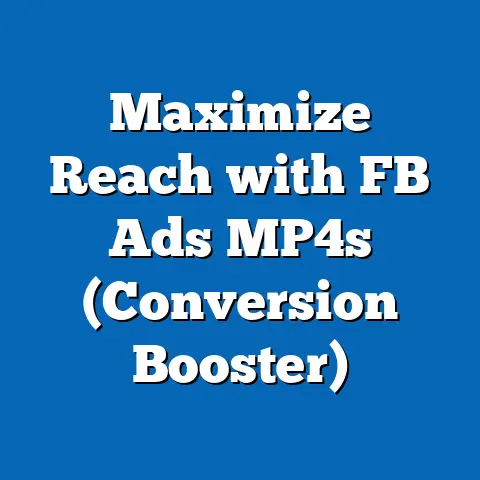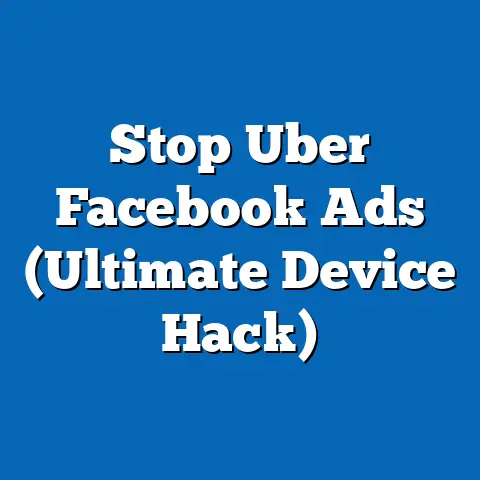Master Change Page Role in Facebook Ad Manager (Expert Guide)
Navigating the world of Facebook advertising can feel like trying to solve a Rubik’s Cube blindfolded. There are so many options, settings, and metrics to keep track of. But within this complex landscape, there are features that, when mastered, bring a sense of calm and control. One of the most important, yet often overlooked, is the Facebook Page Roles feature within Ad Manager.
I remember when I first started managing Facebook ads for clients. I was a one-person show, juggling everything from strategy to execution. As my business grew, I needed to bring on team members, and that’s when I realized the critical importance of Page Roles. Before understanding this feature, I would just give my team members admin access, which is not ideal. It was like giving everyone the keys to the kingdom, which is never a good idea from a security or accountability standpoint.
According to recent statistics, over 93% of marketers use Facebook for advertising. This figure underscores the platform’s significance in the digital marketing landscape, but it also highlights the need for effective management strategies. Collaboration is key, and proper role assignments can streamline workflows, reduce errors, and enhance security.
Understanding Facebook Page Roles
Facebook Page Roles are essentially permission levels you grant to individuals who help you manage your Facebook Page and, by extension, your Facebook Ad Manager account. Think of it as a security system for your business’s online presence. Instead of giving everyone the master key (Admin access), you assign specific keys that only unlock the doors they need to access.
Why are Page Roles essential?
- Security: Limiting access reduces the risk of unauthorized changes or accidental errors.
- Accountability: Knowing who has access to what makes it easier to track down issues and ensure responsibility.
- Efficiency: Streamlined permissions allow team members to focus on their tasks without unnecessary distractions.
- Collaboration: Clear roles facilitate teamwork and prevent overlap or confusion.
The Different Roles Available
Facebook offers several different Page Roles, each with its own set of permissions. Here’s a breakdown:
-
Admin: This is the highest level of access. Admins have complete control over the Page, including the ability to:
- Manage roles and settings
- Edit the Page
- Post as the Page
- Send messages as the Page
- Respond to and delete comments on the Page
- Create ads
- View insights
My Experience: I typically reserve Admin access for myself and maybe one or two trusted senior team members. It’s the “buck stops here” role.
-
Editor: Editors have almost as much power as Admins, but they cannot manage roles and settings. They can:
- Edit the Page
- Post as the Page
- Send messages as the Page
- Respond to and delete comments on the Page
- Create ads
- View insights
My Experience: This role is perfect for content creators, community managers, and anyone involved in the day-to-day management of the Page’s content.
-
Moderator: Moderators focus on community management. They can:
- Respond to and delete comments on the Page
- Send messages as the Page
- Create ads
- View insights
My Experience: This is ideal for team members who are responsible for monitoring and engaging with your audience.
-
Advertiser: Advertisers have access to create and manage ads. They can:
- Create ads
- View insights
My Experience: This role is specifically designed for those who are responsible for running your Facebook ad campaigns. They can create, edit, and analyze ads, but they cannot make changes to the Page itself.
-
Analyst: Analysts can only view insights. They can:
- View insights
My Experience: This is a great role for stakeholders who need to track the performance of your Page and ads but don’t need to make any changes.
Admin: This is the highest level of access. Admins have complete control over the Page, including the ability to:
- Manage roles and settings
- Edit the Page
- Post as the Page
- Send messages as the Page
- Respond to and delete comments on the Page
- Create ads
- View insights
My Experience: I typically reserve Admin access for myself and maybe one or two trusted senior team members. It’s the “buck stops here” role.
Editor: Editors have almost as much power as Admins, but they cannot manage roles and settings. They can:
- Edit the Page
- Post as the Page
- Send messages as the Page
- Respond to and delete comments on the Page
- Create ads
- View insights
My Experience: This role is perfect for content creators, community managers, and anyone involved in the day-to-day management of the Page’s content.
Moderator: Moderators focus on community management. They can:
- Respond to and delete comments on the Page
- Send messages as the Page
- Create ads
- View insights
My Experience: This is ideal for team members who are responsible for monitoring and engaging with your audience.
Advertiser: Advertisers have access to create and manage ads. They can:
- Create ads
- View insights
My Experience: This role is specifically designed for those who are responsible for running your Facebook ad campaigns. They can create, edit, and analyze ads, but they cannot make changes to the Page itself.
Analyst: Analysts can only view insights. They can:
- View insights
My Experience: This is a great role for stakeholders who need to track the performance of your Page and ads but don’t need to make any changes.
Significance in Facebook Ad Manager
In the context of Facebook Ad Manager, these roles are crucial for managing permissions and access to sensitive ad data and insights. Assigning the correct roles ensures that only authorized personnel can:
- Create and launch ad campaigns
- Access ad performance data
- Make changes to ad targeting and budgets
- Manage billing information
Takeaway: Understanding the different Facebook Page Roles is the foundation for effective team management within Ad Manager. Choosing the right role for each team member is crucial for security, accountability, and efficiency.
How to Change Page Roles in Facebook Ad Manager
Now that you understand the importance of Page Roles, let’s get into the practical steps of how to change them within Facebook Ad Manager. The process is relatively straightforward, but it’s essential to follow each step carefully to avoid any issues.
Step-by-Step Guide:
-
Log into Facebook and Access Business Manager:
- First, log into your personal Facebook account.
- Then, navigate to Business Manager. You can do this by typing “business.facebook.com” into your browser or by finding it in the “See More” section of your Facebook menu.
-
Navigate to Settings:
-
Once you’re in Business Manager, click on “Business Settings” in the left-hand menu.
-
Find the ‘People’ Section:
-
In the Business Settings menu, look for the “Users” section and click on “People.”
-
Add New Users:
-
To add a new user, click the “Add People” button.
- Enter the email address of the person you want to add.
- Choose the appropriate role for the user (Admin, Editor, etc.). Remember to apply the principle of least privilege!
- Click “Assign Access” and follow the prompts.
-
Modify Existing Roles:
-
To modify an existing role, simply click on the person’s name in the “People” list.
- You’ll see a list of Pages and Ad Accounts they have access to, along with their current roles.
- Click the pencil icon next to the Page you want to modify their role on.
- Choose the new role from the dropdown menu.
- Click “Save Changes.”
-
Remove Users:
-
To remove a user, click on their name in the “People” list.
- Click the three dots next to their name.
- Select “Remove from Business.”
- Confirm your decision.
Log into Facebook and Access Business Manager:
- First, log into your personal Facebook account.
- Then, navigate to Business Manager. You can do this by typing “business.facebook.com” into your browser or by finding it in the “See More” section of your Facebook menu.
-
Navigate to Settings:
-
Once you’re in Business Manager, click on “Business Settings” in the left-hand menu.
-
Find the ‘People’ Section:
-
In the Business Settings menu, look for the “Users” section and click on “People.”
-
Add New Users:
-
To add a new user, click the “Add People” button.
- Enter the email address of the person you want to add.
- Choose the appropriate role for the user (Admin, Editor, etc.). Remember to apply the principle of least privilege!
- Click “Assign Access” and follow the prompts.
-
Modify Existing Roles:
-
To modify an existing role, simply click on the person’s name in the “People” list.
- You’ll see a list of Pages and Ad Accounts they have access to, along with their current roles.
- Click the pencil icon next to the Page you want to modify their role on.
- Choose the new role from the dropdown menu.
- Click “Save Changes.”
-
Remove Users:
-
To remove a user, click on their name in the “People” list.
- Click the three dots next to their name.
- Select “Remove from Business.”
- Confirm your decision.
Navigate to Settings:
Once you’re in Business Manager, click on “Business Settings” in the left-hand menu.
Find the ‘People’ Section:
In the Business Settings menu, look for the “Users” section and click on “People.”
Add New Users:
To add a new user, click the “Add People” button.
Modify Existing Roles:
To modify an existing role, simply click on the person’s name in the “People” list.
Remove Users:
To remove a user, click on their name in the “People” list.
Visuals to Enhance Understanding
- Screenshot of Business Settings Menu: Show the location of the “People” section.
- Screenshot of Add People Dialog Box: Highlight the email address field and role selection dropdown.
- Screenshot of Page Role Modification: Show the pencil icon and the dropdown menu for changing roles.
Common Pitfalls to Avoid
- Giving Everyone Admin Access: Resist the temptation to give everyone the highest level of access. It’s a recipe for disaster.
- Forgetting to Remove Users: When team members leave or change roles, make sure to remove their access promptly.
- Not Understanding the Roles: Take the time to understand what each role entails before assigning it.
- Ignoring Notifications: Pay attention to any notifications or alerts related to Page Roles. They may indicate a potential issue.
My Experience: I once had a situation where a former employee still had Admin access to one of my client’s Pages. It wasn’t malicious, but it was a potential security risk. I learned my lesson and now have a strict process for removing access when someone leaves the team.
Takeaway: Changing Page Roles in Facebook Ad Manager is a simple process, but it’s crucial to do it correctly. By following these steps and avoiding common pitfalls, you can ensure that your team has the right level of access to manage your Page and ads effectively.
Best Practices for Assigning Roles
Assigning Page Roles isn’t just about clicking a few buttons; it’s about creating a well-structured and secure team environment. Here are some best practices to keep in mind:
-
The Principle of Least Privilege:
- This is the golden rule of access management. Only give team members the minimum level of access they need to perform their job.
- For example, if someone is only responsible for creating ads, give them the Advertiser role, not the Admin role.
-
Regularly Review and Update Roles:
-
As team members change or projects evolve, their roles and responsibilities may change.
- Make it a habit to review Page Roles regularly and update them as needed.
- I recommend doing this at least once a quarter, or whenever there’s a significant change in your team.
-
Clear Communication Within Teams:
-
Ensure that everyone understands their roles and responsibilities.
- Create a document or spreadsheet that outlines each team member’s role, permissions, and tasks.
- This will help prevent confusion and ensure that everyone is on the same page.
-
Consider the Impact on Ad Performance and Accountability:
-
Different roles can impact ad performance. For example, if someone with limited experience has Admin access, they could accidentally make changes that negatively affect your campaigns.
- Assign roles based on skill level and experience.
- Hold team members accountable for their actions by clearly defining their responsibilities.
-
Use Two-Factor Authentication:
-
Encourage all team members to enable two-factor authentication on their Facebook accounts.
- This adds an extra layer of security and makes it more difficult for unauthorized individuals to access your Page and ads.
-
Document Your Processes:
-
Create a documented process for assigning and managing Page Roles.
- This will ensure consistency and make it easier to train new team members.
The Principle of Least Privilege:
- This is the golden rule of access management. Only give team members the minimum level of access they need to perform their job.
- For example, if someone is only responsible for creating ads, give them the Advertiser role, not the Admin role.
-
Regularly Review and Update Roles:
-
As team members change or projects evolve, their roles and responsibilities may change.
- Make it a habit to review Page Roles regularly and update them as needed.
- I recommend doing this at least once a quarter, or whenever there’s a significant change in your team.
-
Clear Communication Within Teams:
-
Ensure that everyone understands their roles and responsibilities.
- Create a document or spreadsheet that outlines each team member’s role, permissions, and tasks.
- This will help prevent confusion and ensure that everyone is on the same page.
-
Consider the Impact on Ad Performance and Accountability:
-
Different roles can impact ad performance. For example, if someone with limited experience has Admin access, they could accidentally make changes that negatively affect your campaigns.
- Assign roles based on skill level and experience.
- Hold team members accountable for their actions by clearly defining their responsibilities.
-
Use Two-Factor Authentication:
-
Encourage all team members to enable two-factor authentication on their Facebook accounts.
- This adds an extra layer of security and makes it more difficult for unauthorized individuals to access your Page and ads.
-
Document Your Processes:
-
Create a documented process for assigning and managing Page Roles.
- This will ensure consistency and make it easier to train new team members.
Regularly Review and Update Roles:
As team members change or projects evolve, their roles and responsibilities may change.
Clear Communication Within Teams:
Ensure that everyone understands their roles and responsibilities.
Consider the Impact on Ad Performance and Accountability:
Different roles can impact ad performance. For example, if someone with limited experience has Admin access, they could accidentally make changes that negatively affect your campaigns.
Use Two-Factor Authentication:
Encourage all team members to enable two-factor authentication on their Facebook accounts.
Document Your Processes:
Create a documented process for assigning and managing Page Roles.
My Experience: I once worked with a client who had a very disorganized approach to Page Roles. They had given almost everyone Admin access, and there was no clear understanding of who was responsible for what. As a result, there were frequent errors, miscommunications, and even some accidental deletions of important ad campaigns. After implementing these best practices, we saw a significant improvement in team efficiency and ad performance.
Takeaway: Assigning Page Roles is more than just a technical task; it’s a strategic decision that can impact your team’s efficiency, security, and ad performance. By following these best practices, you can create a well-managed and secure team environment that drives better results.
Troubleshooting Common Issues
Even with the best planning, you might encounter issues when managing Page Roles in Facebook Ad Manager. Here are some common problems and how to troubleshoot them:
-
Inability to Assign Roles:
- Problem: You try to assign a role to someone, but the option is greyed out or you receive an error message.
- Solution:
- Make sure you have Admin access to the Page. Only Admins can assign roles.
- Check if the person you’re trying to add already has a role on the Page. You can’t assign multiple roles to the same person.
- Try clearing your browser’s cache and cookies or using a different browser.
- Contact Facebook support if the issue persists.
-
Changes Not Reflecting:
-
Problem: You change someone’s role, but the changes don’t seem to take effect.
- Solution:
- Ask the person to log out of Facebook and log back in.
- Clear their browser’s cache and cookies.
- Check if they’re using the correct Facebook account.
- Wait a few minutes and try again. Sometimes it takes a little time for the changes to propagate.
-
Access Being Denied:
-
Problem: A team member is denied access to a Page or Ad Account, even though they have the correct role.
- Solution:
- Double-check that they have the correct role assigned to them.
- Make sure they’re using the correct Facebook account.
- Check if there are any restrictions or limitations on their access.
- Contact Facebook support if the issue persists.
-
User Not Receiving Invitation:
-
Problem: You invite someone to join your Business Manager, but they never receive the invitation email.
- Solution:
- Ask them to check their spam folder.
- Resend the invitation.
- Make sure you entered the correct email address.
- Try inviting them using a different email address.
-
Forgotten Password or Account Issues:
-
Problem: A team member has forgotten their Facebook password or is experiencing other account issues.
- Solution:
- Direct them to Facebook’s Help Center for password recovery and account support.
- You can’t reset their password for them, but you can guide them through the process.
Inability to Assign Roles:
- Problem: You try to assign a role to someone, but the option is greyed out or you receive an error message.
- Solution:
- Make sure you have Admin access to the Page. Only Admins can assign roles.
- Check if the person you’re trying to add already has a role on the Page. You can’t assign multiple roles to the same person.
- Try clearing your browser’s cache and cookies or using a different browser.
- Contact Facebook support if the issue persists.
-
Changes Not Reflecting:
-
Problem: You change someone’s role, but the changes don’t seem to take effect.
- Solution:
- Ask the person to log out of Facebook and log back in.
- Clear their browser’s cache and cookies.
- Check if they’re using the correct Facebook account.
- Wait a few minutes and try again. Sometimes it takes a little time for the changes to propagate.
-
Access Being Denied:
-
Problem: A team member is denied access to a Page or Ad Account, even though they have the correct role.
- Solution:
- Double-check that they have the correct role assigned to them.
- Make sure they’re using the correct Facebook account.
- Check if there are any restrictions or limitations on their access.
- Contact Facebook support if the issue persists.
-
User Not Receiving Invitation:
-
Problem: You invite someone to join your Business Manager, but they never receive the invitation email.
- Solution:
- Ask them to check their spam folder.
- Resend the invitation.
- Make sure you entered the correct email address.
- Try inviting them using a different email address.
-
Forgotten Password or Account Issues:
-
Problem: A team member has forgotten their Facebook password or is experiencing other account issues.
- Solution:
- Direct them to Facebook’s Help Center for password recovery and account support.
- You can’t reset their password for them, but you can guide them through the process.
- Make sure you have Admin access to the Page. Only Admins can assign roles.
- Check if the person you’re trying to add already has a role on the Page. You can’t assign multiple roles to the same person.
- Try clearing your browser’s cache and cookies or using a different browser.
- Contact Facebook support if the issue persists.
Changes Not Reflecting:
Problem: You change someone’s role, but the changes don’t seem to take effect.
- Ask the person to log out of Facebook and log back in.
- Clear their browser’s cache and cookies.
- Check if they’re using the correct Facebook account.
- Wait a few minutes and try again. Sometimes it takes a little time for the changes to propagate.
Access Being Denied:
Problem: A team member is denied access to a Page or Ad Account, even though they have the correct role.
- Double-check that they have the correct role assigned to them.
- Make sure they’re using the correct Facebook account.
- Check if there are any restrictions or limitations on their access.
- Contact Facebook support if the issue persists.
User Not Receiving Invitation:
Problem: You invite someone to join your Business Manager, but they never receive the invitation email.
- Ask them to check their spam folder.
- Resend the invitation.
- Make sure you entered the correct email address.
- Try inviting them using a different email address.
Forgotten Password or Account Issues:
Problem: A team member has forgotten their Facebook password or is experiencing other account issues.
- Direct them to Facebook’s Help Center for password recovery and account support.
- You can’t reset their password for them, but you can guide them through the process.
Leverage Facebook’s Help Center:
Facebook’s Help Center is a valuable resource for troubleshooting Page Role issues. You can find answers to common questions, step-by-step instructions, and contact information for Facebook support.
Join Community Forums:
There are many online communities and forums where you can ask questions and get help from other Facebook advertisers. These communities can be a great source of information and support.
My Experience: I’ve often found that the simplest solutions are the most effective. Clearing the browser’s cache and cookies, logging out and back in, and double-checking the role assignments often resolve most issues.
Takeaway: Troubleshooting Page Role issues can be frustrating, but by following these tips and leveraging Facebook’s resources, you can usually resolve them quickly and efficiently.
The Impact of Proper Role Management on Advertising Success
Effective Page Role management isn’t just about security and efficiency; it’s about driving better advertising results. Here’s how:
-
Improved Campaign Performance:
- When the right people have the right access, they can focus on their tasks without unnecessary distractions or limitations.
- This leads to better ad creation, targeting, and optimization, resulting in improved campaign performance.
-
Better Collaboration:
-
Clear role definitions facilitate teamwork and prevent overlap or confusion.
- Team members can work together more effectively, sharing insights and ideas to improve ad performance.
-
Enhanced Accountability:
-
When everyone knows their responsibilities, it’s easier to hold them accountable for their actions.
- This leads to a more disciplined and results-oriented approach to advertising.
-
Reduced Errors:
-
Limiting access reduces the risk of accidental errors or unauthorized changes.
- This can save you time, money, and headaches.
-
Increased Security:
-
Proper role management protects your Page and Ad Account from unauthorized access and potential security breaches.
- This is especially important if you’re working with sensitive data or managing large advertising budgets.
Improved Campaign Performance:
- When the right people have the right access, they can focus on their tasks without unnecessary distractions or limitations.
- This leads to better ad creation, targeting, and optimization, resulting in improved campaign performance.
-
Better Collaboration:
-
Clear role definitions facilitate teamwork and prevent overlap or confusion.
- Team members can work together more effectively, sharing insights and ideas to improve ad performance.
-
Enhanced Accountability:
-
When everyone knows their responsibilities, it’s easier to hold them accountable for their actions.
- This leads to a more disciplined and results-oriented approach to advertising.
-
Reduced Errors:
-
Limiting access reduces the risk of accidental errors or unauthorized changes.
- This can save you time, money, and headaches.
-
Increased Security:
-
Proper role management protects your Page and Ad Account from unauthorized access and potential security breaches.
- This is especially important if you’re working with sensitive data or managing large advertising budgets.
Better Collaboration:
Clear role definitions facilitate teamwork and prevent overlap or confusion.
Enhanced Accountability:
When everyone knows their responsibilities, it’s easier to hold them accountable for their actions.
Reduced Errors:
Limiting access reduces the risk of accidental errors or unauthorized changes.
Increased Security:
Proper role management protects your Page and Ad Account from unauthorized access and potential security breaches.
Use Case: Streamlining Ad Creation
Imagine a scenario where you have a dedicated creative team, a media buyer, and an analytics specialist. By assigning the Editor role to the creative team, the Advertiser role to the media buyer, and the Analyst role to the analytics specialist, you create a streamlined workflow where each team member can focus on their area of expertise. This leads to faster ad creation, better targeting, and more accurate performance tracking.
Hypothetical Scenario: Preventing Budget Overspend
Suppose you have a junior team member who is responsible for managing a small portion of your advertising budget. By giving them the Advertiser role and setting spending limits on their Ad Account, you can prevent them from accidentally overspending your budget.
My Experience: I’ve seen firsthand how proper role management can transform a chaotic and inefficient advertising operation into a well-oiled machine. It’s a small change that can have a big impact on your bottom line.
Takeaway: Effective Page Role management is a critical component of advertising success. By assigning the right roles to the right people, you can improve campaign performance, foster better collaboration, enhance accountability, reduce errors, and increase security.
Conclusion
Mastering Page Roles in Facebook Ad Manager is like unlocking a secret weapon for your advertising success. It brings a sense of calm, control, and confidence to what can often feel like a chaotic and overwhelming process.
I encourage you to take action today by revisiting your own Page Roles and considering whether your current setup aligns with best practices. Ask yourself:
- Are you giving everyone the minimum level of access they need?
- Are you regularly reviewing and updating roles?
- Are you communicating clearly with your team about their responsibilities?
Effective management is a continuous process, not a one-time task. By making small, incremental improvements to your Page Role management, you can significantly impact your advertising outcomes.
Remember, the power to optimize your Facebook advertising lies within your grasp. By mastering the tools and features available to you, including Page Roles, you can unlock the full potential of your campaigns and achieve your business goals. So go forth, assign those roles with confidence, and watch your advertising success soar!