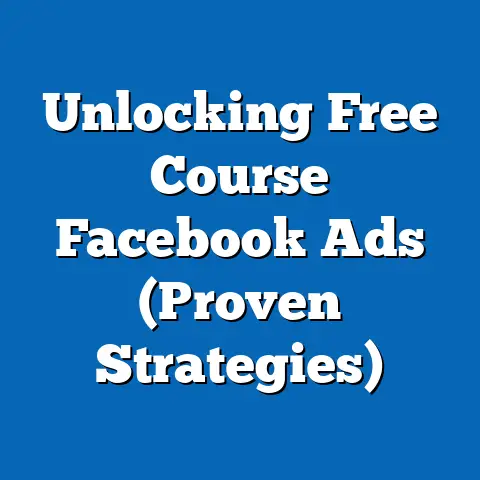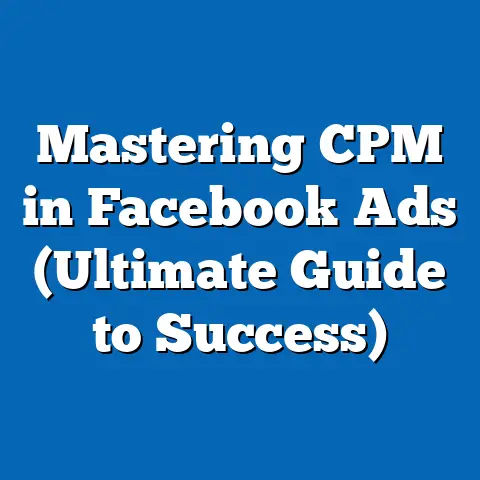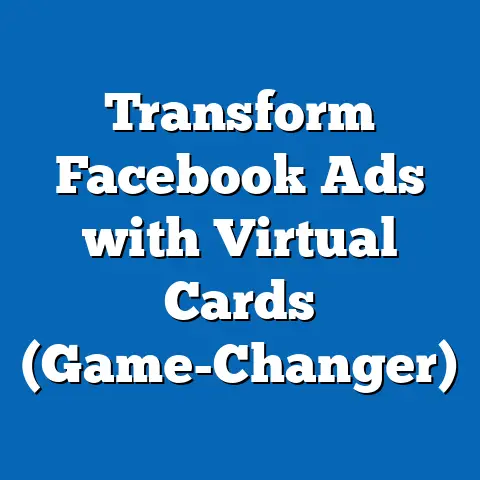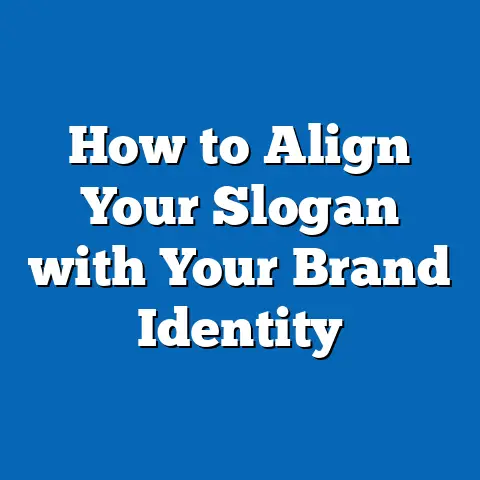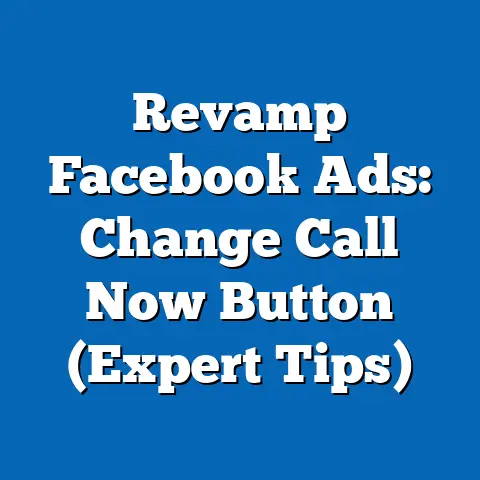Master Conversion Tracking for Facebook Ads (Expert Guide)
As a child, I remember being fascinated by how things worked. I’d spend hours observing, experimenting, and learning from my mistakes. It was a constant cycle of trial and error, a process that eventually led to understanding and mastery. In many ways, running a successful Facebook Ads campaign is similar – it’s all about learning, adapting, and optimizing based on data. And at the heart of this learning process lies conversion tracking.
Think of conversion tracking as the eyes and ears of your Facebook Ads campaigns. It’s how you see what’s working, hear what’s not, and ultimately, learn how to improve your results. Without it, you’re essentially flying blind, hoping your ads resonate with your audience without any concrete evidence.
This guide is designed to be your comprehensive resource for mastering conversion tracking on Facebook. Whether you’re a seasoned marketer or just starting out, I’ll break down complex concepts into easy-to-understand steps, sharing my own experiences and insights along the way. We’ll delve into everything from setting up your Facebook Pixel to analyzing conversion data and optimizing your campaigns for maximum ROI.
Let’s embark on this journey together and transform your Facebook Ads from a guessing game into a data-driven success story!
Section 1: Understanding Conversion Tracking
Before we dive into the technical aspects, let’s lay a solid foundation by understanding what conversion tracking actually is and why it’s so crucial.
What is Conversion Tracking?
In the simplest terms, conversion tracking is the process of measuring specific actions that users take after interacting with your Facebook Ads. These actions, known as conversions, are the desired outcomes you want to achieve with your advertising efforts.
Think of it like this: you’re baking cookies (running ads), and you want people to eat them (take desired actions). Conversion tracking tells you how many people actually enjoyed your cookies (converted) after seeing your advertising.
Types of Conversions You Can Track
The beauty of conversion tracking is its versatility. You can track a wide range of actions, depending on your business goals. Here are some common examples:
- Purchases: A completed transaction on your website or app. This is the holy grail for many e-commerce businesses.
- Sign-ups: Users creating an account on your website or app. This is crucial for building your customer base.
- Leads: Users submitting a form or contacting you for more information. Essential for lead generation campaigns.
- Add to Cart: Users adding a product to their shopping cart. A good indicator of interest.
- View Content: Users visiting specific pages on your website. Useful for understanding which content resonates with your audience.
- App Installs: Users installing your mobile app. Key for app marketing campaigns.
The specific conversions you track will depend on your business model and objectives. For example, a SaaS company might prioritize sign-ups and free trial activations, while a local restaurant might focus on website visits and online orders.
Setting Clear Objectives: The North Star of Your Campaigns
Just as a child needs clear instructions to learn effectively, your Facebook Ads campaigns need clear objectives to succeed. Before you even think about setting up conversion tracking, you need to define what you want to achieve.
What are your specific goals? Do you want to increase sales, generate leads, drive traffic to your website, or build brand awareness?
Your objectives should be SMART:
- Specific: Clearly defined and focused.
- Measurable: Able to be tracked and quantified.
- Achievable: Realistic and attainable.
- Relevant: Aligned with your overall business goals.
- Time-bound: With a specific deadline.
For example, instead of saying “I want to increase sales,” a SMART objective would be “I want to increase online sales by 15% in the next quarter.”
Having clear objectives will not only guide your conversion tracking setup but also help you evaluate the success of your campaigns and make informed decisions.
The Facebook Pixel: Your Conversion Tracking Superhero
The Facebook Pixel is a small snippet of code that you place on your website to track user activity. It acts as a bridge between your website and Facebook, allowing you to see how people interact with your site after clicking on your ads.
Think of the Pixel as a tiny spy that silently observes user behavior and reports back to Facebook.
Here’s how it works:
- A user clicks on your Facebook Ad.
- They are redirected to your website.
- The Facebook Pixel, installed on your website, is triggered.
- The Pixel tracks the user’s actions, such as visiting specific pages, adding items to their cart, or completing a purchase.
- This data is sent back to Facebook, allowing you to see which ads are driving conversions and measure the ROI of your campaigns.
The Facebook Pixel is essential for conversion tracking because it allows you to:
- Track conversions: See which ads are leading to desired actions on your website.
- Optimize campaigns: Improve your ad targeting and messaging based on conversion data.
- Retarget users: Show ads to people who have previously interacted with your website.
- Create lookalike audiences: Find new customers who are similar to your existing converters.
Without the Facebook Pixel, you’re essentially shooting in the dark. You won’t know which ads are working, which aren’t, and how to optimize your campaigns for better results.
A Quick Look at the Technical Setup
While we’ll delve into the step-by-step setup process in the next section, let’s get a quick overview of what’s involved:
- Create a Facebook Pixel: You’ll need to create a Pixel within your Facebook Ads Manager account.
- Install the Pixel code on your website: You’ll need to add the Pixel code to the header of your website. This can be done manually or through a plugin or integration.
- Set up events: You’ll need to define the specific actions you want to track, such as purchases, sign-ups, or lead submissions. This involves adding event codes to the relevant pages of your website.
- Verify your setup: You’ll need to use the Facebook Pixel Helper Chrome extension to ensure that your Pixel is installed correctly and tracking events properly.
Key Takeaways:
- Conversion tracking is essential for measuring the success of your Facebook Ads campaigns.
- Define clear objectives before launching your campaigns.
- The Facebook Pixel is the key to tracking user activity on your website.
- The technical setup involves creating a Pixel, installing the code on your website, and setting up events.
Next Steps:
- Identify the specific conversions you want to track for your business.
- Familiarize yourself with the Facebook Pixel and its capabilities.
- Prepare to install the Facebook Pixel on your website.
Section 2: Setting Up Conversion Tracking
Now, let’s get our hands dirty and walk through the process of setting up conversion tracking on your website. I’ll explain each step in simple terms, as if I were explaining it to a child.
Step 1: Creating Your Facebook Pixel
- Go to Facebook Ads Manager: Log in to your Facebook account and navigate to the Ads Manager.
- Click on “Events Manager”: In the left-hand menu, find and click on “Events Manager.”
- Connect a New Data Source: Click on the green “+” button, then select “Web” to connect your website as a data source.
- Choose “Facebook Pixel”: Select the option to create a new Facebook Pixel.
- Name Your Pixel: Give your Pixel a descriptive name (e.g., “My Website Pixel”).
- Enter Your Website URL (Optional): You can enter your website URL to check for easy setup options.
- Click “Continue”: Follow the prompts to complete the Pixel creation process.
Congratulations! You’ve just created your Facebook Pixel. Now, let’s install it on your website.
Step 2: Installing the Facebook Pixel on Your Website
There are a few ways to install the Facebook Pixel on your website:
- Manually Install the Code: This involves copying the Pixel code from Facebook and pasting it into the
<head>section of your website’s code. - Use a Partner Integration: If you’re using a platform like Shopify, WordPress, or Squarespace, you can use a partner integration to easily install the Pixel.
- Email Instructions to a Developer: If you’re not comfortable working with code, you can email the Pixel code and instructions to your web developer.
I recommend using a partner integration if available, as it’s the easiest and most convenient option. However, I’ll walk you through the manual installation process as well.
Manual Installation:
- Copy the Pixel Code: In the Events Manager, select your Pixel and click on “Continue Pixel Setup.” Choose “Manually Add Pixel Code to Website.” Copy the entire Pixel code.
- Access Your Website’s Code: Log in to your website’s content management system (CMS) or access your website’s files through FTP.
- Find the
<head>Section: Locate the<head>section of your website’s code. This is typically found in theheader.phpfile for WordPress sites or in the main HTML file for other websites. - Paste the Pixel Code: Paste the Pixel code directly above the closing
</head>tag. - Save Your Changes: Save the changes to your website’s code.
Using a Partner Integration (Example: WordPress):
- Install a Plugin: Search for a Facebook Pixel plugin in the WordPress plugin directory (e.g., “Pixel Cat” or “Insert Headers and Footers”). Install and activate the plugin.
- Enter Your Pixel ID: In the plugin settings, enter your Facebook Pixel ID. You can find your Pixel ID in the Events Manager.
- Save Your Changes: Save the changes to the plugin settings.
Step 3: Setting Up Events
Now that your Pixel is installed, you need to tell it what to track. This is where events come in.
Events are specific actions that you want to track on your website, such as purchases, sign-ups, or lead submissions.
There are two types of events you can use:
- Standard Events: These are pre-defined events that Facebook recognizes, such as
Purchase,AddToCart,Lead, andPageView. - Custom Events: These are events that you define yourself, based on your specific needs.
Using Standard Events:
- Go to Events Manager: In the Events Manager, select your Pixel and click on “Add Events.”
- Choose “From the Pixel”: Select the option to add events from the Pixel.
- Use the Event Setup Tool: Enter your website URL and use the Event Setup Tool to visually select the elements you want to track. For example, you can track button clicks or page views.
- Choose a Standard Event: Select the appropriate standard event from the dropdown menu.
- Confirm Your Setup: Confirm your event setup and save your changes.
Using Custom Events:
- Add Custom Event Code: You’ll need to add custom event code to the relevant pages of your website. This code will trigger the event when a user takes the desired action.
- Define Your Event Parameters: You can define custom parameters for your events, such as the value of a purchase or the category of a product.
- Test Your Setup: Use the Facebook Pixel Helper to ensure that your custom events are firing correctly.
For example, to track a purchase event, you would add the following code to the thank you page after a purchase is completed:
javascript
fbq('track', 'Purchase', {
value: 10.00,
currency: 'USD'
});
This code tells Facebook that a purchase event has occurred, with a value of $10.00 in USD.
Step 4: Creating Custom Conversions
Sometimes, you need to track specific actions that aren’t covered by standard events. This is where custom conversions come in.
Custom conversions allow you to define specific URLs or URL keywords that trigger a conversion.
For example, you might want to track the number of people who visit a specific landing page or download a PDF.
To create a custom conversion:
- Go to Events Manager: In the Events Manager, select your Pixel and click on “Create Custom Conversion.”
- Define Your Rule: Enter the URL or URL keyword that will trigger the conversion.
- Choose a Category: Select a category for your custom conversion (e.g., Lead, Purchase).
- Give Your Conversion a Name: Give your custom conversion a descriptive name (e.g., “Landing Page Visit”).
- Click “Create”: Follow the prompts to complete the custom conversion creation process.
Common Pitfalls and Troubleshooting Tips
Setting up conversion tracking can be tricky, and it’s easy to make mistakes. Here are some common pitfalls to avoid:
- Incorrect Pixel Installation: Make sure the Pixel code is installed correctly on every page of your website.
- Missing Event Codes: Ensure that event codes are placed on the correct pages and triggered by the appropriate actions.
- Duplicate Pixels: Avoid installing multiple Pixels on your website, as this can lead to inaccurate data.
- Incorrect Event Parameters: Make sure that event parameters, such as value and currency, are set correctly.
If you’re having trouble with your conversion tracking setup, here are some troubleshooting tips:
- Use the Facebook Pixel Helper: This Chrome extension can help you verify that your Pixel is installed correctly and tracking events properly.
- Check Your Website’s Code: Carefully review your website’s code to ensure that the Pixel code and event codes are placed correctly.
- Contact Facebook Support: If you’re still having trouble, contact Facebook Support for assistance.
Key Takeaways:
- Setting up conversion tracking involves creating a Pixel, installing the code on your website, and setting up events.
- You can use standard events or custom events to track specific actions.
- Custom conversions allow you to track specific URLs or URL keywords.
- Avoid common pitfalls and use troubleshooting tips to ensure accurate data.
Next Steps:
- Create your Facebook Pixel.
- Install the Pixel code on your website.
- Set up events to track the specific actions you want to measure.
- Create custom conversions if needed.
- Verify your setup using the Facebook Pixel Helper.
Section 3: Analyzing Conversion Data
Now that you’ve set up conversion tracking, it’s time to analyze the data and see what it’s telling you. Think of this as putting together a puzzle – each piece of data helps you understand the bigger picture of your campaign’s performance.
Introducing the Facebook Ads Manager
The Facebook Ads Manager is your central hub for managing and analyzing your Facebook Ads campaigns. It provides a wealth of data and insights that can help you optimize your campaigns for better results.
To access the Ads Manager, log in to your Facebook account and navigate to the Ads Manager page.
Key Metrics to Focus On
- Cost Per Conversion (CPC): The average cost you pay for each conversion. This is a crucial metric for measuring the efficiency of your campaigns.
- Conversion Rate: The percentage of users who take the desired action after clicking on your ad. A high conversion rate indicates that your ad is resonating with your audience and your landing page is effective.
- Return on Ad Spend (ROAS): The amount of revenue you generate for every dollar you spend on advertising. This is the ultimate measure of your campaign’s profitability.
- Click-Through Rate (CTR): The percentage of users who click on your ad after seeing it. A high CTR indicates that your ad is engaging and relevant to your audience.
- Impressions: The number of times your ad is shown to users. This is a measure of your ad’s reach.
- Reach: The number of unique users who have seen your ad. This is a measure of your ad’s audience size.
- Frequency: The average number of times each user has seen your ad. A high frequency can lead to ad fatigue.
Interpreting Your Data: Putting the Puzzle Together
Analyzing conversion data is like putting together a puzzle – each metric provides a piece of the overall picture.
Here’s how to interpret some common scenarios:
- High CPC, Low Conversion Rate: This indicates that your ad is expensive and not converting well. You may need to improve your ad targeting, messaging, or landing page.
- Low CPC, High Conversion Rate: This indicates that your ad is efficient and converting well. You may want to increase your budget to reach a larger audience.
- High CTR, Low Conversion Rate: This indicates that your ad is engaging but your landing page is not effective. You may need to improve your landing page design, content, or call to action.
- Low CTR, High Conversion Rate: This indicates that your ad is not very engaging but the users who do click on it are highly likely to convert. You may want to improve your ad’s visibility or targeting.
It’s important to look at these metrics in context and consider your specific business goals. For example, if you’re running a brand awareness campaign, you might prioritize reach and impressions over conversions.
Case Studies: Learning from Success
Let’s look at some real-world examples of businesses that have successfully used conversion tracking to enhance their campaigns:
- E-commerce Store: An e-commerce store used conversion tracking to identify that their ads targeting mobile users were performing poorly. They optimized their website for mobile devices and saw a significant increase in conversion rates.
- Lead Generation Company: A lead generation company used conversion tracking to identify that their ads targeting a specific demographic were generating high-quality leads. They increased their budget for this demographic and saw a significant increase in their overall lead volume.
- App Developer: An app developer used conversion tracking to identify that their ads featuring video testimonials were driving more app installs than their static image ads. They increased their focus on video ads and saw a significant increase in their app install rates.
These case studies demonstrate the power of conversion tracking. By carefully analyzing their data, these businesses were able to identify opportunities for improvement and optimize their campaigns for better results.
Key Takeaways:
- The Facebook Ads Manager is your central hub for managing and analyzing your campaigns.
- Focus on key metrics such as CPC, conversion rate, and ROAS.
- Interpret your data in context and consider your specific business goals.
- Learn from success stories and examples of businesses that have used conversion tracking effectively.
Next Steps:
- Familiarize yourself with the Facebook Ads Manager interface.
- Identify the key metrics you want to track for your campaigns.
- Analyze your conversion data and look for opportunities for improvement.
- Learn from case studies and examples of successful conversion tracking.
Section 4: Optimizing Facebook Ad Campaigns Using Conversion Data
Now that you’re analyzing your conversion data, it’s time to put that knowledge to work and optimize your campaigns for better results. Think of this as refining your skills through practice, just like a child learning to ride a bike.
The Power of A/B Testing
A/B testing, also known as split testing, is the process of comparing two versions of an ad to see which one performs better. It’s a powerful tool for optimizing your ad creatives, targeting, and placements.
Think of A/B testing as an experiment – you’re testing different hypotheses to see which one yields the best results.
Here are some elements you can A/B test:
- Ad Creatives: Test different images, videos, headlines, and ad copy.
- Targeting: Test different audiences, interests, and demographics.
- Placements: Test different placements, such as Facebook Feed, Instagram Feed, and Audience Network.
- Bids: Test different bidding strategies and bid amounts.
- Landing Pages: Test different landing page designs, content, and calls to action.
To run an A/B test, create two versions of your ad with one element changed. For example, you could create two ads with different headlines and see which one gets a higher click-through rate.
Run your A/B test for a sufficient amount of time to gather statistically significant data. Then, analyze the results and use the winning version of the ad in your campaigns.
Optimizing Ad Creatives
Your ad creatives are the first thing users see, so it’s important to make them engaging and relevant. Use conversion data to optimize your ad creatives by testing different:
- Images and Videos: Use high-quality visuals that capture attention and convey your message.
- Headlines: Use compelling headlines that grab attention and entice users to click.
- Ad Copy: Use clear and concise ad copy that highlights the benefits of your product or service.
- Call to Action: Use a strong call to action that tells users what you want them to do.
For example, if you’re running an ad for a new product, you could test different images of the product, different headlines highlighting its key features, and different calls to action such as “Shop Now” or “Learn More.”
Optimizing Targeting
Your ad targeting determines who sees your ads. Use conversion data to optimize your ad targeting by testing different:
- Audiences: Test different audiences based on demographics, interests, and behaviors.
- Custom Audiences: Create custom audiences based on your website visitors, email lists, and app users.
- Lookalike Audiences: Create lookalike audiences based on your existing customers or converters.
For example, if you’re running an ad for a fitness program, you could test different audiences based on age, gender, location, and interests such as fitness, health, and nutrition.
Optimizing Placements
Your ad placements determine where your ads are shown. Use conversion data to optimize your ad placements by testing different:
- Facebook Feed: The main news feed on Facebook.
- Instagram Feed: The main feed on Instagram.
- Audience Network: A network of websites and apps that show Facebook Ads.
- Messenger: The Facebook Messenger app.
For example, if you’re running an ad for a mobile app, you might find that your ads perform better on the Audience Network than on the Facebook Feed.
Adjusting Budgets and Bids
Your budget determines how much you spend on your ads, and your bids determine how likely your ads are to be shown. Use conversion data to adjust your budgets and bids by:
- Increasing Budgets for High-Performing Ads: If you have ads that are performing well, increase your budget to reach a larger audience.
- Decreasing Budgets for Low-Performing Ads: If you have ads that are performing poorly, decrease your budget or pause the ads altogether.
- Adjusting Bids Based on Performance: If you’re using manual bidding, adjust your bids based on the performance of your ads. Increase your bids for ads that are performing well and decrease your bids for ads that are performing poorly.
Think of it like managing your resources wisely – you want to invest more in the things that are working and less in the things that aren’t.
Success Stories: Learning from Others
Let’s look at some examples of campaigns that improved performance through careful analysis and optimization:
- Clothing Retailer: A clothing retailer used A/B testing to identify that their ads featuring models wearing their clothes were performing better than their ads featuring product shots. They increased their focus on model-based ads and saw a significant increase in sales.
- Software Company: A software company used conversion data to identify that their ads targeting a specific industry were generating more leads than their ads targeting a general audience. They increased their focus on industry-specific targeting and saw a significant increase in lead quality.
- Local Business: A local business used placement data to identify that their ads were performing better on mobile devices than on desktop computers. They optimized their website for mobile devices and saw a significant increase in conversions from mobile users.
These success stories demonstrate the power of optimization. By carefully analyzing their data and making informed adjustments, these businesses were able to significantly improve the performance of their Facebook Ads campaigns.
Key Takeaways:
- A/B testing is a powerful tool for optimizing your ad creatives, targeting, and placements.
- Use conversion data to optimize your ad creatives, targeting, and placements.
- Adjust your budgets and bids based on the performance of your ads.
- Learn from success stories and examples of campaigns that have improved performance through careful analysis and optimization.
Next Steps:
- Start A/B testing different elements of your ads.
- Use conversion data to optimize your ad creatives, targeting, and placements.
- Adjust your budgets and bids based on the performance of your ads.
- Continuously monitor your data and make adjustments as needed.
Section 5: Advanced Techniques in Conversion Tracking
Now that you’ve mastered the basics of conversion tracking, let’s explore some advanced techniques that can take your campaigns to the next level. Think of this as expanding your horizons and exploring new ideas, just like a child with a thirst for knowledge.
Dynamic Ads: Personalized Experiences at Scale
Dynamic ads are ads that automatically show users products or services that they have previously viewed on your website. They’re a powerful tool for retargeting users and driving conversions.
Think of dynamic ads as personalized recommendations – you’re showing users exactly what they’re interested in.
For example, if a user visits your website and views a specific pair of shoes, a dynamic ad will show them that same pair of shoes on Facebook or Instagram.
To use dynamic ads, you need to upload a product catalog to Facebook and set up the Facebook Pixel to track product views. Then, you can create dynamic ad templates that automatically pull in product information from your catalog.
Retargeting: Bringing Back Lost Customers
Retargeting is the process of showing ads to people who have previously interacted with your website or app. It’s a powerful tool for bringing back lost customers and driving conversions.
Think of retargeting as a second chance – you’re reminding users about your product or service and giving them another opportunity to convert.
You can retarget users based on a variety of actions, such as:
- Website Visits: Show ads to people who have visited your website.
- Product Views: Show ads to people who have viewed specific products on your website.
- Add to Cart: Show ads to people who have added items to their cart but haven’t completed the purchase.
- Past Purchases: Show ads to people who have previously purchased from you.
To use retargeting, you need to set up the Facebook Pixel to track user activity on your website or app. Then, you can create custom audiences based on these actions and show them targeted ads.
Lookalike Audiences: Finding New Customers
Lookalike audiences are audiences that are similar to your existing customers or converters. They’re a powerful tool for finding new customers who are likely to be interested in your product or service.
Think of lookalike audiences as finding your tribe – you’re identifying people who share similar characteristics with your best customers.
To create a lookalike audience, you need to provide Facebook with a source audience, such as your existing customers, website visitors, or app users. Then, Facebook will analyze the characteristics of this source audience and create a new audience that is similar to it.
Integrating with Other Marketing Tools
Conversion tracking doesn’t have to be a standalone activity. You can integrate it with other marketing tools and platforms for a more comprehensive view of your performance.
For example, you can integrate your Facebook Pixel with Google Analytics to track website traffic and conversions across different marketing channels.
You can also integrate your Facebook Ads data with your customer relationship management (CRM) system to track leads and sales throughout the customer journey.
Staying Updated with Facebook’s Evolving Landscape
Facebook’s advertising platform is constantly evolving, with new features and algorithms being introduced regularly. It’s important to stay updated with these changes to ensure that your conversion tracking setup is accurate and effective.
Here are some ways to stay updated:
- Follow the Facebook Business Blog: This blog provides updates on new features, best practices, and industry trends.
- Attend Facebook Marketing Events: Facebook hosts regular events for marketers, where you can learn about the latest advertising strategies and techniques.
- Join Facebook Marketing Communities: There are many online communities for Facebook marketers, where you can share tips, ask questions, and learn from others.
Key Takeaways:
- Dynamic ads are personalized ads that automatically show users products or services they have previously viewed.
- Retargeting is the process of showing ads to people who have previously interacted with your website or app.
- Lookalike audiences are audiences that are similar to your existing customers or converters.
- Integrate conversion tracking with other marketing tools for a more comprehensive view of your performance.
- Stay updated with Facebook’s evolving landscape to ensure that your setup is accurate and effective.
Next Steps:
- Explore dynamic ads and consider using them for your e-commerce campaigns.
- Implement retargeting to bring back lost customers and drive conversions.
- Create lookalike audiences to find new customers who are likely to be interested in your product or service.
- Integrate your Facebook Pixel with Google Analytics and other marketing tools.
- Stay updated with Facebook’s evolving landscape by following the Facebook Business Blog and attending marketing events.
Conclusion
Just as children master new skills through observation, practice, and feedback, businesses can master conversion tracking by continuously analyzing data and optimizing their strategies. It’s an ongoing journey, not a one-time task.
Embrace the learning process, take actionable steps to implement conversion tracking in your Facebook Ads, and view it as an opportunity for growth and success. With the right tools and knowledge, you can transform your Facebook Ads from a guessing game into a data-driven powerhouse.
So, go forth, track your conversions, analyze your data, and optimize your campaigns. The potential for growth and success is within your reach!