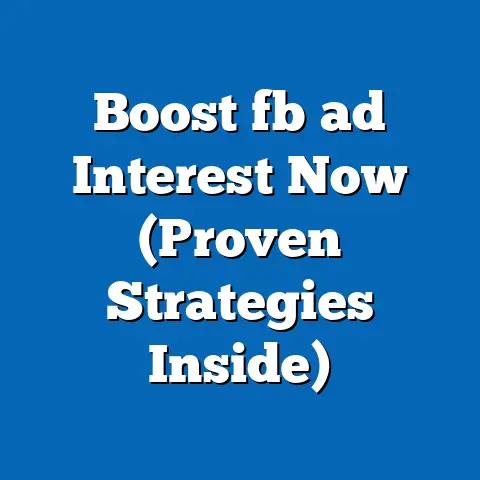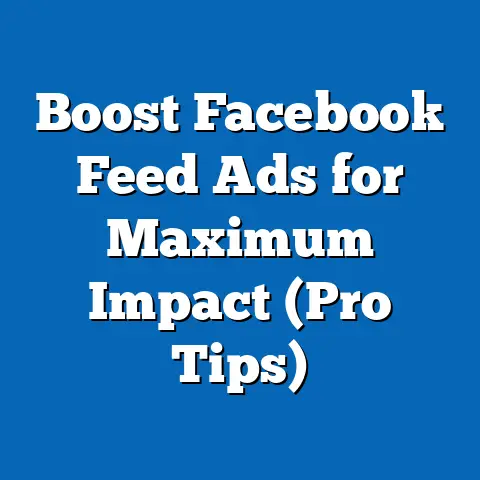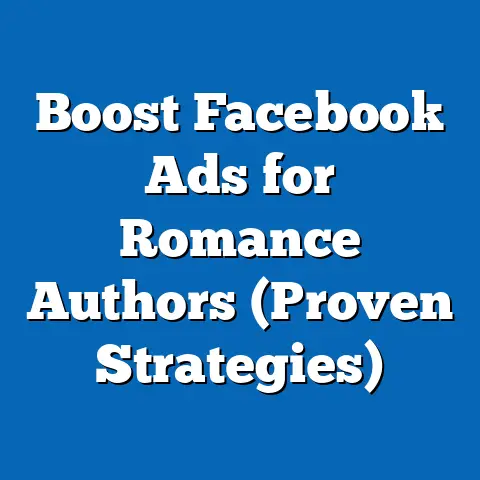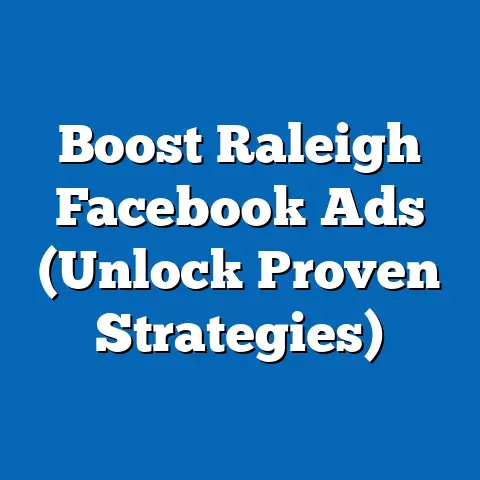Master Facebook Ads Account Settings (Pro Strategies Unveiled)
Have you ever felt like you’re throwing money into a black hole with your Facebook Ads? I know I have. I remember working with Jane, a passionate small business owner with a fantastic line of handmade jewelry. She was pouring her heart and soul – not to mention a significant chunk of her marketing budget – into Facebook Ads, but she wasn’t seeing any return. Frustrated, she was ready to give up. “It’s just not working for me,” she’d lament.
Then, one day, something clicked. Jane decided to stop focusing solely on the creative aspects of her ads and started digging into the technicalities of her Facebook Ads account settings. She realized she was overlooking crucial elements that were hindering her success. This pivotal moment led her to explore payment settings, account roles, targeting options, and more. The result? A dramatic increase in engagement, a surge in sales, and a newfound confidence in her digital marketing strategy. Jane’s story isn’t unique. Many businesses struggle with Facebook Ads not because their product is bad, but because they haven’t mastered the fundamentals of their ad account settings.
In this guide, I’m going to walk you through everything you need to know to optimize your Facebook Ads account settings. Just like Jane, you can transform your advertising efforts and achieve the success you deserve. This isn’t just for the pros; it’s for any business owner ready to unlock the full potential of Facebook Ads.
Section 1: Understanding Facebook Ads Account Structure
Before we dive into the nitty-gritty settings, it’s crucial to understand the hierarchical structure of Facebook Ads. Think of it as a pyramid, with each level building upon the one below:
- Ad Account: This is the overarching container for all your advertising activities. It houses your campaigns, payment information, and user roles. You’ll generally only have one ad account per business.
- Campaigns: Campaigns are where you define your overall advertising objective. Are you looking for website traffic, lead generation, or brand awareness? Your campaign objective will guide your ad set and ad creation.
- Ad Sets: Ad sets control who sees your ads, where they see them, and how much you’re willing to spend. This is where you define your target audience, placements (Facebook, Instagram, Audience Network), budget, and schedule.
- Ads: These are the individual creative elements that users actually see. This includes your images, videos, ad copy, and call-to-action buttons.
To break it down further, here are some key terms you’ll encounter frequently:
- Objective: The desired outcome you want to achieve with your campaign. Examples include “Traffic,” “Engagement,” “Leads,” “Sales,” and “App Installs.”
- Audience: The specific group of people you want to target with your ads. This can be based on demographics, interests, behaviors, and more.
- Placement: Where your ads will appear. Options include Facebook Feed, Instagram Feed, Stories, Messenger, Audience Network, and more.
- Budget: The amount of money you’re willing to spend on your campaign or ad set. You can set a daily budget or a lifetime budget.
Here’s a simple analogy: Imagine you’re opening a lemonade stand.
- Ad Account: Your entire lemonade stand operation.
- Campaign: Your goal for the day – to sell 50 glasses of lemonade.
- Ad Set: Targeting families with young children who live within a 5-block radius and setting a budget of $20 for flyers.
- Ads: The flyers you create with attractive pictures of lemonade and a catchy slogan.
Understanding this structure is fundamental to running effective Facebook Ads. It allows you to organize your campaigns, target the right audience, and track your results effectively.
Takeaway: The Facebook Ads structure is hierarchical: Ad Account > Campaigns > Ad Sets > Ads. Knowing this structure is essential for organizing and managing your advertising efforts.
Section 2: Navigating the Account Settings Dashboard
Okay, let’s get practical. To access your Facebook Ads Manager, you’ll need a Facebook Business Manager account. If you don’t have one yet, head over to business.facebook.com and create one (it’s free!). Once you’re in Business Manager, you can access your Ads Manager.
Here’s how to navigate to your account settings dashboard:
- Go to Facebook Business Manager: Log in to your Business Manager account.
- Select Your Ad Account: In the Business Manager interface, you’ll see a list of your ad accounts. Select the one you want to manage.
- Access Ads Manager: Click on the “Ads Manager” option, usually found in the left-hand menu or the “All Tools” section.
- Navigate to Account Settings: Once in Ads Manager, look for the “Settings” icon (it looks like a gear) in the lower left corner. Click on it to access your account settings dashboard.
Inside the Account Settings Dashboard, you’ll find several important sections:
- Ad Account ID: This is a unique identifier for your ad account. You’ll need this if you ever contact Facebook support.
- Ad Account Status: This indicates whether your ad account is active, disabled, or under review.
- Payment Settings: This is where you manage your payment methods, billing information, and spending limits.
- Account Roles: This is where you assign roles and permissions to team members who need access to your ad account.
- Notifications: Customize the types of notifications you receive about your ad account activity.
- Business Information: Manage your business name, address, and other relevant details.
Each of these settings plays a crucial role in the overall health and performance of your ad account.
Tips for Customizing Notifications and Managing Permissions:
- Customize Notifications: Don’t get overwhelmed with unnecessary notifications. Choose to receive alerts only for critical events like ad disapprovals, budget overruns, or payment failures.
- Manage Permissions Carefully: Only grant access to team members who genuinely need it. Use the principle of least privilege – give them the minimum level of access required to perform their tasks.
- Regularly Review Account Roles: Periodically review who has access to your ad account and ensure their permissions are still appropriate. Remove access for former employees or contractors.
Takeaway: The Account Settings Dashboard is your central hub for managing all aspects of your Facebook Ads account. Familiarize yourself with the different sections and customize them to suit your needs.
Section 3: Optimizing Payment Settings for Success
Let’s talk money! Your payment settings are critical for ensuring your ads run smoothly and you avoid any unexpected charges.
Facebook offers several payment options:
- Credit Card or Debit Card: The most common and convenient option.
- PayPal: A popular alternative for those who prefer not to use a credit card directly.
- Local Payment Methods: Depending on your country, Facebook may offer local payment methods like bank transfers or mobile payments.
Choosing the Best Payment Option:
- Consider Convenience: Choose a payment method that’s easy for you to manage and track.
- Look for Rewards: If you use a credit card, choose one that offers rewards points or cashback on advertising spend.
- Security: Ensure your payment method is secure and protected against fraud.
Setting a Budget and Allocating Funds:
- Daily Budget: The average amount you’re willing to spend each day on your ad set.
- Lifetime Budget: The total amount you’re willing to spend over the entire duration of your ad set.
Strategic Budget Allocation:
- Start Small: Begin with a modest budget and gradually increase it as you see positive results.
- Test Different Ad Sets: Allocate budget to multiple ad sets with different targeting options to see which performs best.
- Optimize Based on Performance: Reallocate budget from underperforming ad sets to those that are generating the best results.
Monitoring Expenses and Understanding Billing Cycles:
- Keep a Close Eye on Your Spending: Regularly check your Ads Manager to see how much you’re spending and how your ads are performing.
- Understand Your Billing Cycle: Facebook typically charges you when you reach a certain spending threshold or at the end of the month, whichever comes first.
- Set Spending Limits: You can set a spending limit on your ad account to prevent unexpected charges.
Real-Life Example:
I worked with a client who was running Facebook Ads for their e-commerce store. They were using a credit card for payment but hadn’t set a spending limit. One month, they accidentally left their ads running for an extended period, resulting in a massive bill. By setting a spending limit and carefully monitoring their expenses, they were able to avoid similar situations in the future.
Takeaway: Optimizing your payment settings is essential for managing your ad spend effectively and avoiding unexpected charges. Choose the right payment option, set a budget, and monitor your expenses regularly.
Section 4: Setting Up and Managing Ad Roles
Collaboration is key to successful Facebook advertising, especially if you have a team working on your campaigns. That’s where ad roles come in. Facebook offers different roles with varying levels of access and permissions:
- Admin: Has full control over the ad account, including managing payment settings, assigning roles, and creating campaigns.
- Advertiser: Can create, edit, and manage campaigns and ads, but cannot access payment settings or assign roles.
- Analyst: Can view ad performance data and reports, but cannot make any changes to campaigns or settings.
Assigning the Right Roles:
- Admins: Reserve this role for trusted individuals who need complete control over the ad account. This might include the business owner, marketing manager, or senior advertising specialist.
- Advertisers: Assign this role to team members who are responsible for creating and managing ad campaigns. This could include advertising specialists, social media managers, or marketing coordinators.
- Analysts: Grant this role to individuals who need to track and analyze ad performance data. This might include data analysts, marketing researchers, or reporting specialists.
Best Practices for Managing Roles:
- Use the Principle of Least Privilege: Grant team members only the minimum level of access they need to perform their tasks.
- Regularly Review Account Roles: Periodically review who has access to your ad account and ensure their permissions are still appropriate.
- Remove Access for Former Employees or Contractors: When someone leaves your team, immediately remove their access to your ad account.
- Enable Two-Factor Authentication: Encourage all team members to enable two-factor authentication on their Facebook accounts for added security.
Example:
I once worked with a company that had given admin access to a former employee who had since moved on to a competitor. This posed a significant security risk, as the former employee could potentially access sensitive data or sabotage their ad campaigns. By regularly reviewing account roles and removing access for former employees, they were able to mitigate this risk.
Takeaway: Assigning the right ad roles to team members is crucial for collaboration, security, and efficiency. Use the principle of least privilege, regularly review account roles, and remove access for former employees.
Section 5: Advanced Settings and Features
Now, let’s delve into some advanced settings that can really take your Facebook Ads to the next level. These features require a bit more understanding, but they can dramatically improve your targeting, efficiency, and ROI.
- Custom Audiences: These allow you to target specific groups of people based on their interactions with your business. You can create custom audiences from your website traffic, customer list, app activity, or engagement on Facebook.
- Lookalike Audiences: These allow you to find new people who are similar to your existing customers or website visitors. Facebook uses its data to identify users who share similar demographics, interests, and behaviors with your source audience.
- Automated Rules: These allow you to automate certain tasks in your Ads Manager, such as pausing underperforming ads, increasing bids on high-performing ads, or sending notifications when certain conditions are met.
Implementing and Optimizing Advanced Features:
- Custom Audiences:
- Website Traffic: Install the Facebook Pixel on your website to track visitor behavior and create custom audiences based on specific actions, such as visiting certain pages or adding items to their cart.
- Customer List: Upload your customer list to Facebook to target your existing customers with relevant ads.
- Engagement: Create custom audiences based on people who have engaged with your Facebook page, ads, or videos.
- Lookalike Audiences:
- Choose a High-Quality Source Audience: The more accurate and representative your source audience is, the better your lookalike audience will be.
- Experiment with Different Audience Sizes: Facebook allows you to create lookalike audiences of varying sizes. A smaller audience will be more closely matched to your source audience, while a larger audience will have a broader reach.
- Test Different Targeting Options: Combine your lookalike audience with other targeting options, such as interests or demographics, to further refine your audience.
- Automated Rules:
- Start with Simple Rules: Begin with basic rules that automate repetitive tasks, such as pausing ads with a low click-through rate (CTR).
- Monitor Your Rules Carefully: Regularly check your Ads Manager to ensure your rules are working as expected.
- Use Rules to Optimize Bids: Create rules that automatically increase bids on ads that are performing well and decrease bids on ads that are underperforming.
- Website Traffic: Install the Facebook Pixel on your website to track visitor behavior and create custom audiences based on specific actions, such as visiting certain pages or adding items to their cart.
- Customer List: Upload your customer list to Facebook to target your existing customers with relevant ads.
- Engagement: Create custom audiences based on people who have engaged with your Facebook page, ads, or videos.
- Choose a High-Quality Source Audience: The more accurate and representative your source audience is, the better your lookalike audience will be.
- Experiment with Different Audience Sizes: Facebook allows you to create lookalike audiences of varying sizes. A smaller audience will be more closely matched to your source audience, while a larger audience will have a broader reach.
- Test Different Targeting Options: Combine your lookalike audience with other targeting options, such as interests or demographics, to further refine your audience.
- Start with Simple Rules: Begin with basic rules that automate repetitive tasks, such as pausing ads with a low click-through rate (CTR).
- Monitor Your Rules Carefully: Regularly check your Ads Manager to ensure your rules are working as expected.
- Use Rules to Optimize Bids: Create rules that automatically increase bids on ads that are performing well and decrease bids on ads that are underperforming.
Insights from Experienced Marketers:
I spoke with several experienced Facebook Ads marketers to get their insights on advanced settings.
- “Custom Audiences are a game-changer,” said Sarah, a marketing consultant. “They allow me to target highly specific groups of people with personalized ads, resulting in much higher conversion rates.”
- “Lookalike Audiences are my go-to strategy for finding new customers,” said David, an e-commerce entrepreneur. “They’ve helped me scale my business rapidly.”
- “Automated Rules save me so much time and effort,” said Emily, a social media manager. “I can set them up and let them run in the background, optimizing my campaigns while I focus on other tasks.”
Takeaway: Advanced settings like Custom Audiences, Lookalike Audiences, and Automated Rules can dramatically improve your ad performance. Take the time to learn how to implement and optimize these features for better targeting, efficiency, and ROI.
Conclusion
Remember Jane, the small business owner who was ready to give up on Facebook Ads? By mastering her Facebook Ads account settings, she transformed her advertising efforts and achieved the success she deserved.
Understanding and optimizing these settings is not just for the pros; it’s for any business owner who wants to unlock the full potential of Facebook Ads. By understanding the account structure, navigating the settings dashboard, optimizing payment settings, managing ad roles, and leveraging advanced features, you can take control of your advertising and drive real results.
So, what are you waiting for? Take action today and start exploring your Facebook Ads account settings. You might be surprised at what you discover. You’re now on the path to becoming a Facebook Ads expert, ready to drive growth and success for your business. Good luck!