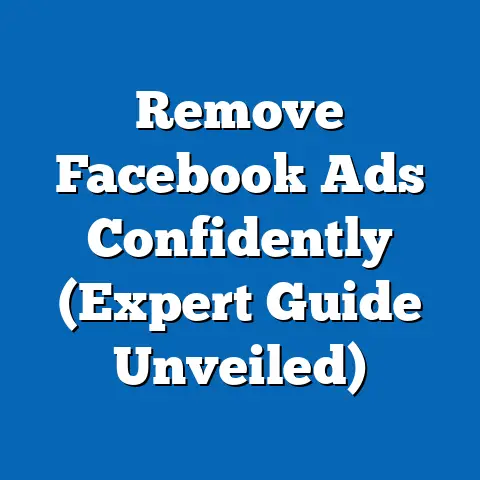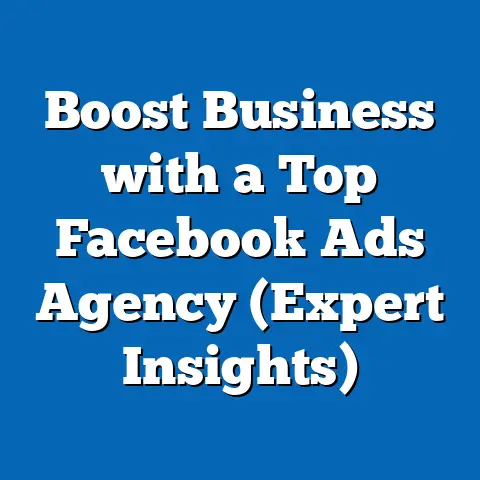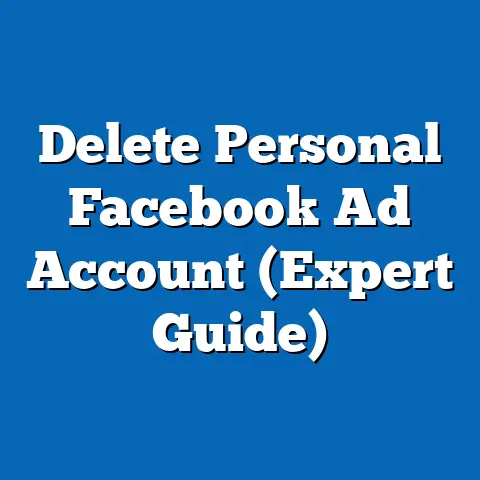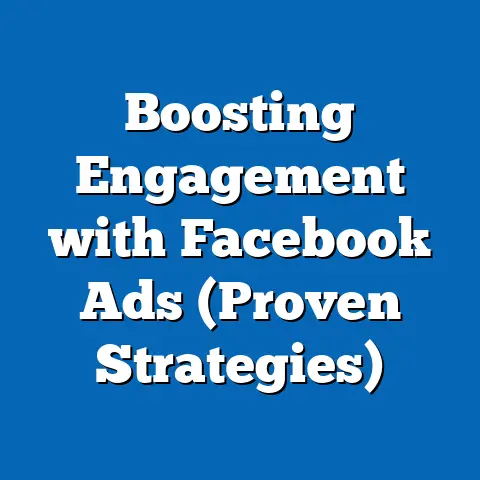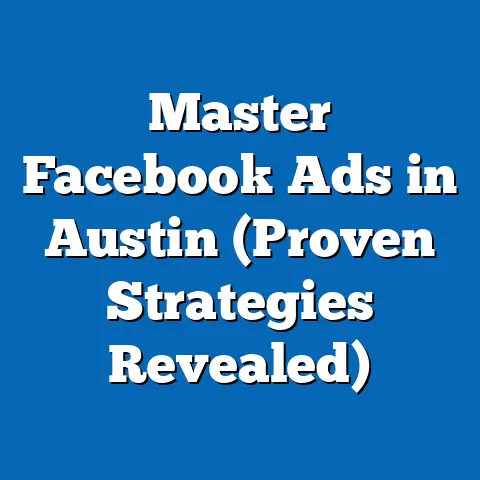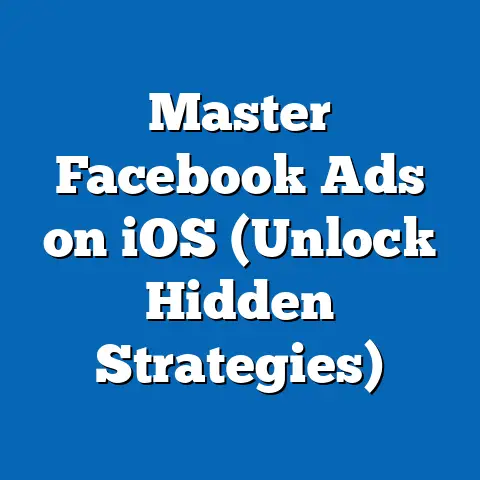Master Facebook Ads Authorization (Unlock Proven Strategies)
Facebook advertising is a dynamic landscape where precision and control are paramount. I’ve seen firsthand how a well-structured Facebook Ads campaign can transform a business, driving targeted traffic, boosting conversions, and building brand awareness. However, the power of Facebook Ads lies not just in its targeting capabilities or creative options, but also in the ability to meticulously manage access and permissions. This is where Facebook Ads authorization comes into play, and it’s an area I believe many advertisers overlook, often to their detriment.
Understanding Facebook Ads Authorization
At its core, Facebook Ads authorization is the process of granting specific individuals or teams the right to access and manage your Facebook ad accounts and related assets within the Meta ecosystem. It’s about defining who can create campaigns, analyze data, adjust budgets, and make critical decisions that impact your advertising performance. This is facilitated primarily through Facebook Business Manager, a centralized platform designed to manage all your Facebook-related business assets.
Why is it Crucial?
Imagine giving the keys to your car to someone without a license. Chaos, right? The same principle applies to Facebook Ads. Without proper authorization, you risk:
- Security Breaches: Unauthorized access can lead to compromised data, misused budgets, and even ad account bans.
- Inefficiency: Lack of clarity on roles and responsibilities can result in duplicated efforts, conflicting strategies, and wasted resources.
- Lack of Control: You lose visibility into who is doing what within your ad accounts, making it difficult to track performance and identify areas for improvement.
Setting Up an Ads Manager Account and the Role of Facebook Business Manager
The first step in mastering Facebook Ads authorization is understanding the relationship between Ads Manager and Business Manager.
- Ads Manager: This is the tool you use to create and manage your individual ad campaigns. You can access it directly if you only have one ad account and are running ads for your own business.
- Business Manager: This is a more comprehensive platform that allows you to manage multiple ad accounts, Facebook Pages, Instagram accounts, and team members in one place. It’s essential for businesses that work with multiple clients, have a large team managing their ads, or want to maintain a clear separation between personal and business activities.
I always recommend setting up a Business Manager account, even if you’re a small business owner. It provides a more structured and secure way to manage your advertising assets.
Permissions and Roles: Defining Access Levels
Within Business Manager, you can assign different roles to team members, each with varying levels of access and control. The three main roles are:
- Admin: Admins have full control over the Business Manager account, including the ability to add or remove people, manage payment methods, and edit business settings.
- Advertiser: Advertisers can create, edit, and manage ad campaigns, but they cannot access business settings or manage users.
- Analyst: Analysts can view ad performance data and generate reports, but they cannot make any changes to campaigns.
Understanding these roles is critical for assigning the right level of access to each team member. I’ve seen instances where someone was inadvertently given Admin access, leading to unintended changes and potential security risks.
Takeaway: Facebook Ads authorization is the foundation of secure and efficient advertising. By understanding the roles, permissions, and tools available within Business Manager, you can ensure that the right people have the right access to your ad accounts.
The Importance of Proper Authorization
Beyond the technical aspects, proper authorization is crucial for maintaining security, efficiency, and accountability in your Facebook Ads campaigns. I’ve witnessed firsthand the consequences of neglecting this critical aspect of advertising.
Consequences of Improper Authorization
- Security Risks: Imagine a disgruntled employee with Admin access deleting all your ad campaigns or changing your payment information. Or, even worse, a malicious actor gaining access to your ad account and using it for fraudulent activities. These scenarios are not just hypothetical; they can and do happen.
- Campaign Inefficiencies: When multiple people have overlapping responsibilities or unclear roles, it can lead to duplicated efforts, conflicting strategies, and wasted resources. I’ve seen campaigns where different team members were targeting the same audience with competing ads, effectively cannibalizing their own results.
- Ad Account Bans: Facebook has strict advertising policies, and violations can result in ad account bans. If someone with access to your ad account violates these policies, intentionally or unintentionally, it can jeopardize your entire advertising operation.
Examples of Unauthorized Access Issues
- Data Breaches: In 2018, Facebook announced a security breach affecting nearly 50 million accounts. While this was a large-scale incident, it highlights the importance of protecting your data and limiting access to sensitive information.
- Ad Account Hijacking: I’ve heard stories of businesses having their ad accounts hijacked by hackers who used them to run fraudulent ads or steal payment information. Proper authorization and security measures can help prevent these types of attacks.
Impact of Having the Right Team Members Authorized
On the other hand, when you have the right team members authorized with the appropriate permissions, you can achieve:
- Improved Collaboration: Clear roles and responsibilities foster better communication and collaboration among team members.
- Increased Efficiency: When everyone knows their role and has the necessary access, they can work more efficiently and effectively.
- Enhanced Accountability: With proper authorization, you can track who is doing what within your ad accounts, making it easier to hold people accountable for their actions.
Takeaway: Proper authorization is not just a security measure; it’s a strategic imperative. By carefully managing access and permissions, you can protect your assets, improve efficiency, and drive better results from your Facebook Ads campaigns.
Setting Up Your Facebook Ads Authorization
Now, let’s dive into the practical steps of setting up your Facebook Ads authorization. This process involves creating a Business Manager account, adding your ad accounts, assigning roles to team members, and setting up payment methods.
Step 1: Creating a Facebook Business Manager Account
- Go to business.facebook.com and click “Create Account.”
- Enter your business name, your name, and your business email address.
- Follow the prompts to provide additional information about your business.
Step 2: Adding Your Ad Accounts and Assigning Roles
- In Business Manager, go to “Business Settings.”
- Click “Accounts” and then “Ad Accounts.”
- Click “Add” to add an existing ad account or create a new one.
- Once your ad account is added, click “People” and then “Add People.”
- Enter the email address of the team member you want to add and assign them a role (Admin, Advertiser, or Analyst).
Step 3: Setting Up Payment Methods and Ensuring Compliance
- In Business Manager, go to “Business Settings.”
- Click “Accounts” and then “Ad Accounts.”
- Select your ad account and click “View Payment Methods.”
- Add your preferred payment method (credit card, debit card, or PayPal).
- Review Facebook’s advertising policies to ensure your ads are compliant.
Visual Aids for Enhanced Understanding
I find that visual aids can be incredibly helpful when explaining complex processes. Consider including screenshots or short videos to guide users through each step of the setup process. For example, you could include a screenshot of the Business Manager interface with annotations highlighting the key buttons and options.
Takeaway: Setting up Facebook Ads authorization is a straightforward process, but it requires careful attention to detail. By following these steps and using visual aids, you can ensure that your ad accounts are properly secured and that your team members have the access they need to do their jobs effectively.
Customizing Ad Permissions
Once you’ve set up your Facebook Ads authorization, you can further customize permissions based on your team’s specific needs and security considerations. This involves understanding the different roles available in Business Manager and tailoring permissions accordingly.
Understanding the Different Roles
As mentioned earlier, the three main roles in Business Manager are Admin, Advertiser, and Analyst. However, within each role, you can further customize permissions to grant or restrict access to specific features and functionalities.
- Admin: While Admins have full control over the Business Manager account, you can still limit their access to certain features, such as the ability to manage payment methods or edit business settings.
- Advertiser: You can grant Advertisers access to specific ad accounts or campaigns, limiting their ability to make changes to other areas of your advertising operation.
- Analyst: You can grant Analysts access to specific data sets or reports, restricting their ability to view sensitive information.
Tailoring Permissions Based on Team Needs
The key to customizing ad permissions is to understand the specific roles and responsibilities of each team member. For example:
- A junior marketer who is responsible for creating ad copy may only need access to the ad creative section of Ads Manager.
- A senior analyst who is responsible for tracking overall campaign performance may need access to all ad accounts and data sets.
- An agency partner who is managing a specific campaign may only need access to that particular campaign and its associated data.
Tips for Regularly Reviewing and Updating Permissions
Your team structure and project scope may change over time, so it’s important to regularly review and update your ad permissions accordingly. I recommend conducting a quarterly audit of your user access and roles to ensure that everyone has the appropriate level of access.
Takeaway: Customizing ad permissions is a critical step in maintaining a secure and efficient Facebook Ads operation. By understanding the different roles available in Business Manager and tailoring permissions accordingly, you can ensure that your team members have the access they need while minimizing the risk of unauthorized access or data breaches.
Best Practices for Facebook Ads Authorization
To maintain secure and effective Facebook Ads authorization, it’s essential to implement proven strategies and best practices. These include regular audits of user access and roles, implementing two-factor authentication, and keeping team members informed about Facebook’s evolving policies and features.
Regular Audits of User Access and Roles
I recommend conducting a quarterly audit of your user access and roles to ensure that everyone has the appropriate level of access. This involves:
- Reviewing the list of users in your Business Manager account.
- Verifying that each user has the correct role and permissions.
- Removing any users who no longer need access to your ad accounts.
Implementing Two-Factor Authentication
Two-factor authentication (2FA) adds an extra layer of security to your Facebook account by requiring you to enter a code from your phone or another device in addition to your password. I strongly recommend enabling 2FA for all users in your Business Manager account.
Keeping Team Members Informed
Facebook’s advertising policies and features are constantly evolving, so it’s important to keep your team members informed about the latest changes. This involves:
- Providing regular training on Facebook’s advertising policies and best practices.
- Sharing updates and announcements from Facebook about new features and changes to the platform.
- Encouraging team members to stay up-to-date on industry news and trends.
Documentation and Training
It’s also important to document your Facebook Ads authorization process and provide training to team members on their roles and responsibilities. This documentation should include:
- A clear explanation of the different roles and permissions in Business Manager.
- A step-by-step guide on how to access and use Ads Manager.
- A list of Facebook’s advertising policies and best practices.
Takeaway: Implementing these best practices can help you maintain a secure, efficient, and compliant Facebook Ads operation. By regularly auditing user access, implementing two-factor authentication, and keeping team members informed, you can minimize the risk of unauthorized access, data breaches, and ad account bans.
Troubleshooting Common Authorization Issues
Even with the best planning and implementation, you may encounter issues with Facebook Ads authorization. Common problems include access denials, ad account restrictions, and difficulties regaining access after a team member leaves or changes roles.
Common Authorization Issues
- Access Denials: A team member may be unable to access certain features or functionalities in Ads Manager due to incorrect permissions.
- Ad Account Restrictions: Your ad account may be restricted or banned due to violations of Facebook’s advertising policies.
- Difficulties Regaining Access: When a team member leaves or changes roles, it can be difficult to regain access to their ad accounts or data.
Actionable Solutions
- Appealing Account Bans: If your ad account is banned, you can appeal the decision by providing Facebook with additional information about your business and advertising practices. Be sure to clearly explain why you believe the ban was unjustified and provide any evidence to support your case.
- Regaining Access After a Team Member Leaves: When a team member leaves, immediately remove their access to your Business Manager account. If they were the Admin, you may need to contact Facebook support to regain full control.
- Seeking Help from Facebook Support: If you’re unable to resolve an authorization issue on your own, don’t hesitate to contact Facebook support. Be prepared to provide detailed information about the issue and any steps you’ve already taken to resolve it.
Takeaway: Troubleshooting authorization issues requires a proactive approach and a willingness to seek help when needed. By understanding the common problems and implementing these solutions, you can minimize disruptions to your advertising operation and maintain a secure and efficient workflow.
Conclusion
Mastering Facebook Ads authorization is not just a technical exercise; it’s a strategic imperative for any business that wants to succeed on the platform. By understanding the roles, permissions, and tools available within Business Manager, you can ensure that the right people have the right access to your ad accounts, protecting your assets, improving efficiency, and driving better results.
I’ve shared my experiences and insights throughout this guide, highlighting the importance of proper authorization and providing actionable tips for implementation. I encourage you to take the first steps toward optimizing your Facebook Ads authorization today. Conduct a thorough audit of your user access and roles, implement two-factor authentication, and provide training to your team members on their responsibilities.
With proper authorization and a solid understanding of the platform, you can unlock the full potential of your Facebook Ads campaigns, creating highly customizable, effective ads that drive real business results. Don’t let poor authorization hold you back – take control of your advertising kingdom and start reaping the rewards today!