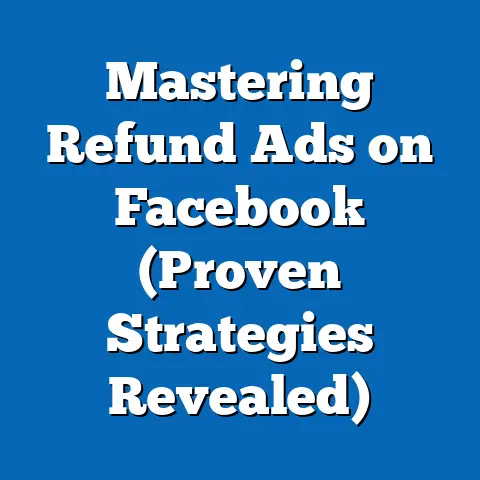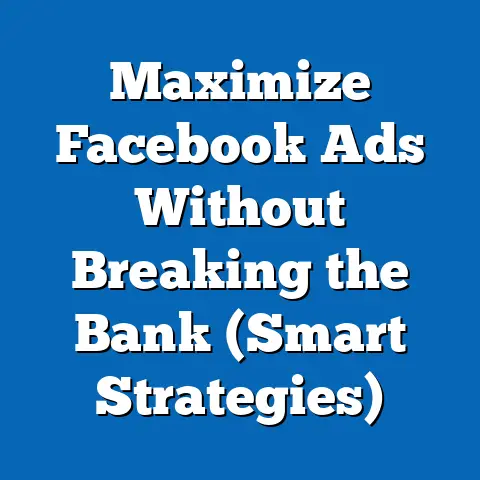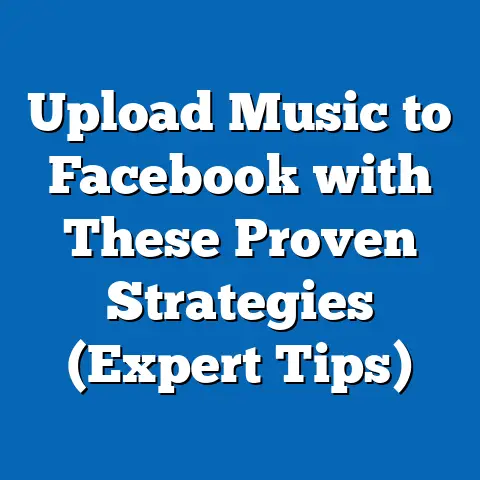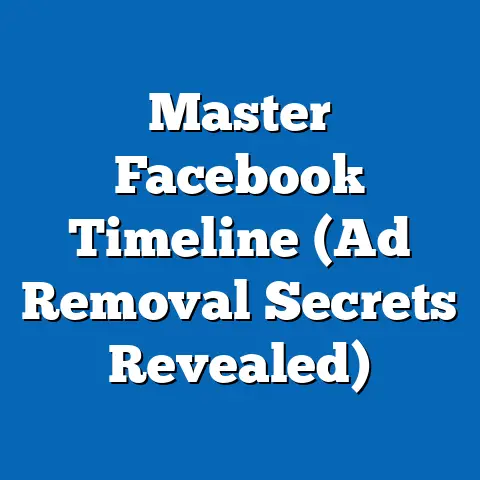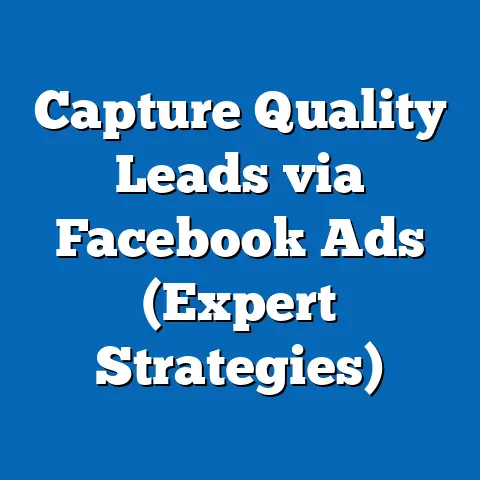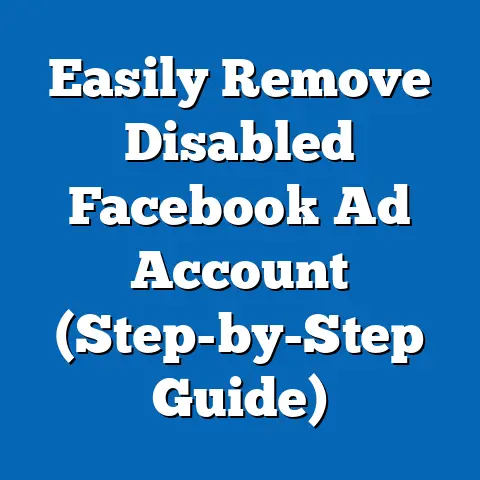Master Facebook Ads Manager: Add Users Effectively (Expert Tips)
Navigating Facebook Ads Manager can sometimes feel like trying to assemble IKEA furniture without the instructions. You’re clicking around, hoping you don’t accidentally delete your entire ad campaign or, worse, start sending friend requests to your competitors! I’ve been there, trust me. I once tried to add a user and ended up accidentally liking a post from 2012 – talk about awkward!
So, if you’ve ever felt overwhelmed by the sheer complexity of Facebook Ads Manager, especially when it comes to something as seemingly simple as adding users, you’re definitely not alone. The interface can be clunky, the updates are relentless, and the fear of making a costly mistake is always lurking.
That’s why I created this guide. I’m going to walk you through the process of adding users to Facebook Ads Manager effectively, so you can optimize your ad performance, foster better team collaboration, and avoid those cringe-worthy social media mishaps. Think of this as your personal instruction manual, complete with expert tips, real-world examples, and maybe even a few laughs along the way. Get ready to become a Facebook Ads Manager wizard!
Section 1: Understanding Facebook Ads Manager
Overview of Facebook Ads Manager
Facebook Ads Manager is the central hub for creating, managing, and analyzing your Facebook and Instagram ad campaigns. It’s more than just a tool; it’s the engine that drives your social media advertising strategy. I like to think of it as the mission control center for your marketing initiatives.
Beyond the basic functionalities like setting budgets and designing ads, Ads Manager offers a robust suite of features, including audience targeting, performance tracking, and, of course, user management. This is where you can fine-tune every aspect of your campaigns to reach the right people with the right message at the right time.
However, all this power comes with a learning curve. The interface can be intimidating at first glance, with its endless menus and options. But don’t worry, I’m here to break it down and make it manageable. Understanding the fundamentals of Ads Manager is crucial before diving into the specifics of adding users.
Importance of User Roles
One of the most important aspects of Facebook Ads Manager is the ability to assign different user roles. This allows you to delegate responsibilities and control access to your ad accounts, ensuring that only authorized personnel can make changes. Think of it as having a team of superheroes, each with their own unique powers and responsibilities.
There are three main user roles in Ads Manager:
Admin: Admins have full control over the ad account. They can add or remove users, change settings, create campaigns, and manage billing information. Basically, they’re the captains of the ship.
Advertiser: Advertisers can create, edit, and manage campaigns. They can also view performance reports but cannot access billing information or add/remove users. They are the workhorses of the advertising team.
Analyst: Analysts have read-only access to the ad account. They can view performance reports and analyze data but cannot make any changes. They are the data detectives, uncovering insights to improve campaign performance.
Admin: Admins have full control over the ad account. They can add or remove users, change settings, create campaigns, and manage billing information. Basically, they’re the captains of the ship.
Advertiser: Advertisers can create, edit, and manage campaigns. They can also view performance reports but cannot access billing information or add/remove users. They are the workhorses of the advertising team.
Analyst: Analysts have read-only access to the ad account. They can view performance reports and analyze data but cannot make any changes. They are the data detectives, uncovering insights to improve campaign performance.
Assigning the right roles is crucial for effective team collaboration and preventing unauthorized access. Imagine giving your intern full admin privileges – that could be a recipe for disaster! I once worked with a client who accidentally gave an intern admin access, and they promptly deleted an entire ad campaign. Lesson learned: always double-check user roles!
It’s… well, let’s just say it’s not the most intuitive thing in the world. I often describe it as trying to read a map in a foreign country without a translator. There are menus within menus, options hidden behind obscure icons, and enough data to make your head spin.But fear not! I’m here to guide you through the maze. The key areas you’ll need to know for managing your team are:
- Business Settings: This is where you’ll find the “Users” section, where you can add, remove, and manage user roles.
- Ad Account Settings: This is where you can manage your ad account information, including billing details and payment methods.
- Ads Manager Dashboard: This is where you can view the performance of your ad campaigns and access various reporting tools.
To access Business Settings, click on the “All Tools” menu in the top left corner of Ads Manager and select “Business Settings.” This will take you to a new page where you can manage your business assets, including your ad accounts and user roles.
Takeaway: Understanding the basics of Facebook Ads Manager is essential for effective user management. By assigning the right roles and navigating the interface with confidence, you can optimize your ad performance and foster better team collaboration.
Section 2: Preparing to Add Users
Strategizing User Roles
Before you start adding users willy-nilly, it’s important to take a step back and strategize. Who do you need to add? What roles should they have? What level of access do they require? These are all important questions to consider.
Think of it like assembling a team for a heist. You wouldn’t bring in a demolition expert if you only need a pickpocket, right? Similarly, you wouldn’t give an analyst admin access if they only need to view reports.
Here’s a simple framework to help you strategize user roles:
- Identify the Task: What tasks need to be accomplished? (e.g., creating ads, analyzing data, managing budgets)
- Determine the Skillset: What skills are required to accomplish these tasks? (e.g., creative design, data analysis, financial management)
- Assign the Role: Assign the appropriate user role based on the task and skillset. (e.g., Advertiser for creating ads, Analyst for analyzing data, Admin for managing budgets)
I once worked with a client who had a creative genius on their team. This person could design amazing ads that generated incredible results. However, they had no interest in data analysis or financial management. So, we assigned them the Advertiser role, which allowed them to focus on their strengths without being overwhelmed by other responsibilities.
Gathering Necessary Information
Once you’ve strategized user roles, the next step is to gather the necessary information. This includes:
- Email Address: You’ll need the email address of each user you want to add. Make sure it’s the email address they use for their Facebook account.
- Role Preference: Determine which role you want to assign to each user (Admin, Advertiser, or Analyst).
- Ad Account Access: Decide which ad accounts each user should have access to. If you have multiple ad accounts, you can grant access to specific accounts or all accounts.
I can’t tell you how many times I’ve seen team members scrambling to find their email addresses or remember their passwords. It’s like a comedy of errors! To avoid this chaos, create a simple spreadsheet with all the necessary information before you start adding users. This will save you time and frustration in the long run.
Understanding Permissions
Permissions are the foundation of user management in Facebook Ads Manager. They determine what each user can and cannot do within the ad account. Understanding permissions is crucial for preventing unauthorized access and ensuring that your team members can perform their tasks effectively.
Think of permissions like the keys to a high-security vault. You wouldn’t give your house keys to someone who just dropped by for a cup of coffee, right? Similarly, you wouldn’t give someone admin access if they only need to create ads.
Here’s a breakdown of the key permissions associated with each user role:
- Admin: Full control over the ad account, including the ability to add/remove users, change settings, create campaigns, and manage billing information.
- Advertiser: Can create, edit, and manage campaigns. Can also view performance reports but cannot access billing information or add/remove users.
- Analyst: Read-only access to the ad account. Can view performance reports and analyze data but cannot make any changes.
It’s important to note that permissions can be customized to some extent. For example, you can grant an Advertiser access to specific campaigns or ad sets while restricting access to others. This allows you to fine-tune permissions based on the individual needs of your team members.
Takeaway: Strategizing user roles, gathering necessary information, and understanding permissions are all essential steps in preparing to add users to Facebook Ads Manager. By taking the time to plan ahead, you can ensure that your team members have the right level of access and that your ad account is secure.
I’m going to walk you through the process of adding users to Facebook Ads Manager, step by step. Grab your favorite beverage, take a deep breath, and prepare for the labyrinth of options. Don’t worry, there’s no minotaur in this labyrinth, but it’s friendly!Accessing the Business Settings
The first step is to access the Business Settings in Ads Manager. Here’s how:
- Log in to Facebook: Log in to your Facebook account.
- Go to Ads Manager: Navigate to Facebook Ads Manager. You can usually find it in the “Manage Ads” section of your Facebook page or by searching for “Facebook Ads Manager” in the search bar.
- Click on “All Tools”: In the top left corner of Ads Manager, click on the “All Tools” menu.
- Select “Business Settings”: In the “All Tools” menu, select “Business Settings.” This will take you to a new page where you can manage your business assets.
Once you’re in Business Settings, you’ll see a menu on the left-hand side of the page. This menu contains various options for managing your business assets, including your ad accounts, pages, and users.
Adding Users
Now that you’re in Business Settings, you can start adding users. Here’s how:
- Click on “Users”: In the left-hand menu, click on “Users.” This will take you to the “People” section, where you can add, remove, and manage users.
- Click on “Add People”: In the top right corner of the “People” section, click on the “Add People” button.
- Enter Email Address: In the pop-up window, enter the email address of the user you want to add. Make sure it’s the email address they use for their Facebook account.
- Select Business Role: Choose whether you want to give the person employee access or admin access.
- Click “Next”: After this, you have to select the assets that this user will have access to and what role they will play on each of those assets.
- Click “Invite”: An invitation will be sent to the user’s email address. They will need to accept the invitation to gain access to the ad account.
A word of caution: double-check the email address before you click “Invite.” I once accidentally added my cat’s email address instead of my colleague’s. It didn’t exactly help our cat-themed campaign!
Assigning Roles
Once you’ve added a user, the next step is to assign them a role. Here’s how:
- Select User: In the “People” section, select the user you want to assign a role to.
- Click on “Assign Assets”: You can now choose which assets they have access to and what role they play on each of those assets.
- Select Ad Account: Choose the ad account you want to assign the user to.
- Select Role: In the drop-down menu, select the role you want to assign to the user (Admin, Advertiser, or Analyst).
- Click “Save Changes”: Once you’ve selected the role, click “Save Changes” to apply the changes.
Remember, assigning the right role is crucial for effective team collaboration and preventing unauthorized access. Imagine your intern suddenly having the power to change your ad budget – that could be a disaster!
Sending Invitations
After you’ve added a user and assigned them a role, Facebook will send an invitation to their email address. Here’s what the recipient can expect:
- Email Notification: The recipient will receive an email notification from Facebook inviting them to join your business.
- Accept Invitation: The recipient will need to click on the link in the email to accept the invitation.
- Facebook Login: The recipient will be prompted to log in to their Facebook account to confirm their identity.
- Access Granted: Once the recipient has accepted the invitation and logged in to their Facebook account, they will be granted access to the ad account with the assigned role.
The waiting game after sending invites can be agonizing, like waiting for a text back from a crush. But don’t worry, most people accept the invitation within a few hours. If they don’t, you can always resend the invitation.
Takeaway: Adding users to Facebook Ads Manager is a straightforward process, but it’s important to follow the steps carefully to ensure that you’re assigning the right roles and granting the appropriate level of access. Remember to double-check email addresses and be patient while waiting for users to accept their invitations.
Section 4: Managing Users After Addition
So, you’ve successfully added users to your Facebook Ads Manager. Congratulations! But the job isn’t over yet. Managing users is an ongoing process that requires monitoring, editing, and sometimes even removing users. Think of it as tending to a garden – you need to prune the plants, water the soil, and remove any weeds to keep it thriving.
Monitoring User Activity
Monitoring user activity is crucial for ensuring that your ad campaigns are running smoothly and that your team members are using their access appropriately. Here’s how you can monitor user activity in Facebook Ads Manager:
- Access Activity Log: In the Business Settings, click on “Business Settings” in the left-hand menu. Then, click on “Activity Log”.
- Filter by User: You can filter the activity log by user to see what actions each team member has taken within the ad account.
- Review Activity: Review the activity log to identify any unusual or suspicious activity. For example, if you see that a user has made unexpected changes to your ad campaigns, you may want to investigate further.
I know, the “big brother” aspect of monitoring can feel a bit uncomfortable. But it’s important to remember that you’re not trying to spy on your team members. You’re simply ensuring that your ad account is secure and that your campaigns are running effectively. Trust and teamwork are key, but so is due diligence.
Editing User Roles
Sometimes, you may need to edit a user’s role. For example, if a team member’s responsibilities change, you may need to grant them additional permissions or restrict their access. Here’s how to edit user roles in Facebook Ads Manager:
- Select User: In the “People” section, select the user whose role you want to edit.
- Click on “Assign Assets”: Click on the “Assign Assets” button.
- Select Ad Account: Choose the ad account you want to edit the user’s role for.
- Select Role: In the drop-down menu, select the new role you want to assign to the user (Admin, Advertiser, or Analyst).
- Click “Save Changes”: Once you’ve selected the new role, click “Save Changes” to apply the changes.
Editing user roles is a simple process, but it’s important to be careful when making changes. Make sure you understand the implications of each role and that you’re granting the appropriate level of access to your team members.
Dealing with Issues
Inevitably, issues will arise with user management. Perhaps a team member forgets their password, or maybe they accidentally delete an ad campaign. Here are some common issues and how to address them:
- Forgotten Password: If a team member forgets their password, they can reset it by clicking on the “Forgot Password” link on the Facebook login page. You can also reset their password for them in the Business Settings.
- Accidental Deletion: If a team member accidentally deletes an ad campaign, you may be able to restore it from the Ads Manager archive. Contact Facebook support for assistance.
- User Gone Rogue: Occasionally, you may encounter a user who goes rogue and starts making unauthorized changes to your ad account. In this case, you may need to remove their access and take disciplinary action.
I once worked with a user who accidentally spent our entire ad budget in a single day. It was a stressful situation, but we were able to resolve it by contacting Facebook support and implementing stricter controls on user access. The lesson learned: always have a backup plan and be prepared to deal with unexpected issues.
Takeaway: Managing users after addition is an ongoing process that requires monitoring, editing, and sometimes even removing users. By staying vigilant and addressing issues promptly, you can ensure that your ad account is secure and that your team members are using their access appropriately.
Conclusion
So, there you have it! You’ve successfully navigated the labyrinth of Facebook Ads Manager and learned how to add users effectively. You’re now equipped with the knowledge and skills to optimize your ad performance, foster better team collaboration, and avoid those cringe-worthy social media mishaps.
Remember, adding users is more than just a technical task. It’s about building a strong team, delegating responsibilities, and creating a culture of trust and accountability. By assigning the right roles, understanding permissions, and monitoring user activity, you can ensure that your ad account is secure and that your campaigns are running smoothly.
I know, Facebook Ads Manager can be intimidating at first glance. But don’t let that scare you away. With practice and persistence, you’ll soon become an Ads Manager wizard, complete with a magical wand (or just a good Wi-Fi connection).
So, take the plunge and start adding users effectively. You’ll be amazed at the results you can achieve when you have a team of dedicated professionals working together to achieve your advertising goals.
And remember, if you ever get lost or confused, just come back to this guide. I’ll be here to help you every step of the way.
Now go forth and conquer the world of Facebook Ads! And remember, always double-check those email addresses before you click “Invite.” You don’t want to accidentally add your cat to your ad account – unless you’re running a cat-themed campaign, of course!