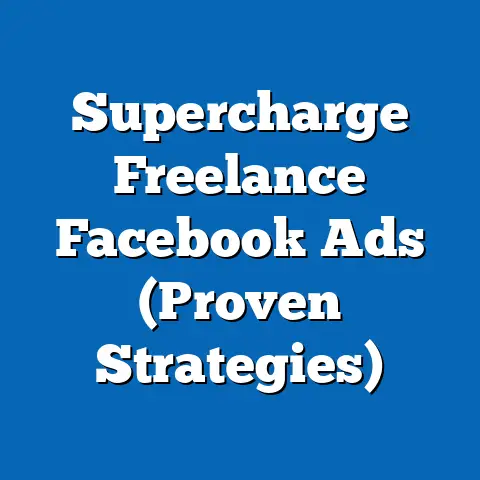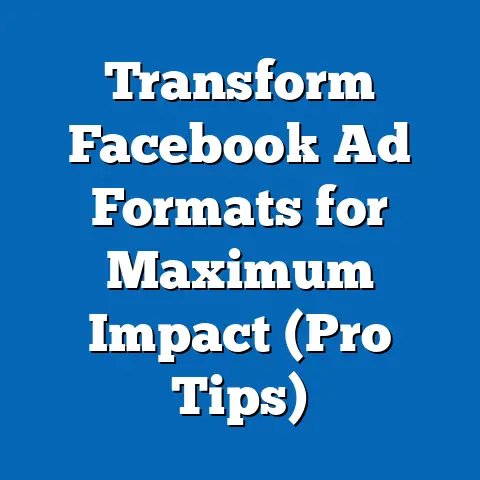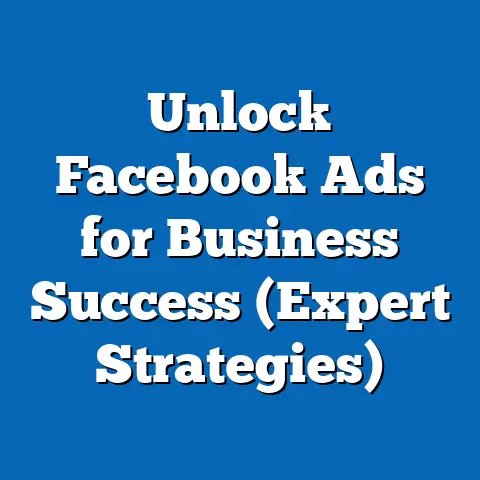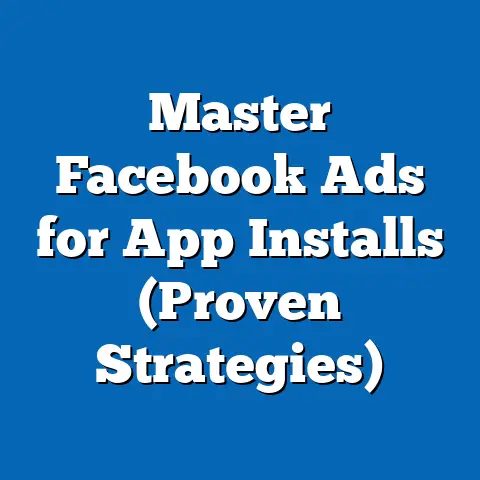Master Facebook Ads Manager Mobile (Unlock Powerful Strategies)
I remember when I first started running Facebook ads, I was glued to my desktop, constantly refreshing the Ads Manager. It felt like a full-time job just to keep an eye on everything! Then, the mobile app came along, and it was a game-changer. Suddenly, I could manage campaigns while waiting in line, during my commute, or even on vacation. It was all about accessibility and agility.
According to eMarketer, over 90% of Facebook users access the platform via mobile devices. That makes mobile advertising not just important, but absolutely essential for businesses aiming to reach their audience effectively. The key, however, is mastering Facebook Ads Manager on mobile. This guide will walk you through everything you need to know.
Understanding Facebook Ads Manager Mobile
Facebook Ads Manager is the central hub for creating, managing, and analyzing your Facebook and Instagram ad campaigns. It’s a powerful tool that, when used correctly, can drive significant results for your business.
What is Facebook Ads Manager?
Facebook Ads Manager is essentially your control panel for all things advertising on the Meta platforms. It allows you to:
- Create campaigns: Set your objectives, target your audience, and choose your ad placements.
- Manage ads: Edit your ads, pause or activate them, and monitor their performance.
- Track performance: Analyze key metrics like impressions, clicks, conversions, and cost per result.
Think of it as your all-in-one solution for running effective advertising campaigns on Facebook and Instagram.
The Evolution of Mobile Advertising
Mobile advertising has exploded in recent years, driven by the increasing dominance of smartphones and the way people consume content. We’re constantly on our phones, scrolling through social media, watching videos, and engaging with brands. Facebook recognized this shift early on and invested heavily in its mobile advertising capabilities.
- Early days: Initially, mobile ads were just smaller versions of desktop ads.
- The mobile-first approach: Facebook then shifted to a mobile-first approach, optimizing ad formats and targeting options for mobile users.
- Today: Mobile advertising is now at the forefront, with innovative formats like Stories ads, Reels ads, and interactive experiences.
I’ve seen firsthand how focusing on mobile-optimized ads can dramatically improve performance. The smaller screen size demands more attention to visual appeal and concise messaging.
Advantages of Using the Mobile Version
While the desktop version of Ads Manager is powerful, the mobile app offers unique advantages:
- Accessibility: Manage your campaigns from anywhere with an internet connection.
- Real-time monitoring: Check performance and make adjustments on the go.
- Quick updates: Pause underperforming ads or tweak your budget instantly.
- Push notifications: Stay informed about important campaign events, like ad disapprovals or budget alerts.
In my experience, the mobile app is perfect for making small, incremental adjustments, while I still prefer the desktop version for more in-depth analysis and strategic planning.
Takeaway: Facebook Ads Manager Mobile is an essential tool for modern advertisers, offering accessibility and real-time control over your campaigns.
Navigating the Mobile Interface
The first step to mastering Facebook Ads Manager on mobile is getting comfortable with the interface. It’s designed to be user-friendly, but it can be a bit overwhelming at first. Let’s break it down.
Accessing Ads Manager on Mobile
- Download the app: Search for “Facebook Ads Manager” in the App Store (iOS) or Google Play Store (Android) and download the official app.
- Log in: Use your Facebook login credentials (the same you use for your personal or business account).
- Select your ad account: If you manage multiple ad accounts, choose the one you want to work with.
The Mobile Interface Layout
The Ads Manager mobile interface is structured around a few key tabs:
- Overview: This is your dashboard, providing a snapshot of your campaign performance. You’ll see key metrics like spend, results, and reach.
- Campaigns: Here, you can view and manage all your active, paused, or completed campaigns.
- Ad Sets: This tab allows you to manage your ad sets, which define your targeting, budget, and schedule.
- Ads: This is where you can view and edit individual ads, including their creative and copy.
- Notifications: Stay updated with alerts about your campaigns, such as ad disapprovals or budget limits.
Key Tools and Features
- Campaign Creation: Start new campaigns by tapping the “+” button.
- Audience Targeting: Define your target audience based on demographics, interests, behaviors, and more.
- Performance Tracking: Monitor key metrics like impressions, clicks, conversions, and cost per result.
- Budget Management: Adjust your daily or lifetime budgets on the go.
- Ad Editing: Modify your ad copy, visuals, and call-to-action directly from your phone.
I find the mobile interface particularly useful for quickly checking campaign performance during peak hours. It allows me to make immediate adjustments if I notice something isn’t working as expected.
Takeaway: Familiarize yourself with the mobile interface layout and key features to efficiently manage your Facebook ad campaigns on the go.
Creating Effective Ad Campaigns on Mobile
Creating ad campaigns on mobile is surprisingly straightforward. The app guides you through the process step-by-step.
Starting a New Campaign
- Tap the “+” button: Located at the bottom of the screen in the Campaigns tab.
- Choose your objective: Select the objective that aligns with your marketing goals (e.g., awareness, traffic, engagement, leads, sales).
- Name your campaign: Give your campaign a descriptive name to easily identify it later.
Ad Format Selection
Choosing the right ad format is crucial for capturing attention on mobile. Here are some popular options:
- Single Image or Video: Simple and effective for showcasing a product or service.
- Carousel: Display multiple images or videos in a swipeable format.
- Collection: Feature a catalog of products with a visually appealing layout.
- Stories Ads: Immersive, full-screen ads that appear within Facebook and Instagram Stories.
- Reels Ads: Short-form video ads that appear in Instagram Reels.
I’ve had great success with carousel ads for e-commerce clients, as they allow me to showcase multiple products in a single ad. Video ads, especially short, engaging Reels ads, also perform exceptionally well on mobile.
Crafting Compelling Ad Copy and Visuals
- Keep it concise: Mobile users have short attention spans, so get straight to the point.
- Use strong visuals: High-quality images and videos are essential for capturing attention.
- Highlight benefits: Focus on how your product or service solves a problem or fulfills a need.
- Include a clear call-to-action: Tell users what you want them to do (e.g., “Shop Now,” “Learn More,” “Sign Up”).
Example:
- Poor Ad Copy: “Check out our new product!”
- Effective Ad Copy: “Struggling with dry skin? Our new moisturizer will leave your skin feeling hydrated and radiant. Shop now and get 20% off!”
Takeaway: When creating ad campaigns on mobile, choose the right ad format, craft compelling copy, and use high-quality visuals to maximize engagement.
Targeting Your Audience Effectively
Audience targeting is the backbone of successful Facebook advertising. The more precisely you target your ads, the higher your chances of reaching the right people and driving results.
The Importance of Audience Targeting
Targeting allows you to show your ads to people who are most likely to be interested in your product or service. This not only improves your ad performance but also reduces wasted ad spend.
Utilizing Facebook’s Targeting Options
Facebook offers a wide range of targeting options:
- Demographics: Target based on age, gender, location, education, job title, and more.
- Interests: Target based on interests, hobbies, and pages they like on Facebook.
- Behaviors: Target based on purchase behavior, device usage, and other activities.
- Custom Audiences: Upload your own customer data (e.g., email lists, phone numbers) to target existing customers or create lookalike audiences.
- Lookalike Audiences: Find new people who are similar to your existing customers.
Effective Audience Segmentation Strategies
- Segment by demographics: Create separate ad sets for different age groups or genders.
- Segment by interests: Target people who are interested in specific topics related to your product or service.
- Use lookalike audiences: Expand your reach by targeting people who are similar to your best customers.
- Layer your targeting: Combine multiple targeting options to narrow down your audience.
I often start with broad targeting and then refine my audience based on performance data. For example, if I’m running ads for a fitness product, I might initially target people interested in “fitness,” “health,” and “exercise.” Then, based on the results, I might narrow down my audience to people interested in specific types of fitness, like “yoga” or “weightlifting.”
Takeaway: Leverage Facebook’s diverse targeting options and segment your audience effectively to reach the right people and improve your ad performance.
Budgeting and Bidding Strategies
Setting the right budget and bidding strategy is crucial for maximizing your ROI on Facebook. The mobile app makes it easy to manage your ad spend on the go.
Setting Budgets
- Daily Budget: Set an average amount you’re willing to spend each day.
- Lifetime Budget: Set a total amount you’re willing to spend over the entire duration of your campaign.
I typically recommend starting with a daily budget and gradually increasing it as you see positive results.
Bidding Strategies
- Automatic Bidding: Facebook automatically sets your bids to get the most results for your budget.
- Manual Bidding: You set your own bids for each auction.
Automatic bidding is often a good starting point, especially for beginners. However, manual bidding can be more effective if you have a good understanding of your target audience and the competitive landscape.
Optimizing Ad Spend
- Monitor your performance: Regularly check your campaign performance and make adjustments as needed.
- Pause underperforming ads: Don’t be afraid to pause ads that aren’t delivering results.
- Allocate budget to top-performing ads: Focus your budget on the ads that are driving the most conversions or engagement.
- Experiment with different bidding strategies: Try different bidding strategies to see which one works best for your campaign.
Takeaway: Carefully set your budget and choose the right bidding strategy to maximize your ROI on Facebook. Monitor your performance and make adjustments as needed.
Monitoring and Analyzing Campaign Performance
The mobile app provides a wealth of data to help you track and analyze your campaign performance.
Tracking Key Performance Indicators (KPIs)
- Impressions: The number of times your ad was shown.
- Reach: The number of unique people who saw your ad.
- Clicks: The number of times people clicked on your ad.
- Click-Through Rate (CTR): The percentage of people who saw your ad and clicked on it (Clicks / Impressions).
- Cost Per Click (CPC): The average cost you paid for each click.
- Conversions: The number of desired actions taken as a result of your ad (e.g., purchases, sign-ups).
- Cost Per Conversion (CPC): The average cost you paid for each conversion.
Interpreting Data
- High Impressions, Low Reach: Your ad is being shown to the same people multiple times. Consider expanding your audience or refreshing your creative.
- High CTR, Low Conversions: People are clicking on your ad, but they’re not taking the desired action on your website. Improve your landing page or offer.
- High CPC, Low Conversions: You’re paying too much for each click. Try refining your targeting or improving your ad quality.
I always pay close attention to my CTR and CPC. A high CTR indicates that my ad is resonating with my audience, while a low CPC means I’m getting good value for my ad spend.
Takeaway: Regularly monitor your campaign performance, track key KPIs, and interpret the data to identify areas for improvement.
A/B Testing and Optimization Techniques
A/B testing is a powerful way to optimize your Facebook ads by testing different variations of your ads to see which ones perform best. The mobile app makes it easy to conduct A/B tests on the go.
The Concept of A/B Testing
A/B testing involves creating two or more versions of your ad (A and B) and showing them to different segments of your audience. By comparing the performance of each version, you can identify which elements are most effective.
Conducting A/B Tests
- Test one element at a time: To get accurate results, only change one element between versions (e.g., headline, image, call-to-action).
- Run your tests for a sufficient period: Give your tests enough time to gather statistically significant data (at least a few days).
- Analyze the results: Compare the performance of each version and identify the winner.
- Implement the winning version: Use the winning version in your ongoing campaigns.
Optimization Techniques
- Optimize your targeting: Experiment with different targeting options to find the most responsive audience.
- Optimize your ad creative: Test different images, videos, and ad copy to see what resonates best with your audience.
- Optimize your landing page: Ensure your landing page is relevant to your ad and provides a seamless user experience.
Takeaway: Use A/B testing to experiment with different ad elements and identify what works best for your audience. Continuously optimize your campaigns based on the results.
Case Studies: Success Stories Using Facebook Ads Manager Mobile
Let’s look at a few examples of businesses that have successfully used Facebook Ads Manager on mobile:
- Local Restaurant: A local restaurant used mobile Ads Manager to create targeted ads for lunch specials. By targeting people within a 5-mile radius during lunchtime, they saw a 30% increase in foot traffic.
- E-commerce Store: An e-commerce store used mobile Ads Manager to run A/B tests on different product images. By testing multiple images, they identified the ones that drove the most sales and increased their conversion rate by 20%.
- Real Estate Agent: A real estate agent used mobile Ads Manager to target potential homebuyers in their area. By creating targeted ads showcasing new listings, they generated a steady stream of leads and closed several deals.
These case studies demonstrate the power of Facebook Ads Manager Mobile when used strategically.
Takeaway: Study successful case studies to gain inspiration and learn how other businesses are leveraging Facebook Ads Manager on mobile.
Future Trends in Mobile Advertising on Facebook
The world of mobile advertising is constantly evolving, and Facebook is at the forefront of innovation. Here are some emerging trends to watch:
- AR/VR Ads: Augmented reality (AR) and virtual reality (VR) ads are becoming increasingly popular. These immersive experiences allow users to interact with products in a more engaging way.
- Shoppable Posts: Shoppable posts allow users to purchase products directly from their Facebook and Instagram feeds. This streamlined shopping experience is driving significant sales for e-commerce businesses.
- AI-Powered Advertising: Artificial intelligence (AI) is being used to automate and optimize ad campaigns. AI can help you identify the best targeting options, ad creative, and bidding strategies.
I’m particularly excited about the potential of AR/VR ads. I believe these immersive experiences will revolutionize the way people interact with brands on mobile.
Takeaway: Stay informed about emerging trends in mobile advertising and experiment with new formats and technologies to stay ahead of the curve.
Conclusion
Mastering Facebook Ads Manager on mobile is essential for businesses looking to reach their audience effectively in today’s mobile-first world. By understanding the mobile interface, creating compelling ads, targeting your audience effectively, setting the right budget, monitoring your performance, and embracing A/B testing, you can unlock powerful advertising strategies and drive significant results for your business.
Remember, the key is to stay informed, experiment, and continuously optimize your campaigns based on data. With the right approach, Facebook Ads Manager Mobile can be a game-changer for your advertising efforts. So, grab your phone, open the Ads Manager app, and start experimenting! The possibilities are endless.