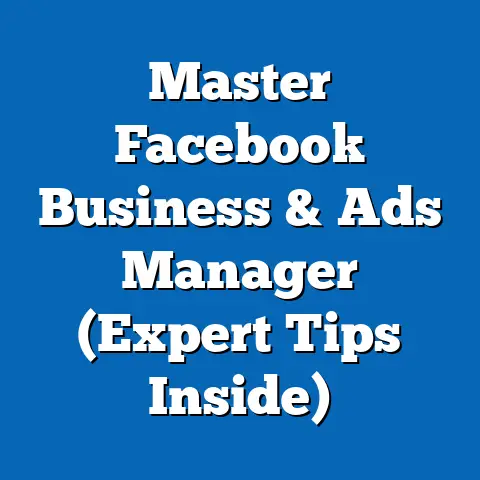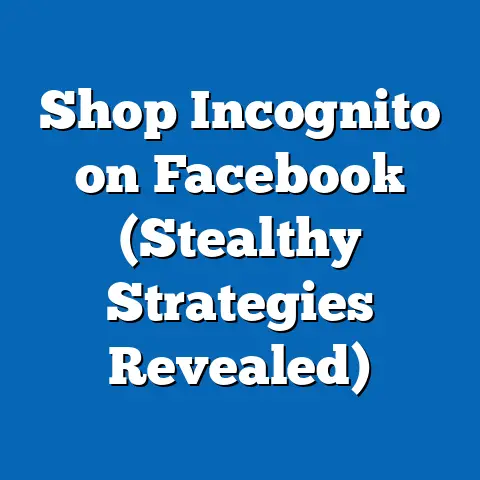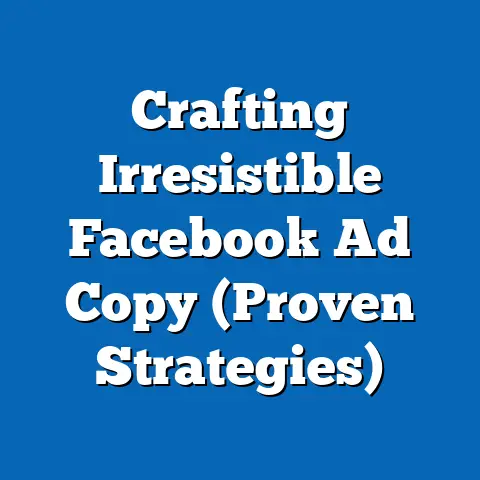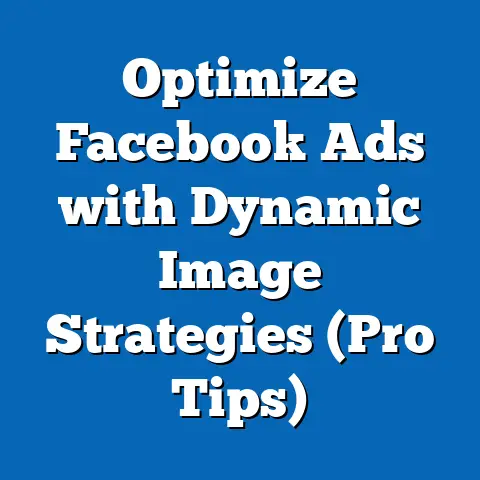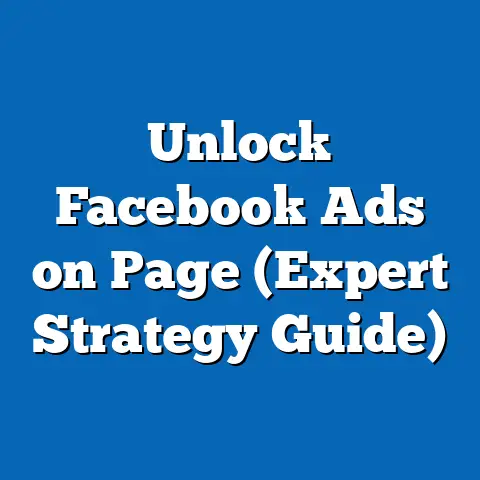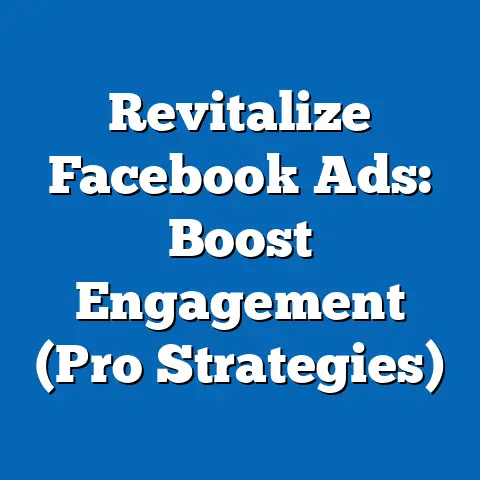Master Facebook Ads Manager Troubleshooting (Expert Guide)
Have you ever wondered why your Facebook ad campaigns aren’t performing as expected, despite all the time, effort, and money you’ve poured into them? I know I have. Countless times. It’s a frustrating feeling, like shouting into the void and getting nothing back. But don’t despair! Understanding how to troubleshoot Facebook Ads Manager is crucial for success in the ever-evolving world of digital marketing. In this guide, I’ll share my years of experience, insights, and actionable strategies to help you diagnose and fix common issues, turning those disappointing campaigns into roaring successes.
Understanding Facebook Ads Manager
Facebook Ads Manager is the central hub for creating, managing, and analyzing your Facebook and Instagram advertising campaigns. Think of it as your mission control for all things paid social on the Meta platforms. It’s more than just a tool; it’s the gateway to reaching billions of potential customers.
The Ads Manager interface is structured around three core components:
- Campaigns: This is the highest level, where you define your overall advertising objective, such as generating leads, driving website traffic, or increasing brand awareness. I always start here, thinking about the big picture: What am I really trying to achieve with this campaign?
- Ad Sets: Within each campaign, you create ad sets to define your target audience, budget, schedule, and placement (where your ads will appear, like Facebook News Feed, Instagram Stories, etc.). This is where the rubber meets the road in terms of reaching the right people.
- Ads: At the ad set level, you design the actual ads that your audience will see, including the creative (images or videos), ad copy, and call-to-action buttons. This is your chance to grab attention and persuade people to take action.
Understanding this hierarchy is fundamental. I’ve seen so many marketers stumble by not properly structuring their campaigns, leading to wasted ad spend and poor results. Take the time to learn the ins and outs of each component – it’ll pay off in the long run.
Takeaway: Facebook Ads Manager is your command center. Master its structure to build effective campaigns.
Common Issues in Facebook Ads
Let’s face it: Facebook advertising isn’t always smooth sailing. You’re bound to encounter some bumps along the road. Here are some of the most common issues I’ve personally faced and witnessed among other advertisers:
- Low Engagement Rates: Your ads are being seen, but people aren’t clicking, liking, commenting, or sharing. This can feel particularly disheartening.
- Poor Conversion Rates: You’re getting clicks, but visitors aren’t converting into leads, customers, or whatever your desired outcome is. This often points to a disconnect between your ad and your landing page.
- Disapproved Ads: Your ads are rejected by Facebook due to policy violations. This can be frustrating and time-consuming to resolve.
- High Ad Costs: Your cost per click (CPC) or cost per acquisition (CPA) is higher than expected, eating into your ROI.
- Audience Saturation: Your target audience is seeing your ads too frequently, leading to ad fatigue and decreased performance.
- Tracking Issues: You’re not accurately tracking conversions or other key metrics, making it difficult to measure the success of your campaigns.
According to recent data, approximately 40% of Facebook advertisers struggle with low engagement, while 30% report issues with high ad costs (Source: Social Media Examiner, 2023). These challenges are widespread, but they’re also solvable with the right troubleshooting approach.
Takeaway: You’re not alone! Many advertisers face similar challenges. The key is to identify the root cause and implement effective solutions.
Troubleshooting Low Engagement Rates
Low engagement rates can be a major headache, but they’re often a symptom of underlying problems. Here’s my step-by-step troubleshooting guide:
- Targeting the Wrong Audience: This is the most common culprit. Are you targeting the right demographics, interests, and behaviors? Use Facebook Audience Insights to research your target audience and identify potential segments you might be missing. I once worked with a client who was selling high-end dog toys but targeting general “dog lovers.” By refining their audience to “owners of specific dog breeds” and “people interested in dog training,” we saw a significant boost in engagement.
- Irrelevant Ad Content: Is your ad creative (images or videos) visually appealing and relevant to your target audience? Is your ad copy clear, concise, and engaging? Conduct A/B testing with different ad variations to see what resonates best. I’ve found that using high-quality images and videos that showcase the benefits of your product or service can make a huge difference.
- Poor Ad Placement: Are your ads being shown in the right places? Test different placements (Facebook News Feed, Instagram Stories, Audience Network, etc.) to see where you get the most engagement. I’ve often found that Instagram Stories can be a particularly effective placement for visually appealing products.
- Ad Fatigue: Is your audience seeing your ads too frequently? If so, try refreshing your ad creative or expanding your target audience. I recommend monitoring your frequency metric (the average number of times someone sees your ad) and keeping it below 3 to avoid ad fatigue.
- Weak Call to Action: Are you clearly telling people what you want them to do? Use strong call-to-action buttons like “Shop Now,” “Learn More,” or “Sign Up.” I’ve found that experimenting with different CTAs can significantly impact engagement and conversion rates.
Takeaway: Low engagement often stems from targeting, content, or placement issues. Systematically test and optimize each element to improve performance.
Addressing Poor Conversion Rates
You’re getting clicks, but no sales? This is where things get even more critical. Poor conversion rates often indicate a disconnect between your ad and your landing page. Here’s how I approach troubleshooting:
- Landing Page Experience: Is your landing page relevant to your ad? Does it load quickly? Is it easy to navigate? Make sure your landing page provides a seamless and consistent experience for visitors. I always use Google PageSpeed Insights to check my landing page speed and identify areas for improvement.
- Call-to-Action Clarity: Is it clear what you want visitors to do on your landing page? Use clear and concise calls to action that guide visitors towards your desired outcome. I’ve found that using contrasting colors and prominent placement for your CTAs can improve conversion rates.
- Value Proposition: Are you clearly communicating the value of your product or service on your landing page? Highlight the benefits and features that solve your customers’ problems. I recommend using bullet points, testimonials, and compelling visuals to showcase your value proposition.
- Trust Signals: Are you building trust with your visitors? Include trust badges, customer reviews, and security certificates to reassure visitors that your website is safe and credible. I’ve seen a significant increase in conversion rates after adding trust badges to my landing pages.
- Mobile Optimization: Is your landing page optimized for mobile devices? With the majority of Facebook users accessing the platform on mobile, it’s crucial to ensure your landing page is mobile-friendly. Use Google’s Mobile-Friendly Test to check your landing page’s mobile optimization.
- Conversion Tracking: Are you accurately tracking conversions? Make sure your Facebook Pixel is properly installed and configured to track the specific events you want to measure. I always double-check my pixel setup using the Facebook Pixel Helper Chrome extension.
Takeaway: Poor conversion rates often point to issues with your landing page. Focus on creating a seamless, relevant, and trustworthy experience for visitors.
Handling Disapproved Ads
Getting your ads disapproved by Facebook can be incredibly frustrating, especially when you’re not sure why. Here’s my guide to navigating this tricky situation:
- Understand Facebook’s Ad Policies: This is the most important step. Familiarize yourself with Facebook’s advertising policies, which cover a wide range of topics, including prohibited content, restricted content, and ad targeting guidelines. I highly recommend reading through the policies carefully to avoid any unintentional violations.
- Identify the Violation: When your ad is disapproved, Facebook will usually provide a reason for the disapproval. Carefully review the reason and identify the specific policy violation. If the reason is unclear, contact Facebook support for clarification.
- Edit Your Ad: Once you’ve identified the violation, edit your ad to comply with Facebook’s policies. This might involve changing your ad copy, replacing your ad creative, or adjusting your targeting settings. I always double-check my edits to ensure they fully address the policy violation.
- Appeal the Decision: If you believe your ad was wrongly disapproved, you can appeal the decision through the Ads Manager. Provide a clear and concise explanation of why you believe your ad complies with Facebook’s policies. I’ve successfully appealed disapproved ads by providing additional context and clarifying my intentions.
- Contact Facebook Support: If you’re unable to resolve the issue on your own, contact Facebook support for assistance. They can provide guidance and help you understand the reason for the disapproval. I’ve found that being polite and professional when contacting support can go a long way.
Takeaway: Understanding and adhering to Facebook’s ad policies is crucial to avoid disapprovals. If your ad is disapproved, identify the violation, edit your ad, and appeal the decision if necessary.
Utilizing Facebook’s Tools for Troubleshooting
Facebook provides a range of tools within Ads Manager that can help you troubleshoot issues and optimize your campaigns. Here are some of my favorites:
- Ads Diagnostic Tool: This tool provides insights into the performance of your ads and identifies potential issues that might be affecting their delivery. It can help you diagnose problems with your targeting, bidding, or ad creative. I use this tool regularly to monitor the health of my campaigns.
- Audience Insights: This tool allows you to research your target audience and gain a deeper understanding of their demographics, interests, and behaviors. It can help you refine your targeting and create more relevant ads. I often use Audience Insights to explore new audience segments and identify potential targeting opportunities.
- Facebook Pixel Helper: This Chrome extension helps you verify that your Facebook Pixel is properly installed and configured. It can also help you troubleshoot pixel-related issues, such as missing events or incorrect data. I use this extension to ensure my pixel is firing correctly and tracking conversions accurately.
- Attribution: Facebook Attribution helps you understand the customer journey and attribute conversions to different touchpoints. It can help you identify the most effective channels and campaigns for driving conversions. I use Attribution to get a holistic view of my marketing efforts and understand how different channels contribute to my overall ROI.
- Ads Reporting: Facebook Ads Reporting allows you to create custom reports and analyze the performance of your campaigns. You can track a wide range of metrics, such as impressions, clicks, conversions, and cost per acquisition. I use Ads Reporting to monitor my campaign performance, identify trends, and make data-driven decisions.
Takeaway: Leverage Facebook’s built-in tools to diagnose issues, research your audience, and analyze your campaign performance.
Advanced Troubleshooting Techniques
Once you’ve mastered the basics, it’s time to dive into some advanced troubleshooting techniques:
- Pixel Tracking: Ensure your Facebook Pixel is accurately tracking conversions and other key events. Use the Facebook Pixel Helper to verify your pixel setup and troubleshoot any issues. I recommend setting up custom conversions to track specific actions on your website, such as form submissions or product purchases.
- Conversion API Setup: Implement the Facebook Conversion API to send conversion data directly from your server to Facebook. This can improve the accuracy of your conversion tracking and reduce the impact of browser-based tracking limitations. I’ve found that implementing the Conversion API can significantly improve the accuracy of my conversion data.
- UTM Parameters: Use UTM parameters to track the performance of your Facebook ads in Google Analytics. This allows you to analyze your traffic and conversions from Facebook alongside other marketing channels. I always use UTM parameters to track the performance of my Facebook ads in Google Analytics and understand how they contribute to my overall website traffic and conversions.
- A/B Testing: Continuously test different ad variations to optimize your creative, copy, and targeting. Use A/B testing to identify the most effective elements of your ads and improve your overall performance. I recommend testing one element at a time to isolate the impact of each change.
- Custom Audiences: Create custom audiences based on your website visitors, email list, or customer data. This allows you to target your ads to specific segments of your audience and improve your relevance and conversion rates. I’ve found that using custom audiences can significantly improve the performance of my Facebook ads.
- Lookalike Audiences: Create lookalike audiences based on your existing customers or high-value leads. This allows you to reach new people who are similar to your best customers and expand your reach. I recommend creating lookalike audiences based on different sources, such as website visitors, email subscribers, and customer data.
Takeaway: Implement advanced tracking, testing, and targeting techniques to gain deeper insights into your campaign performance and optimize your results.
Case Studies and Real-Life Examples
Let’s look at some real-world examples of how businesses have successfully troubleshot their Facebook Ads Manager issues:
- Case Study 1: E-commerce Business Struggling with Low Conversion Rates: This business was running Facebook ads to drive traffic to their online store, but they were experiencing low conversion rates. After analyzing their landing page, they realized it was slow to load and difficult to navigate on mobile devices. They optimized their landing page for mobile and improved its loading speed, resulting in a 50% increase in conversion rates.
- Case Study 2: Lead Generation Company Facing High Ad Costs: This company was running Facebook ads to generate leads for their services, but they were facing high ad costs. After analyzing their targeting, they realized they were targeting a broad audience with limited interests. They refined their targeting to focus on specific demographics and interests related to their services, resulting in a 30% decrease in ad costs.
- Case Study 3: Local Restaurant Dealing with Disapproved Ads: This restaurant was running Facebook ads to promote their daily specials, but their ads were frequently disapproved due to policy violations. After reviewing Facebook’s ad policies, they realized they were using images that violated the platform’s guidelines. They replaced their images with compliant visuals, resulting in a significant decrease in ad disapprovals.
Takeaway: Learning from real-world examples can provide valuable insights and inspiration for troubleshooting your own Facebook Ads Manager issues.
Conclusion
Mastering Facebook Ads Manager troubleshooting is essential for achieving success in the competitive world of digital marketing. By understanding the platform, identifying common issues, and implementing effective solutions, you can turn your struggling campaigns into high-performing assets.
Remember to:
- Understand Facebook’s Ad Policies: Stay up-to-date with the latest guidelines to avoid disapprovals.
- Leverage Facebook’s Tools: Use Ads Diagnostic, Audience Insights, and Pixel Helper to diagnose and optimize.
- Implement Advanced Techniques: Use pixel tracking, conversion API, and UTM parameters for deeper insights.
- Continuously Test and Optimize: A/B test different elements to improve performance.
Now, it’s your turn to put these troubleshooting techniques into practice. Don’t be afraid to experiment, analyze your data, and make data-driven decisions. By consistently monitoring your ad performance and addressing any issues that arise, you can maximize your ROI and achieve your advertising goals.
Good luck, and happy troubleshooting!