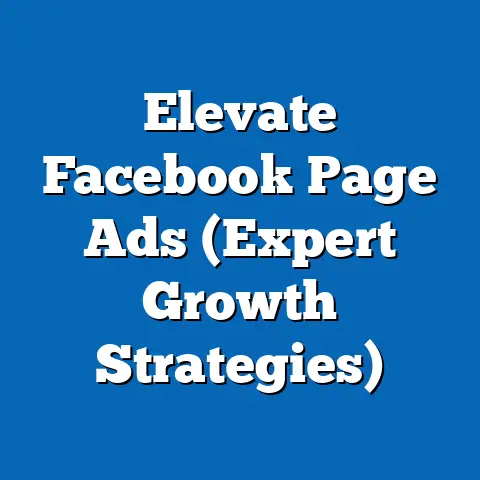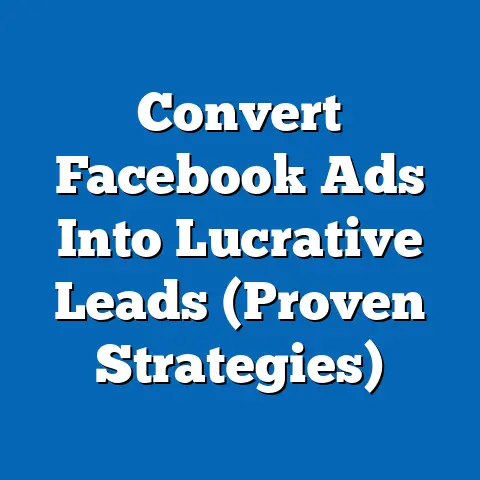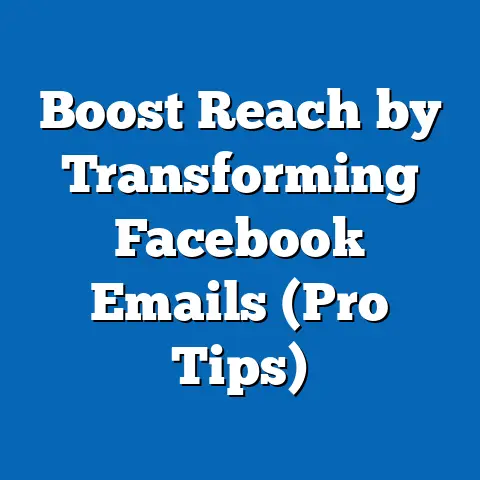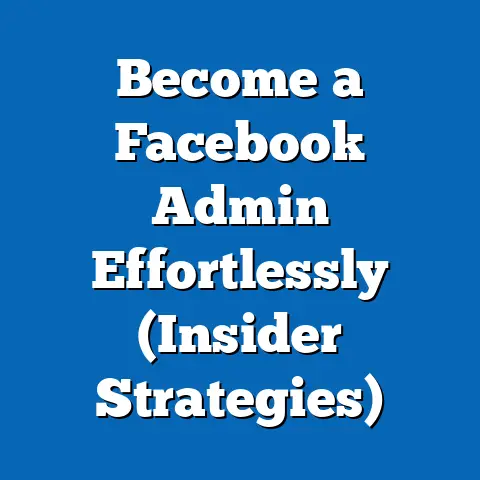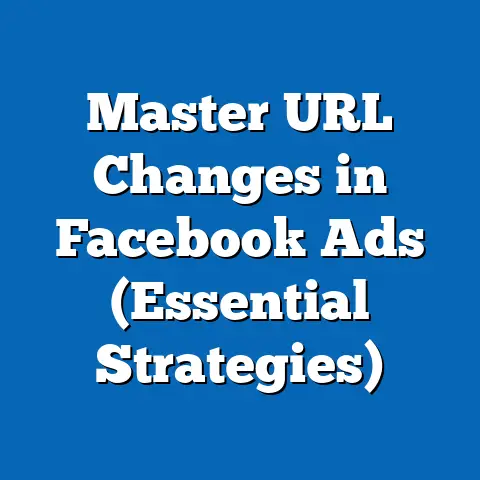Master Facebook Ads Payment Setup (Essential Guide)
Section 1: Understanding Facebook Ads Payment Setup
Before diving into the nitty-gritty, let’s get a clear understanding of what the Facebook Ads payment system is all about.
1. Overview of Facebook Ads Payment System
The Facebook Ads payment system is the mechanism through which you, as an advertiser, pay for the ads you run on the Facebook and Instagram platforms (now under Meta). It’s designed to be flexible, accommodating different business needs and payment preferences.
Why is it important? A proper payment setup is the backbone of any successful Facebook Ads campaign. Without it, you risk your ads being paused, missing out on valuable impressions, and ultimately, losing potential customers. Think of it as the fuel that keeps your advertising engine running.
2. Types of Payment Methods Accepted by Facebook
Facebook offers several payment options to cater to a diverse range of advertisers. Let’s explore them:
- Credit and Debit Cards:
- These are the most commonly used payment methods. Facebook accepts major credit cards like Visa, Mastercard, American Express, and Discover.
- My Experience: I’ve always found using a credit card to be the simplest option. Plus, you often get rewards points! However, it’s crucial to ensure your card details are up-to-date and that you have sufficient credit available to avoid interruptions.
- Limitations: Some debit cards might have daily spending limits, which could affect your ability to run large campaigns.
- PayPal:
- Linking your PayPal account to Facebook Ads is another convenient option. It allows you to pay for your ads using your PayPal balance or any linked bank accounts or credit cards.
- Why Use PayPal? It adds an extra layer of security, as you don’t have to directly input your credit card details into Facebook.
- Facebook Ad Coupons:
- These are promotional credits that Facebook occasionally offers to new advertisers or as part of specific promotions.
- How to Use Them: If you have a coupon, you can apply it to your ad account to offset your advertising costs. Keep an eye out for these – they can be a great way to test new campaigns without impacting your budget!
- Other Methods:
- Depending on your region, Facebook might offer alternative payment options like local bank transfers or direct debit. These options are less common but can be useful for advertisers in specific countries.
- These are the most commonly used payment methods. Facebook accepts major credit cards like Visa, Mastercard, American Express, and Discover.
- My Experience: I’ve always found using a credit card to be the simplest option. Plus, you often get rewards points! However, it’s crucial to ensure your card details are up-to-date and that you have sufficient credit available to avoid interruptions.
- Limitations: Some debit cards might have daily spending limits, which could affect your ability to run large campaigns.
- Linking your PayPal account to Facebook Ads is another convenient option. It allows you to pay for your ads using your PayPal balance or any linked bank accounts or credit cards.
- Why Use PayPal? It adds an extra layer of security, as you don’t have to directly input your credit card details into Facebook.
- These are promotional credits that Facebook occasionally offers to new advertisers or as part of specific promotions.
- How to Use Them: If you have a coupon, you can apply it to your ad account to offset your advertising costs. Keep an eye out for these – they can be a great way to test new campaigns without impacting your budget!
- Depending on your region, Facebook might offer alternative payment options like local bank transfers or direct debit. These options are less common but can be useful for advertisers in specific countries.
Key Takeaway: Understanding the available payment methods is the first step in setting up a smooth and efficient advertising experience. Choose the method that best suits your business needs and financial preferences.
Section 2: Setting Up Your Payment Method
Now, let’s get into the practical steps of setting up your payment method on Facebook Ads.
1. Step-by-Step Guide to Adding a Payment Method
Here’s a detailed walkthrough on how to add a payment method to your Facebook Ads account:
- Access Ads Manager: Go to Facebook Ads Manager (business.facebook.com) and select your ad account.
-
Navigate to Billing: In the Ads Manager, click on the “All Tools” menu (usually represented by three horizontal lines) and find “Billing” under the “Settings” column.
- Pro Tip: I always bookmark the Billing page for quick access. It saves a lot of time!
-
Add Payment Method: On the Billing page, you’ll see a section for “Payment Settings.” Click on “Add Payment Method.”
-
Screenshot Example: (Imagine a screenshot here showing the “Add Payment Method” button in the Facebook Ads Manager billing section.)
- Choose Your Payment Method: Select your preferred payment method (credit/debit card, PayPal, etc.).
- Enter Payment Details: Fill in the required information, such as your credit card number, expiration date, and CVV code, or log in to your PayPal account.
- Save Your Information: Once you’ve entered all the details, click “Save.”
Navigate to Billing: In the Ads Manager, click on the “All Tools” menu (usually represented by three horizontal lines) and find “Billing” under the “Settings” column.
- Pro Tip: I always bookmark the Billing page for quick access. It saves a lot of time!
-
Add Payment Method: On the Billing page, you’ll see a section for “Payment Settings.” Click on “Add Payment Method.”
-
Screenshot Example: (Imagine a screenshot here showing the “Add Payment Method” button in the Facebook Ads Manager billing section.)
- Choose Your Payment Method: Select your preferred payment method (credit/debit card, PayPal, etc.).
- Enter Payment Details: Fill in the required information, such as your credit card number, expiration date, and CVV code, or log in to your PayPal account.
- Save Your Information: Once you’ve entered all the details, click “Save.”
Add Payment Method: On the Billing page, you’ll see a section for “Payment Settings.” Click on “Add Payment Method.”
Screenshot Example: (Imagine a screenshot here showing the “Add Payment Method” button in the Facebook Ads Manager billing section.)
2. Choosing the Right Currency
Selecting the right currency for your ad account is crucial for accurate budgeting and reporting.
- Why It Matters: Using the currency of your primary business location simplifies financial tracking and avoids potential conversion fees.
- How to Choose: When setting up your ad account, you’ll be prompted to choose a currency. Select the currency that aligns with your business’s primary operating currency.
- Important Note: Once you’ve set the currency, you can’t change it. So, choose wisely!
3. Setting Up Payment Thresholds
Payment thresholds determine when Facebook charges you for your ads.
- What are Payment Thresholds? Facebook accumulates your ad spend until it reaches a certain amount (the threshold), at which point you’re charged. You’re also charged at the end of each month, regardless of whether you’ve reached the threshold.
- How to Set Them Up: Facebook automatically sets an initial threshold, but you can adjust it in the “Payment Settings” section. As you consistently pay your bills on time, Facebook might increase your threshold.
- Automatic vs. Manual Payments:
- Automatic Payments: This is the default setting. Facebook charges you automatically when you reach your threshold or at the end of the month.
- Manual Payments: With this option, you add funds to your ad account balance beforehand. Your ads run until your balance is depleted.
- Automatic Payments: This is the default setting. Facebook charges you automatically when you reach your threshold or at the end of the month.
- Manual Payments: With this option, you add funds to your ad account balance beforehand. Your ads run until your balance is depleted.
Pros and Cons:
| Feature | Automatic Payments | Manual Payments |
|---|---|---|
| Convenience | Very convenient; requires minimal monitoring. | Requires you to manually add funds, which can be time-consuming. |
| Budget Control | Can be harder to track spending in real-time, potentially leading to overspending if not monitored closely. | Offers better control over your budget, as ads stop running once the balance is depleted. |
| Scalability | Easily scalable, as ads can continue running without immediate intervention. | Requires frequent top-ups for larger campaigns, which can be a hassle. |
| Risk Management | Risk of unexpected charges if campaigns aren’t closely monitored. | Lower risk of overspending, as you’re limited to the funds you’ve added. |
| Feature | Automatic Payments | Manual Payments |
|---|---|---|
| Convenience | Very convenient; requires minimal monitoring. | Requires you to manually add funds, which can be time-consuming. |
| Budget Control | Can be harder to track spending in real-time, potentially leading to overspending if not monitored closely. | Offers better control over your budget, as ads stop running once the balance is depleted. |
| Scalability | Easily scalable, as ads can continue running without immediate intervention. | Requires frequent top-ups for larger campaigns, which can be a hassle. |
| Risk Management | Risk of unexpected charges if campaigns aren’t closely monitored. | Lower risk of overspending, as you’re limited to the funds you’ve added. |
My Recommendation: For most businesses, automatic payments are the way to go. They’re convenient and allow you to focus on optimizing your campaigns rather than constantly topping up your balance. However, if you’re on a tight budget or want absolute control over your spending, manual payments might be a better fit.
Key Takeaway: Setting up your payment method correctly, choosing the right currency, and understanding payment thresholds are essential for efficient budget management and ensuring your ads run without interruption.
Section 3: Troubleshooting Common Payment Issues
Even with the best setup, payment issues can sometimes arise. Here’s how to tackle them.
1. Common Reasons for Payment Declines
Payment declines can be frustrating, but understanding the common causes can help you resolve them quickly.
- Insufficient Funds: This is the most common reason. Ensure your credit card or PayPal account has sufficient funds to cover your ad spend.
- Expired Cards: Check the expiration date on your credit card and update it in your payment settings if necessary.
- Incorrect Card Details: Double-check that you’ve entered your card number, CVV code, and billing address correctly.
- Suspicious Activity: Your bank might block the transaction if they detect suspicious activity. Contact your bank to authorize the payment.
- Facebook Policy Violations: If your ads violate Facebook’s advertising policies, your account might be flagged, leading to payment issues.
- Temporary Technical Issues: Sometimes, payment declines are due to temporary glitches on Facebook’s end. Try again later.
2. How to Update Payment Information
Keeping your payment information up-to-date is crucial for avoiding payment declines.
- Steps to Update:
- Go to the Billing section in Ads Manager.
- Click on “Payment Settings.”
- Find the payment method you want to update and click “Edit.”
- Enter the updated information and click “Save.”
- Go to the Billing section in Ads Manager.
- Click on “Payment Settings.”
- Find the payment method you want to update and click “Edit.”
- Enter the updated information and click “Save.”
Pro Tip: I recommend setting a reminder to check your payment information regularly, especially before launching a major campaign.
3. Contacting Facebook Support
If you’ve tried troubleshooting on your own and are still experiencing payment issues, contacting Facebook Support is the next step.
- How to Contact Support:
- Go to the Facebook Business Help Center.
- Search for “payment issues” or a related topic.
- If you can’t find a solution, look for the option to contact support via chat or email.
- What Information to Have Ready:
- Your ad account ID
- A description of the issue
- Any error messages you’ve received
- Your payment method details
- Go to the Facebook Business Help Center.
- Search for “payment issues” or a related topic.
- If you can’t find a solution, look for the option to contact support via chat or email.
- Your ad account ID
- A description of the issue
- Any error messages you’ve received
- Your payment method details
My Experience: I’ve found Facebook Support to be helpful, but it can sometimes take a while to get a response. Be patient and provide as much detail as possible to help them resolve your issue quickly.
Key Takeaway: Troubleshooting payment issues promptly is essential for minimizing disruptions to your ad campaigns. Keep your payment information up-to-date and don’t hesitate to reach out to Facebook Support if you need assistance.
Section 4: Best Practices for Managing Your Facebook Ads Payments
Effective payment management goes beyond just setting up your payment method. It involves budgeting wisely, tracking your expenses, and understanding billing cycles.
1. Budgeting Wisely
Setting a realistic budget is crucial for maximizing your ROI on Facebook Ads.
- Start Small: If you’re new to Facebook Ads, start with a small budget to test your campaigns and gather data.
- Consider Your Goals: Your budget should align with your advertising goals. Are you trying to generate leads, drive website traffic, or increase brand awareness?
- Calculate Your ROI: Track your ad spend and the revenue generated from your campaigns to calculate your ROI and adjust your budget accordingly.
2. Keeping Track of Your Expenses
Monitoring your ad spend is essential for staying within your budget and optimizing your campaigns.
- Use Ads Manager Reports: Facebook Ads Manager provides detailed reports on your ad spend, performance metrics, and ROI.
- Set Up Custom Reports: Create custom reports to track the metrics that are most important to your business.
- Monitor Daily: I recommend checking your ad spend daily to identify any unexpected spikes or dips.
3. Understanding Billing Cycles
Understanding Facebook’s billing cycle is essential for managing your cash flow.
- Billing Thresholds: As mentioned earlier, Facebook charges you when you reach your payment threshold or at the end of the month, whichever comes first.
- Monthly Statements: You can access your monthly statements in the Billing section of Ads Manager.
- Plan Ahead: Factor your ad spend into your monthly budget and ensure you have sufficient funds available to cover your advertising costs.
Key Takeaway: Wise budgeting, diligent expense tracking, and a clear understanding of billing cycles are essential for effective payment management and maximizing your ROI on Facebook Ads.
Section 5: Advanced Payment Setup Strategies
For businesses running larger campaigns or looking to optimize their payment processes further, here are some advanced strategies.
1. Using Facebook Ads Credit for Larger Campaigns
Facebook Ads credit can be a valuable tool for scaling your campaigns.
- How to Obtain Credit: Facebook sometimes offers credit to new advertisers or as part of specific promotions. Keep an eye out for these opportunities.
- Benefits of Using Credit: Credit allows you to run larger campaigns without immediately impacting your cash flow.
- Strategic Use: Use credit to test new campaigns, scale successful ones, or run promotions during peak seasons.
2. Integrating Payment Systems with Business Tools
Integrating your Facebook Ads payment setup with your accounting software or other financial tools can streamline your financial tracking and reporting.
- Benefits of Integration:
- Automated tracking of ad spend
- Simplified reconciliation of payments
- Improved financial reporting
- Popular Integrations:
- QuickBooks
- Xero
- Zapier (to connect with other tools)
- Automated tracking of ad spend
- Simplified reconciliation of payments
- Improved financial reporting
- QuickBooks
- Xero
- Zapier (to connect with other tools)
3. Future-Proofing Your Payment Setup
The world of online payments is constantly evolving. Staying ahead of the curve is essential for future-proofing your payment setup.
- Emerging Trends:
- Mobile payments
- Cryptocurrency
- AI-powered fraud detection
- Adapt to Changes:
- Stay informed about the latest payment trends and technologies.
- Be prepared to adapt your payment setup to accommodate new payment methods and security measures.
- Regularly review and update your payment processes to ensure they’re efficient and secure.
- Mobile payments
- Cryptocurrency
- AI-powered fraud detection
- Stay informed about the latest payment trends and technologies.
- Be prepared to adapt your payment setup to accommodate new payment methods and security measures.
- Regularly review and update your payment processes to ensure they’re efficient and secure.
Key Takeaway: Advanced payment strategies like leveraging Facebook Ads credit, integrating with business tools, and staying ahead of emerging trends can help you optimize your payment processes and future-proof your advertising efforts.
Conclusion: Recap and Final Thoughts
Mastering the Facebook Ads payment setup is not just a technical task; it’s a strategic imperative for any business looking to succeed on the platform. By understanding the basics, troubleshooting common issues, implementing best practices, and exploring advanced strategies, you can ensure your ads run smoothly, your budget is managed effectively, and your ROI is maximized.
From choosing the right payment method to understanding billing cycles and integrating with business tools, every aspect of the payment setup plays a crucial role in your advertising success. So, take the time to set up your payment system correctly, stay informed about the latest trends, and don’t hesitate to seek help when needed.
Remember my earlier story about a perfectly crafted campaign being halted due to a simple payment issue? Don’t let that happen to you. With a solid payment foundation in place, you can focus on what truly matters: creating compelling ads, targeting the right audience, and achieving your business goals. Now go out there and make those ads count!