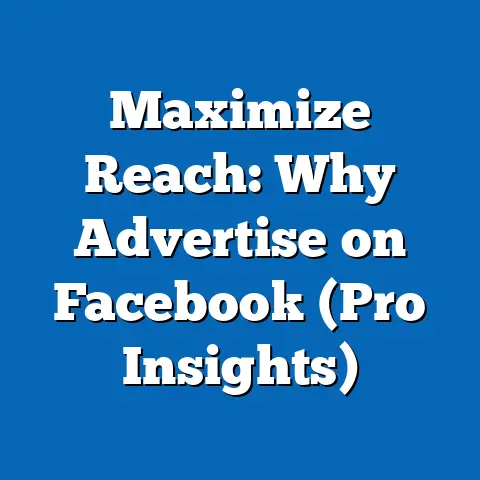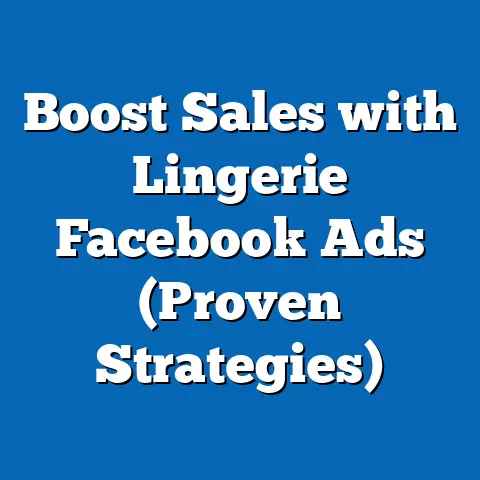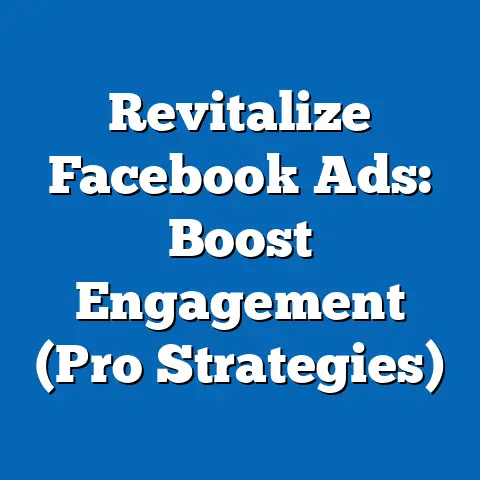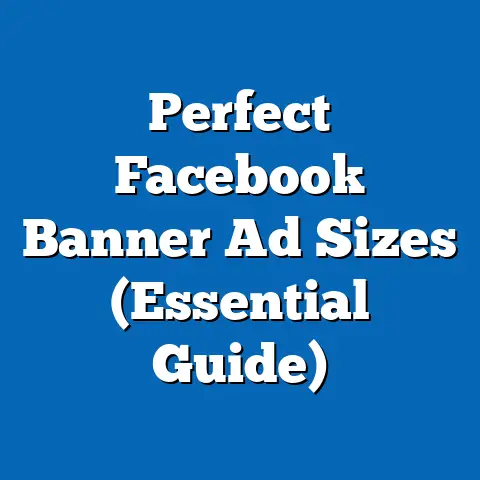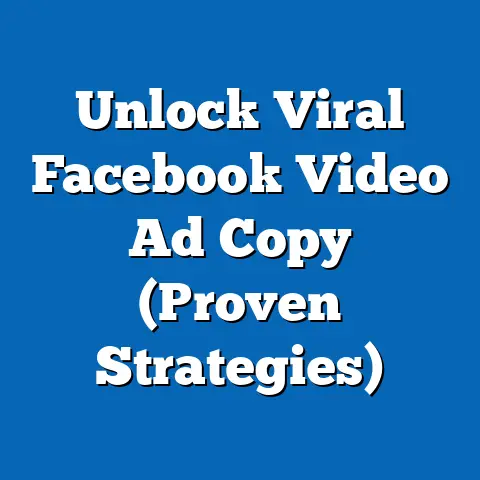Master Facebook Ads: Upgrade to Ads Manager (Essential Guide)
Have you ever heard someone say, “Why bother with Ads Manager? I can just boost posts directly from my Facebook page, and it’s way easier!”? I’ve heard it countless times in my years working in digital marketing. And while boosting posts might seem like the quick and easy route, trust me, it’s like trying to build a house with just a hammer and some nails. You can do it, but you’re missing out on a whole toolbox of powerful tools that will make the job easier, more effective, and ultimately, more rewarding. That’s where Facebook Ads Manager comes in.
Boosting posts is essentially a simplified version of Facebook advertising. It lets you quickly amplify a post to a wider audience. But think of Ads Manager as the control center of your Facebook advertising universe. It unlocks a world of advanced targeting options, detailed analytics, and ad customization that simply aren’t available when you boost posts.
In this guide, I’m going to walk you through everything you need to know to master Facebook Ads Manager. We’ll debunk the myth that boosting posts is enough and show you why upgrading to Ads Manager is essential for any business serious about its Facebook advertising strategy.
Section 1: Understanding the Basics of Facebook Ads
Facebook Ads have become a cornerstone of digital marketing, and for good reason. With billions of active users, Facebook offers an unparalleled opportunity to reach a massive and diverse audience. But simply being on Facebook isn’t enough. You need a strategic approach to cut through the noise and connect with the right people.
Let’s start with the basics. Facebook Ads come in various forms, each designed to achieve different objectives:
- Image Ads: Simple yet effective, image ads are perfect for showcasing your product or service with a compelling visual.
- Video Ads: Capture attention and tell a story with engaging video content. These are great for brand awareness and driving engagement.
- Carousel Ads: Display multiple images or videos in a single ad, allowing you to highlight different features or products.
- Slideshow Ads: Create a dynamic video-like experience using a series of images. These are a budget-friendly alternative to video ads.
- Collection Ads: Designed for mobile shoppers, collection ads allow users to browse and purchase products directly from the ad.
- Lead Ads: Collect leads directly within Facebook, making it easy for potential customers to provide their information.
Where do these ads appear? Everywhere! From the news feed to stories, the right-hand column to in-stream videos, Facebook offers a variety of placements to reach your target audience.
Before you even think about creating an ad, it’s crucial to define your objectives. What do you want to achieve with your Facebook advertising? Common objectives include:
- Brand Awareness: Increase visibility and recognition of your brand.
- Reach: Show your ad to the maximum number of people in your target audience.
- Traffic: Drive traffic to your website or landing page.
- Engagement: Encourage likes, comments, shares, and other interactions with your ad.
- Lead Generation: Collect leads from potential customers.
- Conversions: Drive sales or other desired actions on your website.
Setting clear objectives is the foundation of a successful Facebook advertising campaign. It allows you to tailor your ads, target the right audience, and measure your results effectively.
Key Takeaway: Facebook Ads offer a powerful way to reach a vast audience, but success hinges on choosing the right ad format and setting clear objectives.
Section 2: Introduction to Ads Manager
Now, let’s dive into the heart of Facebook advertising: Ads Manager. Think of Ads Manager as your mission control center for all things Facebook Ads. It’s a comprehensive platform that provides you with the tools and data you need to create, manage, and optimize your campaigns.
I remember when I first started using Ads Manager, I was overwhelmed by all the options and features. But once I got the hang of it, I realized its true power. It’s a game-changer!
So, what makes Ads Manager so much better than simply boosting posts? Here’s a breakdown of the advantages:
- Advanced Targeting Options: Go beyond basic demographics and target your audience based on interests, behaviors, life events, and more. You can even create custom audiences based on your website visitors or customer list.
- Comprehensive Analytics: Track the performance of your ads in real-time and gain valuable insights into what’s working and what’s not.
- Budget Control: Set daily or lifetime budgets and control how much you spend on your campaigns.
- Ad Customization: Create highly customized ads that resonate with your target audience.
- A/B Testing: Experiment with different ad variations to see what performs best.
- Campaign Management: Manage multiple campaigns and ad sets from a single platform.
The Ads Manager interface is divided into three key sections:
- Campaigns: This is where you set your overall advertising objective (e.g., brand awareness, traffic, conversions).
- Ad Sets: Within each campaign, you can create multiple ad sets, each targeting a different audience, budget, or schedule.
- Ads: This is where you create the actual ads that will be shown to your target audience.
Navigating Ads Manager can seem daunting at first, but with a little practice, you’ll be a pro in no time.
Key Takeaway: Ads Manager provides advanced features and control that are essential for creating effective and optimized Facebook advertising campaigns.
Don’t worry, I’ll guide you every step of the way.Step 1: Selecting Your Campaign Objective
- Go to Ads Manager (facebook.com/adsmanager) and click the “+ Create” button.
- Choose your campaign objective from the list of options (e.g., brand awareness, traffic, engagement, leads, sales).
- Select the objective that aligns with your overall marketing goals.
Step 2: Defining Your Target Audience
- This is where Ads Manager really shines. You can target your audience based on a wide range of criteria, including:
- Demographics: Age, gender, location, education, etc.
- Interests: Hobbies, activities, pages they like, etc.
- Behaviors: Purchase history, online activity, device usage, etc.
- Custom Audiences: Upload your customer list or target website visitors.
- Lookalike Audiences: Find new people who are similar to your existing customers.
- Experiment with different targeting options to find the audience that is most likely to engage with your ads.
- Demographics: Age, gender, location, education, etc.
- Interests: Hobbies, activities, pages they like, etc.
- Behaviors: Purchase history, online activity, device usage, etc.
- Custom Audiences: Upload your customer list or target website visitors.
- Lookalike Audiences: Find new people who are similar to your existing customers.
Step 3: Setting Your Budget and Schedule
- Choose between a daily budget or a lifetime budget.
- Daily Budget: The average amount you’ll spend each day.
- Lifetime Budget: The total amount you’ll spend over the entire duration of your campaign.
- Set your start and end dates for your campaign.
- Consider your overall marketing budget and how much you’re willing to spend on Facebook advertising.
- Daily Budget: The average amount you’ll spend each day.
- Lifetime Budget: The total amount you’ll spend over the entire duration of your campaign.
Step 4: Choosing Ad Placements
- You have two options for ad placements:
- Automatic Placements: Facebook will automatically show your ads on the platforms and placements where they’re most likely to perform well.
- Manual Placements: You can choose specific placements, such as Facebook news feed, Instagram feed, or Audience Network.
- For beginners, I recommend starting with automatic placements. As you gain more experience, you can experiment with manual placements to see what works best for your audience.
- Automatic Placements: Facebook will automatically show your ads on the platforms and placements where they’re most likely to perform well.
- Manual Placements: You can choose specific placements, such as Facebook news feed, Instagram feed, or Audience Network.
Step 5: Creating the Ad Itself
- Choose your ad format (e.g., image ad, video ad, carousel ad).
- Write compelling ad copy that grabs attention and clearly communicates your message.
- Design eye-catching visuals that are relevant to your target audience.
- Include a clear call to action (e.g., “Learn More,” “Shop Now,” “Sign Up”).
- Make sure your ad is mobile-friendly and looks good on all devices.
Key Takeaway: Setting up a campaign in Ads Manager involves carefully selecting your objective, defining your target audience, setting your budget and schedule, choosing ad placements, and creating compelling ads.
Section 4: Analyzing and Optimizing Your Ads
Creating a Facebook ad campaign is just the first step. The real magic happens when you start analyzing your results and optimizing your campaigns for better performance.
Ads Manager provides a wealth of data that you can use to track your ad performance. Here are some of the essential metrics you should be monitoring:
- Impressions: The number of times your ad was shown.
- Reach: The number of unique people who saw your ad.
- Clicks: The number of times people clicked on your ad.
- CTR (Click-Through Rate): The percentage of people who saw your ad and clicked on it.
- CPC (Cost Per Click): The average cost you paid for each click on your ad.
- Conversions: The number of desired actions that were taken as a result of your ad (e.g., sales, leads, sign-ups).
- Conversion Rate: The percentage of people who clicked on your ad and completed the desired action.
- ROAS (Return on Ad Spend): The amount of revenue you generated for every dollar you spent on advertising.
By tracking these metrics, you can gain valuable insights into what’s working and what’s not. For example, if you have a low CTR, it might indicate that your ad copy or visuals aren’t compelling enough. If you have a low conversion rate, it might mean that your landing page is not optimized for conversions.
Here are some strategies for optimizing your campaigns based on performance data:
- A/B Testing: Experiment with different ad variations to see what performs best. Test different headlines, images, call to actions, and targeting options.
- Adjusting Audience Targeting: Refine your target audience based on the demographics, interests, and behaviors of the people who are engaging with your ads.
- Modifying Ad Creative: Update your ad copy and visuals to make them more relevant and appealing to your target audience.
- Optimizing Landing Pages: Ensure that your landing pages are optimized for conversions. Make sure they are mobile-friendly, easy to navigate, and have a clear call to action.
- Budget Optimization: Allocate your budget to the campaigns and ad sets that are performing best.
Key Takeaway: Analyzing and optimizing your ads is crucial for maximizing your ROI. Track key metrics, experiment with different variations, and make data-driven decisions to improve your campaign performance.
Section 5: Advanced Strategies for Facebook Ads in Ads Manager
Once you’ve mastered the basics of Facebook Ads Manager, you can start exploring some advanced strategies to take your campaigns to the next level.
- Lookalike Audiences: This is one of my favorite features in Ads Manager. It allows you to find new people who are similar to your existing customers. Facebook analyzes your customer data and identifies common characteristics, then finds other users who share those characteristics. This is a great way to expand your reach and target people who are likely to be interested in your products or services.
- Retargeting: This strategy involves showing ads to people who have already interacted with your business, such as website visitors or people who have engaged with your Facebook page. Retargeting is a powerful way to re-engage potential customers and drive conversions.
- Facebook Pixel: The Facebook Pixel is a small piece of code that you install on your website. It allows you to track user actions on your website, such as page views, add-to-carts, and purchases. This data can be used to create custom audiences, optimize your ad campaigns, and track conversions.
- Dynamic Ads: Dynamic ads automatically show relevant products to potential customers based on their browsing history and interests. This is a great way to personalize your ads and increase conversions.
These advanced strategies can help you reach a wider audience, improve your ad performance, and drive more conversions.
Key Takeaway: Advanced strategies like lookalike audiences, retargeting, Facebook Pixel, and dynamic ads can help you take your Facebook advertising campaigns to the next level.
I know it can seem overwhelming at first, but trust me, the effort is worth it. By mastering Ads Manager, you’ll unlock a world of advanced targeting options, detailed analytics, and ad customization that will help you reach the right people, drive more conversions, and maximize your ROI.
The landscape of social media advertising is constantly evolving, but one thing remains constant: the potential for growth and engagement using the right tools and strategies. Don’t be afraid to experiment, learn from your mistakes, and keep pushing the boundaries of what’s possible.
Now go out there and create some amazing Facebook ad campaigns! You’ve got this!