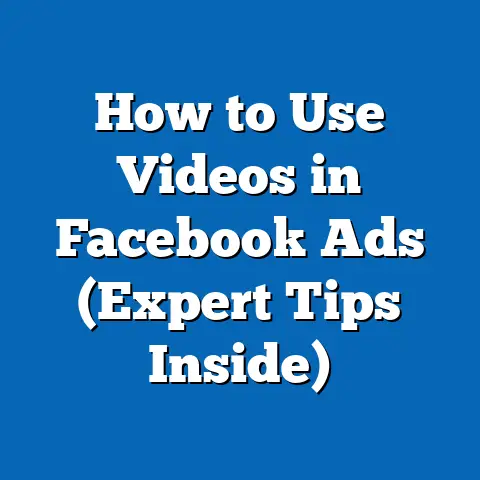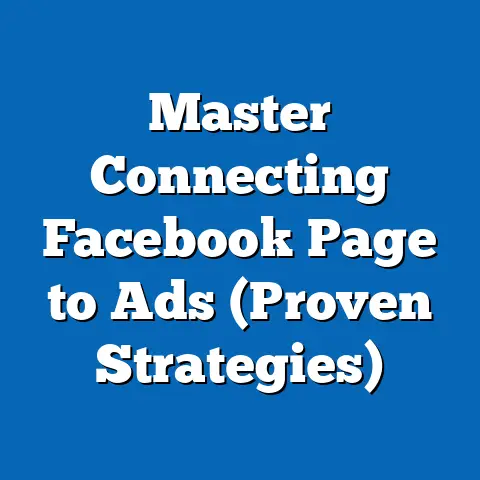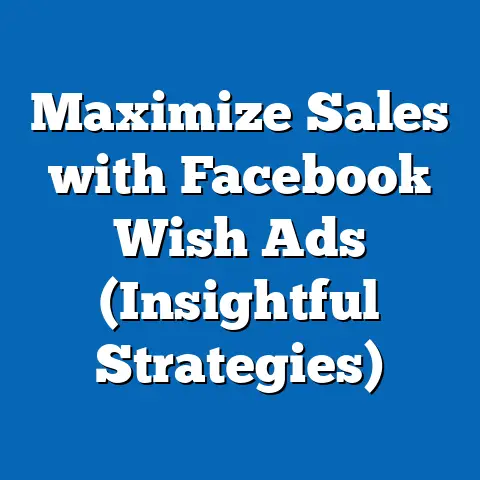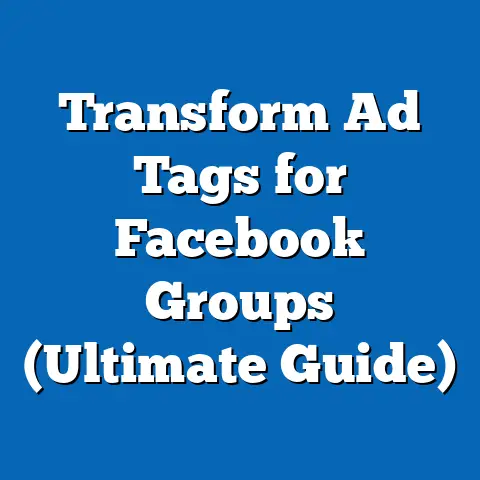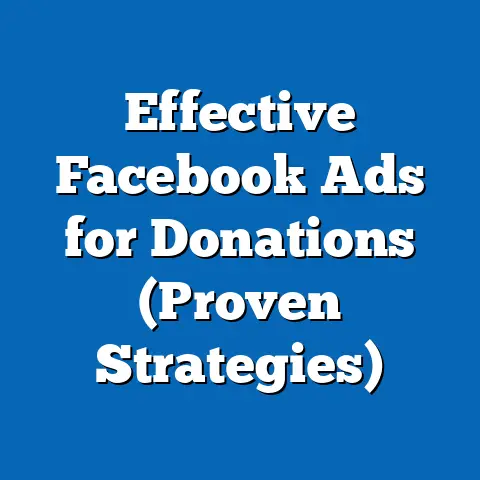Master Facebook Ads with Business Manager (Essential Guide)
Have you ever dreamed of reaching millions of potential customers with just a few clicks, turning your business aspirations into reality through the power of Facebook Ads? I know I have! And let me tell you, it’s not just a dream – it’s entirely achievable with the right knowledge and strategy.
In today’s digital landscape, Facebook Ads are more than just a marketing tool; they’re a powerhouse. With its massive user base and incredibly sophisticated targeting options, Facebook offers businesses of all sizes the potential to connect with their ideal customers in ways never before imagined. But harnessing that power requires understanding the platform and, more importantly, knowing how to leverage Facebook Business Manager.
I’ve seen countless businesses struggle with their Facebook Ads, often because they’re not utilizing Business Manager to its full potential. They’re missing out on key features, struggling with organization, and ultimately, wasting valuable advertising dollars. I’m here to guide you through the ins and outs of Facebook Ads with Business Manager, ensuring you’re equipped to create effective campaigns, optimize your performance, and achieve your business goals.
Understanding Facebook Ads: The Basics
Before we jump into the nitty-gritty of Business Manager, let’s lay a solid foundation by understanding what Facebook Ads are and how they fit into the broader digital marketing picture.
What are Facebook Ads?
Facebook Ads are paid advertisements that appear on Facebook and its related platforms, like Instagram, Messenger, and the Audience Network. Unlike organic content, which relies on algorithms and user sharing to reach an audience, Facebook Ads guarantee visibility to a specific target demographic.
Think of it like this: organic content is like planting seeds and hoping they grow, while Facebook Ads are like buying a billboard in a prime location. Both can be effective, but ads offer a more direct and controlled way to reach your desired audience.
Types of Facebook Ads
Facebook offers a diverse range of ad formats, each designed for specific purposes and user experiences. Understanding these different types is crucial for choosing the right format for your campaign objectives. Here are some of the most common:
-
Image Ads: These are the simplest form of Facebook Ads, consisting of a single image, ad copy, and a call-to-action button. They’re great for showcasing products, promoting events, or driving traffic to your website. I’ve used image ads extensively for quick promotions and brand awareness campaigns.
-
Video Ads: Video Ads are incredibly engaging and can be used to tell stories, demonstrate products, or share testimonials. They can appear in various formats, including in-feed videos, Stories videos, and in-stream videos. In my experience, video ads tend to perform exceptionally well when targeting younger demographics.
-
Carousel Ads: Carousel Ads allow you to showcase multiple images or videos in a single ad unit, with each card having its own headline, description, and link. They’re perfect for displaying different features of a product, highlighting multiple products in a collection, or telling a narrative across multiple cards. I’ve personally found carousel ads to be very effective for e-commerce businesses.
-
Collection Ads: Collection Ads are designed for e-commerce businesses and showcase a catalog of products directly within the ad. They often feature a hero video or image followed by a grid of product images, making it easy for users to browse and purchase directly from the ad.
-
Instant Experience Ads: Formerly known as Canvas Ads, Instant Experience Ads are full-screen, mobile-optimized ads that load instantly when clicked. They offer a rich and immersive experience, allowing you to showcase products, tell stories, and engage users in a highly interactive way.
-
Lead Ads: Lead Ads are designed to collect leads directly from within Facebook, without requiring users to leave the platform. They feature a pre-filled form that users can easily submit with just a few taps, making it a convenient way to generate leads for your business. I’ve used lead ads quite successfully for gathering email subscribers and generating interest in upcoming webinars.
-
Dynamic Ads: Dynamic Ads automatically promote relevant products to people who have expressed interest on your website, in your app, or elsewhere on the internet. They use data from your product catalog and Facebook Pixel to show users ads for the exact products they’ve viewed or added to their cart, making them a highly effective retargeting tool.
Image Ads: These are the simplest form of Facebook Ads, consisting of a single image, ad copy, and a call-to-action button. They’re great for showcasing products, promoting events, or driving traffic to your website. I’ve used image ads extensively for quick promotions and brand awareness campaigns.
Video Ads: Video Ads are incredibly engaging and can be used to tell stories, demonstrate products, or share testimonials. They can appear in various formats, including in-feed videos, Stories videos, and in-stream videos. In my experience, video ads tend to perform exceptionally well when targeting younger demographics.
Carousel Ads: Carousel Ads allow you to showcase multiple images or videos in a single ad unit, with each card having its own headline, description, and link. They’re perfect for displaying different features of a product, highlighting multiple products in a collection, or telling a narrative across multiple cards. I’ve personally found carousel ads to be very effective for e-commerce businesses.
Collection Ads: Collection Ads are designed for e-commerce businesses and showcase a catalog of products directly within the ad. They often feature a hero video or image followed by a grid of product images, making it easy for users to browse and purchase directly from the ad.
Instant Experience Ads: Formerly known as Canvas Ads, Instant Experience Ads are full-screen, mobile-optimized ads that load instantly when clicked. They offer a rich and immersive experience, allowing you to showcase products, tell stories, and engage users in a highly interactive way.
Lead Ads: Lead Ads are designed to collect leads directly from within Facebook, without requiring users to leave the platform. They feature a pre-filled form that users can easily submit with just a few taps, making it a convenient way to generate leads for your business. I’ve used lead ads quite successfully for gathering email subscribers and generating interest in upcoming webinars.
Dynamic Ads: Dynamic Ads automatically promote relevant products to people who have expressed interest on your website, in your app, or elsewhere on the internet. They use data from your product catalog and Facebook Pixel to show users ads for the exact products they’ve viewed or added to their cart, making them a highly effective retargeting tool.
The Importance of the Facebook Ads Ecosystem
Facebook Ads don’t exist in a vacuum. They’re part of a larger ecosystem that includes user engagement, conversion tracking, and data analysis. Understanding how these elements interact is crucial for creating successful campaigns.
-
User Engagement: Facebook Ads are most effective when they resonate with the target audience and encourage engagement. This includes likes, comments, shares, and clicks. High engagement rates signal to Facebook that your ads are relevant and valuable, which can improve your ad ranking and lower your costs.
-
Conversion Tracking: Conversion tracking allows you to measure the effectiveness of your ads by tracking specific actions that users take on your website or app after clicking on your ad. This could include making a purchase, filling out a form, or downloading a file. By tracking conversions, you can determine which ads are driving the most valuable results for your business and optimize your campaigns accordingly.
-
Data Analysis: Data is the lifeblood of successful Facebook advertising. By analyzing your ad performance data, you can identify trends, uncover insights, and make informed decisions about your targeting, creative, and bidding strategies. Facebook provides a wealth of data within Ads Manager, allowing you to track key metrics, segment your audience, and optimize your campaigns for maximum ROI.
User Engagement: Facebook Ads are most effective when they resonate with the target audience and encourage engagement. This includes likes, comments, shares, and clicks. High engagement rates signal to Facebook that your ads are relevant and valuable, which can improve your ad ranking and lower your costs.
Conversion Tracking: Conversion tracking allows you to measure the effectiveness of your ads by tracking specific actions that users take on your website or app after clicking on your ad. This could include making a purchase, filling out a form, or downloading a file. By tracking conversions, you can determine which ads are driving the most valuable results for your business and optimize your campaigns accordingly.
Data Analysis: Data is the lifeblood of successful Facebook advertising. By analyzing your ad performance data, you can identify trends, uncover insights, and make informed decisions about your targeting, creative, and bidding strategies. Facebook provides a wealth of data within Ads Manager, allowing you to track key metrics, segment your audience, and optimize your campaigns for maximum ROI.
Takeaway: Facebook Ads are a powerful tool for reaching a targeted audience and achieving specific business goals. Understanding the different ad formats and the importance of the Facebook Ads ecosystem is essential for creating effective campaigns.
Next Step: Familiarize yourself with the different ad formats and consider which ones might be most suitable for your business objectives.
Introduction to Facebook Business Manager
Now that we have a good grasp of the basics of Facebook Ads, let’s dive into the heart of this guide: Facebook Business Manager.
What is Facebook Business Manager?
Facebook Business Manager is a free tool that allows you to manage all of your Facebook advertising and marketing activities in one place. It’s essentially a central hub for managing your ad accounts, pages, people, and other business assets.
Think of it as your digital marketing command center. Instead of juggling multiple logins and accounts, Business Manager provides a unified interface for managing everything related to your Facebook presence.
Why is Business Manager Important?
Business Manager offers several key advantages over managing your Facebook Ads directly through your personal account:
-
Organization: Business Manager allows you to organize your ad accounts, pages, and other assets into separate business units, making it easier to manage multiple clients or brands.
-
Security: Business Manager provides enhanced security features, such as two-factor authentication and user roles and permissions, which help protect your business assets from unauthorized access.
-
Collaboration: Business Manager makes it easy to collaborate with team members and agencies by assigning specific roles and permissions to each user. This ensures that everyone has the access they need without compromising the security of your account.
-
Data Sharing: Business Manager allows you to share data and insights across different ad accounts and pages, which can help you optimize your campaigns and improve your overall marketing performance.
-
Scalability: Business Manager is designed to scale with your business, allowing you to add more ad accounts, pages, and users as your needs grow.
Organization: Business Manager allows you to organize your ad accounts, pages, and other assets into separate business units, making it easier to manage multiple clients or brands.
Security: Business Manager provides enhanced security features, such as two-factor authentication and user roles and permissions, which help protect your business assets from unauthorized access.
Collaboration: Business Manager makes it easy to collaborate with team members and agencies by assigning specific roles and permissions to each user. This ensures that everyone has the access they need without compromising the security of your account.
Data Sharing: Business Manager allows you to share data and insights across different ad accounts and pages, which can help you optimize your campaigns and improve your overall marketing performance.
Scalability: Business Manager is designed to scale with your business, allowing you to add more ad accounts, pages, and users as your needs grow.
I remember when I first started using Facebook Ads, I was managing everything through my personal account. It was a complete mess! I had multiple ad accounts, pages, and users scattered across different logins, and it was a constant struggle to keep everything organized. Once I switched to Business Manager, it was like a breath of fresh air. Everything was in one place, and I could easily manage my team and my assets with ease.
Setting Up a Business Manager Account
Setting up a Business Manager account is a straightforward process. Here’s a step-by-step guide:
-
Go to business.facebook.com and click “Create Account.”
-
Enter your business name, your name, and your business email address. Make sure to use a professional email address that you check regularly.
-
Follow the prompts to provide additional information about your business, such as your address and phone number.
-
Once you’ve completed the setup process, you’ll be taken to your Business Manager dashboard.
-
Add your Facebook Page: If you already have a Facebook Page for your business, you can claim it within Business Manager. If not, you can create a new Page directly from the dashboard.
-
Add your Ad Account: Similar to your Page, you can either claim an existing ad account or create a new one within Business Manager.
-
Add People: Invite your team members or agency partners to Business Manager and assign them specific roles and permissions.
-
Verify Your Business: Facebook may require you to verify your business by submitting documentation, such as your business license or tax ID. This helps ensure the legitimacy of your business and can unlock additional features within Business Manager.
Go to business.facebook.com and click “Create Account.”
Enter your business name, your name, and your business email address. Make sure to use a professional email address that you check regularly.
Follow the prompts to provide additional information about your business, such as your address and phone number.
Once you’ve completed the setup process, you’ll be taken to your Business Manager dashboard.
Add your Facebook Page: If you already have a Facebook Page for your business, you can claim it within Business Manager. If not, you can create a new Page directly from the dashboard.
Add your Ad Account: Similar to your Page, you can either claim an existing ad account or create a new one within Business Manager.
Add People: Invite your team members or agency partners to Business Manager and assign them specific roles and permissions.
Verify Your Business: Facebook may require you to verify your business by submitting documentation, such as your business license or tax ID. This helps ensure the legitimacy of your business and can unlock additional features within Business Manager.
Key Features of Business Manager
Business Manager offers a wide range of features that simplify ad management and improve collaboration. Here are some of the most important ones:
-
Ad Accounts: Manage multiple ad accounts in one place, each with its own budget, targeting options, and ad creative.
-
Pages: Manage your Facebook Pages and grant access to team members or agency partners.
-
People: Add and manage users, assigning them specific roles and permissions to control their access to your business assets.
-
Pixels: Create and manage Facebook Pixels, which are used to track conversions and retarget audiences.
-
Catalogs: Upload and manage your product catalogs for use in dynamic ads.
-
Integrations: Connect your Business Manager account to other marketing tools and platforms, such as Google Analytics and Shopify.
Ad Accounts: Manage multiple ad accounts in one place, each with its own budget, targeting options, and ad creative.
Pages: Manage your Facebook Pages and grant access to team members or agency partners.
People: Add and manage users, assigning them specific roles and permissions to control their access to your business assets.
Pixels: Create and manage Facebook Pixels, which are used to track conversions and retarget audiences.
Catalogs: Upload and manage your product catalogs for use in dynamic ads.
Integrations: Connect your Business Manager account to other marketing tools and platforms, such as Google Analytics and Shopify.
User Roles and Permissions
One of the most powerful features of Business Manager is the ability to assign specific roles and permissions to different users. This allows you to control who has access to your business assets and what they can do with them.
Here are the different user roles available in Business Manager:
-
Admin: Admins have full control over the Business Manager account, including the ability to add and remove users, manage ad accounts and pages, and change business settings.
-
Editor: Editors can manage ad accounts and pages, create and edit ads, and view performance reports.
-
Analyst: Analysts can view performance reports and analyze data, but they cannot make changes to ad accounts or pages.
-
Advertiser: Advertisers can create and edit ads, but they cannot manage ad accounts or pages.
Admin: Admins have full control over the Business Manager account, including the ability to add and remove users, manage ad accounts and pages, and change business settings.
Editor: Editors can manage ad accounts and pages, create and edit ads, and view performance reports.
Analyst: Analysts can view performance reports and analyze data, but they cannot make changes to ad accounts or pages.
Advertiser: Advertisers can create and edit ads, but they cannot manage ad accounts or pages.
By assigning the appropriate roles and permissions to each user, you can ensure that everyone has the access they need without compromising the security of your account.
Takeaway: Facebook Business Manager is an essential tool for managing your Facebook advertising and marketing activities. It provides a central hub for managing your ad accounts, pages, people, and other business assets, making it easier to organize, secure, and collaborate on your campaigns.
Next Step: If you haven’t already, set up a Business Manager account and add your Facebook Page and ad account. Familiarize yourself with the different features and user roles available.
Setting Up Your Facebook Ads Campaign
Now that you’re familiar with Facebook Business Manager, let’s move on to the process of setting up your Facebook Ads campaign. This involves defining your campaign objectives, targeting your audience, and setting your budget and bidding strategy.
A. Campaign Objectives
The first step in setting up your Facebook Ads campaign is to define your campaign objective. This is the specific goal you want to achieve with your ads. Facebook offers a variety of campaign objectives, each designed for different purposes.
Here are some of the most common campaign objectives:
-
Brand Awareness: Reach a broad audience and increase awareness of your brand.
-
Reach: Show your ad to the maximum number of people within your target audience.
-
Traffic: Drive traffic to your website or landing page.
-
Engagement: Increase engagement with your Facebook Page or posts, such as likes, comments, and shares.
-
App Installs: Drive downloads of your mobile app.
-
Video Views: Get more people to watch your video.
-
Lead Generation: Collect leads for your business.
-
Messages: Encourage people to send you messages on Facebook Messenger.
-
Conversions: Drive specific actions on your website or app, such as purchases, form submissions, or registrations.
-
Catalog Sales: Promote products from your product catalog.
-
Store Traffic: Drive foot traffic to your physical store.
Brand Awareness: Reach a broad audience and increase awareness of your brand.
Reach: Show your ad to the maximum number of people within your target audience.
Traffic: Drive traffic to your website or landing page.
Engagement: Increase engagement with your Facebook Page or posts, such as likes, comments, and shares.
App Installs: Drive downloads of your mobile app.
Video Views: Get more people to watch your video.
Lead Generation: Collect leads for your business.
Messages: Encourage people to send you messages on Facebook Messenger.
Conversions: Drive specific actions on your website or app, such as purchases, form submissions, or registrations.
Catalog Sales: Promote products from your product catalog.
Store Traffic: Drive foot traffic to your physical store.
Choosing the right campaign objective is crucial for the success of your campaign. If you choose the wrong objective, your ads may not be shown to the right people, and you may not achieve your desired results.
For example, if your goal is to drive traffic to your website, you should choose the “Traffic” objective. If your goal is to generate leads, you should choose the “Lead Generation” objective. And if your goal is to drive sales, you should choose the “Conversions” objective.
I always advise my clients to start by clearly defining their business goals and then choose the campaign objective that aligns with those goals. Don’t just pick an objective at random. Take the time to think about what you want to achieve with your ads and choose the objective that will help you get there.
B. Audience Targeting
Once you’ve defined your campaign objective, the next step is to target your audience. This involves defining the characteristics of the people you want to see your ads. Facebook offers a wide range of targeting options, allowing you to reach a highly specific audience.
Here are some of the most common audience targeting options:
-
Location: Target people based on their location, such as country, region, city, or even a specific radius around a physical address.
-
Age: Target people based on their age range.
-
Gender: Target people based on their gender.
-
Language: Target people based on the languages they speak.
-
Demographics: Target people based on their demographic characteristics, such as education level, relationship status, and job title.
-
Interests: Target people based on their interests, such as hobbies, activities, and brands they follow.
-
Behaviors: Target people based on their behaviors, such as purchase history, device usage, and travel habits.
-
Custom Audiences: Target people who have interacted with your business in the past, such as website visitors, email subscribers, or app users.
-
Lookalike Audiences: Target people who are similar to your existing customers or website visitors.
Location: Target people based on their location, such as country, region, city, or even a specific radius around a physical address.
Age: Target people based on their age range.
Gender: Target people based on their gender.
Language: Target people based on the languages they speak.
Demographics: Target people based on their demographic characteristics, such as education level, relationship status, and job title.
Interests: Target people based on their interests, such as hobbies, activities, and brands they follow.
Behaviors: Target people based on their behaviors, such as purchase history, device usage, and travel habits.
Custom Audiences: Target people who have interacted with your business in the past, such as website visitors, email subscribers, or app users.
Lookalike Audiences: Target people who are similar to your existing customers or website visitors.
Let’s dive deeper into Custom Audiences and Lookalike Audiences:
Custom Audiences
Custom Audiences are one of the most powerful targeting options available on Facebook. They allow you to target people who have already interacted with your business, making them a highly engaged and receptive audience.
Here are some of the different types of Custom Audiences you can create:
-
Website Visitors: Target people who have visited your website or specific pages on your website. You can use the Facebook Pixel to track website visitors and create a Custom Audience based on their browsing behavior.
-
Customer List: Upload a list of your existing customers, email subscribers, or phone numbers to create a Custom Audience. Facebook will match the information you provide with Facebook user profiles, allowing you to target your existing customers with relevant ads.
-
App Activity: Target people who have used your mobile app, such as those who have installed the app, made a purchase, or completed a specific action within the app.
-
Engagement: Target people who have engaged with your Facebook Page or posts, such as those who have liked your Page, commented on a post, or watched a video.
Website Visitors: Target people who have visited your website or specific pages on your website. You can use the Facebook Pixel to track website visitors and create a Custom Audience based on their browsing behavior.
Customer List: Upload a list of your existing customers, email subscribers, or phone numbers to create a Custom Audience. Facebook will match the information you provide with Facebook user profiles, allowing you to target your existing customers with relevant ads.
App Activity: Target people who have used your mobile app, such as those who have installed the app, made a purchase, or completed a specific action within the app.
Engagement: Target people who have engaged with your Facebook Page or posts, such as those who have liked your Page, commented on a post, or watched a video.
Lookalike Audiences
Lookalike Audiences are a powerful way to expand your reach and find new customers who are similar to your existing customers or website visitors. Facebook uses data from your Custom Audiences to identify the characteristics and behaviors of your best customers and then finds other people on Facebook who share those same characteristics.
You can create Lookalike Audiences based on a variety of sources, including:
-
Customer List: Create a Lookalike Audience based on your existing customer list.
-
Website Visitors: Create a Lookalike Audience based on people who have visited your website.
-
Facebook Page Fans: Create a Lookalike Audience based on people who have liked your Facebook Page.
-
App Users: Create a Lookalike Audience based on people who have used your mobile app.
Customer List: Create a Lookalike Audience based on your existing customer list.
Website Visitors: Create a Lookalike Audience based on people who have visited your website.
Facebook Page Fans: Create a Lookalike Audience based on people who have liked your Facebook Page.
App Users: Create a Lookalike Audience based on people who have used your mobile app.
When creating a Lookalike Audience, you can choose the size of the audience you want to target. A smaller audience will be more similar to your source audience, while a larger audience will be less similar but will allow you to reach more people.
Detailed Targeting
In addition to Custom Audiences and Lookalike Audiences, Facebook also offers a wide range of detailed targeting options, allowing you to reach people based on their demographics, interests, and behaviors.
This is where you can really get granular with your targeting. For example, you can target people who are interested in specific hobbies, follow specific brands, or have specific job titles.
I often advise my clients to experiment with different targeting options to see what works best for their business. Don’t be afraid to try new things and see what resonates with your target audience.
C. Budgeting and Bidding
The final step in setting up your Facebook Ads campaign is to set your budget and bidding strategy. This involves determining how much you’re willing to spend on your ads and how you want to bid for ad placements.
Here are the different budgeting options available on Facebook:
-
Daily Budget: Set a fixed amount that you’re willing to spend each day on your ads.
-
Lifetime Budget: Set a fixed amount that you’re willing to spend over the entire duration of your campaign.
Daily Budget: Set a fixed amount that you’re willing to spend each day on your ads.
Lifetime Budget: Set a fixed amount that you’re willing to spend over the entire duration of your campaign.
When choosing between a daily budget and a lifetime budget, consider the following:
-
Daily Budget: Use a daily budget if you want to run your ads continuously and have a consistent flow of traffic and leads.
-
Lifetime Budget: Use a lifetime budget if you want to run your ads for a specific period of time and have a fixed budget for the entire campaign.
Daily Budget: Use a daily budget if you want to run your ads continuously and have a consistent flow of traffic and leads.
Lifetime Budget: Use a lifetime budget if you want to run your ads for a specific period of time and have a fixed budget for the entire campaign.
Facebook also offers a variety of bidding strategies, allowing you to control how you bid for ad placements. Here are some of the most common bidding strategies:
-
Cost Per Click (CPC): Pay each time someone clicks on your ad.
-
Cost Per Mille (CPM): Pay for every 1,000 impressions of your ad.
-
Cost Per Action (CPA): Pay each time someone takes a specific action, such as making a purchase or filling out a form.
-
Automatic Bidding: Allow Facebook to automatically bid for ad placements on your behalf, based on your campaign objective and budget.
Cost Per Click (CPC): Pay each time someone clicks on your ad.
Cost Per Mille (CPM): Pay for every 1,000 impressions of your ad.
Cost Per Action (CPA): Pay each time someone takes a specific action, such as making a purchase or filling out a form.
Automatic Bidding: Allow Facebook to automatically bid for ad placements on your behalf, based on your campaign objective and budget.
Choosing the right bidding strategy depends on your campaign objective and your budget. If your goal is to drive traffic to your website, you might choose CPC bidding. If your goal is to increase brand awareness, you might choose CPM bidding. And if your goal is to drive conversions, you might choose CPA bidding or automatic bidding.
Takeaway: Setting up your Facebook Ads campaign involves defining your campaign objectives, targeting your audience, and setting your budget and bidding strategy. Choosing the right options for your business is crucial for the success of your campaign.
Next Step: Define your campaign objectives, target your audience, and set your budget and bidding strategy. Be sure to experiment with different options to see what works best for your business.
Crafting Compelling Ads
Now that you’ve set up your Facebook Ads campaign, it’s time to create compelling ads that will capture the attention of your target audience and drive results for your business. This involves creating high-quality visuals, writing engaging ad copy, and A/B testing different ad variations to optimize performance.
A. Visual Elements
Visual elements are a crucial part of any Facebook Ad. They’re the first thing people see, and they can make or break your ad’s performance. High-quality visuals can capture attention, communicate your message, and drive clicks and conversions.
Here are some best practices for image and video creation:
-
Use high-resolution images and videos: Make sure your visuals are clear, crisp, and visually appealing. Avoid using blurry or pixelated images.
-
Use relevant visuals: Choose visuals that are relevant to your product or service and that resonate with your target audience.
-
Use eye-catching visuals: Use visuals that are visually striking and that stand out from the clutter on Facebook.
-
Use visuals that tell a story: Use visuals that tell a story and that communicate your brand’s message.
-
Use visuals that include people: Ads that feature people tend to perform better than ads that don’t.
-
Use visuals that are optimized for mobile: Make sure your visuals are optimized for mobile devices, as most Facebook users access the platform on their smartphones.
-
Follow Facebook’s ad specifications: Be sure to follow Facebook’s ad specifications for image and video sizes, aspect ratios, and file types.
Use high-resolution images and videos: Make sure your visuals are clear, crisp, and visually appealing. Avoid using blurry or pixelated images.
Use relevant visuals: Choose visuals that are relevant to your product or service and that resonate with your target audience.
Use eye-catching visuals: Use visuals that are visually striking and that stand out from the clutter on Facebook.
Use visuals that tell a story: Use visuals that tell a story and that communicate your brand’s message.
Use visuals that include people: Ads that feature people tend to perform better than ads that don’t.
Use visuals that are optimized for mobile: Make sure your visuals are optimized for mobile devices, as most Facebook users access the platform on their smartphones.
Follow Facebook’s ad specifications: Be sure to follow Facebook’s ad specifications for image and video sizes, aspect ratios, and file types.
I’ve found that using high-quality, relevant visuals is one of the most effective ways to improve ad performance. Don’t underestimate the power of a good image or video.
B. Ad Copy
Ad copy is the text that accompanies your visual elements in your Facebook Ad. It’s your opportunity to communicate your message, highlight the benefits of your product or service, and encourage people to take action.
Here are some tips on writing compelling ad copy:
-
Know your audience: Write ad copy that resonates with your target audience. Use language that they understand and that speaks to their needs and interests.
-
Highlight the benefits: Focus on the benefits of your product or service, rather than just the features. Explain how your product or service will solve a problem, improve their lives, or help them achieve their goals.
-
Use strong calls to action: Include a clear and compelling call to action that tells people what you want them to do. Use action-oriented language, such as “Shop Now,” “Learn More,” or “Sign Up Today.”
-
Keep it concise: Facebook Ads have limited space for ad copy, so keep your message concise and to the point. Get to the heart of your message quickly and avoid using unnecessary words.
-
Use a sense of urgency: Create a sense of urgency by highlighting limited-time offers or deadlines. This can encourage people to take action quickly.
-
Use social proof: Include testimonials, reviews, or social proof to build trust and credibility.
-
A/B test your ad copy: Experiment with different ad copy variations to see what works best. Test different headlines, descriptions, and calls to action.
Know your audience: Write ad copy that resonates with your target audience. Use language that they understand and that speaks to their needs and interests.
Highlight the benefits: Focus on the benefits of your product or service, rather than just the features. Explain how your product or service will solve a problem, improve their lives, or help them achieve their goals.
Use strong calls to action: Include a clear and compelling call to action that tells people what you want them to do. Use action-oriented language, such as “Shop Now,” “Learn More,” or “Sign Up Today.”
Keep it concise: Facebook Ads have limited space for ad copy, so keep your message concise and to the point. Get to the heart of your message quickly and avoid using unnecessary words.
Use a sense of urgency: Create a sense of urgency by highlighting limited-time offers or deadlines. This can encourage people to take action quickly.
Use social proof: Include testimonials, reviews, or social proof to build trust and credibility.
A/B test your ad copy: Experiment with different ad copy variations to see what works best. Test different headlines, descriptions, and calls to action.
When writing ad copy, I always try to put myself in the shoes of my target audience. What are their pain points? What are their aspirations? How can my product or service help them?
C. A/B Testing
A/B testing, also known as split testing, is the process of testing different variations of your ads to see which one performs best. This is a crucial step in optimizing your Facebook Ads and maximizing your ROI.
Here are some things you can A/B test:
-
Visuals: Test different images and videos to see which ones capture the most attention and drive the most clicks.
-
Headlines: Test different headlines to see which ones resonate most with your target audience.
-
Descriptions: Test different descriptions to see which ones communicate your message most effectively.
-
Calls to action: Test different calls to action to see which ones drive the most conversions.
-
Targeting: Test different targeting options to see which ones reach the most receptive audience.
-
Bidding strategies: Test different bidding strategies to see which ones deliver the best results for your budget.
Visuals: Test different images and videos to see which ones capture the most attention and drive the most clicks.
Headlines: Test different headlines to see which ones resonate most with your target audience.
Descriptions: Test different descriptions to see which ones communicate your message most effectively.
Calls to action: Test different calls to action to see which ones drive the most conversions.
Targeting: Test different targeting options to see which ones reach the most receptive audience.
Bidding strategies: Test different bidding strategies to see which ones deliver the best results for your budget.
To A/B test your ads, create two or more variations of your ad with one element changed. For example, you might create two ads with the same image and description but different headlines. Run the ads simultaneously and track their performance to see which variation performs best.
Facebook Ads Manager makes it easy to A/B test your ads. Simply create a new ad set and select the “Create A/B Test” option. Facebook will then guide you through the process of creating and running your test.
A/B testing is an ongoing process. You should always be testing different variations of your ads to see what works best. Even small changes can have a big impact on your ad performance.
Takeaway: Crafting compelling ads involves creating high-quality visuals, writing engaging ad copy, and A/B testing different ad variations to optimize performance. By following these best practices, you can create ads that capture the attention of your target audience and drive results for your business.
Next Step: Create compelling ads with high-quality visuals and engaging ad copy. A/B test different ad variations to see what works best.
Analyzing and Optimizing Ad Performance
Creating compelling ads is only half the battle. The other half is analyzing your ad performance and optimizing your campaigns to maximize your ROI. This involves tracking key metrics, using Facebook Analytics, and making data-driven decisions.
A. Key Metrics
Tracking key metrics is essential for understanding how your Facebook Ads are performing and for identifying areas where you can improve.
Here are some of the most important metrics to track:
-
Impressions: The number of times your ad has been shown to people.
-
Reach: The number of unique people who have seen your ad.
-
Clicks: The number of times people have clicked on your ad.
-
Click-Through Rate (CTR): The percentage of people who have seen your ad and clicked on it. This is a good indicator of how engaging your ad is.
-
Cost Per Click (CPC): The average cost you pay each time someone clicks on your ad.
-
Conversions: The number of people who have taken a specific action after clicking on your ad, such as making a purchase or filling out a form.
-
Conversion Rate: The percentage of people who have clicked on your ad and taken a specific action. This is a good indicator of how effective your ad is at driving results.
-
Cost Per Acquisition (CPA): The average cost you pay for each conversion.
-
Return on Ad Spend (ROAS): The amount of revenue you generate for every dollar you spend on ads.
Impressions: The number of times your ad has been shown to people.
Reach: The number of unique people who have seen your ad.
Clicks: The number of times people have clicked on your ad.
Click-Through Rate (CTR): The percentage of people who have seen your ad and clicked on it. This is a good indicator of how engaging your ad is.
Cost Per Click (CPC): The average cost you pay each time someone clicks on your ad.
Conversions: The number of people who have taken a specific action after clicking on your ad, such as making a purchase or filling out a form.
Conversion Rate: The percentage of people who have clicked on your ad and taken a specific action. This is a good indicator of how effective your ad is at driving results.
Cost Per Acquisition (CPA): The average cost you pay for each conversion.
Return on Ad Spend (ROAS): The amount of revenue you generate for every dollar you spend on ads.
By tracking these metrics, you can get a clear picture of how your ads are performing and identify areas where you can improve. For example, if your CTR is low, it might indicate that your ad creative or ad copy is not engaging enough. If your CPA is high, it might indicate that your targeting is not effective or that your landing page is not optimized for conversions.
B. Using Facebook Analytics
Facebook Analytics is a powerful tool that allows you to measure your campaign success and gather actionable insights. It provides a wealth of data about your website visitors, app users, and Facebook Page fans, allowing you to understand their behavior and optimize your marketing efforts.
Here are some of the things you can do with Facebook Analytics:
-
Track website traffic: See how many people are visiting your website, where they’re coming from, and what they’re doing on your site.
-
Track app usage: See how many people are using your mobile app, what features they’re using, and how long they’re spending in the app.
-
Track Facebook Page engagement: See how many people are liking, commenting, and sharing your Facebook Page posts.
-
Create custom events: Track specific actions that people are taking on your website or app, such as making a purchase or filling out a form.
-
Create funnels: Track the steps that people are taking to complete a specific goal, such as making a purchase.
-
Segment your audience: Segment your audience based on their demographics, interests, and behaviors.
-
Create reports: Create custom reports to track the metrics that are most important to you.
Track website traffic: See how many people are visiting your website, where they’re coming from, and what they’re doing on your site.
Track app usage: See how many people are using your mobile app, what features they’re using, and how long they’re spending in the app.
Track Facebook Page engagement: See how many people are liking, commenting, and sharing your Facebook Page posts.
Create custom events: Track specific actions that people are taking on your website or app, such as making a purchase or filling out a form.
Create funnels: Track the steps that people are taking to complete a specific goal, such as making a purchase.
Segment your audience: Segment your audience based on their demographics, interests, and behaviors.
Create reports: Create custom reports to track the metrics that are most important to you.
By using Facebook Analytics, you can gain a deeper understanding of your audience and optimize your marketing efforts for maximum impact.
C. Making Data-Driven Decisions
The ultimate goal of analyzing your ad performance is to make data-driven decisions that will improve your results. This involves using the data you’ve collected to identify areas where you can improve your targeting, creative, bidding strategies, and landing pages.
Here are some examples of data-driven decisions you can make:
-
Adjusting Targeting: If you’re seeing low engagement rates with a particular audience segment, you might consider narrowing your targeting or excluding that segment altogether.
-
Optimizing Creative: If you’re seeing low CTRs with a particular ad creative, you might consider testing different images, videos, or headlines.
-
Refining Bidding Strategies: If you’re seeing high CPAs with a particular bidding strategy, you might consider switching to a different bidding strategy or adjusting your bid amount.
-
Improving Landing Pages: If you’re seeing low conversion rates on a particular landing page, you might consider optimizing the page for conversions by improving the design, copy, or call to action.
Adjusting Targeting: If you’re seeing low engagement rates with a particular audience segment, you might consider narrowing your targeting or excluding that segment altogether.
Optimizing Creative: If you’re seeing low CTRs with a particular ad creative, you might consider testing different images, videos, or headlines.
Refining Bidding Strategies: If you’re seeing high CPAs with a particular bidding strategy, you might consider switching to a different bidding strategy or adjusting your bid amount.
Improving Landing Pages: If you’re seeing low conversion rates on a particular landing page, you might consider optimizing the page for conversions by improving the design, copy, or call to action.
Making data-driven decisions is an ongoing process. You should always be monitoring your ad performance and making adjustments as needed to improve your results.
I’ve seen firsthand how data-driven decisions can transform a struggling campaign into a successful one. It’s all about paying attention to the data, identifying areas for improvement, and making adjustments based on what you’re learning.
Takeaway: Analyzing and optimizing your ad performance involves tracking key metrics, using Facebook Analytics, and making data-driven decisions. By following these best practices, you can maximize your ROI and achieve your business goals.
Next Step: Track key metrics, use Facebook Analytics, and make data-driven decisions to optimize your ad performance.
Advanced Techniques for Facebook Ads
Once you’ve mastered the basics of Facebook Ads, it’s time to explore some advanced techniques that can help you take your campaigns to the next level. This includes retargeting, dynamic ads, and integrating Facebook Ads with other marketing channels.
Retargeting
Retargeting is the process of showing ads to people who have already interacted with your business in some way. This could include people who have visited your website, added items to their cart, or watched a video.
Retargeting is a highly effective way to drive conversions because you’re targeting people who are already familiar with your brand and who have expressed interest in your products or services.
Here are some of the different types of retargeting you can do on Facebook:
-
Website Retargeting: Show ads to people who have visited your website or specific pages on your website.
-
Customer List Retargeting: Show ads to your existing customers or email subscribers.
-
Engagement Retargeting: Show ads to people who have engaged with your Facebook Page or posts.
-
App Retargeting: Show ads to people who have used your mobile app.
Website Retargeting: Show ads to people who have visited your website or specific pages on your website.
Customer List Retargeting: Show ads to your existing customers or email subscribers.
Engagement Retargeting: Show ads to people who have engaged with your Facebook Page or posts.
App Retargeting: Show ads to people who have used your mobile app.
To set up retargeting, you’ll need to install the Facebook Pixel on your website or app. The Facebook Pixel is a piece of code that tracks the actions that people take on your website or app. You can then use this data to create Custom Audiences and retarget those people with relevant ads.
I’ve found that retargeting campaigns consistently outperform other types of campaigns. It’s a great way to re-engage people who have shown interest in your business and to drive conversions.
Dynamic Ads
Dynamic Ads are a type of ad that automatically promotes relevant products to people who have expressed interest on your website, in your app, or elsewhere on the internet. They use data from your product catalog and Facebook Pixel to show users ads for the exact products they’ve viewed or added to their cart, making them a highly effective retargeting tool.
Dynamic Ads are particularly useful for e-commerce businesses with large product catalogs. Instead of manually creating ads for each product, you can simply upload your product catalog to Facebook and let the platform automatically generate ads for each product.
Dynamic Ads are also highly personalized. They show users ads for the exact products they’ve viewed or added to their cart, making them more likely to click and convert.
Integrating Facebook Ads with Other Marketing Channels
Facebook Ads don’t exist in a vacuum. They’re most effective when they’re integrated with other marketing channels, such as email marketing, search engine optimization (SEO), and content marketing.
Here are some ways to integrate Facebook Ads with other marketing channels:
-
Use Facebook Ads to drive traffic to your website and build your email list.
-
Use email marketing to nurture leads generated from Facebook Ads.
-
Use SEO to improve your organic search rankings and drive traffic to your website.
-
Use content marketing to create valuable content that attracts and engages your target audience.
Use Facebook Ads to drive traffic to your website and build your email list.
Use email marketing to nurture leads generated from Facebook Ads.
Use SEO to improve your organic search rankings and drive traffic to your website.
Use content marketing to create valuable content that attracts and engages your target audience.
By integrating Facebook Ads with other marketing channels, you can create a more holistic and effective marketing strategy that drives results for your business.
Takeaway: Advanced techniques for Facebook Ads include retargeting, dynamic ads, and integrating Facebook Ads with other marketing channels. By mastering these techniques, you can take your campaigns to the next level and achieve even greater results.
Next Step: Explore retargeting, dynamic ads, and integrating Facebook Ads with other marketing channels.
Common Pitfalls and How to Avoid Them
Even with the best strategies and techniques, it’s easy to make mistakes with Facebook Ads. Here are some common pitfalls to avoid:
-
Poor Audience Targeting: Targeting the wrong audience can lead to wasted ad spend and poor results. Make sure you carefully define your target audience and use the appropriate targeting options.
-
Neglecting Mobile Optimization: Most Facebook users access the platform on their smartphones, so it’s essential to optimize your ads for mobile devices. Use mobile-friendly visuals and ad copy and make sure your landing pages are responsive.
-
Ignoring Ad Fatigue: Showing the same ads to the same people over and over again can lead to ad fatigue, which can decrease engagement rates and increase costs. Rotate your ads regularly to keep them fresh and engaging.
-
Failing to Track Conversions: Tracking conversions is essential for measuring the effectiveness of your ads and for optimizing your campaigns. Make sure you install the Facebook Pixel on your website or app and track the actions that are most important to your business.
-
Ignoring Data: Data is the lifeblood of successful Facebook advertising. Make sure you’re tracking key metrics, using Facebook Analytics, and making data-driven decisions to optimize your campaigns.
-
Not A/B Testing: A/B testing is essential for optimizing your ads and maximizing your ROI. Make sure you’re always testing different variations of your ads to see what works best.
-
Setting It and Forgetting It: Facebook Ads require ongoing monitoring and optimization. Don’t just set up your campaign and forget about it. Check in regularly to see how your ads are performing and make adjustments as needed.
Poor Audience Targeting: Targeting the wrong audience can lead to wasted ad spend and poor results. Make sure you carefully define your target audience and use the appropriate targeting options.
Neglecting Mobile Optimization: Most Facebook users access the platform on their smartphones, so it’s essential to optimize your ads for mobile devices. Use mobile-friendly visuals and ad copy and make sure your landing pages are responsive.
Ignoring Ad Fatigue: Showing the same ads to the same people over and over again can lead to ad fatigue, which can decrease engagement rates and increase costs. Rotate your ads regularly to keep them fresh and engaging.
Failing to Track Conversions: Tracking conversions is essential for measuring the effectiveness of your ads and for optimizing your campaigns. Make sure you install the Facebook Pixel on your website or app and track the actions that are most important to your business.
Ignoring Data: Data is the lifeblood of successful Facebook advertising. Make sure you’re tracking key metrics, using Facebook Analytics, and making data-driven decisions to optimize your campaigns.
Not A/B Testing: A/B testing is essential for optimizing your ads and maximizing your ROI. Make sure you’re always testing different variations of your ads to see what works best.
Setting It and Forgetting It: Facebook Ads require ongoing monitoring and optimization. Don’t just set up your campaign and forget about it. Check in regularly to see how your ads are performing and make adjustments as needed.
Takeaway: Common pitfalls to avoid with Facebook Ads include poor audience targeting, neglecting mobile optimization, ignoring ad fatigue, failing to track conversions, ignoring data, not A/B testing, and setting it and forgetting it. By avoiding these mistakes, you can improve your ad performance and maximize your ROI.
Next Step: Review your Facebook Ads campaigns and identify any areas where you might be making these mistakes. Take steps to correct these mistakes and improve your ad performance.
Conclusion
We’ve covered a lot of ground in this essential guide to mastering Facebook Ads with Business Manager. From understanding the basics of Facebook Ads to exploring advanced techniques, you now have the knowledge and tools you need to create effective campaigns, optimize your performance, and achieve your business goals.
Remember, mastering Facebook Ads through Business Manager is a continuous learning process that requires experimentation, analysis, and adaptation. Don’t be afraid to try new things, track your results, and make adjustments as needed.
The world of Facebook advertising is constantly evolving, so it’s important to stay up-to-date on the latest best practices and trends. Keep learning, keep experimenting, and keep optimizing, and you’ll be well on your way to achieving success with Facebook Ads.
I’m confident that by following the guidance in this article, you can unlock the full potential of Facebook Ads and drive significant results for your business. So go out there, embrace the tools available to you, and turn your business aspirations into reality through the power of Facebook Ads!
Call to Action
Now it’s your turn! I’d love to hear about your experiences with Facebook Ads and Business Manager. What challenges have you faced? What strategies have worked well for you? Share your thoughts and insights in the comments below, and let’s create a community of learning and sharing within the digital marketing space. Let’s learn from each other and help each other succeed with Facebook Ads!