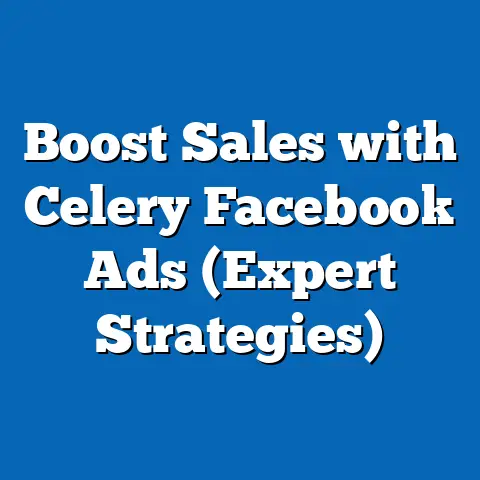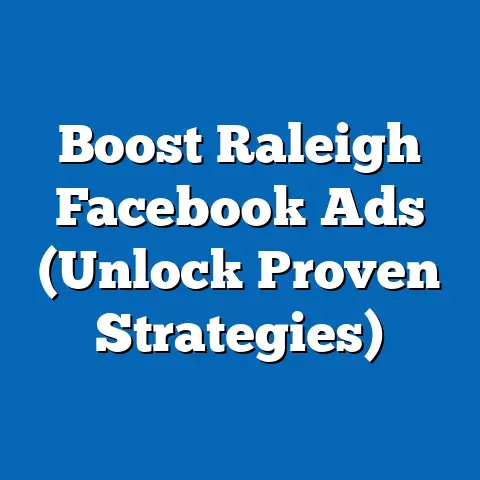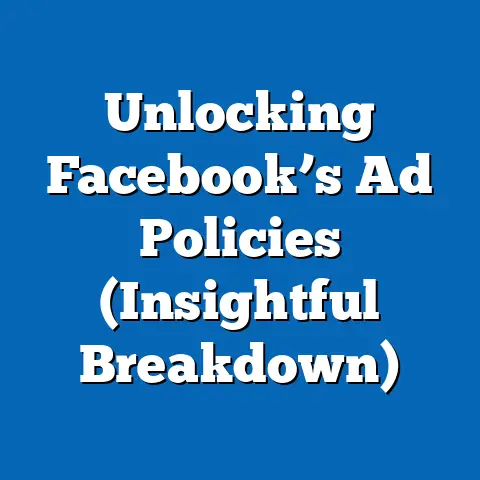Master fb ad Account Requests (Essential Guide for Marketers)
Master Facebook Ad Account Requests: An Essential Guide for Marketers
Have you ever felt like your Facebook ad campaigns were draining your resources faster than they were generating leads? It’s a common frustration. We pour time, money, and energy into crafting the perfect ads, targeting the right audiences, and monitoring performance. But what if I told you there’s a fundamental aspect of Facebook advertising that, when optimized, can save you significant resources – both financial and in terms of the sheer effort involved?
I’m talking about mastering Facebook ad account requests.
Think of it this way: a well-oiled machine runs more efficiently, consuming less energy to achieve the same output. Similarly, a smoothly managed Facebook ad account, with clearly defined roles and permissions, ensures that your advertising efforts are focused, effective, and less wasteful.
Consider this: A recent study by HubSpot found that companies that align their marketing and sales teams see a 38% higher sales win rate. Proper ad account management is a crucial step in achieving this alignment, ensuring everyone has the right access and knows their responsibilities. This level of organization minimizes errors, reduces delays, and ultimately saves valuable energy and resources.
In this guide, I’ll walk you through everything you need to know about Facebook ad account requests, from the basics of understanding ad accounts to troubleshooting common issues. My goal is to equip you with the knowledge and tools to streamline your ad management process, boost your ROI, and save precious energy in the process. Let’s get started!
Understanding Facebook Ad Accounts
Before we delve into the nitty-gritty of account requests, let’s establish a solid understanding of what a Facebook ad account actually is.
At its core, a Facebook ad account is the central hub for all your advertising activities on the platform. It’s where you create and manage your campaigns, ad sets, and individual ads. Think of it as your command center for reaching your target audience and achieving your business goals.
Why is it so important? Well, without an ad account, you simply can’t run ads on Facebook or Instagram. It’s the key that unlocks the door to reaching billions of potential customers.
The Structure of Facebook Ad Accounts
Facebook ad accounts are structured in a hierarchical manner, with three main levels:
-
Campaigns: This is the highest level of organization. Campaigns define the overall objective of your advertising efforts, such as driving website traffic, generating leads, or increasing brand awareness. For example, I might create a campaign specifically focused on generating leads for a new product launch.
-
Ad Sets: Within each campaign, you create ad sets. Ad sets control the targeting, budget, schedule, and placement of your ads. This is where you define your ideal audience, set your daily or lifetime budget, and choose where your ads will appear (e.g., Facebook News Feed, Instagram Stories, Audience Network). Let’s say I want to target different demographics within my lead generation campaign. I might create one ad set targeting women aged 25-35 and another targeting men aged 35-45.
-
Ads: This is the most granular level. Ads are the individual creative assets that your audience sees. Each ad consists of a visual (image or video), text copy, and a call-to-action button. Within each ad set, you can test multiple ad variations to see which ones perform best. For instance, within my women’s ad set, I might test two different ad creatives – one featuring a testimonial and another highlighting a special offer.
Campaigns: This is the highest level of organization. Campaigns define the overall objective of your advertising efforts, such as driving website traffic, generating leads, or increasing brand awareness. For example, I might create a campaign specifically focused on generating leads for a new product launch.
Ad Sets: Within each campaign, you create ad sets. Ad sets control the targeting, budget, schedule, and placement of your ads. This is where you define your ideal audience, set your daily or lifetime budget, and choose where your ads will appear (e.g., Facebook News Feed, Instagram Stories, Audience Network). Let’s say I want to target different demographics within my lead generation campaign. I might create one ad set targeting women aged 25-35 and another targeting men aged 35-45.
Ads: This is the most granular level. Ads are the individual creative assets that your audience sees. Each ad consists of a visual (image or video), text copy, and a call-to-action button. Within each ad set, you can test multiple ad variations to see which ones perform best. For instance, within my women’s ad set, I might test two different ad creatives – one featuring a testimonial and another highlighting a special offer.
Proper Management and ROI
Now, you might be wondering, “Why is proper management of ad accounts so crucial for ROI?” Well, think of it like this: a poorly managed ad account is like a leaky faucet – it’s constantly wasting resources. Here’s how effective management translates to better performance and ROI:
- Improved Targeting: By carefully defining your target audience within your ad sets, you can ensure that your ads are shown to the people most likely to be interested in your products or services. This reduces wasted ad spend and increases the chances of conversions.
- Optimized Budget Allocation: By monitoring the performance of your campaigns and ad sets, you can identify which ones are generating the best results and allocate more budget to those areas. This ensures that your money is being spent where it’s most effective.
- Enhanced Ad Creative: By testing different ad variations, you can identify which visuals and copy resonate best with your audience. This allows you to create more compelling ads that drive engagement and conversions.
- Reduced Errors: With clear roles and permissions, you minimize the risk of accidental changes or deletions that can disrupt your campaigns.
Takeaway: A well-structured and managed Facebook ad account is the foundation for successful advertising. By understanding the hierarchy of campaigns, ad sets, and ads, and by implementing best practices for targeting, budgeting, and creative optimization, you can significantly improve your ROI and make the most of your advertising budget.
The Importance of Account Requests
Okay, we’ve covered the basics of Facebook ad accounts. Now, let’s talk about account requests – what they are and why they’re so important.
In a nutshell, account requests are the mechanism by which you grant or request access to a Facebook ad account. This is essential for collaboration, delegation, and managing client accounts.
Think of it like having a key to a valuable asset. You wouldn’t just hand out copies of the key to anyone, right? You’d want to carefully control who has access and what they’re allowed to do. Account requests allow you to do just that with your Facebook ad accounts.
Scenarios Requiring Account Requests
There are several scenarios where you might need to make or receive account requests:
- Adding Team Members: As your business grows, you’ll likely need to bring on additional team members to help manage your Facebook ad campaigns. Account requests allow you to grant them access to your ad account with specific roles and permissions. For example, I might grant a new marketing assistant access to create ads but not to manage billing information.
- Requesting Access to Clients’ Accounts: If you’re an agency or freelancer managing Facebook ads for clients, you’ll need to request access to their ad accounts. This allows you to run campaigns on their behalf without having to ask for their login credentials. I’ve been in situations where clients were hesitant to share their login details, so using the account request feature was a game-changer.
- Changing Payment Methods: Sometimes, you might need to change the payment method associated with your ad account. This often requires requesting access or permission from the account owner.
- Taking Over Ad Accounts: In some cases, you might need to take over an ad account that was previously managed by someone else. This typically involves requesting ownership of the account.
Risks of Not Managing Account Requests Effectively
Failing to manage account requests effectively can lead to a host of problems, including:
- Unauthorized Access: Granting access to the wrong people or failing to revoke access when team members leave can expose your ad account to unauthorized access and potential misuse.
- Mismanagement of Funds: Without proper oversight, unauthorized users could potentially spend your advertising budget irresponsibly or even fraudulently.
- Data Breaches: Poorly managed ad accounts can be vulnerable to data breaches, compromising sensitive customer information.
- Compliance Issues: Failing to adhere to Facebook’s advertising policies can result in your ad account being suspended or banned.
I once had a client who had granted access to their ad account to a former employee who was no longer with the company. The former employee, out of spite, started running unauthorized ads that violated Facebook’s policies, resulting in the account being temporarily suspended. This incident cost the client valuable time and money and highlighted the importance of carefully managing ad account access.
Takeaway: Account requests are a critical aspect of Facebook ad account management. By understanding the different scenarios where they’re needed and by implementing best practices for granting and revoking access, you can protect your ad account from unauthorized access, mismanagement of funds, and other potential risks.
Navigating the Facebook Business Manager
Now that we understand the importance of account requests, let’s dive into the practical steps of managing them within Facebook Business Manager.
Facebook Business Manager is a centralized platform that allows you to manage all of your Facebook business assets, including ad accounts, Pages, and team members. It’s an essential tool for anyone serious about Facebook advertising.
Step-by-Step Guide to Managing Ad Account Requests
Here’s a step-by-step guide on how to navigate Facebook Business Manager to manage ad account requests:
-
Access Business Manager: Go to business.facebook.com and log in with your Facebook credentials. If you don’t have a Business Manager account yet, you’ll need to create one.
-
Navigate to Business Settings: Once you’re logged in, click on the “Business Settings” icon in the left-hand menu.
-
Select “Accounts” and then “Ad Accounts”: In the Business Settings menu, click on “Accounts” and then select “Ad Accounts.”
-
Add a New Ad Account or Request Access: Here, you’ll see a list of your existing ad accounts. To add a new ad account or request access to an existing one, click on the “Add” button.
-
Choose Your Option: You’ll be presented with three options:
- Add an Ad Account: This option is for adding an ad account that you already own.
- Request Access to an Ad Account: This option is for requesting access to an ad account that belongs to someone else (e.g., a client).
- Create a New Ad Account: This option is for creating a brand new ad account.
-
Follow the Prompts: Depending on the option you choose, you’ll be prompted to enter additional information, such as the ad account ID or the business email address of the account owner.
-
Assign Roles and Permissions: Once you’ve successfully added or requested access to an ad account, you’ll need to assign roles and permissions to your team members. This allows you to control what each person is allowed to do within the ad account.
Access Business Manager: Go to business.facebook.com and log in with your Facebook credentials. If you don’t have a Business Manager account yet, you’ll need to create one.
Navigate to Business Settings: Once you’re logged in, click on the “Business Settings” icon in the left-hand menu.
Select “Accounts” and then “Ad Accounts”: In the Business Settings menu, click on “Accounts” and then select “Ad Accounts.”
Add a New Ad Account or Request Access: Here, you’ll see a list of your existing ad accounts. To add a new ad account or request access to an existing one, click on the “Add” button.
Choose Your Option: You’ll be presented with three options:
- Add an Ad Account: This option is for adding an ad account that you already own.
- Request Access to an Ad Account: This option is for requesting access to an ad account that belongs to someone else (e.g., a client).
- Create a New Ad Account: This option is for creating a brand new ad account.
Follow the Prompts: Depending on the option you choose, you’ll be prompted to enter additional information, such as the ad account ID or the business email address of the account owner.
Assign Roles and Permissions: Once you’ve successfully added or requested access to an ad account, you’ll need to assign roles and permissions to your team members. This allows you to control what each person is allowed to do within the ad account.
Key Components within Business Manager
Here are some key components within Business Manager that are relevant to ad account management:
- People: This section allows you to add and manage team members and assign them roles and permissions.
- Partners: This section allows you to connect with other businesses or agencies and grant them access to your assets.
- Ad Accounts: This section allows you to manage your ad accounts, including adding new accounts, requesting access to existing accounts, and assigning roles and permissions.
- Pages: This section allows you to manage your Facebook Pages, including adding new Pages and assigning roles and permissions.
- Data Sources: This section allows you to connect your website, app, or other data sources to Facebook for tracking and measurement purposes.
Best Practices for Using Business Manager Effectively
Here are some best practices for using Business Manager effectively:
- Set Clear Permissions and Roles: Carefully define the roles and permissions for each team member to ensure that they have the appropriate level of access.
- Regularly Review Access: Periodically review the list of users who have access to your ad accounts and revoke access for anyone who no longer needs it.
- Use Two-Factor Authentication: Enable two-factor authentication for all Business Manager accounts to add an extra layer of security.
- Stay Updated: Keep up-to-date with the latest Business Manager features and updates to take advantage of new tools and capabilities.
I’ve found that using Business Manager’s “Partner” feature is incredibly helpful when working with agencies. It allows you to grant them access to your ad account without having to give them direct access to your Business Manager, which is a great way to maintain control and security.
Takeaway: Facebook Business Manager is a powerful tool for managing ad account requests and controlling access to your Facebook business assets. By following the steps outlined above and by implementing best practices for permissions, security, and updates, you can ensure that your ad accounts are managed effectively and securely.
Best Practices for Submitting Account Requests
Submitting a Facebook ad account request might seem straightforward, but following a few best practices can significantly increase the chances of a smooth and efficient process. Think of it as preparing a well-structured application – the clearer and more detailed it is, the better your chances of approval.
Providing Detailed Information
One of the most crucial aspects of submitting an account request is providing detailed and accurate information. This includes:
- The Purpose of the Request: Clearly explain why you need access to the ad account. Are you managing ads for a client? Are you joining a marketing team? The more specific you are, the better.
- The Desired Outcome: What do you hope to achieve with access to the ad account? Do you need to create ads, manage campaigns, or analyze data?
- Your Role and Responsibilities: Outline your specific role and responsibilities in relation to the ad account. This helps the account owner understand what you’ll be doing and why you need certain permissions.
- Contact Information: Provide accurate contact information, including your name, email address, and phone number, so the account owner can easily reach you if they have any questions.
For example, instead of saying “I need access to the ad account,” try something like: “I’m a digital marketing consultant hired by [Client Name] to manage their Facebook ad campaigns. I need access to create and manage ad sets, monitor performance, and optimize campaigns to achieve their lead generation goals. My contact information is [Your Name], [Your Email], and [Your Phone Number].”
Tips for Following Up and Managing Communication
Submitting the request is only half the battle. Here are some tips for following up and managing communication to ensure a timely response:
- Be Patient: Account requests can sometimes take a few days to be processed. Avoid bombarding the account owner with constant follow-up messages.
- Send a Polite Follow-Up: After a reasonable amount of time (e.g., 2-3 business days), send a polite follow-up email or message to the account owner. Remind them of your request and offer to provide any additional information they might need.
- Be Responsive: Once the account owner responds to your request, be prompt in providing any requested information or clarification.
- Keep Communication Professional: Maintain a professional and courteous tone throughout the communication process.
Managing Communication with Facebook Support
In some cases, you might need to contact Facebook support for assistance with account requests. Here are some tips for managing communication with Facebook support:
- Be Clear and Concise: Clearly explain the issue you’re experiencing and provide all relevant details, such as the ad account ID, the request ID, and any error messages you’re seeing.
- Be Patient: Facebook support can sometimes take a while to respond. Be prepared to wait for a response and avoid sending multiple requests for the same issue.
- Be Persistent: If you don’t receive a satisfactory response from Facebook support, don’t be afraid to follow up or escalate the issue.
I once had a client who was having trouble granting me access to their ad account. After several unsuccessful attempts, I contacted Facebook support and explained the situation. After a few days of back-and-forth communication, they were able to resolve the issue and grant me access. The key was to be persistent and provide them with all the necessary information.
Takeaway: Submitting a successful account request requires more than just clicking a button. By providing detailed information, following up appropriately, and managing communication effectively, you can increase the chances of a smooth and timely approval.
Common Issues and Troubleshooting
Even with the best preparation, you might encounter issues when handling Facebook ad account requests. Understanding common problems and knowing how to troubleshoot them can save you a lot of frustration.
Common Reasons for Denied Requests
Here are some common reasons why account requests might be denied:
- Insufficient Information: The account owner might deny your request if you haven’t provided enough information about your role, responsibilities, or the purpose of your request.
- Incorrect Information: Providing incorrect or outdated information, such as the wrong ad account ID or business email address, can lead to your request being denied.
- Suspicious Activity: Facebook might flag your request as suspicious if it detects any unusual activity, such as multiple requests from the same IP address or requests from accounts with a history of policy violations.
- Policy Violations: If your account or the ad account you’re requesting access to has a history of policy violations, your request might be denied.
- Account Owner Concerns: The account owner might simply not feel comfortable granting you access to their ad account, for whatever reason.
Troubleshooting Steps
If your account request is denied, here are some troubleshooting steps you can take:
- Review Your Request: Double-check that you’ve provided all the necessary information and that it’s accurate.
- Contact the Account Owner: Reach out to the account owner and ask them why your request was denied. This can help you identify any misunderstandings or concerns.
- Appeal the Decision: If you believe your request was unfairly denied, you can appeal the decision by contacting Facebook support.
- Check Your Account Status: Make sure your own Facebook account is in good standing and doesn’t have any policy violations or restrictions.
- Ensure Compliance with Facebook’s Policies: Familiarize yourself with Facebook’s advertising policies and ensure that your activities comply with them.
Appealing Denied Requests
If you believe your account request was unfairly denied, you can appeal the decision by contacting Facebook support. Here’s how to do it:
- Gather Evidence: Collect any evidence that supports your claim, such as screenshots of your communication with the account owner, documents outlining your role and responsibilities, or any other relevant information.
- Contact Facebook Support: Go to the Facebook Help Center and search for “appeal ad account request.” Follow the instructions to submit your appeal.
- Explain Your Case: Clearly explain why you believe your request was unfairly denied and provide all the evidence you’ve gathered.
- Be Patient: Appeals can take some time to be processed. Be prepared to wait for a response from Facebook support.
Checking Account Status and Compliance
Regularly checking your ad account status and ensuring compliance with Facebook’s policies is essential for avoiding issues with account requests. Here’s how to do it:
- Go to the Account Quality Section: In Business Manager, go to the “Account Quality” section. This section provides an overview of your account’s health and any potential issues.
- Review Policy Violations: Check for any policy violations or restrictions that might be affecting your account.
- Take Corrective Action: If you find any policy violations, take immediate corrective action to resolve them.
- Stay Updated on Policies: Regularly review Facebook’s advertising policies to ensure that you’re up-to-date with the latest requirements.
I’ve learned that proactively addressing any potential policy violations is much easier than trying to appeal a denied account request. It’s like preventative maintenance – it saves you time and trouble in the long run.
Takeaway: Dealing with denied account requests can be frustrating, but by understanding the common reasons for denials, following the troubleshooting steps outlined above, and regularly checking your account status and compliance, you can minimize the chances of encountering issues and ensure a smoother experience.
Conclusion
Mastering Facebook ad account requests is more than just a technical skill; it’s a strategic advantage. By understanding the importance of account requests, navigating the Facebook Business Manager effectively, following best practices for submitting requests, and troubleshooting common issues, you can streamline your ad management process, protect your valuable resources, and ultimately drive better results for your business.
Remember, a well-managed ad account is like a finely tuned engine. It operates efficiently, minimizes waste, and maximizes output. By taking the time to master the art of ad account requests, you’re not just saving yourself time and headaches; you’re also optimizing your advertising efforts for maximum impact.
So, I encourage you to take action today. Review your current ad account access, identify any potential vulnerabilities, and implement the best practices outlined in this guide. Streamline your ad management process, save energy, and unlock the full potential of your Facebook advertising campaigns.
In the ever-evolving world of digital marketing, the power of well-managed ad accounts is undeniable. Embrace it, master it, and watch your business thrive. After all, every watt of energy saved is a step towards a more sustainable and successful future.