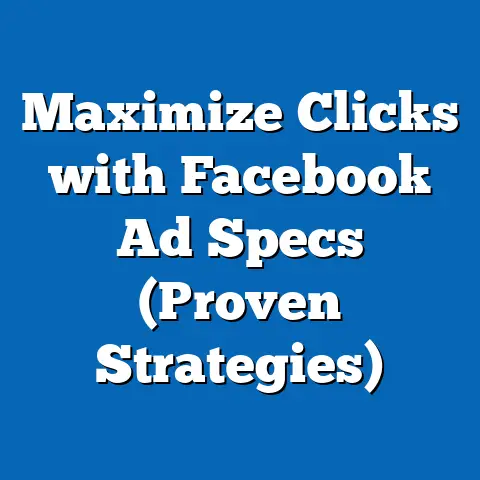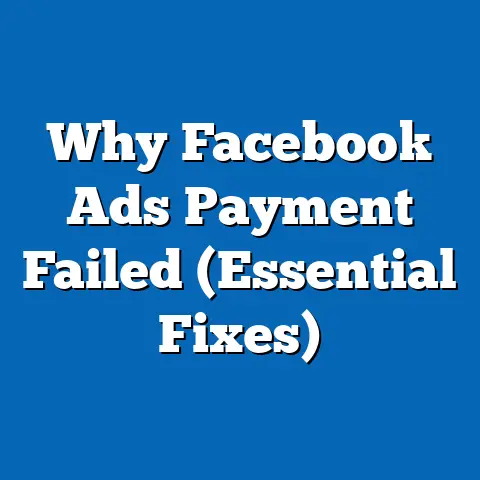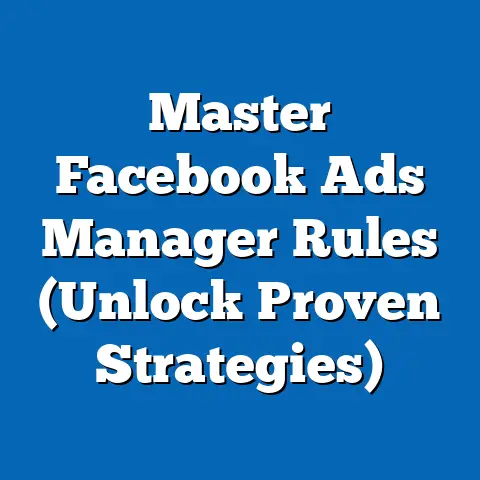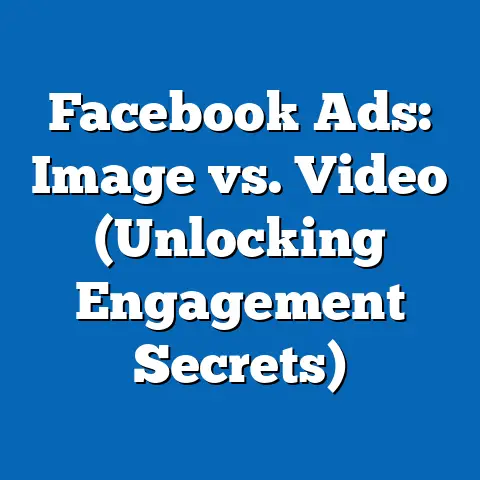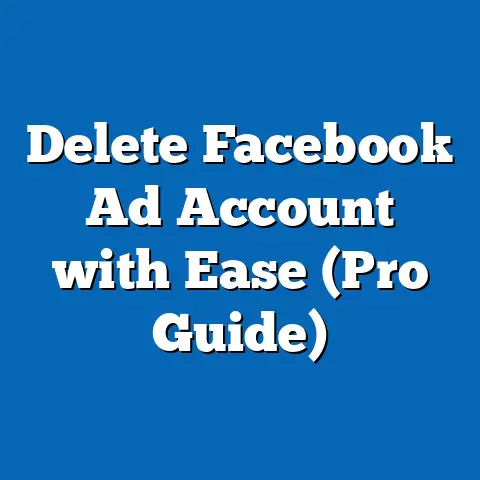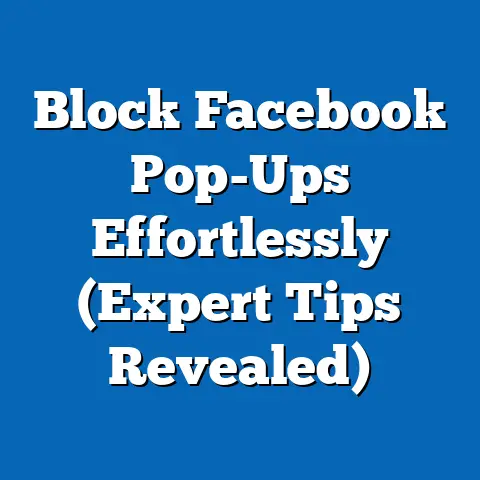Master Hiding Friends on Facebook (Expert Privacy Techniques)
In today’s digital age, where our lives are increasingly intertwined with social media, privacy has become a paramount concern. We share snippets of our daily routines, our thoughts, and our connections with the world, often without fully realizing the extent to which this information is accessible. Facebook, with its billions of users, presents a unique challenge when it comes to privacy. While it connects us with friends and family, it also exposes our personal data to a vast network, including those we might not want knowing our every move. That’s where the concept of future-proofing your social media privacy comes into play. It’s not enough to simply set your privacy settings once and forget about them. We need to actively manage our online presence, staying informed about platform changes and adopting strategies to protect our information from unwanted exposure.
One of the most basic, yet often overlooked, aspects of Facebook privacy is controlling who can see your friend list. Your friend list can reveal a lot about you – your social circles, your interests, and even your political leanings. In the wrong hands, this information can be used for malicious purposes, from targeted advertising to identity theft. That’s why mastering the art of hiding your friends list is a crucial step in enhancing your overall privacy on Facebook.
I’ve worked with numerous clients who were initially unaware of the extent to which their friend lists were visible. Some were surprised to learn that complete strangers could see who they were connected with, while others were concerned about specific individuals gaining access to this information. Through careful adjustments to their privacy settings, we were able to significantly reduce their exposure and provide them with a greater sense of control over their online presence.
Understanding Facebook’s Privacy Settings
Facebook offers a wide range of privacy settings that allow you to control who can see your posts, photos, profile information, and, of course, your friends list. Understanding these settings is the first crucial step in protecting your privacy on the platform.
The most relevant settings for managing your friends list visibility are found within the Privacy Shortcuts and Settings & Privacy menus. Let’s break down how to access these options and what they offer:
Accessing Privacy Shortcuts
- Log in to Facebook: Start by logging into your Facebook account on a computer or mobile device.
- Click the Down Arrow: On the top right corner of the Facebook page (on a computer), or the Menu icon (three horizontal lines) on the bottom right corner of the Facebook app, click the down arrow or menu icon.
- Select “Settings & Privacy”: A dropdown menu will appear. Select “Settings & Privacy.”
- Choose “Privacy Shortcuts”: Another menu will pop up. Click on “Privacy Shortcuts.”
This will open a page where you can quickly review and adjust key privacy settings, including:
- Who can see my stuff?: This section allows you to control who can see your future posts, review posts you’re tagged in, and limit the audience for posts you’ve shared with “Friends of Friends” or “Public.”
- How can people find and contact me?: This section lets you control who can send you friend requests, who can look you up using your email address or phone number, and whether you want search engines outside of Facebook to link to your profile.
While these options indirectly influence who might potentially see your friend list, the most direct control comes from the Settings & Privacy menu.
Navigating Settings & Privacy
- Follow steps 1-3 above (Log in, Click the Down Arrow/Menu icon, Select “Settings & Privacy”).
- Choose “Settings”: Instead of selecting “Privacy Shortcuts,” choose “Settings” from the dropdown menu.
This will open a comprehensive settings page with various categories. The most relevant category for managing your friends list visibility is Privacy.
Within the Privacy settings, you’ll find options such as:
- Your Activity: This section allows you to control who can see your future posts, review all posts and things you’re tagged in, and limit the audience for posts you’ve shared with friends of friends or Public.
- How People Find and Contact You: As mentioned before, this section manages friend requests, lookup by email/phone, and search engine linking.
- Friends and Followers: This section dictates who can follow you and see your followers.
Understanding the Friends List Privacy Setting
The key setting we’re interested in is the “Who can see your friends list?” option. This setting directly controls who can view the list of your Facebook friends on your profile. Here’s how it works:
- Public: Anyone on or off Facebook can see your friends list. This includes people who aren’t your friends.
- Friends: Only your Facebook friends can see your friends list.
- Only Me: Only you can see your friends list. This is the most private option.
- Custom: This option allows you to create a custom list of people who can or cannot see your friends list. You can choose specific friends, lists of friends, or even exclude certain individuals.
Why is this setting so important? Because it directly impacts who can glean information about your social connections. A publicly visible friends list can be a goldmine for marketers, scammers, or even stalkers. By limiting the visibility of your friends list, you’re taking a significant step in protecting your privacy and the privacy of your friends.
My Experience: I remember working with a client who was a small business owner. She had her friends list set to “Public” because she thought it would help her business grow. However, she soon discovered that competitors were using her friend list to identify potential customers and poach them. By switching her friends list visibility to “Friends,” she was able to protect her business relationships and maintain a competitive edge.
Takeaway: Understanding Facebook’s privacy settings is crucial for controlling your online presence. Take the time to explore the Privacy Shortcuts and Settings & Privacy menus, and pay particular attention to the “Who can see your friends list?” option. Choose the setting that best aligns with your privacy goals.
Why You Might Want to Hide Your Friends List
While some people might not see the point of hiding their friends list, there are several compelling reasons why you might want to consider doing so. These reasons range from protecting your personal relationships to maintaining a level of anonymity in certain online communities.
Here are a few scenarios where hiding your friends list can be beneficial:
- Preventing Unwanted Connections or Friend Requests: A publicly visible friends list can attract unwanted attention from strangers or people you’d rather not connect with. These individuals might try to friend you based on your connections, hoping to gain access to your network. By hiding your friend list, you can discourage these unwanted friend requests and maintain a more curated social circle.
- Protecting Personal Relationships from Scrutiny: Your friends list can reveal a lot about your personal relationships. For example, if you’re connected to a large number of people in a particular industry or community, it might suggest that you’re heavily involved in that area. This information can be used to make assumptions about your interests, your values, and even your political leanings. By hiding your friend list, you can prevent others from scrutinizing your relationships and drawing conclusions about you based on your connections.
- Maintaining a Level of Anonymity in Certain Online Communities: In some online communities, maintaining a level of anonymity is crucial for protecting your safety and privacy. For example, if you’re a member of a support group or a community focused on sensitive topics, you might not want your connections to be publicly visible. Hiding your friend list can help you maintain a degree of anonymity and protect your identity in these spaces.
- Avoiding Targeted Advertising: Marketers often use publicly available information to target ads to specific demographics. Your friends list can provide valuable insights into your interests, your hobbies, and your purchasing habits. By hiding your friend list, you can make it more difficult for marketers to target you with personalized ads.
- Protecting Your Friends’ Privacy: It’s not just about protecting your own privacy; it’s also about protecting the privacy of your friends. Some of your friends might not be comfortable with their connections being publicly visible. By hiding your friend list, you’re respecting their privacy and ensuring that their information isn’t being shared without their consent.
- Avoiding Conflict with Family/Work: Let’s say you’re actively searching for a new job but haven’t told your current employer. Having your connections to recruiters or employees at other companies visible could raise suspicion. Similarly, you might have family members you prefer to keep separate from certain friend groups due to differing views or lifestyles.
Real-World Example: I once consulted with a client who was going through a sensitive legal matter. She was concerned that the opposing party might use her Facebook friend list to gather information about her and her associates. By hiding her friend list and implementing other privacy measures, we were able to significantly reduce her exposure and protect her from potential harassment.
Another Scenario: Imagine you’re a teacher. Having your students be able to see all your friends could lead to inappropriate contact or blurred lines between your professional and personal life. Hiding your friends list allows you to maintain a clear boundary.
Takeaway: There are many valid reasons why you might want to hide your friends list on Facebook. Whether you’re concerned about unwanted attention, protecting your relationships, or maintaining anonymity, hiding your friend list is a simple yet effective way to enhance your privacy and control your online presence.
Step-by-Step Guide to Hiding Your Friends List
Now that you understand the importance of hiding your friends list, let’s walk through the step-by-step process of how to do it. The process is relatively straightforward, but it’s important to follow each step carefully to ensure that your settings are configured correctly.
Here’s how to hide your friends list on Facebook:
1. Accessing Your Profile Settings:
- Log in to Facebook: Start by logging into your Facebook account on a computer or mobile device.
- Navigate to your Profile: Click on your name or profile picture in the top left corner to go to your profile page.
- Click “Friends”: On your profile page, look for the “Friends” tab, usually located below your cover photo. Click on it.
- Find the “Manage” Icon: On the “Friends” page, you’ll see a “Manage” icon (usually represented by three dots). Click on it.
- Select “Edit Privacy”: From the dropdown menu, select “Edit Privacy.” This will open the privacy settings for your friends list.
2. Adjusting the Friends List Privacy Settings:
- Locate “Who can see your friends list?”: In the “Edit Privacy” window, you’ll see the option “Who can see your friends list?”.
- Choose Your Preferred Setting: Click on the dropdown menu next to this option to choose your preferred privacy setting. You’ll have the following options:
- Public: Anyone on or off Facebook can see your friends list.
- Friends: Only your Facebook friends can see your friends list.
- Only Me: Only you can see your friends list.
- Custom: This option allows you to create a custom list of people who can or cannot see your friends list.
- Public: Anyone on or off Facebook can see your friends list.
- Friends: Only your Facebook friends can see your friends list.
- Only Me: Only you can see your friends list.
- Custom: This option allows you to create a custom list of people who can or cannot see your friends list.
3. Understanding the Implications of Each Setting:
- Public: This setting is the least private option. It means that anyone, even people who aren’t your friends, can see your friends list. This can be useful if you want to be as open and accessible as possible, but it also exposes your connections to a wider audience.
- Friends: This setting is a good compromise between privacy and accessibility. It means that only your Facebook friends can see your friends list. This limits the visibility of your connections to people you already know and trust.
- Only Me: This setting is the most private option. It means that only you can see your friends list. This is a good choice if you want to keep your connections completely private.
- Custom: This option gives you the most control over who can see your friends list. You can choose specific friends, lists of friends, or even exclude certain individuals. This is a good choice if you want to tailor your privacy settings to your specific needs.
4. Using the “Custom” Option for Tailored Visibility:
The “Custom” option is particularly useful if you want to share your friends list with some people but not others. Here’s how to use it:
- Select “Custom”: In the “Who can see your friends list?” dropdown menu, select “Custom.”
- Choose “Share with” or “Don’t share with”: A window will appear allowing you to specify who can see your friends list. You can either choose to “Share with” specific friends or lists of friends, or you can choose to “Don’t share with” specific individuals.
- Enter Names or Lists: Start typing the names of the people or lists you want to include or exclude. Facebook will suggest matches as you type.
- Save Your Changes: Once you’ve added all the people or lists you want to include or exclude, click “Save Changes.”
Example: Let’s say you want to share your friends list with your close family members but not with your work colleagues. You can select “Custom,” then choose “Share with” and add your family members to the list. This will ensure that only your family members can see your friends list.
Another Example: Perhaps you have a distant relative who tends to overshare information. You could use the “Don’t share with” option to exclude them specifically, ensuring they can’t see your friend list.
5. Implications on Friend Interactions and Tagging:
It’s important to note that hiding your friends list doesn’t prevent your friends from seeing who you’re friends with in mutual connections. For example, if you and a friend are both friends with the same person, your friend will still see that you’re connected to that person, even if your friends list is hidden.
Similarly, hiding your friends list doesn’t affect tagging. Your friends can still tag you in photos and posts, and those tags will be visible to their friends, regardless of your friends list privacy settings.
Takeaway: Hiding your friends list is a relatively simple process, but it’s important to understand the implications of each setting and to choose the option that best aligns with your privacy goals. The “Custom” option provides the most control over who can see your friends list, allowing you to tailor your privacy settings to your specific needs.
Advanced Techniques for Enhanced Privacy
While hiding your friends list is a great first step, there are several advanced techniques you can use to further enhance your privacy on Facebook. These techniques involve creating friend lists for targeted sharing, utilizing restricted lists to limit visibility for certain individuals, and managing tagging and timeline settings to control how friends interact with your profile.
Let’s explore each of these techniques in more detail:
Creating Friend Lists for Targeted Sharing
Friend lists allow you to organize your Facebook friends into different groups, such as “Family,” “Close Friends,” “Work Colleagues,” or “School Friends.” This allows you to share posts and information with specific groups of people, rather than sharing everything with all of your friends.
How to create a friend list:
- Go to your Friends tab: Navigate to your profile and click on the “Friends” tab.
- Click “Create List”: On the Friends page, you should see an option to “Create List” on the left-hand side.
- Name your list: Give your list a descriptive name, such as “Family” or “Work Colleagues.”
- Add friends to your list: Start typing the names of the friends you want to add to the list. Facebook will suggest matches as you type.
- Click “Create”: Once you’ve added all the friends you want to include, click “Create.”
How to use friend lists for targeted sharing:
When you’re creating a new post, you’ll see a dropdown menu that allows you to choose who can see the post. Instead of selecting “Public” or “Friends,” you can select “Friends Except…” or “Specific Friends” and then choose the friend list you want to share the post with.
Example: Let’s say you want to share a personal update with your family members but not with your work colleagues. You can create a friend list called “Family” and then select that list when you’re creating the post. This will ensure that only your family members can see the update.
Benefits of using friend lists:
- More control over who sees your posts: You can tailor your sharing to specific groups of people, ensuring that only the relevant individuals see your updates.
- Reduced risk of oversharing: You can avoid sharing personal information with people you don’t know well or with people who might not appreciate it.
- Improved privacy: You can limit the visibility of your posts to a smaller, more trusted group of people.
Utilizing Restricted Lists to Limit Visibility for Certain Individuals
The “Restricted” list is a special type of friend list that allows you to limit the visibility of your posts and profile information to certain individuals. When you add someone to your “Restricted” list, they’ll only be able to see the posts and profile information that you’ve made public. They won’t be able to see any posts that you’ve shared with “Friends” or “Only Me.”
How to add someone to your “Restricted” list:
- Go to their profile: Navigate to the profile of the person you want to add to your “Restricted” list.
- Click “Friends”: Click on the “Friends” button on their profile.
- Select “Add to another list”: A dropdown menu will appear. Select “Add to another list.”
- Choose “Restricted”: From the list of options, choose “Restricted.”
When to use the “Restricted” list:
The “Restricted” list is a good choice for people you’re friends with on Facebook but don’t want to share all of your information with. This might include:
- Acquaintances: People you know but aren’t particularly close to.
- Work colleagues: People you work with but don’t socialize with outside of work.
- Family members: Distant relatives you’re connected to but don’t interact with frequently.
Benefits of using the “Restricted” list:
- Increased privacy: You can limit the visibility of your posts and profile information to certain individuals.
- Reduced risk of oversharing: You can avoid sharing personal information with people you don’t trust or with people who might not appreciate it.
- More control over your online presence: You can curate your Facebook experience to ensure that only the people you want to see your information can see it.
Managing Tagging and Timeline Settings to Control How Friends Interact with Your Profile
Tagging and timeline settings allow you to control how your friends can interact with your profile. You can choose whether or not you want to be tagged in photos and posts, and you can choose whether or not you want those tags to appear on your timeline.
How to manage your tagging and timeline settings:
- Go to your Settings & Privacy menu: Click the down arrow in the top right corner of Facebook and select “Settings & Privacy.”
- Click “Settings”: From the dropdown menu, select “Settings.”
- Click “Profile and Tagging”: In the left-hand menu, click “Profile and Tagging.”
On the “Profile and Tagging” page, you’ll find several options for managing your tagging and timeline settings, including:
- Who can post on your profile?: This setting allows you to choose who can post directly to your timeline. You can choose “Friends,” “Only Me,” or “Specific Friends.”
- Who can see what others post on your profile?: This setting allows you to choose who can see the posts that your friends post on your timeline. You can choose “Friends,” “Only Me,” or “Specific Friends.”
- Review posts you’re tagged in before the post appears on your profile?: This setting allows you to review any posts you’re tagged in before they appear on your timeline. If you enable this setting, you’ll receive a notification whenever you’re tagged in a post, and you’ll have the option to approve or reject the tag.
- Who can see tags that people add to your posts?: This setting allows you to choose who can see the tags that your friends add to your posts. You can choose “Friends,” “Only Me,” or “Specific Friends.”
- When you’re tagged in a post, who do you want to add to the audience of the post if they aren’t already in it?: This setting allows you to choose who you want to add to the audience of a post when you’re tagged in it. You can choose “Friends,” “Only Me,” or “Specific Friends.”
Why manage your tagging and timeline settings?
Managing your tagging and timeline settings is important for controlling your online reputation and protecting your privacy. By carefully managing these settings, you can ensure that only the people you want to see your posts and tags can see them.
Example: Let’s say you’re concerned about being tagged in embarrassing photos by your friends. You can enable the “Review posts you’re tagged in before the post appears on your profile?” setting. This will give you the opportunity to review any photos you’re tagged in before they appear on your timeline, allowing you to reject any photos you don’t want to be associated with.
My Experience: I had a client who was running for public office. She was very concerned about her online reputation and wanted to ensure that only positive and professional content appeared on her timeline. By carefully managing her tagging and timeline settings, she was able to maintain a clean and professional online presence.
Takeaway: Advanced privacy techniques, such as creating friend lists, utilizing restricted lists, and managing tagging and timeline settings, can help you further enhance your privacy on Facebook. By taking the time to implement these techniques, you can gain even greater control over your online presence and protect your personal information from unwanted exposure.
Regularly Reviewing Friend Lists and Privacy Settings
One of the most important aspects of maintaining your privacy on Facebook is to regularly review your friend lists and privacy settings. Facebook’s privacy policies and features are constantly evolving, so it’s important to stay up-to-date on the latest changes and make sure your settings are still configured to your liking.
I recommend reviewing your friend lists and privacy settings at least once a month, or more often if you’re particularly concerned about your privacy.
Here are a few things to look for when reviewing your friend lists and privacy settings:
- Unwanted friends: Are there any people on your friend list who you no longer want to be connected with? If so, remove them from your friend list.
- Incorrect friend list assignments: Are your friends assigned to the correct friend lists? If not, update their assignments.
- Outdated privacy settings: Are your privacy settings still configured to your liking? If not, adjust them as needed.
- New privacy features: Has Facebook introduced any new privacy features that you should be aware of? If so, learn about these features and consider implementing them.
Takeaway: Regularly reviewing your friend lists and privacy settings is crucial for maintaining your privacy on Facebook. By staying up-to-date on the latest changes and making sure your settings are still configured to your liking, you can ensure that your personal information is protected from unwanted exposure.
Monitoring and Managing Your Friends List
Maintaining a clean and relevant friends list is just as important as adjusting your privacy settings. Over time, your Facebook network can become cluttered with inactive accounts, acquaintances you no longer interact with, or even fake profiles. Regularly auditing your friends list helps you streamline your connections and further enhance your privacy.
Identifying and Removing Inactive or Unwanted Friends
One of the first steps in managing your friends list is to identify and remove any inactive or unwanted friends. These might include:
- People you no longer recognize: Over the years, you might have added people to your friend list who you no longer remember or have any connection with.
- Inactive accounts: Some of your friends might have stopped using Facebook altogether. These inactive accounts can clutter your newsfeed and make it harder to find the people you actually want to connect with.
- People you no longer want to be connected with: Your relationships with people can change over time. You might have had a falling out with someone, or you might simply have grown apart. If you no longer want to be connected with someone on Facebook, it’s perfectly acceptable to remove them from your friend list.
- Fake profiles: Unfortunately, Facebook is home to a number of fake profiles created for malicious purposes. These profiles might try to friend you in order to gain access to your personal information or to spread spam.
How to identify and remove inactive or unwanted friends:
- Go to your Friends tab: Navigate to your profile and click on the “Friends” tab.
- Scroll through your friends list: Take some time to scroll through your friends list and look for any people who fit the criteria above.
- Unfriend unwanted connections: To unfriend someone, hover over their name and click the “Friends” button. A dropdown menu will appear. Select “Unfriend.”
- Confirm your decision: Facebook will ask you to confirm your decision. Click “Confirm” to remove the person from your friend list.
Tips for identifying fake profiles:
- Look for profiles with no profile picture or a generic profile picture.
- Look for profiles with very few friends or followers.
- Look for profiles with very little activity on their timeline.
- Be wary of profiles that send you unsolicited friend requests.
My Experience: I once had a fake profile try to friend me. The profile had no profile picture, very few friends, and very little activity on its timeline. I immediately recognized it as a fake profile and reported it to Facebook.
Takeaway: Regularly identifying and removing inactive or unwanted friends is an important step in managing your friends list and protecting your privacy. By keeping your friends list clean and relevant, you can ensure that you’re only connected with the people you actually want to be connected with.
Monitoring Friend Activity and Interactions
In addition to removing unwanted friends, it’s also important to monitor the activity and interactions of your existing friends. This can help you identify potential privacy risks and take steps to protect yourself.
Here are a few things to look for when monitoring friend activity and interactions:
- Suspicious posts or comments: Are any of your friends posting or commenting on things that seem suspicious or inappropriate?
- Tagging in unwanted photos or posts: Are any of your friends tagging you in photos or posts that you don’t want to be associated with?
- Sharing of personal information: Are any of your friends sharing your personal information without your consent?
- Changes in behavior: Have any of your friends started behaving differently or acting strangely?
What to do if you notice suspicious activity:
If you notice any suspicious activity from your friends, it’s important to take action. This might include:
- Unfriending the person: If you’re concerned about their behavior, you can unfriend them.
- Blocking the person: If you’re particularly concerned about their behavior, you can block them. This will prevent them from seeing your profile or contacting you.
- Reporting the person to Facebook: If you believe that the person is violating Facebook’s terms of service, you can report them to Facebook.
Takeaway: Monitoring friend activity and interactions is an important step in protecting your privacy on Facebook. By staying vigilant and taking action when necessary, you can reduce your risk of being exposed to unwanted content or harmful behavior.
Using Facebook’s Activity Log
Facebook’s Activity Log provides a comprehensive record of all your activity on the platform, including posts, comments, likes, tags, and more. This can be a valuable tool for monitoring your online presence and identifying potential privacy risks.
How to access your Activity Log:
- Go to your profile: Navigate to your profile page.
- Click “View Activity Log”: Click the “View Activity Log” button, usually located near the bottom right of your cover photo.
What you can find in your Activity Log:
Your Activity Log contains a wealth of information about your Facebook activity, including:
- Posts you’ve made: You can see all the posts you’ve made on Facebook, along with the date and time they were posted.
- Comments you’ve made: You can see all the comments you’ve made on Facebook, along with the date and time they were posted.
- Likes you’ve given: You can see all the posts and pages you’ve liked on Facebook, along with the date and time you liked them.
- Tags you’ve been tagged in: You can see all the photos and posts you’ve been tagged in on Facebook, along with the date and time you were tagged.
- Friend requests you’ve sent or received: You can see all the friend requests you’ve sent or received on Facebook, along with the date and time they were sent or received.
- Events you’ve attended: You can see all the events you’ve attended on Facebook, along with the date and time they were attended.
How to use your Activity Log to protect your privacy:
Your Activity Log can be used to identify potential privacy risks in several ways:
- Review your past posts and comments: Are there any posts or comments you’ve made that you now regret? If so, you can delete them from your Activity Log.
- Untag yourself from unwanted photos or posts: Are you tagged in any photos or posts that you don’t want to be associated with? If so, you can untag yourself from them.
- Remove unwanted likes: Have you liked any pages or posts that you no longer want to be associated with? If so, you can remove your like.
- Identify potential security breaches: Has there been any unusual activity on your account, such as posts or comments you didn’t make? If so, this could be a sign that your account has been hacked.
Takeaway: Facebook’s Activity Log is a valuable tool for monitoring your online presence and protecting your privacy. By regularly reviewing your Activity Log, you can identify potential privacy risks and take steps to protect yourself.
The Role of Third-Party Apps and Tools
While Facebook provides a range of privacy settings, some users may find them insufficient for their needs. In such cases, third-party apps and tools can offer additional functionality for managing privacy on the platform. However, it’s crucial to approach these tools with caution, as they can also pose risks to your data security.
Overview of Tools Designed for Privacy Management
Several third-party apps and tools claim to help you manage your privacy on Facebook. These tools can offer features such as:
- Privacy audits: These tools scan your Facebook profile and identify potential privacy risks, such as publicly visible information or outdated settings.
- Automated privacy settings: These tools can automatically adjust your privacy settings to ensure that your information is protected.
- Friend list management: These tools can help you manage your friend list by identifying inactive accounts or suggesting people to unfriend.
- Content removal: These tools can help you remove unwanted content from your Facebook profile, such as old posts or comments.
Examples of privacy management tools:
- SocialSafe: This tool allows you to back up your Facebook data and analyze your privacy settings.
- Privacy Badger: This browser extension blocks trackers and protects your privacy while you browse the web, including on Facebook.
- Facebook Activity Log Cleaner: This tool helps you clean up your Facebook Activity Log by deleting old posts, comments, and likes.
Potential Risks and Benefits of Using These Tools
While third-party privacy management tools can offer some benefits, it’s important to be aware of the potential risks involved. These risks include:
- Data security: Some third-party tools may collect and store your personal information, which could put your data at risk of being hacked or stolen.
- Malware: Some third-party tools may contain malware that can infect your computer or mobile device.
- Violation of Facebook’s terms of service: Some third-party tools may violate Facebook’s terms of service, which could result in your account being suspended or banned.
- Ineffectiveness: Some third-party tools may not be as effective as they claim to be, and may not actually improve your privacy on Facebook.
Benefits:
- Convenience: Some tools offer a more streamlined approach to managing privacy settings than Facebook’s native options.
- Added Functionality: Certain tools offer features not available directly on Facebook, such as advanced content removal or privacy audits.
Recommendations for Reputable Apps and How They Can Help with Privacy Management
- Choose tools from established companies: Look for tools from companies with a proven track record of protecting user privacy.
- Read reviews and ratings: Before installing a tool, read reviews and ratings from other users to see what their experiences have been.
- Check the tool’s privacy policy: Make sure the tool has a clear and transparent privacy policy that explains how your data will be collected, used, and protected.
- Be cautious of tools that ask for excessive permissions: Be wary of tools that ask for access to more information than they need to function.
- Keep your software up-to-date: Make sure your antivirus software and operating system are up-to-date to protect yourself from malware.
My Experience: I’ve used several third-party privacy management tools over the years, and I’ve found that some are more effective than others. I’ve had positive experiences with tools from established companies that have a strong commitment to user privacy. However, I’ve also had negative experiences with tools from unknown providers that turned out to be ineffective or even harmful.
Takeaway: Third-party apps and tools can offer additional functionality for managing your privacy on Facebook, but it’s important to approach them with caution. Do your research, choose reputable providers, and be aware of the potential risks involved. Only use tools that you trust and that you believe will actually improve your privacy on Facebook.
As you’ve learned, privacy on social media, particularly on Facebook, is not a one-time setup. It requires ongoing management and awareness. Facebook’s privacy policies and features are constantly evolving, so it’s important to stay up-to-date on the latest changes and make sure your settings are still configured to your liking.
The message of future-proofing one’s privacy is crucial in today’s digital age. By regularly updating your settings, monitoring your activity, and being aware of changes to the platform, you can ensure that your personal information is protected from unwanted exposure.
I encourage you to take proactive steps in managing your friend list visibility and overall digital footprint. By implementing the techniques I’ve shared in this guide, you can gain greater control over your online presence and protect your privacy on Facebook.
Here are a few key takeaways to remember:
- Understand Facebook’s privacy settings: Take the time to explore the Privacy Shortcuts and Settings & Privacy menus, and pay particular attention to the “Who can see your friends list?” option.
- Choose the right setting for you: Select the setting that best aligns with your privacy goals, whether it’s Public, Friends, Only Me, or Custom.
- Use the Custom option for tailored visibility: The Custom option allows you to share your friends list with some people but not others, giving you the most control over who can see your connections.
- Create friend lists for targeted sharing: Organize your Facebook friends into different groups and share posts and information with specific groups of people, rather than sharing everything with all of your friends.
- **Utilize the Restricted list to limit visibility for certain