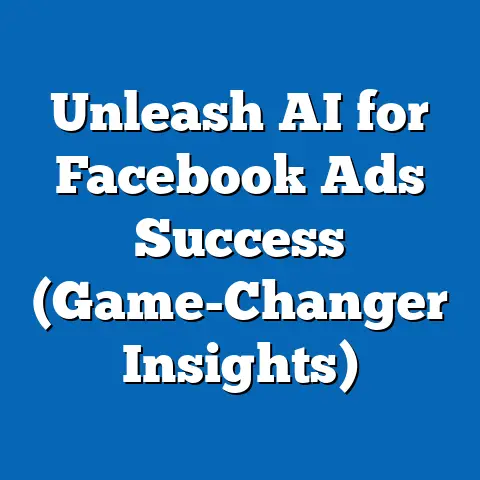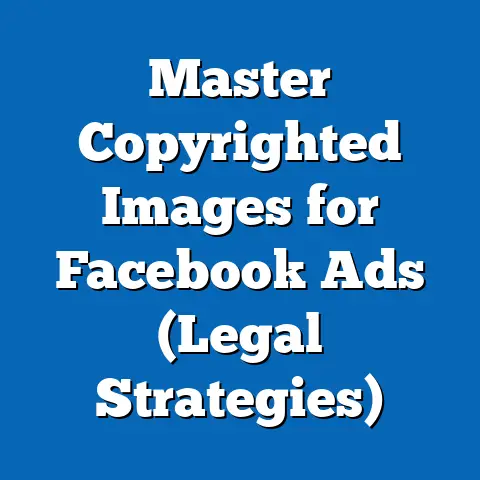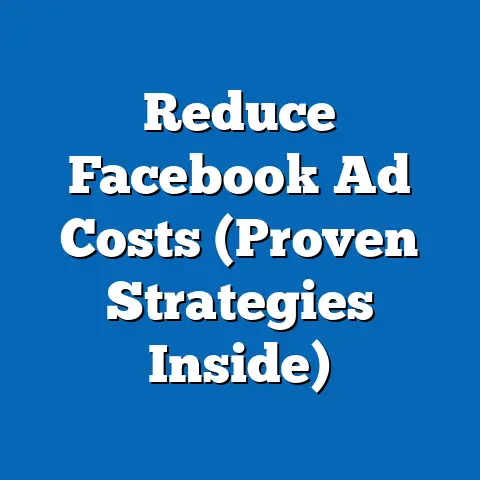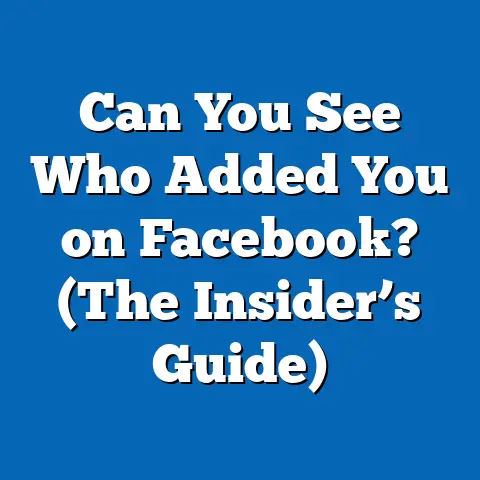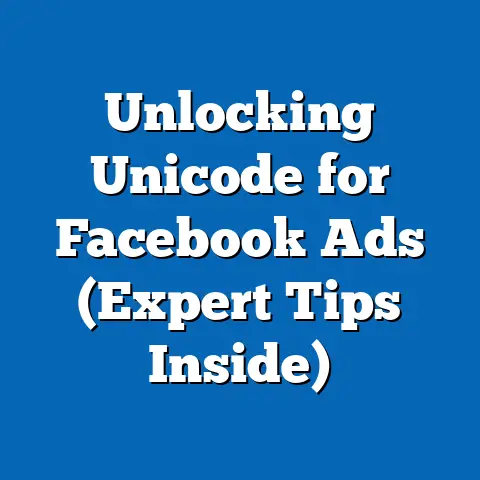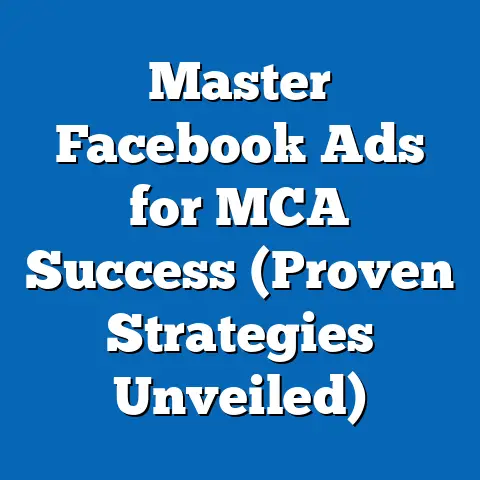Master Multiple Accounts in Facebook Ads Manager (Expert Tips)
Managing Facebook ads can be a beast, especially when you’re juggling multiple accounts. I’ve been there, staring at a screen filled with campaigns, each with its own set of objectives, audiences, and budgets. It can feel like trying to conduct an orchestra with a kazoo – messy and ineffective.
The digital marketing landscape is getting more complex, and many of us are tasked with managing several Facebook ad accounts simultaneously. Whether you’re an agency handling multiple clients, a large business with different product lines, or a marketer running campaigns across various regions, the challenges are similar:
- Tracking performance across various accounts: How do you get a clear, consolidated view of what’s working and what’s not?
- Maintaining brand consistency: Ensuring a consistent brand message and visual identity across all accounts can be tough.
- Optimizing for different audiences: Tailoring ads to diverse audiences in each account requires time and effort.
- Budget allocation: Splitting budgets effectively without overspending or underfunding critical campaigns is a constant balancing act.
- Policy compliance: The fear of violating Facebook’s ever-changing policies and getting accounts restricted is always looming.
I remember when I first started managing multiple accounts. I was a one-person show, handling social media for three different businesses. Each had its own Facebook page, ad account, and goals. I quickly realized that my old methods of spreadsheets and mental notes weren’t cutting it. I was losing track of budgets, missing deadlines, and generally feeling overwhelmed. That’s when I started diving deep into Facebook Ads Manager, exploring its features and learning how to leverage it effectively.
Section 1: Understanding Facebook Ads Manager
Overview of Facebook Ads Manager
Facebook Ads Manager is the central hub for creating, managing, and tracking your Facebook advertising campaigns. It’s a powerful tool that allows you to target specific audiences, set budgets, design ads, and analyze performance metrics. Think of it as your control panel for all things Facebook advertising.
At its core, Ads Manager provides a user-friendly interface where you can:
- Create Campaigns: Define your advertising objectives, such as driving website traffic, generating leads, or increasing brand awareness.
- Target Audiences: Reach specific demographics, interests, behaviors, and locations. You can also create custom audiences based on your existing customer data or website visitors.
- Set Budgets and Schedules: Determine how much you want to spend and when your ads should run.
- Design Ads: Create visually appealing and engaging ads using various formats, including images, videos, carousels, and collections.
- Track Performance: Monitor key metrics such as impressions, reach, clicks, conversions, and cost per result to measure the effectiveness of your campaigns.
The Importance of Multiple Accounts
Why would you need multiple Facebook ad accounts? It’s a valid question, and the answer depends on your specific business needs and advertising goals. Here are some common scenarios where multiple accounts are beneficial:
- Different Brands or Product Lines: If you manage multiple brands or product lines, it’s often best to create separate ad accounts for each. This allows you to tailor your messaging, targeting, and budgets to the unique characteristics of each brand.
- Managing Multiple Clients (Agencies): Agencies typically manage separate ad accounts for each of their clients. This ensures that client data and budgets are kept separate and that each client receives customized advertising strategies.
- Testing Different Marketing Objectives: Sometimes you might want to test different marketing objectives, like brand awareness versus lead generation. Utilizing separate accounts can help you keep the results separate and make the appropriate comparison.
- Geographic Targeting: If you’re targeting different geographic regions with distinct messaging, it can be helpful to create separate ad accounts for each region.
- Campaign Segregation: You might want to separate your accounts to create different campaigns, such as those focused on acquisition, retention, or remarketing.
Having multiple accounts allows for greater flexibility, control, and organization. It also makes it easier to track performance, optimize campaigns, and ensure that your advertising efforts are aligned with your overall business goals.
Navigating the Interface
The Facebook Ads Manager interface can be overwhelming at first, but once you get the hang of it, it becomes a powerful tool. Here’s a brief overview of the key areas:
- Account Overview: This is your starting point. Here, you can see a summary of your account performance, including spend, impressions, and results.
- Campaigns Tab: This is where you create and manage your advertising campaigns. You can view your campaigns, ad sets, and ads in a hierarchical structure.
- Ad Sets Tab: Ad sets define your targeting, budget, and schedule. You can create multiple ad sets within a campaign to test different audiences or placements.
- Ads Tab: This is where you design and create your actual ads. You can choose from various ad formats, upload images or videos, and write compelling ad copy.
- Reporting Tab: This is where you analyze your ad performance. You can create custom reports, track key metrics, and identify areas for improvement.
- Business Settings: This section lets you manage your business assets, including ad accounts, pages, and users. This is where you’ll assign roles and permissions.
To switch between multiple accounts, you’ll typically use the account selector in the top-left corner of the Ads Manager interface. Just click on the dropdown menu and choose the account you want to manage.
Key Takeaway: Facebook Ads Manager is a powerful tool for managing your advertising campaigns. Understanding its interface and the importance of multiple accounts is the first step towards achieving success. Next, we’ll discuss how to set up your accounts for optimal performance.
Section 2: Setting Up Your Accounts
Creating Additional Ad Accounts
Before you can effectively manage multiple accounts, you need to know how to create them. Here’s a step-by-step guide:
- Access Business Manager: Log in to your Facebook Business Manager account. If you don’t have one, you’ll need to create one first. Business Manager is essential for managing multiple ad accounts and users.
- Navigate to Business Settings: In Business Manager, click on the “Business Settings” icon (usually located in the left-hand menu).
- Select “Ad Accounts”: In the Business Settings menu, find and click on “Ad Accounts.”
-
Add New Ad Account: Click the “Add” button. You’ll see a dropdown menu with three options:
- “Add an Ad Account”: Use this if you already own an ad account and want to add it to your Business Manager.
- “Request Access to an Ad Account”: Use this if you need access to an ad account owned by someone else (e.g., a client).
- “Create a New Ad Account”: This is what you’ll use to create a brand new ad account. Select this option.
-
Enter Ad Account Details: You’ll be prompted to enter the following information:
-
“Ad Account Name”: Choose a descriptive name that clearly identifies the account (e.g., “Brand X – US Campaign”).
- “Time Zone”: Select the correct time zone for your account. This is important for scheduling ads and reporting.
- “Currency”: Choose the currency you want to use for your ad spend. Once set, this cannot be changed.
- Assign Ownership: Indicate whether the ad account will be used for your business or for a client.
- Assign People and Permissions: Assign users to the ad account and grant them appropriate permissions (e.g., Admin, Advertiser, Analyst).
- Confirm Creation: Review the details and click “Confirm” to create the ad account.
Add New Ad Account: Click the “Add” button. You’ll see a dropdown menu with three options:
- “Add an Ad Account”: Use this if you already own an ad account and want to add it to your Business Manager.
- “Request Access to an Ad Account”: Use this if you need access to an ad account owned by someone else (e.g., a client).
- “Create a New Ad Account”: This is what you’ll use to create a brand new ad account. Select this option.
-
Enter Ad Account Details: You’ll be prompted to enter the following information:
-
“Ad Account Name”: Choose a descriptive name that clearly identifies the account (e.g., “Brand X – US Campaign”).
- “Time Zone”: Select the correct time zone for your account. This is important for scheduling ads and reporting.
- “Currency”: Choose the currency you want to use for your ad spend. Once set, this cannot be changed.
- Assign Ownership: Indicate whether the ad account will be used for your business or for a client.
- Assign People and Permissions: Assign users to the ad account and grant them appropriate permissions (e.g., Admin, Advertiser, Analyst).
- Confirm Creation: Review the details and click “Confirm” to create the ad account.
Enter Ad Account Details: You’ll be prompted to enter the following information:
“Ad Account Name”: Choose a descriptive name that clearly identifies the account (e.g., “Brand X – US Campaign”).
Account Structure Best Practices
How you structure your ad accounts can significantly impact your ability to manage them effectively. Here are some best practices to consider:
- Separate by Brands: If you manage multiple brands, create separate ad accounts for each brand. This allows you to maintain brand consistency and tailor your messaging to each brand’s target audience.
- Separate by Objectives: If you’re running campaigns with different objectives (e.g., brand awareness, lead generation, sales), consider creating separate ad accounts for each objective. This makes it easier to track performance and optimize your campaigns.
- Separate by Geographic Regions: If you’re targeting different geographic regions with distinct messaging, create separate ad accounts for each region. This allows you to tailor your ads to the local language, culture, and preferences.
- Separate by Campaign Type: You might also want to separate your accounts to create different campaigns, such as those focused on acquisition, retention, or remarketing.
Example: Let’s say you’re an agency managing social media for a clothing company that sells both men’s and women’s apparel. You could structure your ad accounts as follows:
- Ad Account 1: Clothing Company – Men’s Apparel
- Ad Account 2: Clothing Company – Women’s Apparel
Within each ad account, you could then create campaigns for different objectives, such as driving website traffic, generating leads, or increasing sales.
User Roles and Permissions
When managing multiple accounts, it’s essential to assign appropriate roles and permissions to your team members. This ensures that everyone has the access they need to do their jobs without compromising security.
Facebook Ads Manager offers several user roles with varying levels of access:
- Admin: Admins have full control over the ad account. They can manage users, budgets, campaigns, and all other settings.
- Advertiser: Advertisers can create, edit, and manage campaigns, ad sets, and ads. They can also view reports and track performance.
- Analyst: Analysts can view reports and track performance but cannot make any changes to the account.
- Editor: Editors can edit campaigns, ad sets, and ads but cannot manage budgets or users.
To assign roles and permissions:
- Go to Business Settings: In Business Manager, click on the “Business Settings” icon.
- Select “Users”: In the Business Settings menu, find and click on “Users.”
- Add People: Click the “Add People” button and enter the email addresses of the team members you want to add.
- Assign Roles: Choose the appropriate role for each user and click “Invite.”
Key Takeaway: Setting up your accounts correctly is crucial for effective management. Create additional ad accounts as needed, structure them logically, and assign appropriate user roles and permissions. Next, we’ll explore how to efficiently manage multiple accounts.
Section 3: Efficiently Managing Multiple Accounts
Centralized Reporting
One of the biggest challenges of managing multiple ad accounts is tracking performance across all of them. Without a centralized reporting system, you’ll spend hours logging into each account, downloading reports, and manually compiling the data. This is time-consuming, inefficient, and prone to errors.
Fortunately, there are several tools and techniques that can help you generate reports that aggregate performance data across multiple accounts:
- Facebook Ads Manager Reporting: Facebook Ads Manager has built-in reporting capabilities that allow you to create custom reports and track key metrics. You can filter your reports by account, campaign, ad set, and ad. While it doesn’t provide a single dashboard for all accounts, it’s a good starting point.
- Facebook Business Manager Analytics: Facebook Business Manager offers a broader view of your business performance, including data from your Facebook pages, ad accounts, and other assets. You can use Business Manager Analytics to track key metrics across multiple accounts and identify trends and patterns.
-
Third-Party Reporting Tools: Several third-party tools specialize in aggregating data from multiple ad accounts and providing comprehensive reporting dashboards. Some popular options include:
- Supermetrics: Supermetrics is a powerful data integration tool that allows you to pull data from Facebook Ads and other marketing platforms into Google Sheets, Google Data Studio, or other reporting tools.
- Klipfolio: Klipfolio is a dashboarding tool that allows you to create custom dashboards and track key metrics from multiple data sources, including Facebook Ads.
- TapClicks: TapClicks is an all-in-one reporting and analytics platform that provides comprehensive insights into your marketing performance.
- Custom Solutions: If you have the technical expertise, you can build your own custom reporting solution using the Facebook Ads API. This allows you to pull data directly from Facebook Ads and create highly customized reports that meet your specific needs.
Third-Party Reporting Tools: Several third-party tools specialize in aggregating data from multiple ad accounts and providing comprehensive reporting dashboards. Some popular options include:
- Supermetrics: Supermetrics is a powerful data integration tool that allows you to pull data from Facebook Ads and other marketing platforms into Google Sheets, Google Data Studio, or other reporting tools.
- Klipfolio: Klipfolio is a dashboarding tool that allows you to create custom dashboards and track key metrics from multiple data sources, including Facebook Ads.
- TapClicks: TapClicks is an all-in-one reporting and analytics platform that provides comprehensive insights into your marketing performance.
- Custom Solutions: If you have the technical expertise, you can build your own custom reporting solution using the Facebook Ads API. This allows you to pull data directly from Facebook Ads and create highly customized reports that meet your specific needs.
I’ve personally found Supermetrics to be a game-changer. It allows me to automatically pull data from all my clients’ ad accounts into a single Google Sheet. From there, I can create custom dashboards and track key metrics in real-time. It saves me hours of manual reporting each week.
Time-Saving Techniques
Managing multiple accounts can be incredibly time-consuming, but there are several techniques you can use to streamline your workflows and save time:
- Use Templates: Create templates for your campaigns, ad sets, and ads. This allows you to quickly duplicate your best-performing setups and avoid having to start from scratch each time.
- Bulk Editing: Use the bulk editing feature in Facebook Ads Manager to make changes to multiple campaigns, ad sets, or ads at once. This is much faster than making changes individually.
- Automated Rules: Set up automated rules to automatically pause, activate, or adjust your campaigns based on specific performance criteria. For example, you could set up a rule to automatically pause ads that have a low click-through rate (CTR) or a high cost per acquisition (CPA).
- Saved Audiences: Create and save your target audiences so you can easily reuse them across multiple campaigns and ad accounts.
- Power Editor: Facebook Power Editor is a more advanced tool that allows you to create and manage ads in bulk. It’s particularly useful for complex campaigns with many ad sets and ads.
- Third-Party Automation Tools: Explore third-party automation tools that can help you automate various tasks, such as ad creation, budget management, and reporting.
I once spent an entire day manually updating the budgets for dozens of ad sets across multiple accounts. It was a tedious and mind-numbing task. That’s when I discovered the power of automated rules. I set up rules to automatically adjust budgets based on performance, and it saved me hours of work each week.
Performance Monitoring
Regularly monitoring the performance of your ad accounts is crucial for identifying areas for improvement and maximizing your ROI. Here are some key metrics to track:
- Impressions: The number of times your ads are displayed.
- Reach: The number of unique people who saw your ads.
- Clicks: The number of times people clicked on your ads.
- Click-Through Rate (CTR): The percentage of impressions that resulted in clicks.
- Conversions: The number of desired actions taken by people who saw your ads (e.g., purchases, leads, sign-ups).
- Cost Per Click (CPC): The average cost you pay for each click on your ads.
- Cost Per Acquisition (CPA): The average cost you pay for each conversion.
- Return on Ad Spend (ROAS): The revenue you generate for every dollar you spend on advertising.
Establish KPIs (Key Performance Indicators) for each ad account and track them regularly. This will help you identify which accounts are performing well and which ones need attention.
Key Takeaway: Efficiently managing multiple accounts requires centralized reporting, time-saving techniques, and regular performance monitoring. By implementing these strategies, you can streamline your workflows, maximize your ROI, and avoid getting overwhelmed. Next, we’ll explore strategies for optimizing ads across multiple accounts.
Section 4: Strategies for Optimizing Ads Across Multiple Accounts
Audience Segmentation
Effective audience segmentation is critical for maximizing the performance of your Facebook ads. By targeting specific groups of people with tailored messaging, you can increase engagement, improve conversion rates, and lower your costs.
When managing multiple ad accounts, it’s important to segment your audiences across different accounts based on their unique characteristics and needs. Here are some common segmentation strategies:
- Demographics: Segment your audiences by age, gender, location, education, and other demographic factors.
- Interests: Target people who have expressed interest in specific topics, products, or brands.
- Behaviors: Target people based on their online behavior, such as their purchase history, website visits, or engagement with Facebook pages.
- Custom Audiences: Create custom audiences based on your existing customer data, website visitors, or email lists.
- Lookalike Audiences: Create lookalike audiences based on your custom audiences. This allows you to reach new people who share similar characteristics with your existing customers.
Example: Let’s say you’re managing ad accounts for an e-commerce store that sells both men’s and women’s apparel. You could segment your audiences as follows:
- Ad Account 1 (Men’s Apparel):
- Men aged 25-45 interested in fashion and sports.
- Custom audience of past purchasers of men’s apparel.
- Lookalike audience based on the custom audience.
- Ad Account 2 (Women’s Apparel):
- Women aged 25-45 interested in fashion and beauty.
- Custom audience of past purchasers of women’s apparel.
- Lookalike audience based on the custom audience.
- Men aged 25-45 interested in fashion and sports.
- Custom audience of past purchasers of men’s apparel.
- Lookalike audience based on the custom audience.
- Women aged 25-45 interested in fashion and beauty.
- Custom audience of past purchasers of women’s apparel.
- Lookalike audience based on the custom audience.
A/B Testing
A/B testing, also known as split testing, is the process of comparing two versions of an ad to see which one performs better. It’s a crucial part of optimizing your Facebook ads and maximizing your ROI.
When managing multiple ad accounts, it’s important to conduct A/B tests across all of them to identify the best-performing ads. Here are some elements you can test:
- Headlines: Test different headlines to see which ones grab attention and generate clicks.
- Ad Copy: Test different ad copy to see which messaging resonates with your target audience.
- Images and Videos: Test different images and videos to see which ones are most visually appealing and engaging.
- Call-to-Actions (CTAs): Test different CTAs to see which ones drive the most conversions.
- Targeting: Test different targeting options to see which audiences are most responsive to your ads.
Example: Let’s say you’re running ads for a lead generation campaign. You could A/B test two different headlines:
- Headline A: “Get a Free Quote Today!”
- Headline B: “Save Money on Your Next Project”
Run both ads simultaneously and track their performance. The ad with the higher CTR and conversion rate is the winner.
Budget Allocation Strategies
Effectively allocating your budget across multiple ad accounts is crucial for maximizing your ROI. Here are some strategies to consider:
- Prioritize High-Performing Accounts: Allocate more budget to ad accounts that are consistently generating strong results.
- Allocate Budget Based on Objectives: Allocate budget based on the objectives of each ad account. For example, if one account is focused on driving sales and another is focused on brand awareness, you might allocate more budget to the sales-focused account.
- Use a Data-Driven Approach: Track the performance of each ad account and allocate budget based on the data. For example, if one account has a lower CPA than another, you might allocate more budget to the lower-CPA account.
- Set Budget Caps: Set budget caps for each ad account to prevent overspending.
- Monitor Performance Regularly: Monitor the performance of each ad account regularly and adjust your budget allocation as needed.
I once made the mistake of allocating equal budgets to all my clients’ ad accounts, regardless of their performance. I quickly realized that this was a bad strategy. Some accounts were generating great results, while others were lagging behind. I started tracking performance more closely and allocating budget based on the data. This significantly improved my overall ROI.
Key Takeaway: Optimizing ads across multiple accounts requires effective audience segmentation, A/B testing, and strategic budget allocation. By implementing these strategies, you can improve your ad performance, maximize your ROI, and achieve your advertising goals. Next, we’ll explore how to troubleshoot common issues.
Section 5: Troubleshooting Common Issues
Identifying and Resolving Policy Violations
One of the most frustrating things that can happen when managing Facebook ads is having your account restricted or banned due to policy violations. Facebook’s advertising policies are complex and constantly evolving, so it’s important to stay up-to-date and ensure that your ads comply with all the rules.
Here are some common reasons why ad accounts may face restrictions or bans:
- Misleading or Deceptive Ads: Ads that make false or misleading claims, or that attempt to deceive users, are prohibited.
- Prohibited Content: Ads that promote illegal or harmful products or services, or that violate Facebook’s community standards, are prohibited.
- Personal Attributes: Ads that directly or indirectly assert or imply personal attributes, such as race, ethnicity, religion, age, or sexual orientation, are prohibited.
- Poor Landing Page Experience: Ads that lead to landing pages that are irrelevant, misleading, or difficult to navigate are prohibited.
- Circumventing Systems: Ads that attempt to circumvent Facebook’s advertising systems or policies are prohibited.
If your ad account is restricted or banned, here are the steps you can take to resolve the issue:
- Review Facebook’s Advertising Policies: Carefully review Facebook’s advertising policies to identify the violation.
- Edit Your Ads: Edit your ads to ensure that they comply with all the rules.
- Submit an Appeal: Submit an appeal to Facebook explaining why you believe your account was wrongly restricted or banned.
- Contact Facebook Support: Contact Facebook support for assistance.
I once had a client’s ad account restricted because their ads were promoting a product that was considered “too good to be true.” After reviewing Facebook’s policies, I realized that we needed to tone down the claims in our ads and provide more realistic expectations. We edited the ads, submitted an appeal, and the account was reinstated within a few days.
Dealing with Performance Discrepancies
When managing multiple ad accounts, it’s common to see performance discrepancies between them. Some accounts may be performing well, while others may be lagging behind. Here are some tips on how to troubleshoot performance issues:
- Compare Key Metrics: Compare key metrics such as impressions, reach, clicks, conversions, and cost per result across all your ad accounts.
- Identify Underperforming Accounts: Identify the ad accounts that are consistently underperforming.
- Analyze Targeting: Analyze the targeting options for each account to see if there are any differences.
- Review Ad Creatives: Review the ad creatives for each account to see if there are any differences in the messaging, visuals, or CTAs.
- Check Budget Allocation: Check the budget allocation for each account to see if some accounts are being underfunded.
- Run A/B Tests: Run A/B tests to identify areas for improvement.
Managing Client Expectations
If you’re an agency managing Facebook ads for clients, it’s important to manage their expectations effectively. Here are some tips:
- Set Realistic Goals: Set realistic goals for each campaign and communicate them clearly to your clients.
- Provide Regular Updates: Provide regular updates on campaign performance and keep your clients informed of any challenges or opportunities.
- Be Transparent: Be transparent about your strategies and tactics.
- Educate Your Clients: Educate your clients about Facebook advertising and the factors that can impact performance.
- Manage Expectations: Manage your clients’ expectations by setting clear boundaries and communicating effectively.
Key Takeaway: Troubleshooting common issues such as policy violations and performance discrepancies is an essential part of managing multiple Facebook ad accounts. By staying up-to-date on Facebook’s policies, analyzing performance data, and managing client expectations, you can overcome challenges and achieve success.
Conclusion
Mastering multiple accounts in Facebook Ads Manager is essential for digital marketers and businesses looking to maximize their advertising efforts. By understanding the interface, setting up your accounts correctly, efficiently managing your workflows, optimizing your ads, and troubleshooting common issues, you can achieve greater success in your campaigns.
I’ve shared expert tips throughout this guide that I’ve learned from years of experience managing multiple ad accounts. I encourage you to apply these tips to your own advertising efforts and see the results for yourself.
Remember, managing multiple accounts can be challenging, but with the right strategies and tools, you can conquer the complexities and achieve your advertising goals. Good luck!