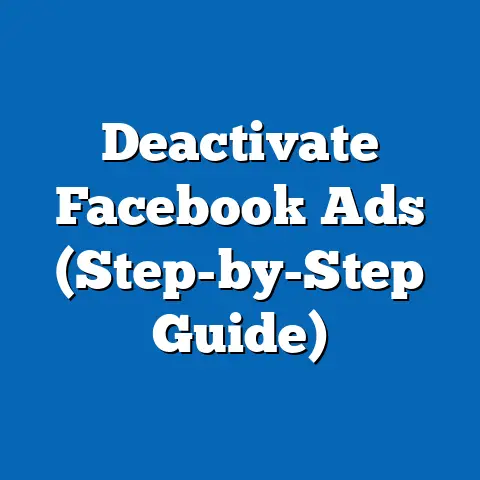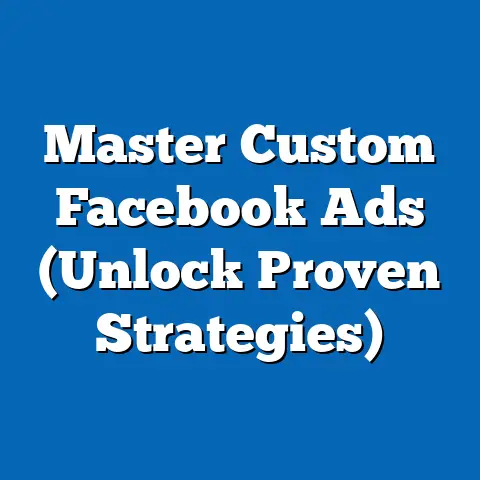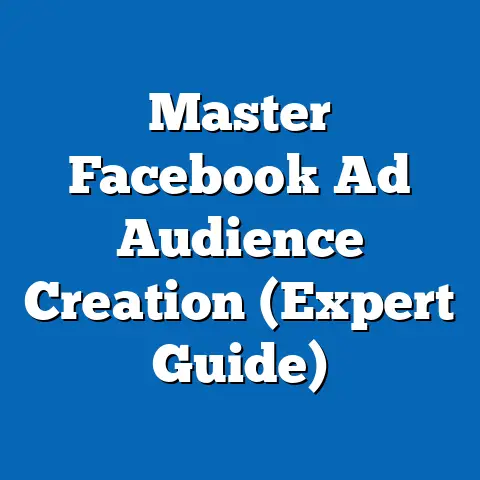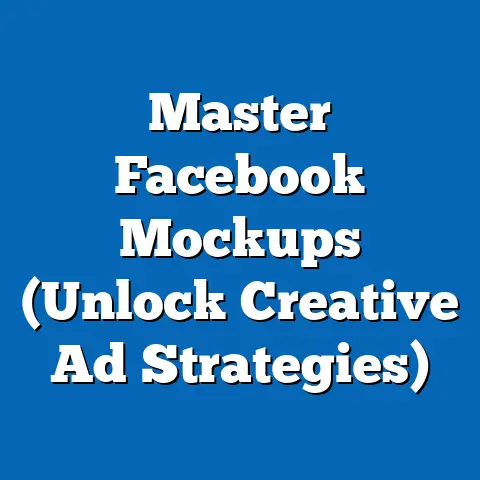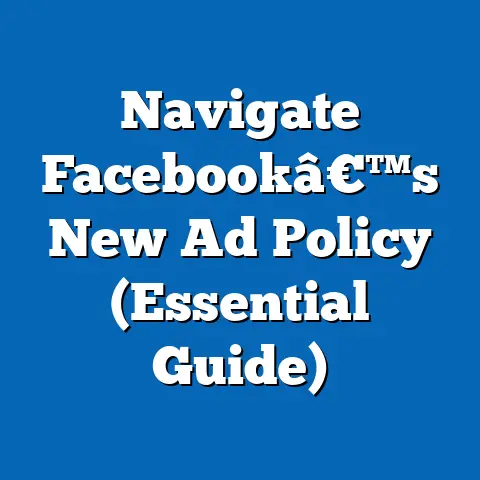Master Payment Setup in Facebook Ads (Essential Guide)
The digital marketing landscape is constantly evolving, and more businesses than ever are shifting their focus to online platforms. Among these, Facebook stands out as a powerhouse, boasting a massive audience and sophisticated targeting capabilities. As of late 2023, nearly 3 billion users are active on Facebook each month – a staggering number that represents immense potential for advertisers. I’ve seen firsthand how a well-executed Facebook ad campaign can skyrocket brand awareness and drive significant sales. But, before you can even think about crafting the perfect ad or targeting your ideal customer, you need to master the often-overlooked, yet absolutely critical, aspect of payment setup.
Think of your payment setup as the foundation of your Facebook advertising efforts. A shaky foundation can lead to your campaigns being paused, ads not running, and ultimately, wasted time and resources. It’s not just about entering your credit card details; it’s about understanding Facebook’s payment structure, choosing the right options, and proactively managing your ad spend.
In this essential guide, I’ll walk you through everything you need to know to master payment setup in Facebook Ads. I’ll break down the different payment models, guide you through the setup process step-by-step, and provide actionable tips to avoid common pitfalls. By the end, you’ll have the knowledge and confidence to manage your Facebook Ads payments effectively and unlock the full potential of this powerful advertising platform. Let’s dive in!
Section 1: Understanding Facebook Ads Payment Structure
Before you start punching in your credit card information, it’s crucial to understand the different ways Facebook charges you for your ads. It’s not a simple “pay-per-ad” system; it’s a more nuanced approach designed to give you flexibility and control over your spending. Here’s a breakdown of the most common payment models:
-
Cost Per Click (CPC): This is probably the most familiar model. You pay each time someone clicks on your ad, whether it’s to visit your website, watch a video, or engage with your content. CPC is a great option when your primary goal is to drive traffic to your website or landing page. I’ve found that CPC is particularly effective when you have a compelling offer or a clear call-to-action that encourages users to click.
-
Cost Per Mille (CPM): “Mille” is Latin for thousand, so CPM means you pay for every 1,000 impressions your ad receives. An impression is simply when your ad is displayed to a user, regardless of whether they click on it or not. CPM is best suited for campaigns focused on brand awareness or reaching a large audience. If you want to get your brand name in front of as many eyes as possible, CPM can be a cost-effective choice. I remember one campaign I ran for a local restaurant using CPM. Even though the click-through rate was low, we saw a significant increase in foot traffic to the restaurant because so many people had seen their ads.
-
Cost Per Action (CPA): This model is more specific and focuses on paying for a desired action, such as a purchase, lead form submission, or app install. CPA can be a powerful option if you have a clear conversion goal in mind. However, it often requires more sophisticated tracking and optimization to ensure you’re only paying for truly valuable actions. I’ve used CPA successfully for e-commerce clients, where we tracked purchases directly through Facebook pixels.
-
Cost Per View (CPV): Primarily used for video ads, CPV means you pay when someone watches a certain duration of your video (typically 2 seconds or more). This is a good option if your goal is to increase video views and engagement.
Cost Per Click (CPC): This is probably the most familiar model. You pay each time someone clicks on your ad, whether it’s to visit your website, watch a video, or engage with your content. CPC is a great option when your primary goal is to drive traffic to your website or landing page. I’ve found that CPC is particularly effective when you have a compelling offer or a clear call-to-action that encourages users to click.
Cost Per Mille (CPM): “Mille” is Latin for thousand, so CPM means you pay for every 1,000 impressions your ad receives. An impression is simply when your ad is displayed to a user, regardless of whether they click on it or not. CPM is best suited for campaigns focused on brand awareness or reaching a large audience. If you want to get your brand name in front of as many eyes as possible, CPM can be a cost-effective choice. I remember one campaign I ran for a local restaurant using CPM. Even though the click-through rate was low, we saw a significant increase in foot traffic to the restaurant because so many people had seen their ads.
Cost Per Action (CPA): This model is more specific and focuses on paying for a desired action, such as a purchase, lead form submission, or app install. CPA can be a powerful option if you have a clear conversion goal in mind. However, it often requires more sophisticated tracking and optimization to ensure you’re only paying for truly valuable actions. I’ve used CPA successfully for e-commerce clients, where we tracked purchases directly through Facebook pixels.
Cost Per View (CPV): Primarily used for video ads, CPV means you pay when someone watches a certain duration of your video (typically 2 seconds or more). This is a good option if your goal is to increase video views and engagement.
Choosing the Right Payment Model:
The best payment model for your campaign depends entirely on your objectives. Ask yourself:
- What is the primary goal of this campaign? (Brand awareness, website traffic, lead generation, sales, etc.)
- How important is it to drive immediate action versus simply getting your brand in front of people?
- What is your budget, and how much are you willing to pay for each click, impression, or action?
For example, if you’re launching a new product and want to generate buzz, CPM might be the best choice. If you’re running a limited-time offer and want to drive immediate sales, CPC or CPA might be more effective.
How Facebook Bills Advertisers:
Facebook operates on a billing threshold system. This means you’ll be charged either when you reach a certain spending amount (your billing threshold) or at the end of the month, whichever comes first.
Your initial billing threshold will likely be quite low (e.g., $25). As you consistently pay your bills on time, Facebook will gradually increase your threshold. This is a good thing, as it means you won’t be charged as frequently.
Budgeting Within Facebook Ads:
Your budget is directly tied to your payment setup. You can set either a daily budget (the average amount you’ll spend each day) or a lifetime budget (the total amount you’ll spend over the entire duration of your campaign).
It’s crucial to monitor your ad spend regularly to ensure you’re staying within budget and that your campaigns are performing as expected. I recommend setting up budget alerts so you’re notified if your spending exceeds a certain threshold.
Key Takeaway: Understanding Facebook’s payment structure is essential for making informed decisions about your campaigns and managing your ad spend effectively. Choose the right payment model based on your objectives, monitor your spending closely, and be aware of your billing threshold.
Next Step: Familiarize yourself with the different payment models and consider which one best aligns with your campaign goals.
Section 2: Setting Up Your Payment Method
Okay, now let’s get down to the nitty-gritty of setting up your payment method. Facebook Ads Manager offers a few different options, so you can choose the one that’s most convenient for you. Here’s a step-by-step guide:
-
Access Ads Manager: Log into your Facebook account and navigate to Ads Manager. You can find it in the left-hand menu or by searching for it in the search bar.
-
Go to Billing: In Ads Manager, click on the “All Tools” menu (usually represented by three horizontal lines) and select “Billing.”
-
Add Payment Method: You’ll see a section labeled “Payment Settings.” Click on the “Add Payment Method” button.
-
Choose Your Payment Option: You’ll be presented with several options:
-
Credit/Debit Card: This is the most common and straightforward option. You’ll need to enter your card number, expiration date, CVV code, and billing address. I recommend using a business credit card if you have one, as it will help you keep your personal and business finances separate.
-
PayPal: If you prefer using PayPal, you can link your PayPal account to your Facebook Ads account. This allows you to pay for your ads using your PayPal balance or any linked bank accounts or credit cards.
-
Other Options: Depending on your location, you may see other options, such as local payment methods or direct debit.
-
-
Enter Your Information: Carefully enter all the required information for your chosen payment method. Double-check everything to ensure accuracy.
-
Save Your Payment Method: Once you’ve entered all the information, click the “Save” button. Facebook may perform a small test charge to verify your payment method.
Access Ads Manager: Log into your Facebook account and navigate to Ads Manager. You can find it in the left-hand menu or by searching for it in the search bar.
Go to Billing: In Ads Manager, click on the “All Tools” menu (usually represented by three horizontal lines) and select “Billing.”
Add Payment Method: You’ll see a section labeled “Payment Settings.” Click on the “Add Payment Method” button.
Choose Your Payment Option: You’ll be presented with several options:
-
Credit/Debit Card: This is the most common and straightforward option. You’ll need to enter your card number, expiration date, CVV code, and billing address. I recommend using a business credit card if you have one, as it will help you keep your personal and business finances separate.
-
PayPal: If you prefer using PayPal, you can link your PayPal account to your Facebook Ads account. This allows you to pay for your ads using your PayPal balance or any linked bank accounts or credit cards.
-
Other Options: Depending on your location, you may see other options, such as local payment methods or direct debit.
Credit/Debit Card: This is the most common and straightforward option. You’ll need to enter your card number, expiration date, CVV code, and billing address. I recommend using a business credit card if you have one, as it will help you keep your personal and business finances separate.
PayPal: If you prefer using PayPal, you can link your PayPal account to your Facebook Ads account. This allows you to pay for your ads using your PayPal balance or any linked bank accounts or credit cards.
Other Options: Depending on your location, you may see other options, such as local payment methods or direct debit.
Enter Your Information: Carefully enter all the required information for your chosen payment method. Double-check everything to ensure accuracy.
Save Your Payment Method: Once you’ve entered all the information, click the “Save” button. Facebook may perform a small test charge to verify your payment method.
Verifying Payment Methods and Ensuring Security:
It’s crucial to verify your payment methods to ensure they’re working correctly. Facebook may send you a verification email or SMS code to confirm your identity.
Also, be mindful of security. Use a strong password for your Facebook account and enable two-factor authentication for added protection. Be wary of phishing scams and never share your payment information with anyone you don’t trust.
Updating or Changing Payment Methods:
You can easily update or change your payment methods at any time. Simply go back to the “Payment Settings” section in Ads Manager, select the payment method you want to update, and click “Edit.” You can then change your card details, PayPal account, or other information.
Common Pitfalls to Avoid:
-
Using an Expired Card: Make sure your credit or debit card is not expired. Facebook will automatically pause your ads if your payment method is invalid.
-
Incorrect Billing Address: Ensure your billing address matches the address associated with your credit card or PayPal account.
-
Insufficient Funds: Make sure you have sufficient funds available on your chosen payment method to cover your ad spend.
-
Payment Method Restrictions: Some credit card companies may have restrictions on online advertising payments. Check with your bank if you’re experiencing issues.
Using an Expired Card: Make sure your credit or debit card is not expired. Facebook will automatically pause your ads if your payment method is invalid.
Incorrect Billing Address: Ensure your billing address matches the address associated with your credit card or PayPal account.
Insufficient Funds: Make sure you have sufficient funds available on your chosen payment method to cover your ad spend.
Payment Method Restrictions: Some credit card companies may have restrictions on online advertising payments. Check with your bank if you’re experiencing issues.
Key Takeaway: Setting up your payment method correctly is essential for running your Facebook Ads smoothly. Choose the option that’s most convenient for you, verify your information, and be mindful of security.
Next Step: Log into Ads Manager and add your preferred payment method, ensuring all details are accurate.
Section 3: Managing Your Payment Settings
Now that you’ve set up your payment method, it’s time to learn how to manage your payment settings effectively. This includes accessing your settings, setting spending limits, and understanding payment notifications.
Accessing and Managing Payment Settings:
You can access your payment settings at any time by going to Ads Manager, clicking on the “All Tools” menu, and selecting “Billing.” This will take you to the “Billing” section, where you can view your payment methods, billing history, and other important information.
Setting Spending Limits:
Setting spending limits is crucial for controlling your ad spend and preventing unexpected charges. Facebook offers two types of spending limits:
-
Account Spending Limit: This is the maximum amount you’re willing to spend on all your Facebook Ads campaigns combined. Once you reach this limit, all your ads will be paused until you increase the limit or your billing cycle resets.
-
Campaign Spending Limit: This allows you to set a specific budget for each individual campaign. This is particularly useful if you’re running multiple campaigns with different objectives and budgets.
Account Spending Limit: This is the maximum amount you’re willing to spend on all your Facebook Ads campaigns combined. Once you reach this limit, all your ads will be paused until you increase the limit or your billing cycle resets.
Campaign Spending Limit: This allows you to set a specific budget for each individual campaign. This is particularly useful if you’re running multiple campaigns with different objectives and budgets.
To set spending limits, go to the “Account Spending Limit” section in your payment settings and click “Set Limit.” Enter the maximum amount you’re willing to spend and click “Update Limit.”
Importance of Monitoring Ad Spend:
Even with spending limits in place, it’s essential to monitor your ad spend regularly. This will help you identify any potential issues, such as campaigns that are overspending or underperforming.
You can monitor your ad spend in Ads Manager by going to the “Campaigns” tab and viewing the “Amount Spent” column. You can also generate reports to get a more detailed breakdown of your spending.
I make it a habit to check my clients’ ad spend daily, especially during the initial stages of a campaign. This allows me to make timely adjustments and ensure we’re staying within budget.
Role of Payment Notifications:
Facebook offers payment notifications to keep you informed about your ad spend and billing activity. You can set up notifications to be sent via email or SMS when you reach certain spending thresholds or when a payment is processed.
To set up payment notifications, go to the “Notifications” section in Ads Manager and customize your notification preferences.
Key Takeaway: Managing your payment settings effectively is crucial for controlling your ad spend and preventing unexpected charges. Set spending limits, monitor your spending regularly, and set up payment notifications to stay informed.
Next Step: Review your current payment settings in Ads Manager and set spending limits that align with your budget and campaign objectives.
Section 4: Troubleshooting Common Payment Issues
Even with the best planning and management, you might encounter payment issues with your Facebook Ads account. It’s important to know how to troubleshoot these issues so you can get your ads back up and running as quickly as possible.
Common Issues Advertisers Face:
-
Payment Declines: This is one of the most common issues. Your payment may be declined for a variety of reasons, such as insufficient funds, an expired card, or a billing address mismatch.
-
Billing Errors: Sometimes, you might see unexpected charges or discrepancies in your billing statements.
-
Account Suspensions: In some cases, Facebook may suspend your account due to payment issues or other policy violations.
Payment Declines: This is one of the most common issues. Your payment may be declined for a variety of reasons, such as insufficient funds, an expired card, or a billing address mismatch.
Billing Errors: Sometimes, you might see unexpected charges or discrepancies in your billing statements.
Account Suspensions: In some cases, Facebook may suspend your account due to payment issues or other policy violations.
Troubleshooting Guide:
-
Check Your Payment Method: Make sure your credit or debit card is valid, not expired, and has sufficient funds available.
-
Verify Your Billing Address: Ensure your billing address matches the address associated with your credit card or PayPal account.
-
Contact Your Bank or Credit Card Company: If you’re still experiencing payment declines, contact your bank or credit card company to see if there are any restrictions on your account.
-
Review Your Facebook Ads Account: Check for any notifications or alerts in your Facebook Ads account that might explain the payment issue.
-
Contact Facebook Support: If you’ve tried all of the above steps and you’re still unable to resolve the issue, contact Facebook support for assistance.
Check Your Payment Method: Make sure your credit or debit card is valid, not expired, and has sufficient funds available.
Verify Your Billing Address: Ensure your billing address matches the address associated with your credit card or PayPal account.
Contact Your Bank or Credit Card Company: If you’re still experiencing payment declines, contact your bank or credit card company to see if there are any restrictions on your account.
Review Your Facebook Ads Account: Check for any notifications or alerts in your Facebook Ads account that might explain the payment issue.
Contact Facebook Support: If you’ve tried all of the above steps and you’re still unable to resolve the issue, contact Facebook support for assistance.
How to Contact Facebook Support:
You can contact Facebook support through the Ads Manager interface. Click on the question mark icon in the top right corner of the screen and select “Help Center.” You can then search for relevant articles or contact support directly via chat or email.
When contacting Facebook support, be prepared to provide detailed information about your account, payment method, and the specific issue you’re experiencing.
Key Takeaway: Payment issues can be frustrating, but they’re often easily resolved. Follow the troubleshooting guide, contact your bank or credit card company if necessary, and don’t hesitate to reach out to Facebook support for assistance.
Next Step: Familiarize yourself with the steps in the troubleshooting guide so you’re prepared to handle any payment issues that might arise.
Section 5: Best Practices for Effective Payment Management
Now that you understand the basics of payment setup and troubleshooting, let’s discuss some best practices for effective payment management within Facebook Ads.
-
Keep Payment Information Updated: Make it a habit to regularly review your payment information and ensure it’s up-to-date. This includes your credit card expiration date, billing address, and PayPal account details.
-
Regularly Review Billing Statements: Take the time to review your billing statements each month to identify any discrepancies or unexpected charges.
-
Understand the Financial Implications of Ad Spend: Be aware of how your ad spend affects your overall marketing budget. Track your ROI and make adjustments to your campaigns as needed to maximize your return on investment. I often use a spreadsheet to track my clients’ ad spend, revenue, and ROI. This helps me identify which campaigns are performing well and which ones need to be optimized.
-
Set Realistic Budgets: Don’t overspend on your Facebook Ads campaigns. Set realistic budgets that align with your business goals and financial resources.
-
Use a Business Credit Card: If possible, use a business credit card for your Facebook Ads payments. This will help you keep your personal and business finances separate and make it easier to track your ad spend for tax purposes.
Keep Payment Information Updated: Make it a habit to regularly review your payment information and ensure it’s up-to-date. This includes your credit card expiration date, billing address, and PayPal account details.
Regularly Review Billing Statements: Take the time to review your billing statements each month to identify any discrepancies or unexpected charges.
Understand the Financial Implications of Ad Spend: Be aware of how your ad spend affects your overall marketing budget. Track your ROI and make adjustments to your campaigns as needed to maximize your return on investment. I often use a spreadsheet to track my clients’ ad spend, revenue, and ROI. This helps me identify which campaigns are performing well and which ones need to be optimized.
Set Realistic Budgets: Don’t overspend on your Facebook Ads campaigns. Set realistic budgets that align with your business goals and financial resources.
Use a Business Credit Card: If possible, use a business credit card for your Facebook Ads payments. This will help you keep your personal and business finances separate and make it easier to track your ad spend for tax purposes.
Key Takeaway: Effective payment management is essential for maximizing your ROI and preventing unexpected charges. Keep your payment information updated, review your billing statements regularly, and understand the financial implications of your ad spend.
Next Step: Implement these best practices in your own Facebook Ads account to ensure effective payment management.
Conclusion
Mastering payment setup in Facebook Ads is a critical step for any business looking to capitalize on this powerful advertising platform. By understanding the different payment models, setting up your payment method correctly, managing your payment settings effectively, and troubleshooting common payment issues, you can ensure your campaigns run smoothly and your ad spend is well-managed.
I encourage you to take proactive steps in managing your payment settings to maximize your advertising investments. Don’t wait until you encounter a payment issue to start paying attention to this important aspect of your Facebook Ads account.
With the right payment strategy in place, you can unlock the full potential of Facebook Ads and achieve your marketing goals. Remember, a solid foundation is essential for success. So, take the time to master payment setup, and you’ll be well on your way to creating effective and profitable Facebook Ads campaigns. Now go out there and make some magic happen!