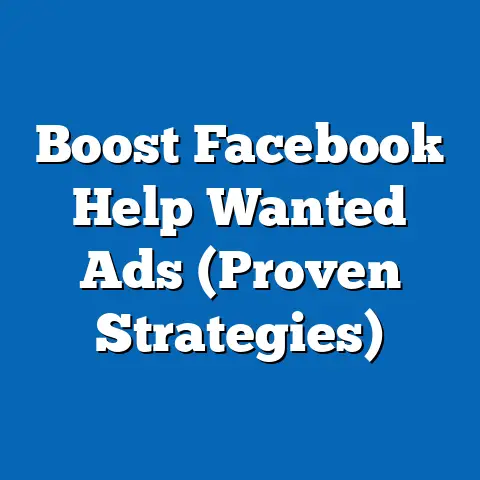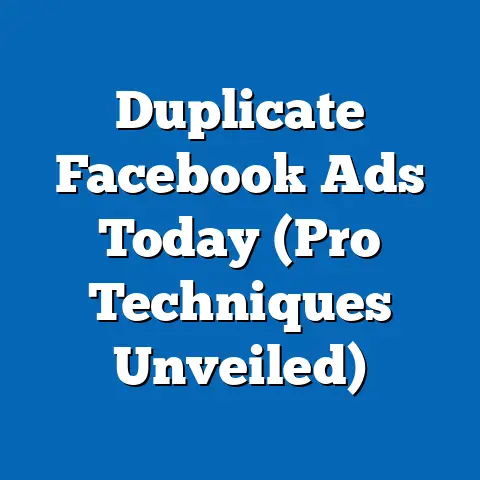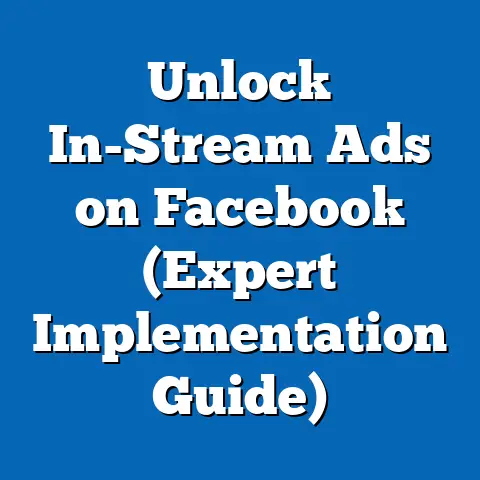Master Pixel Tracking for Facebook Ads (Ultimate Guide)
Have you ever felt like your Facebook ad campaigns are a shot in the dark? You’re throwing money at the platform, hoping something sticks, but the results are… underwhelming? I get it. I’ve been there. Back in my early days of digital marketing, I remember spending a significant chunk of a client’s budget on a Facebook campaign that yielded little more than a handful of likes and a whole lot of frustration. It felt like I was shouting into the void.
Then, I discovered the “best-kept secret” among top marketers: the Facebook Pixel. It wasn’t just another tool; it was the key to understanding exactly what my audience was doing after clicking on my ads. It was like finally being able to see in the dark.
Imagine this: you’re running an e-commerce store selling handmade jewelry. Without the Pixel, you can only see that people clicked on your ad. With the Pixel, you see that some of those people added items to their cart, a few even started the checkout process, but only a fraction actually completed the purchase. Suddenly, you have actionable insights. You can retarget those who abandoned their carts, offer them a discount, and dramatically increase your conversion rate.
Many advertisers underestimate the power of pixel tracking, dismissing it as too technical or complex. They focus on vanity metrics like likes and shares, missing the real goldmine of data that the Pixel unlocks. This guide is designed to demystify pixel tracking and show you how to harness its power to transform your Facebook ad campaigns. I’ll walk you through everything from the basics of setting up your Pixel to advanced strategies for optimizing your campaigns based on the data it provides. Let’s dive in!
Why Pixel Tracking Matters: From Shotgun Marketing to Laser-Focused Campaigns
Think of traditional advertising like a shotgun blast – you’re aiming in a general direction, hoping to hit something. Pixel tracking transforms your Facebook ads into a laser beam. Instead of blindly targeting demographics, you’re precisely targeting users based on their specific actions and interests.
Here’s a breakdown of why pixel tracking is essential:
- Improved Targeting: The Pixel allows you to create custom audiences based on website visitors and their actions. You can target people who viewed specific products, added items to their cart, or even those who spent a certain amount of time on your site.
- Enhanced Conversion Rates: By understanding user behavior, you can tailor your ad messaging to address their specific needs and concerns. Retargeting users who abandoned their carts with a special offer is a classic example of this in action.
- Maximized ROI: When you’re targeting the right people with the right message, your ad spend becomes much more efficient. You’re not wasting money on users who are unlikely to convert.
- Audience Insights: The Pixel provides valuable insights into your audience’s demographics, interests, and behaviors. This information can inform your overall marketing strategy, not just your Facebook ads.
In short, pixel tracking is the foundation of data-driven Facebook advertising. It’s the key to moving from guesswork to informed decision-making, and it’s what separates successful campaigns from those that fall flat.
Section 1: Understanding Facebook Pixel
The Facebook Pixel is more than just a piece of code; it’s a powerful tool that connects your website to your Facebook advertising efforts. Understanding its intricacies is crucial for leveraging its full potential.
What is Facebook Pixel?
Technically speaking, the Facebook Pixel is a small snippet of JavaScript code that you place on your website. This code acts as a bridge, allowing Facebook to track user activity on your site after they’ve clicked on one of your ads. It’s like planting a flag on your website that tells Facebook, “Hey, this person came from one of my ads, and here’s what they’re doing.”
Functionally, the Pixel works by placing cookies on the user’s browser. These cookies track their actions, such as visiting specific pages, adding items to their cart, or completing a purchase. This data is then sent back to Facebook, where it’s used to optimize your ad campaigns.
A Brief History: The Facebook Pixel has evolved significantly over the years. Initially, it was a single pixel, literally a 1×1 image, used for basic conversion tracking. As Facebook’s advertising platform matured, the Pixel became more sophisticated, allowing for more detailed tracking and advanced features like custom audiences and dynamic ads. Today, it’s an indispensable tool for any serious Facebook advertiser.
Benefits of Using Facebook Pixel
The benefits of using the Facebook Pixel are numerous and far-reaching. Here are some of the most significant advantages:
- Improved Retargeting: This is perhaps the most well-known benefit. The Pixel allows you to retarget users who have previously interacted with your website, showing them ads tailored to their specific interests and actions. For example, you can retarget users who viewed a particular product but didn’t add it to their cart.
- Enhanced Audience Insights: The Pixel provides valuable data about your audience’s demographics, interests, and behaviors. This information can help you refine your targeting, create more compelling ad copy, and even inform your overall marketing strategy.
- Conversion Tracking: The Pixel allows you to track conversions, such as purchases, leads, or sign-ups, that result from your Facebook ads. This data helps you measure the effectiveness of your campaigns and identify areas for improvement.
- Dynamic Ads: Dynamic ads allow you to automatically show users ads for products they’ve previously viewed on your website. This is particularly effective for e-commerce businesses with large product catalogs.
- Lookalike Audiences: The Pixel allows you to create lookalike audiences, which are audiences that share similar characteristics to your existing customers or website visitors. This is a powerful way to expand your reach and find new customers who are likely to be interested in your products or services.
Real-World Examples:
- E-commerce: An online clothing retailer uses the Pixel to retarget users who abandoned their carts with a 10% discount. This simple strategy increases their conversion rate by 15%.
- Lead Generation: A software company uses the Pixel to track users who downloaded a free trial. They then retarget these users with ads highlighting the benefits of upgrading to a paid subscription.
- Brand Awareness: A local restaurant uses the Pixel to target users who visited their website and viewed the menu. They then show these users ads featuring special offers and promotions to encourage them to visit the restaurant.
Key Terms and Concepts
To effectively use the Facebook Pixel, it’s important to understand some key terms and concepts:
- Events: Events are specific actions that users take on your website, such as viewing a page, adding an item to their cart, or completing a purchase. The Pixel tracks these events and sends the data back to Facebook.
- Standard Events: These are predefined events that Facebook provides, such as “PageView,” “AddToCart,” “Purchase,” and “Lead.”
- Custom Events: These are events that you define yourself, based on your specific business needs. For example, you might create a custom event to track users who watched a video on your website.
- Conversions: A conversion is a specific action that you want users to take on your website, such as making a purchase or filling out a form. The Pixel tracks conversions and helps you measure the effectiveness of your campaigns.
- Custom Audiences: These are audiences that you create based on specific criteria, such as website visitors, users who interacted with your Facebook page, or a list of email addresses. The Pixel allows you to create custom audiences based on website visitors and their actions.
- Lookalike Audiences: These are audiences that share similar characteristics to your existing customers or website visitors. The Pixel helps you create lookalike audiences based on your existing data.
Key Takeaway: The Facebook Pixel is a powerful tool that allows you to track user behavior on your website and use that data to optimize your Facebook ad campaigns. By understanding the benefits of using the Pixel and the key terms and concepts associated with it, you’ll be well-equipped to leverage its full potential.
Next Steps: Now that you understand the basics of the Facebook Pixel, it’s time to set it up on your website. In the next section, I’ll walk you through the step-by-step process of creating and installing your Pixel.
Section 2: Setting Up Your Facebook Pixel
Setting up your Facebook Pixel might seem daunting, but it’s actually a straightforward process. I’ll guide you through each step, ensuring you can install and verify your Pixel with confidence.
Step-by-Step Setup Guide
- Go to Facebook Ads Manager: Navigate to your Facebook Ads Manager account. If you don’t have one, you’ll need to create one.
- Access Events Manager: In the Ads Manager, click on the menu icon (usually three horizontal lines) and select “Events Manager.”
- Connect a Data Source: If you haven’t already, you’ll need to connect a data source. Choose “Web” as your data source.
- Choose Your Connection Method: Select “Facebook Pixel” as your connection method.
- Name Your Pixel: Give your Pixel a descriptive name. This will help you identify it later.
- Enter Your Website URL (Optional): You can optionally enter your website URL to help Facebook provide setup recommendations.
- Choose How to Install the Pixel Code: You have three options:
- Automatically Install the Code with a Partner Integration: This is the easiest option if you’re using a platform like Shopify, WordPress, or Wix. Facebook provides integrations that allow you to install the Pixel with just a few clicks.
- Manually Install the Code Yourself: This option requires you to copy and paste the Pixel code into your website’s header.
- Email Instructions to a Developer: This option allows you to send the Pixel code and instructions to your web developer.
- Install the Pixel Code: Follow the instructions based on the option you chose.
- Partner Integration: Follow the prompts to connect your Facebook account to your website platform.
- Manually Install: Copy the Pixel code and paste it into the
<head>section of every page of your website. - Email Instructions: Send the email to your developer and follow up to ensure they install the code correctly.
- Set Up Automatic Advanced Matching (Recommended): This feature allows Facebook to match website visitors to Facebook users based on information like their name, email address, and phone number. This can improve the accuracy of your tracking.
- Automatically Install the Code with a Partner Integration: This is the easiest option if you’re using a platform like Shopify, WordPress, or Wix. Facebook provides integrations that allow you to install the Pixel with just a few clicks.
- Manually Install the Code Yourself: This option requires you to copy and paste the Pixel code into your website’s header.
- Email Instructions to a Developer: This option allows you to send the Pixel code and instructions to your web developer.
- Partner Integration: Follow the prompts to connect your Facebook account to your website platform.
- Manually Install: Copy the Pixel code and paste it into the
<head>section of every page of your website. - Email Instructions: Send the email to your developer and follow up to ensure they install the code correctly.
Screenshots:
- Screenshot 1: Facebook Ads Manager interface with the “Events Manager” option highlighted.
- Screenshot 2: The “Connect a Data Source” screen with the “Web” option selected.
- Screenshot 3: The “Choose a Connection Method” screen with the “Facebook Pixel” option selected.
- Screenshot 4: The screen where you can name your Pixel and enter your website URL.
- Screenshot 5: The “Choose How to Install the Code” screen with the three options listed.
Troubleshooting Common Installation Issues
Even with detailed instructions, you might encounter some common installation issues. Here are some tips for troubleshooting:
- Pixel Code Not Found: Double-check that you’ve pasted the Pixel code into the correct location on your website (the
<head>section). Make sure you’ve pasted it on every page of your website. - Pixel Helper Not Detecting the Pixel: Ensure you’ve installed the Facebook Pixel Helper Chrome extension. If it’s still not detecting the Pixel, try clearing your browser cache and cookies.
- Partner Integration Not Working: Make sure you’ve followed the instructions provided by Facebook and your website platform. Check that your Facebook account is properly connected to your website platform.
- Website Platform Issues: Some website platforms may have specific requirements or limitations for installing the Pixel. Consult your platform’s documentation or support resources for assistance.
Facebook Resources: Facebook provides extensive resources for troubleshooting Pixel installation issues. You can find these resources in the Facebook Business Help Center.
Verifying Pixel Installation
Verifying your Pixel installation is crucial to ensure that it’s working correctly. Here’s how to do it:
- Install the Facebook Pixel Helper Chrome Extension: This free extension allows you to see if a website has a Facebook Pixel installed and if it’s firing correctly.
- Visit Your Website: Open your website in your browser and activate the Pixel Helper extension.
- Check the Pixel Helper: The Pixel Helper icon will turn blue if a Facebook Pixel is installed on the page. Click on the icon to see details about the Pixel, including its ID and the events it’s tracking.
- Test Events: Navigate to different pages on your website and perform actions that should trigger events, such as adding an item to your cart or completing a purchase. Check the Pixel Helper to see if these events are being tracked correctly.
Key Takeaway: Setting up your Facebook Pixel is a crucial step for effective Facebook advertising. By following the step-by-step guide, troubleshooting common issues, and verifying your installation, you can ensure that your Pixel is working correctly and collecting valuable data.
Next Steps: Now that your Pixel is installed, it’s time to configure events and track specific actions that users take on your website. In the next section, I’ll show you how to set up standard and custom events.
Section 3: Configuring Events and Tracking Actions
The Facebook Pixel is only as effective as the events you configure it to track. Understanding the difference between standard and custom events, and knowing how to set them up, is crucial for gathering the data you need to optimize your campaigns.
Understanding Standard Events vs. Custom Events
Facebook provides a set of predefined events, known as standard events, that you can use to track common actions on your website. These events include:
- PageView: Tracks when a user views a page on your website.
- ViewContent: Tracks when a user views a specific piece of content, such as a product page.
- AddToCart: Tracks when a user adds an item to their cart.
- InitiateCheckout: Tracks when a user starts the checkout process.
- AddPaymentInfo: Tracks when a user adds their payment information.
- Purchase: Tracks when a user completes a purchase.
- Lead: Tracks when a user submits a lead form.
- CompleteRegistration: Tracks when a user completes a registration form.
In addition to standard events, you can also create custom events to track actions that are specific to your business. For example, you might create a custom event to track users who watched a video on your website, downloaded a whitepaper, or signed up for a newsletter.
When to Use Standard Events: Use standard events whenever possible. They’re easy to implement and provide valuable data that Facebook can use to optimize your campaigns.
When to Use Custom Events: Use custom events when you need to track actions that aren’t covered by standard events. This allows you to gather more specific data about your audience’s behavior.
Setting Up Standard Events
Setting up standard events is relatively straightforward. Here’s how to do it:
- Access Events Manager: Navigate to your Facebook Ads Manager account and select “Events Manager.”
- Select Your Pixel: Choose the Pixel you want to configure.
- Open the Pixel Setup Tool: Click on “Set up Events” and choose “Using Facebook’s Event Setup Tool.”
- Enter Your Website URL: Enter the URL of the page you want to track.
- Use the Visual Interface: The Event Setup Tool will open your website in a visual interface. You can use this interface to select the elements on your page that you want to track.
- Choose an Event: For each element you select, choose the appropriate standard event from the dropdown menu.
- Confirm Your Selection: Click on “Confirm” to save your event.
Use Cases:
- Page View: Track all page views to understand which pages are most popular.
- Add to Cart: Track users who add items to their cart to retarget them with special offers.
- Purchase: Track completed purchases to measure the effectiveness of your campaigns.
- Lead: Track users who submit lead forms to generate qualified leads.
Creating Custom Events
Creating custom events requires a bit more technical expertise, but it’s still manageable with a little guidance. Here’s how to do it:
- Access Events Manager: Navigate to your Facebook Ads Manager account and select “Events Manager.”
- Select Your Pixel: Choose the Pixel you want to configure.
- Install Event Code: You’ll need to add a small snippet of JavaScript code to your website to track custom events. This code will fire when a user takes the specific action you want to track.
- Name Your Event: Give your custom event a descriptive name.
- Add Parameters (Optional): You can add parameters to your custom events to track additional information, such as the value of a purchase or the type of content that was viewed.
When and Why to Use Custom Events:
- Tracking Video Views: Create a custom event to track users who watched a video on your website. This can help you understand which videos are most engaging.
- Tracking File Downloads: Create a custom event to track users who downloaded a file, such as a whitepaper or e-book. This can help you generate leads and understand which resources are most valuable to your audience.
- Tracking Form Submissions: While Facebook offers a standard event for lead form submissions, you might need a custom event if you’re using a custom form or a third-party form builder.
Key Takeaway: Configuring events is essential for gathering the data you need to optimize your Facebook ad campaigns. By understanding the difference between standard and custom events, and knowing how to set them up, you can track the specific actions that matter most to your business.
Next Steps: Now that you’ve configured your events, it’s time to analyze the data and use it to optimize your campaigns. In the next section, I’ll show you how to access and interpret pixel data in Facebook Ads Manager.
Section 4: Analyzing Pixel Data for Optimization
Collecting data is only half the battle. The real power of the Facebook Pixel lies in your ability to analyze that data and use it to make informed decisions about your advertising strategy.
Accessing Data in Facebook Ads Manager
- Navigate to Facebook Ads Manager: Log in to your Facebook Ads Manager account.
- Go to the Ads Tab: Select the “Ads” tab to view your active and past ad campaigns.
- Customize Columns: Click on the “Columns” dropdown menu and select “Customize Columns.”
- Add Pixel Events: In the “Customize Columns” window, search for the pixel events you want to track, such as “Website Purchases,” “Website Leads,” or “Website Add to Carts.”
- Apply Your Changes: Click on “Apply” to save your changes.
Different Metrics Available:
- Website Purchases: The total number of purchases that resulted from your Facebook ads.
- Website Leads: The total number of leads that resulted from your Facebook ads.
- Website Add to Carts: The total number of times users added items to their cart after clicking on your Facebook ads.
- Cost Per Purchase: The average cost of each purchase that resulted from your Facebook ads.
- Cost Per Lead: The average cost of each lead that resulted from your Facebook ads.
- Conversion Rate: The percentage of users who completed a desired action, such as making a purchase or submitting a lead form.
Interpreting Data Trends
Analyzing your pixel data is like reading a story about your audience’s behavior. By identifying trends and patterns, you can gain valuable insights into what’s working and what’s not.
- High Add to Cart, Low Purchases: If you’re seeing a high number of users adding items to their cart but a low number of completed purchases, it could indicate a problem with your checkout process. Consider simplifying your checkout process, offering free shipping, or providing a discount code.
- Low Conversion Rate: If your conversion rate is low, it could indicate that your ad copy isn’t compelling enough or that your landing page isn’t optimized for conversions. Try testing different ad copy, images, and landing page designs.
- High Cost Per Purchase: If your cost per purchase is high, it could indicate that you’re targeting the wrong audience or that your ads aren’t relevant to their interests. Try refining your targeting and creating more personalized ads.
- Spikes in Activity: Look for spikes in activity that might correlate with specific events, such as a sale or promotion. This can help you understand what’s driving conversions and optimize your campaigns accordingly.
Actionable Insights:
- Retarget Users Who Abandoned Their Carts: Create a custom audience of users who added items to their cart but didn’t complete the purchase. Retarget these users with a special offer or a reminder about the items they left behind.
- Optimize Your Landing Page: Analyze your pixel data to identify areas where users are dropping off. Optimize your landing page to address these pain points and improve your conversion rate.
- Refine Your Targeting: Use your pixel data to refine your targeting and focus on the audiences that are most likely to convert.
- Test Different Ad Creative: Experiment with different ad copy, images, and video to see what resonates best with your audience.
Using Data for Audience Targeting
The Facebook Pixel allows you to create custom audiences based on website visitors and their actions. This is a powerful way to target your ads to the people who are most likely to be interested in your products or services.
- Website Visitors: Create a custom audience of all users who visited your website in the past 30 days. This is a great way to reach users who are already familiar with your brand.
- Users Who Viewed Specific Pages: Create a custom audience of users who visited specific pages on your website, such as product pages or blog posts. This allows you to target users with ads that are relevant to their interests.
- Users Who Added Items to Their Cart: Create a custom audience of users who added items to their cart but didn’t complete the purchase. Retarget these users with a special offer or a reminder about the items they left behind.
- Lookalike Audiences: Create a lookalike audience based on your existing customers or website visitors. This allows you to find new customers who share similar characteristics to your best customers.
Key Takeaway: Analyzing your pixel data is essential for optimizing your Facebook ad campaigns. By understanding the different metrics available, identifying trends and patterns, and using the data to refine your targeting, you can significantly improve your results.
Next Steps: Now that you know how to analyze your pixel data, it’s time to explore some advanced pixel tracking strategies. In the next section, I’ll show you how to implement dynamic ads, utilize the Conversion API, and develop effective retargeting strategies.
Section 5: Advanced Pixel Tracking Strategies
Once you’ve mastered the basics of pixel tracking, you can start exploring more advanced strategies to take your Facebook ad campaigns to the next level.
Implementing Dynamic Ads
Dynamic ads allow you to automatically show users ads for products they’ve previously viewed on your website. This is a highly effective strategy for e-commerce businesses with large product catalogs.
- Set Up Your Product Catalog: Upload your product catalog to Facebook. This catalog should include information about each product, such as its name, description, price, and image.
- Create a Dynamic Ad Template: Create a dynamic ad template that will be used to generate ads for each product in your catalog. This template should include placeholders for the product name, description, price, and image.
- Connect Your Pixel to Your Catalog: Connect your Facebook Pixel to your product catalog. This allows Facebook to track which products users have viewed on your website.
- Create Your Dynamic Ad Campaign: Create a dynamic ad campaign and target users who have viewed products in your catalog.
Benefits of Dynamic Ads:
- Highly Personalized Ads: Dynamic ads are highly personalized, showing users ads for products they’ve actually viewed on your website.
- Increased Conversion Rates: Dynamic ads have been shown to increase conversion rates by as much as 50%.
- Time-Saving: Dynamic ads automate the process of creating ads for each product in your catalog, saving you time and effort.
Utilizing Conversion API
The Facebook Conversion API (CAPI) is a server-side tracking solution that complements the Facebook Pixel. It allows you to send conversion data directly from your server to Facebook, bypassing the limitations of browser-based tracking.
Benefits of Conversion API:
- Improved Accuracy: CAPI is more accurate than the Facebook Pixel, as it’s less susceptible to ad blockers and browser privacy settings.
- Enhanced Data Control: CAPI gives you more control over the data you send to Facebook.
- Better Optimization: CAPI provides Facebook with more accurate data, which can lead to better optimization of your ad campaigns.
When to Use Conversion API:
- When Accuracy is Critical: If accuracy is critical for your business, such as in industries like finance or healthcare, CAPI is a must-have.
- When You’re Experiencing Data Loss: If you’re experiencing data loss due to ad blockers or browser privacy settings, CAPI can help you recover that data.
- When You Want More Control: If you want more control over the data you send to Facebook, CAPI is the right choice.
Retargeting Strategies with Pixel Data
Retargeting is one of the most effective ways to use pixel data to improve your Facebook ad campaigns. Here are some advanced retargeting strategies:
- Sequential Retargeting: Show users a series of ads based on their behavior on your website. For example, you could show users who viewed a product page an ad highlighting the product’s features, followed by an ad offering a discount.
- Upselling Based on User Behavior: Show users ads for related products or upgrades based on their past purchases or browsing history. For example, you could show users who purchased a basic product an ad for a premium version of the same product.
- Personalized Retargeting: Use dynamic ads to show users ads for the specific products they viewed on your website. This is a highly effective way to re-engage users and drive conversions.
- Retargeting with Custom Audiences: Create custom audiences based on specific actions users have taken on your website, such as adding items to their cart or submitting a lead form. Retarget these users with ads that are tailored to their specific needs and interests.
Key Takeaway: By implementing dynamic ads, utilizing the Conversion API, and developing effective retargeting strategies, you can take your Facebook ad campaigns to the next level and achieve even greater success.
Conclusion:
We’ve covered a lot of ground in this guide, from the basics of setting up your Facebook Pixel to advanced strategies for optimizing your campaigns. Let’s recap the key takeaways:
- The Facebook Pixel is Essential: It’s the foundation of data-driven Facebook advertising.
- Configure Events Carefully: Track the specific actions that matter most to your business.
- Analyze Your Data Regularly: Use your pixel data to identify trends and patterns and make informed decisions about your advertising strategy.
- Explore Advanced Strategies: Implement dynamic ads, utilize the Conversion API, and develop effective retargeting strategies to take your campaigns to the next level.
Call to Action
Now that you’ve learned the secrets of pixel tracking, it’s time to put them into practice. Take the next steps in implementing or optimizing your pixel tracking strategy to unlock your advertising potential.
- Install Your Facebook Pixel: If you haven’t already, install your Facebook Pixel on your website.
- Configure Your Events: Set up standard and custom events to track the specific actions that matter most to your business.
- Analyze Your Data: Regularly analyze your pixel data to identify trends and patterns and make informed decisions about your advertising strategy.
- Explore Advanced Strategies: Implement dynamic ads, utilize the Conversion API, and develop effective retargeting strategies to take your campaigns to the next level.
Remember, the Facebook Pixel is a powerful tool that can transform your ad campaigns. By mastering pixel tracking, you can unlock your advertising potential and achieve greater success on Facebook.
For further learning, I highly recommend exploring Facebook’s Blueprint courses and community forums. They offer a wealth of knowledge and resources to help you become a Facebook advertising expert.
Good luck, and happy tracking!