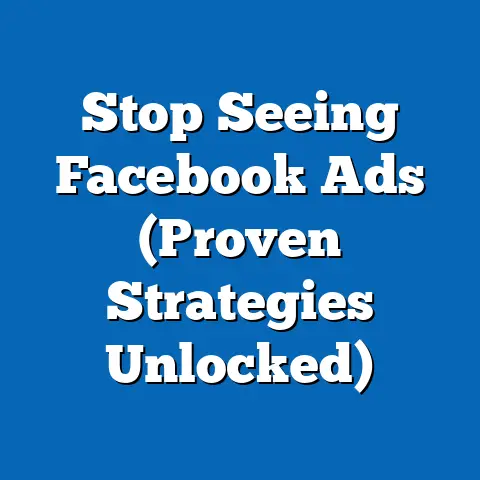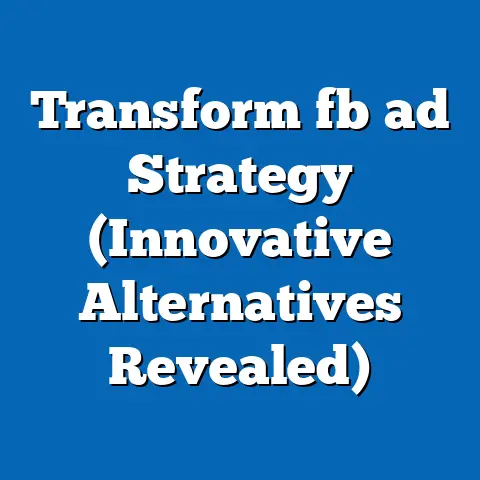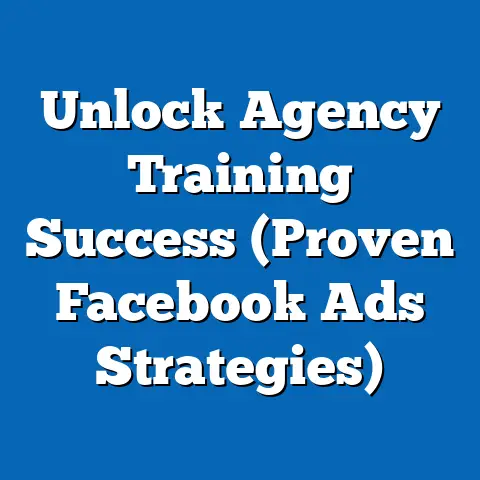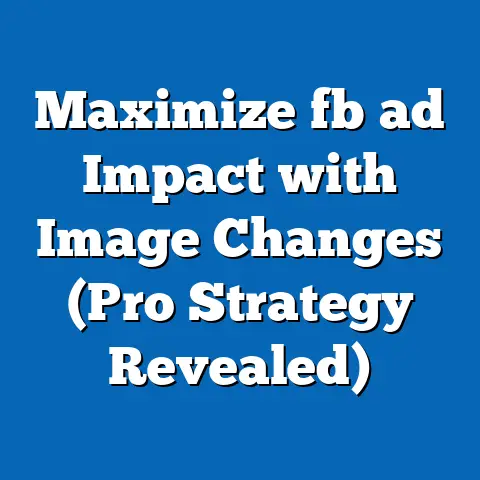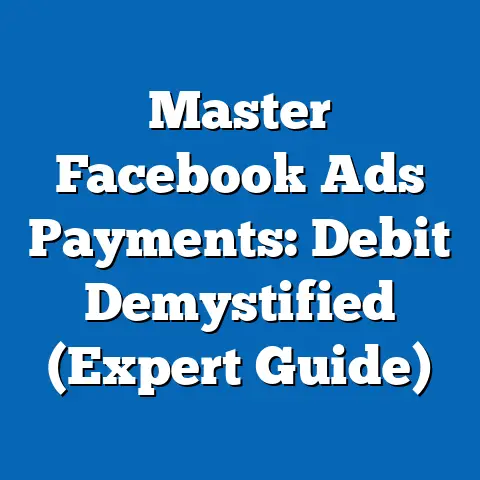Master the Facebook Pixel for Ad Success (Ultimate Guide)
Imagine a digital battlefield. Not one of tanks and trenches, but one of flashing banners, clever copy, and relentless competition for attention. Every business is vying for the same eyeballs, the same clicks, the same conversions. It’s a noisy, crowded space, and in this arena, the difference between triumph and oblivion can be razor-thin. But what if I told you there was a secret weapon, a tool so powerful it could cut through the clutter and deliver your message directly to the people who are most likely to convert? That weapon is the Facebook Pixel.
I’ve seen firsthand how mastering the Facebook Pixel can completely transform a business’s advertising results. I remember working with a small e-commerce store struggling to make a dent in their market. They were throwing money at Facebook ads, but their ROI was abysmal. They felt like they were shouting into a void. After implementing a carefully crafted Pixel strategy, including custom events and retargeting, their conversion rates skyrocketed by 300% within a few months. It was a game-changer.
In a world where every click counts, where every impression needs to be optimized, the difference between success and failure lies in your ability to harness the power of the Facebook Pixel. This isn’t just a tracking tool; it’s your digital intelligence agency, gathering crucial data, informing your decisions, and ultimately, driving your revenue. This ultimate guide will equip you with the knowledge and strategies to master the Facebook Pixel and dominate the advertising landscape.
Understanding the Facebook Pixel
Let’s get down to brass tacks. What exactly is the Facebook Pixel? Simply put, it’s a snippet of code that you place on your website. This code acts like a digital spy, silently observing the actions of visitors on your site. It tracks what pages they view, what products they add to their cart, and whether or not they complete a purchase.
The Pixel’s Purpose: Why It Matters
The Facebook Pixel’s primary purpose is to gather data. But not just any data – valuable data that fuels your Facebook advertising efforts. This data allows you to:
- Track Conversions: See which of your ads are driving sales, leads, and other valuable actions.
- Optimize Ads: Improve the performance of your ads by showing them to people who are more likely to take the desired action.
- Build Targeted Audiences: Create custom audiences based on website behavior, allowing you to retarget specific groups of people with personalized messages.
- Unlock Lookalike Audiences: Find new customers who are similar to your existing ones, expanding your reach and potential revenue.
Without the Pixel, you’re essentially flying blind. You’re guessing about what’s working and what’s not. You’re wasting ad spend on people who are unlikely to convert. The Pixel gives you the data you need to make informed decisions and maximize your ROI.
A Brief History: The Pixel’s Evolution
The Facebook Pixel wasn’t always the sophisticated tool it is today. It started as a simple conversion tracking pixel, primarily focused on measuring the effectiveness of ads. Over time, Facebook recognized the immense potential of this data and began adding new features and capabilities.
- Early Days: Focused on basic conversion tracking.
- Evolution: Introduction of Custom Audiences and Lookalike Audiences.
- Modern Pixel: Enhanced tracking capabilities, advanced event setup, and improved data privacy features.
The Pixel’s evolution reflects the increasing importance of data-driven marketing. As the digital landscape becomes more complex, the need for accurate and actionable data is more critical than ever. The Facebook Pixel has evolved to meet this need, providing advertisers with the tools they need to succeed in a competitive market.
Key Takeaway: The Facebook Pixel is more than just a tracking tool; it’s the foundation of a successful Facebook advertising strategy. Understanding its purpose and evolution is crucial for harnessing its full potential.
Setting Up Your Facebook Pixel
Now that you understand the importance of the Facebook Pixel, let’s get it installed! Don’t worry, it’s not as daunting as it sounds. I’ll walk you through the process step-by-step.
Step-by-Step Installation Guide
-
Go to Facebook Events Manager: Navigate to Facebook Business Manager and select “Events Manager” from the menu.
-
Create a Pixel: If you don’t already have a Pixel, click the “+” button and select “Web” to create a new one.
-
Name Your Pixel: Give your Pixel a descriptive name (e.g., “My Website Pixel”).
-
Enter Your Website URL (Optional): You can enter your website URL to help Facebook set up the Pixel, but it’s not required.
-
Choose Installation Method: You’ll have three options:
- Automatically install the pixel with a partner integration: This is the easiest option if you use a platform like Shopify, WordPress, or Wix. Facebook provides integrations that simplify the installation process.
- Manually install the pixel code on your website: This option requires you to copy and paste the Pixel code into the
<head>section of your website’s code. - Email instructions to a developer: If you’re not comfortable editing your website’s code, you can email the installation instructions to your web developer.
-
Install the Code: Follow the instructions for your chosen installation method. If you’re installing the code manually, make sure to paste it into the
<head>section of every page of your website. -
Verify Installation: Use Facebook’s Pixel Helper Chrome extension to verify that the Pixel is firing correctly. This tool will show you if the Pixel is installed correctly and if it’s tracking events.
Go to Facebook Events Manager: Navigate to Facebook Business Manager and select “Events Manager” from the menu.
Create a Pixel: If you don’t already have a Pixel, click the “+” button and select “Web” to create a new one.
Name Your Pixel: Give your Pixel a descriptive name (e.g., “My Website Pixel”).
Enter Your Website URL (Optional): You can enter your website URL to help Facebook set up the Pixel, but it’s not required.
Choose Installation Method: You’ll have three options:
- Automatically install the pixel with a partner integration: This is the easiest option if you use a platform like Shopify, WordPress, or Wix. Facebook provides integrations that simplify the installation process.
- Manually install the pixel code on your website: This option requires you to copy and paste the Pixel code into the
<head>section of your website’s code. - Email instructions to a developer: If you’re not comfortable editing your website’s code, you can email the installation instructions to your web developer.
Install the Code: Follow the instructions for your chosen installation method. If you’re installing the code manually, make sure to paste it into the <head> section of every page of your website.
Verify Installation: Use Facebook’s Pixel Helper Chrome extension to verify that the Pixel is firing correctly. This tool will show you if the Pixel is installed correctly and if it’s tracking events.
Common Pitfalls and Troubleshooting
Even with a step-by-step guide, things can sometimes go wrong. Here are some common pitfalls and how to troubleshoot them:
- Pixel Not Firing: Make sure the Pixel code is installed correctly in the
<head>section of your website. Double-check for typos or missing characters. - Duplicate Pixels: Having multiple Pixels on your website can cause inaccurate data. Use the Pixel Helper to identify and remove any duplicate Pixels.
- Incorrect Domain: Ensure that the Pixel is associated with the correct domain. You can verify this in the Events Manager settings.
- Cache Issues: Sometimes, browser cache can interfere with the Pixel’s functionality. Clear your cache and cookies and try again.
Using Facebook’s Pixel Helper
The Facebook Pixel Helper is your best friend when it comes to troubleshooting Pixel issues. This Chrome extension allows you to:
- Verify Pixel Installation: See if the Pixel is installed correctly on a website.
- Identify Pixel Errors: Detect any errors or warnings related to the Pixel.
- See Tracked Events: View the events that the Pixel is tracking on a page.
- Troubleshoot Issues: Get guidance on how to fix common Pixel problems.
Key Takeaway: Setting up the Facebook Pixel correctly is crucial for accurate data tracking. Use the step-by-step guide and Pixel Helper to ensure a smooth installation process.
Key Features of the Facebook Pixel
Now that your Pixel is up and running, let’s explore its key features and how they can help you create more targeted and effective campaigns.
Custom Audiences: Targeting Specific Website Visitors
Custom Audiences allow you to create targeted groups of people based on their behavior on your website. This is incredibly powerful because it allows you to personalize your messaging and show ads to people who are most likely to be interested in your products or services.
Here are some examples of Custom Audiences you can create:
- Website Visitors: Target people who have visited your website in the past X days.
- Specific Page Visitors: Target people who have visited a specific page on your website (e.g., a product page or a landing page).
- Time Spent on Site: Target people who have spent a certain amount of time on your website.
- Events Triggered: Target people who have triggered specific events (e.g., added a product to their cart, initiated checkout).
Standard Events: Tracking Common Actions
Standard Events are pre-defined actions that you can track with the Facebook Pixel. These events provide valuable insights into user behavior and allow you to optimize your ads for specific goals.
Here are some common Standard Events:
- ViewContent: Tracks when someone views a page on your website.
- AddToCart: Tracks when someone adds a product to their cart.
- InitiateCheckout: Tracks when someone starts the checkout process.
- AddPaymentInfo: Tracks when someone adds their payment information.
- Purchase: Tracks when someone completes a purchase.
- Lead: Tracks when someone submits a lead form.
By tracking these Standard Events, you can gain a deeper understanding of your customer journey and identify areas for improvement.
Custom Events: Tracking Unique Actions
While Standard Events cover many common actions, you may need to track more specific or unique actions on your website. This is where Custom Events come in. Custom Events allow you to define your own events and track them with the Facebook Pixel.
For example, you might want to track:
- Video Views: Track when someone watches a video on your website.
- Button Clicks: Track when someone clicks a specific button on your website.
- Form Submissions: Track when someone submits a specific form on your website.
Custom Events give you the flexibility to track any action that’s important to your business, providing you with even more granular data for optimization.
Key Takeaway: The Facebook Pixel’s features, including Custom Audiences, Standard Events, and Custom Events, allow you to create highly targeted campaigns and gain valuable insights into user behavior.
Tracking Conversions and Optimizing Ads
The ultimate goal of using the Facebook Pixel is to drive conversions and improve your advertising ROI. Let’s explore how to set up conversion tracking and optimize your ads based on the data you collect.
Setting Up Conversion Tracking
Conversion tracking allows you to see which of your ads are driving valuable actions on your website. To set up conversion tracking, you need to:
- Define Your Conversions: Determine what actions you want to track as conversions (e.g., purchases, leads, form submissions).
- Set Up Standard or Custom Events: Implement the appropriate Standard Events or create Custom Events to track these actions.
- Create Custom Conversions (Optional): You can create Custom Conversions based on specific events or URLs. For example, you can create a Custom Conversion for anyone who visits your “Thank You” page after completing a purchase.
- Associate Conversions with Your Ads: When creating your Facebook ads, select the appropriate conversion event as your optimization goal.
Optimizing Ads Based on Pixel Data
Once you’ve set up conversion tracking, you can start optimizing your ads based on the data you collect. Here are some strategies you can use:
- Identify High-Performing Ads: Analyze your data to see which ads are driving the most conversions. Focus your budget on these ads and consider creating similar ads.
- Optimize Targeting: Use Custom Audiences and Lookalike Audiences to target people who are more likely to convert.
- Improve Ad Creative: Test different ad copy, images, and videos to see what resonates best with your audience.
- Refine Landing Pages: Ensure that your landing pages are relevant to your ads and that they make it easy for people to convert.
The Importance of A/B Testing
A/B testing, also known as split testing, is a crucial part of optimizing your Facebook ads. A/B testing involves creating two or more versions of an ad and showing them to different segments of your audience. By comparing the performance of these ads, you can identify which elements are most effective.
The Facebook Pixel can help you with A/B testing by:
- Tracking Conversions for Each Ad: See which version of the ad is driving the most conversions.
- Identifying Winning Elements: Determine which ad copy, images, or targeting options are most effective.
- Continuously Improving Performance: Use the results of your A/B tests to refine your ads and improve your overall ROI.
Key Takeaway: Conversion tracking and A/B testing are essential for optimizing your Facebook ads and maximizing your return on investment.
Advanced Strategies for Using the Facebook Pixel
Now that you’ve mastered the basics, let’s dive into some advanced strategies that can take your Facebook advertising to the next level.
Retargeting Campaigns: Re-Engaging Website Visitors
Retargeting campaigns allow you to show ads to people who have previously interacted with your website. This is a powerful strategy because it allows you to re-engage people who have already shown an interest in your products or services.
Here are some retargeting strategies you can use:
- Website Visitors: Show ads to anyone who has visited your website in the past X days.
- Abandoned Cart: Show ads to people who added products to their cart but didn’t complete the purchase.
- Product Page Visitors: Show ads for specific products to people who viewed those products on your website.
- Past Purchasers: Show ads for new products or promotions to people who have purchased from you in the past.
Lookalike Audiences: Expanding Your Reach
Lookalike Audiences allow you to find new customers who are similar to your existing ones. Facebook uses the data from your Custom Audiences to identify common characteristics and behaviors among your customers. It then finds other Facebook users who share those characteristics.
Here’s how to use Lookalike Audiences:
- Create a Custom Audience: Start with a high-quality Custom Audience, such as past purchasers or high-value leads.
- Create a Lookalike Audience: Tell Facebook to create a Lookalike Audience based on your Custom Audience.
- Target Your Ads: Target your ads to the Lookalike Audience.
Lookalike Audiences are a great way to expand your reach and find new customers who are likely to be interested in your products or services.
Segmenting Audiences Based on Behavior
Segmenting your audiences based on their behavior allows you to personalize your messaging and show ads that are more relevant to their interests.
Here are some ways you can segment your audiences:
- By Product Category: Show ads for specific product categories to people who have shown an interest in those categories.
- By Engagement Level: Show different ads to people who are highly engaged with your website versus those who are less engaged.
- By Customer Value: Show different ads to high-value customers versus low-value customers.
Key Takeaway: Advanced strategies like retargeting and Lookalike Audiences can significantly improve your Facebook advertising results by targeting the right people with the right message.
Staying Compliant and Ethical
Using the Facebook Pixel comes with a responsibility to protect user privacy and comply with data privacy regulations. It’s crucial to understand and adhere to these regulations to avoid legal issues and maintain trust with your customers.
Understanding Data Privacy Regulations
Two of the most important data privacy regulations are:
- GDPR (General Data Protection Regulation): This regulation applies to businesses that collect data from individuals in the European Union (EU).
- CCPA (California Consumer Privacy Act): This regulation applies to businesses that collect data from California residents.
These regulations give individuals more control over their personal data and require businesses to be transparent about how they collect and use that data.
Ensuring Compliance with the Facebook Pixel
To ensure compliance with data privacy regulations when using the Facebook Pixel, you need to:
- Obtain Consent: Obtain explicit consent from users before tracking their data with the Pixel.
- Provide Transparency: Be transparent about how you collect and use data with the Pixel in your privacy policy.
- Provide Opt-Out Options: Give users the option to opt-out of tracking with the Pixel.
- Secure Data: Implement security measures to protect user data from unauthorized access.
Ethical Considerations
In addition to complying with legal regulations, it’s also important to consider the ethical implications of using the Facebook Pixel. Be mindful of how you are collecting and using data and avoid practices that could be considered intrusive or manipulative.
Key Takeaway: Data privacy and ethical considerations are paramount when using the Facebook Pixel. Ensure that you comply with all applicable regulations and respect user privacy.
Conclusion
Mastering the Facebook Pixel is no longer optional; it’s essential for survival and success in the digital advertising landscape. From tracking conversions to building targeted audiences to optimizing your campaigns, the Pixel provides the data and insights you need to thrive.
I’ve shared my experiences, the strategies I’ve seen work, and the pitfalls I’ve helped clients avoid. But knowledge is only power when it’s applied. Take the next step. Implement the strategies outlined in this guide. Experiment with Custom Events, retargeting campaigns, and Lookalike Audiences. Track your results, analyze your data, and continuously optimize your approach.
In a landscape where every second counts, where every impression matters, those who wield the Facebook Pixel effectively will not just survive – they will thrive. The power is in your hands. Use it wisely and watch your Facebook advertising soar.