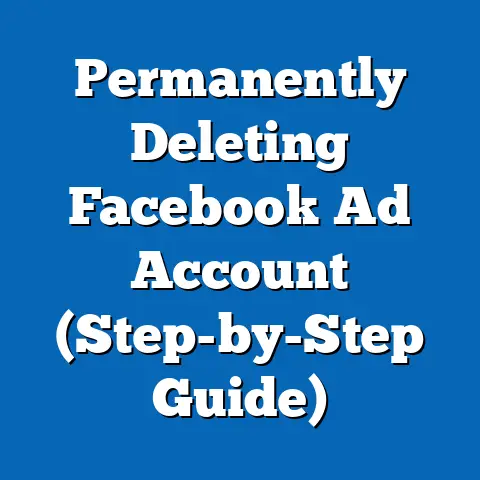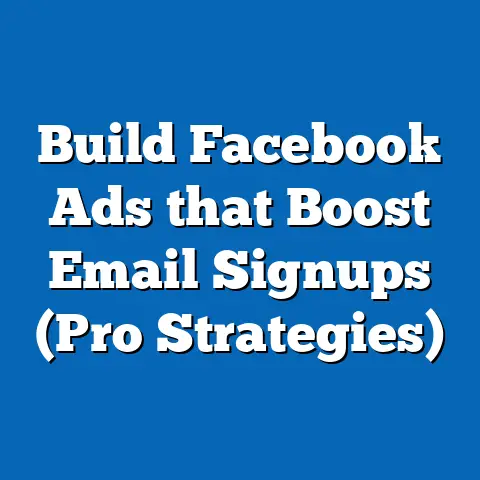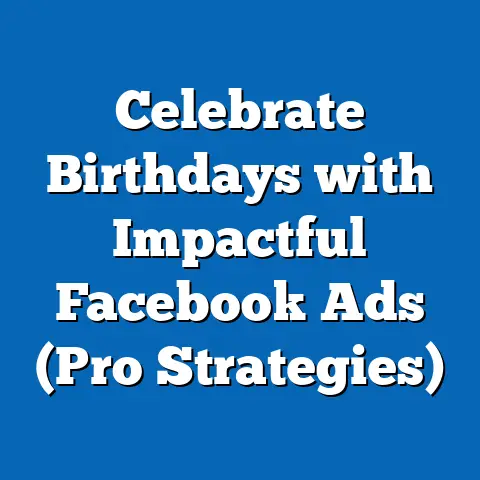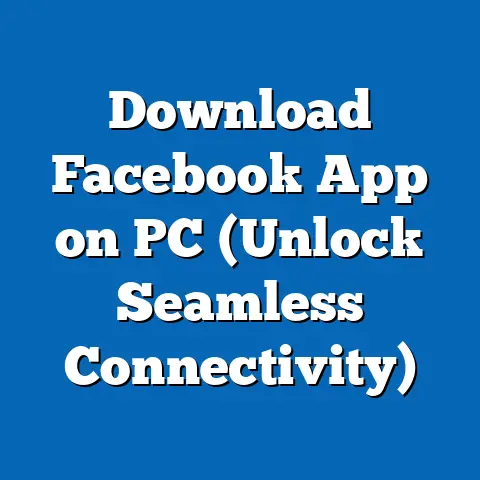Master Third-Party Tracking for Facebook Ads (Expert Guide)
I’ve been running Facebook ads for over a decade, and if there’s one thing I’ve learned, it’s this: you can’t fly blind. You need data to make informed decisions and optimize your campaigns for maximum ROI. That’s where third-party tracking comes in. Without it, you’re essentially guessing, hoping your ad spend is actually driving results.
Third-party tracking isn’t just about knowing what happened; it’s about understanding why it happened. It gives you a deeper dive into customer behavior, allowing you to see the entire customer journey from ad click to conversion. It’s the difference between knowing you got 10 sales and knowing which ads, audiences, and landing pages contributed the most to those sales.
But here’s the truth: setting up and leveraging third-party tracking can feel overwhelming. There are so many tools, regulations, and technical details to consider. That’s why I’ve created this guide – to provide you with fast, actionable solutions for mastering third-party tracking in Facebook ads. We’ll cover everything from the basics to advanced strategies, ensuring you have the knowledge and tools you need to succeed. Let’s dive in!
Understanding Third-Party Tracking
So, what exactly is third-party tracking? Simply put, it’s a way to collect data about user behavior on your website or app using tools that are not directly owned or operated by you (the first party) or Facebook (which acts as another first party in this context). Think of it as bringing in an independent observer to watch what happens after someone clicks your ad.
First-Party vs. Third-Party Tracking: What’s the Difference?
- First-Party Tracking: This involves data collected directly from your website or app, usually through cookies or tracking pixels that you own. It’s great for understanding user behavior on your own properties, but it doesn’t provide insights into the user’s journey before they reached your site.
- Third-Party Tracking: This uses tools like Google Analytics, Segment, or Mixpanel to track user behavior across multiple websites and platforms. It provides a more comprehensive view of the customer journey, allowing you to see how users interact with your ads, website, and other marketing channels.
The Importance of Third-Party Tracking in the Age of Data Privacy
In today’s world, data privacy is paramount. Regulations like GDPR (General Data Protection Regulation) in Europe and CCPA (California Consumer Privacy Act) in California have significantly impacted how businesses collect and use data. These regulations require businesses to be transparent about their data collection practices and obtain user consent before tracking their behavior.
Third-party tracking plays a crucial role in navigating these regulations. By using established and compliant tools, you can ensure that you’re collecting data ethically and responsibly. It also allows you to provide users with more control over their data, which can build trust and improve your brand reputation.
My Experience: I remember when GDPR first rolled out. Panic ensued! Many of my clients were scrambling to understand the new regulations and how they would impact their advertising. Implementing robust third-party tracking solutions, along with clear privacy policies, became essential for staying compliant and maintaining user trust.
Key Players in the Third-Party Tracking Landscape
There are numerous third-party tracking tools available, each with its own strengths and weaknesses. Here are a few of the most popular options:
- Google Analytics: A free and powerful web analytics platform that provides detailed insights into website traffic, user behavior, and conversion rates. It’s a staple for most businesses and offers a wide range of features for tracking and analyzing data.
- Segment: A customer data platform (CDP) that collects data from various sources and unifies it into a single customer profile. It’s ideal for businesses that want a comprehensive view of their customers and need to integrate data across multiple platforms.
- Mixpanel: An event-based analytics platform that focuses on tracking user interactions within your app or website. It’s particularly useful for understanding how users engage with specific features and identifying areas for improvement.
- Heap: Similar to Mixpanel, Heap automatically captures user interactions without requiring manual event tracking. This makes it easy to get started and quickly gain insights into user behavior.
Key Takeaway: Understanding the difference between first-party and third-party tracking is crucial for effective Facebook advertising. Third-party tracking provides a more comprehensive view of the customer journey and helps you stay compliant with data privacy regulations. Choose the right third-party tracking tool based on your business needs and goals.
Setting Up Third-Party Tracking for Facebook Ads
Now that we’ve covered the basics, let’s get into the practical steps of setting up third-party tracking for your Facebook ads. This process might seem a bit technical, but I promise it’s manageable if you follow these steps carefully.
Step 1: Choose the Right Third-Party Tracking Tool
The first step is to select a third-party tracking tool that aligns with your business needs and goals. Consider the following factors:
- Features: Does the tool offer the features you need to track the metrics that are most important to you? For example, if you’re focused on e-commerce, you’ll want a tool that can track product views, add-to-carts, and purchases.
- Integration: Does the tool integrate seamlessly with Facebook Ads Manager and other platforms you use? A smooth integration will save you time and effort in the long run.
- Pricing: Does the tool fit within your budget? Many tools offer different pricing tiers based on the number of users, data volume, or features.
- Ease of Use: Is the tool easy to set up and use? A user-friendly interface will make it easier for your team to adopt the tool and start using it effectively.
My Recommendation: For most businesses, Google Analytics is a great starting point. It’s free, powerful, and integrates well with Facebook Ads Manager. If you need more advanced features or want to unify data across multiple platforms, consider Segment or Mixpanel.
Step 2: Integrate the Tracking Tool with Facebook Ads Manager
Once you’ve chosen a tool, you’ll need to integrate it with Facebook Ads Manager. The exact steps will vary depending on the tool you’re using, but here’s a general overview:
- Install the Tracking Pixel: Most third-party tracking tools will provide you with a tracking pixel – a small snippet of code that you need to install on your website. This pixel will track user behavior and send data to your tracking tool.
- Add the Pixel to Your Website: You can add the tracking pixel to your website in a few different ways:
- Directly in the HTML: If you’re comfortable editing your website’s HTML, you can paste the pixel code into the
<head>section of your website. - Using a Tag Management System: A tag management system (TMS) like Google Tag Manager allows you to manage all your tracking pixels and scripts in one place. This makes it easier to add, edit, and remove tracking codes without having to modify your website’s code.
- Using a Plugin: If you’re using a content management system (CMS) like WordPress, you can use a plugin to install the tracking pixel. Many plugins are available that make it easy to add tracking codes to your website.
- Directly in the HTML: If you’re comfortable editing your website’s HTML, you can paste the pixel code into the
- Connect Your Tracking Tool to Facebook Ads Manager: Some tracking tools offer direct integrations with Facebook Ads Manager. This allows you to import data from your tracking tool into Facebook Ads Manager and use it to optimize your campaigns.
- Use UTM Parameters: UTM parameters are tags that you add to your ad URLs to track the source of your traffic. They allow you to see which ads, campaigns, and keywords are driving the most traffic and conversions.
- Directly in the HTML: If you’re comfortable editing your website’s HTML, you can paste the pixel code into the
<head>section of your website. - Using a Tag Management System: A tag management system (TMS) like Google Tag Manager allows you to manage all your tracking pixels and scripts in one place. This makes it easier to add, edit, and remove tracking codes without having to modify your website’s code.
- Using a Plugin: If you’re using a content management system (CMS) like WordPress, you can use a plugin to install the tracking pixel. Many plugins are available that make it easy to add tracking codes to your website.
Pro Tip: When setting up UTM parameters, be consistent with your naming conventions. This will make it easier to analyze your data and identify trends.
Step 3: Configure Tracking Parameters and Events
Once you’ve integrated your tracking tool with Facebook Ads Manager, you’ll need to configure tracking parameters and events. This involves defining the specific actions you want to track on your website or app, such as:
- Page Views: Tracking which pages users visit on your website.
- Button Clicks: Tracking when users click on specific buttons or links.
- Form Submissions: Tracking when users submit forms, such as contact forms or lead generation forms.
- Product Views: Tracking when users view specific products on your website.
- Add-to-Carts: Tracking when users add products to their shopping carts.
- Purchases: Tracking when users complete a purchase on your website.
How to configure tracking parameters:
- Define Your Goals: Start by defining the goals you want to achieve with your Facebook ad campaigns. This will help you determine which events you need to track.
- Create Custom Events: Most tracking tools allow you to create custom events to track specific actions that are not tracked by default.
- Implement Event Tracking Code: You’ll need to implement event tracking code on your website or app to track these custom events. The exact code will vary depending on the tracking tool you’re using.
My Experience: I once worked with a client who was struggling to understand why their Facebook ad campaigns weren’t driving sales. After setting up detailed event tracking, we discovered that users were adding products to their shopping carts but not completing the purchase. This led us to optimize the checkout process, which resulted in a significant increase in sales.
Step 4: Test the Setup
Before you start running your Facebook ad campaigns, it’s essential to test your tracking setup to ensure that data is being captured accurately. Here’s how:
- Use a Browser Extension: Many browser extensions are available that allow you to see which tracking pixels and scripts are running on a website.
- Check Your Tracking Tool: Log into your tracking tool and verify that data is being captured for the events you’re tracking.
- Run Test Campaigns: Run a small test campaign with a limited budget to ensure that data is being tracked correctly in Facebook Ads Manager.
Key Takeaway: Setting up third-party tracking for Facebook ads involves choosing the right tool, integrating it with Facebook Ads Manager, configuring tracking parameters and events, and testing the setup. This process might seem complex, but it’s essential for gaining valuable insights into your ad performance and optimizing your campaigns for maximum ROI.
Leveraging Data from Third-Party Tracking
Now that you’ve set up third-party tracking, it’s time to start leveraging the data you’re collecting. This is where the real magic happens! By analyzing your data, you can gain valuable insights into your ad performance, understand customer behavior, and make data-driven decisions to optimize your campaigns.
Analyzing Data to Gain Insights
The first step is to analyze the data collected through your third-party tracking tool. Here are some key areas to focus on:
- Traffic Sources: Identify which traffic sources are driving the most traffic to your website. This will help you understand which marketing channels are most effective.
- User Behavior: Analyze how users are interacting with your website. Which pages are they visiting? What actions are they taking? This will help you understand their interests and needs.
- Conversion Rates: Track the percentage of users who are completing specific actions, such as filling out a form or making a purchase. This will help you understand the effectiveness of your marketing campaigns.
- Customer Acquisition Costs (CAC): Calculate the cost of acquiring a new customer through your marketing efforts. This will help you understand the ROI of your campaigns.
My Experience: I once worked with a client who was running Facebook ads to generate leads for their business. After analyzing their data, we discovered that a significant portion of their leads were coming from a specific ad campaign that targeted a niche audience. This led us to increase the budget for that campaign and create similar campaigns targeting other niche audiences, which resulted in a significant increase in leads.
Key Performance Indicators (KPIs) to Focus On
When analyzing your data, it’s essential to focus on the KPIs that are most relevant to your business goals. Here are some key KPIs to consider:
- Cost Per Click (CPC): The cost you pay each time someone clicks on your ad.
- Click-Through Rate (CTR): The percentage of people who see your ad and click on it.
- Conversion Rate (CVR): The percentage of people who click on your ad and complete a desired action, such as making a purchase or filling out a form.
- Cost Per Acquisition (CPA): The cost you pay to acquire a new customer.
- Return on Ad Spend (ROAS): The revenue you generate for every dollar you spend on advertising.
Pro Tip: Don’t just focus on vanity metrics like likes and shares. Focus on the KPIs that directly impact your bottom line.
Making Data-Driven Decisions to Optimize Campaigns
Once you’ve analyzed your data and identified key insights, it’s time to make data-driven decisions to optimize your Facebook ad campaigns. Here are some strategies to consider:
- Refine Targeting: Use your data to refine your targeting and reach the right audience. For example, if you discover that a specific demographic is converting at a higher rate, you can focus your targeting on that demographic.
- Improve Ad Creatives: Use your data to improve your ad creatives and make them more engaging. For example, if you discover that a specific ad image is performing well, you can use similar images in your other ads.
- Enhance Landing Pages: Use your data to enhance your landing pages and make them more user-friendly. For example, if you discover that users are dropping off on a specific page, you can optimize that page to improve the user experience.
- Adjust Bidding: Use your data to adjust your bidding and ensure that you’re not overpaying for clicks. For example, if you discover that a specific keyword is driving a lot of traffic but not converting, you can lower your bid for that keyword.
Fast Strategies for Utilizing Insights
- A/B Testing: Continuously test different ad creatives, targeting options, and landing pages to identify what works best.
- Lookalike Audiences: Create lookalike audiences based on your existing customers to reach new customers who are similar to your best customers.
- Retargeting: Retarget users who have previously interacted with your website or app to bring them back and convert them into customers.
Key Takeaway: Leveraging data from third-party tracking is essential for optimizing your Facebook ad campaigns. Analyze your data to gain insights into your ad performance, focus on the KPIs that are most relevant to your business goals, and make data-driven decisions to refine your targeting, improve your ad creatives, enhance your landing pages, and adjust your bidding.
Troubleshooting Common Issues
Even with the best planning, you might encounter issues when setting up or using third-party tracking. Here are some common challenges and quick solutions to help you troubleshoot:
Data Discrepancies
One of the most common issues is data discrepancies between Facebook Ads Manager and your third-party tracking tool. This can be frustrating, but there are several reasons why it might occur:
- Attribution Models: Facebook and your tracking tool may use different attribution models. Facebook typically uses a 7-day click or 1-day view attribution window, while your tracking tool may use a different window.
- Time Zone Differences: Facebook and your tracking tool may be using different time zones.
- Data Sampling: Facebook may be sampling your data, which can lead to inaccuracies.
- Ad Blockers: Ad blockers can prevent tracking pixels from firing, which can lead to data discrepancies.
Solution:
- Verify Attribution Settings: Ensure that your attribution settings are consistent across Facebook Ads Manager and your tracking tool.
- Check Time Zones: Ensure that your time zones are aligned across Facebook Ads Manager and your tracking tool.
- Use Unsampled Data: If possible, use unsampled data from Facebook Ads Manager to get a more accurate view of your ad performance.
- Educate Users: Encourage users to disable ad blockers on your website.
Integration Issues
Another common issue is integration problems between Facebook Ads Manager and your tracking tool. This can prevent data from being captured or transferred correctly.
Solution:
- Verify Pixel Installation: Ensure that your tracking pixel is installed correctly on your website.
- Check API Connection: If you’re using an API to connect your tracking tool to Facebook Ads Manager, ensure that the connection is working correctly.
- Update Plugins: If you’re using a plugin to integrate your tracking tool with Facebook Ads Manager, ensure that the plugin is up to date.
- Contact Support: If you’re still having issues, contact the support teams for both Facebook Ads Manager and your tracking tool.
Verifying if Tracking is Working Correctly
It’s crucial to regularly verify that your tracking is working correctly. Here’s how:
- Use Browser Developer Tools: Use your browser’s developer tools to inspect the network traffic and ensure that your tracking pixels are firing correctly.
- Check Real-Time Data: Most tracking tools offer real-time data dashboards that allow you to see data as it’s being captured.
- Run Test Conversions: Run test conversions on your website and verify that they’re being tracked correctly in both Facebook Ads Manager and your tracking tool.
Key Takeaway: Troubleshooting common issues with third-party tracking is essential for ensuring that you’re capturing accurate data and making informed decisions. By verifying your attribution settings, checking your time zones, verifying your pixel installation, and checking your API connection, you can resolve most common issues and ensure that your tracking is working correctly.
Conclusion
Mastering third-party tracking for Facebook ads is not just a nice-to-have; it’s a must-have for any advertiser who wants to achieve real success. It’s the key to unlocking valuable insights into your ad performance, understanding customer behavior, and making data-driven decisions to optimize your campaigns.
I’ve shared practical, actionable solutions throughout this guide, from setting up your tracking tools to analyzing your data and troubleshooting common issues. Now, it’s your turn to take action. Implement these strategies in your own Facebook ad campaigns and see the difference they can make.
Remember, the potential impact of effective tracking on your advertising success and growth is immense. By taking the time to master third-party tracking, you can gain a competitive edge, improve your ROI, and achieve your business goals. So, go out there and start tracking! Your future advertising success depends on it.