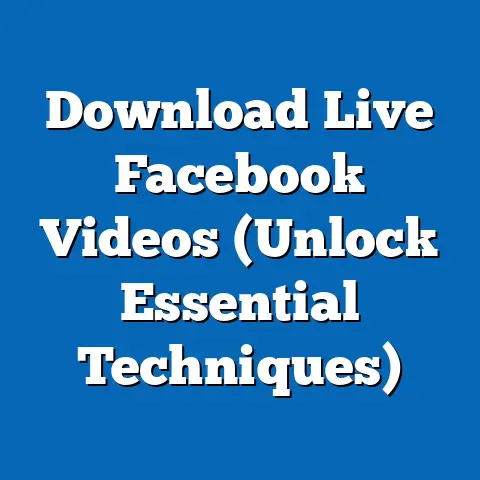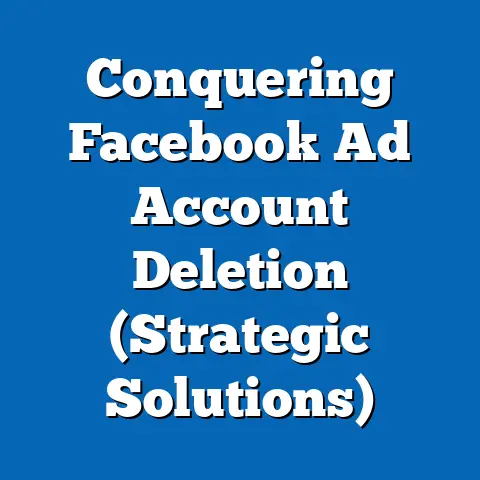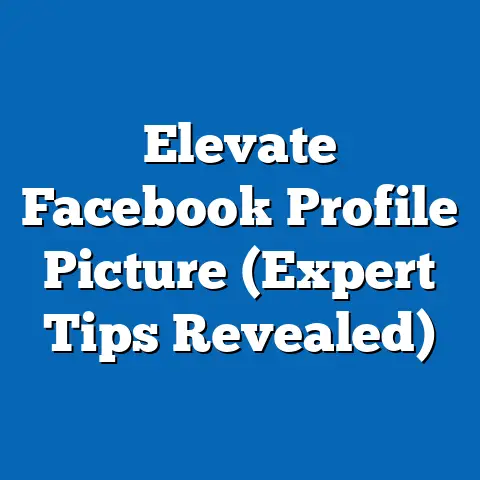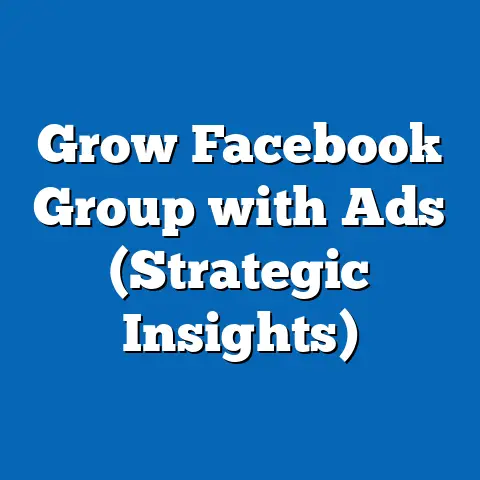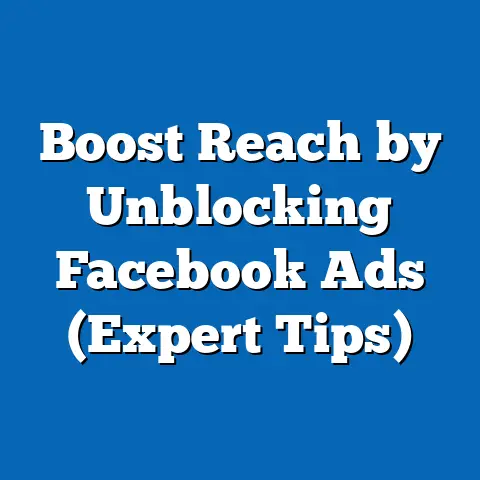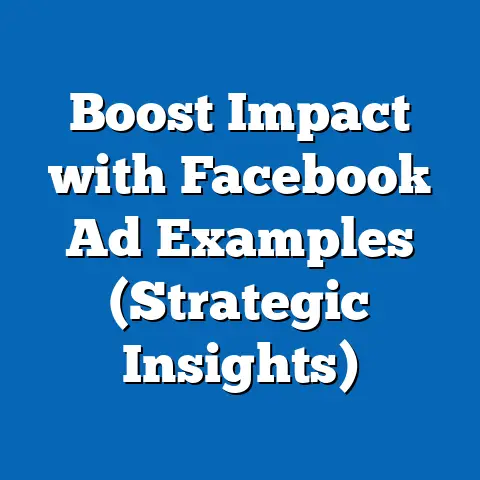Master Tracking Facebook Ads in Google Analytics (Pro Tactics)
What if you could truly see the entire customer journey, from the moment they clicked on your Facebook ad to the moment they converted on your website? I know, as a digital marketer, that’s the holy grail. You’re not just throwing money into the void, hoping something sticks. You’re armed with data, insights, and the power to make informed decisions. That’s why I’m so passionate about mastering Facebook ad tracking within Google Analytics. It’s the key to unlocking the full potential of your campaigns and achieving truly measurable results.
The Importance of Tracking Facebook Ads
Let’s face it: Facebook Ads Manager provides a wealth of data, but it only tells part of the story. It shows you what’s happening on Facebook. But what happens after someone clicks? Where do they go on your website? What actions do they take? Are they actually converting?
That’s where Google Analytics comes in. It allows you to connect the dots between your Facebook ad spend and real-world business outcomes. Imagine being able to pinpoint exactly which Facebook ad campaign is driving the most valuable leads, or which ad creative is resonating best with your target audience. This is the power of integrated tracking.
Here’s why tracking Facebook ads with Google Analytics is crucial:
- Deeper User Behavior Insights: Understand how users who click on your Facebook ads interact with your website. Track page views, time on site, bounce rate, and more.
- Accurate Conversion Tracking: See which Facebook ads are directly contributing to conversions, whether it’s a purchase, a lead form submission, or a phone call. This allows you to accurately measure your return on ad spend (ROAS).
- Optimized Targeting and Creative: Identify which audience segments and ad creatives are performing best, allowing you to refine your targeting and messaging for maximum impact.
- Improved ROI Measurement: Calculate the true ROI of your Facebook ad campaigns by factoring in the lifetime value of customers acquired through those ads.
- Data-Driven Decision Making: Make informed decisions about your ad spend based on concrete data, rather than relying on guesswork or gut feeling.
In fact, a recent study by HubSpot found that companies that track their marketing ROI are 1.6 times more likely to report higher revenue growth. I’ve personally seen this in action with clients. One client, an e-commerce business, saw a 30% increase in their conversion rate after implementing comprehensive Facebook ad tracking in Google Analytics and using the data to optimize their campaigns.
Takeaway: Tracking Facebook ads in Google Analytics provides a holistic view of your advertising performance, enabling you to optimize your campaigns for maximum ROI.
Setting Up Your Google Analytics Account
Before you can start tracking your Facebook ads, you need to ensure your Google Analytics account is properly set up. This involves a few key steps:
- Create a Google Analytics Account (if you don’t already have one): Go to analytics.google.com and follow the instructions to create a new account.
- Add Your Website to Google Analytics: Once you have an account, you need to add your website as a “property.” This involves providing your website URL and some basic information about your business.
- Install the Google Analytics Tracking Code: The most important step is to install the Google Analytics tracking code on your website. This code is a small snippet of JavaScript that collects data about your website visitors. You can install it directly into your website’s HTML or use a tag management system like Google Tag Manager (which I highly recommend – more on that later).
Now, let’s talk about Universal Analytics (UA) vs. Google Analytics 4 (GA4). For years, UA was the standard. However, Google has now sunsetted UA in favor of GA4. GA4 is designed for the future of analytics, with a focus on user privacy, cross-platform tracking, and machine learning.
Which one should you use?
- If you’re starting from scratch: GA4 is the only option. It’s the future of Google Analytics, and you should embrace it from the beginning.
- If you were using Universal Analytics: You should have already transitioned to GA4. UA stopped processing new data on July 1, 2023. You can still access historical data in UA, but you need to use GA4 for current and future tracking.
Essential Settings in Google Analytics 4:
- Data Streams: In GA4, you track your website and apps using “data streams.” Make sure you have a data stream set up for your website.
- Enhanced Measurement: GA4 offers “enhanced measurement,” which automatically tracks common events like page views, scrolls, outbound clicks, and file downloads. Enable these features to get a more comprehensive view of user behavior.
- Conversions: Define your key conversions in GA4. This could be anything from a purchase to a lead form submission to a phone call. You can either mark existing events as conversions or create new conversion events.
Takeaway: Ensure your Google Analytics account is properly set up with GA4, the tracking code is installed correctly, and your key conversions are defined.
Creating UTM Parameters for Facebook Ads
UTM (Urchin Tracking Module) parameters are the backbone of tracking your Facebook ads in Google Analytics. They are tags that you add to the end of your ad URLs, which tell Google Analytics where the traffic is coming from.
Think of UTM parameters as little detectives that follow your website visitors from Facebook to your website, reporting back on their origin.
There are five UTM parameters:
utm_source: Identifies the source of the traffic (e.g., facebook).utm_medium: Identifies the marketing medium (e.g., cpc, social).utm_campaign: Identifies the specific campaign (e.g., summer_sale).utm_term: Identifies the keywords used in the ad (used primarily for paid search).utm_content: Used to differentiate ads within the same campaign (e.g., ad_version_a, ad_version_b).
How to Create UTM Parameters:
You can manually create UTM parameters or use a UTM builder tool. I recommend using a UTM builder to ensure consistency and avoid errors. Here are a few popular options:
- Google Campaign URL Builder: A free tool from Google that allows you to easily create UTM parameters.
- Terminus: A more advanced UTM management platform that offers features like team collaboration and automated tagging.
Best Practices for UTM Parameters:
- Be Consistent: Use the same naming conventions for your UTM parameters across all your Facebook ads.
- Use Lowercase: UTM parameters are case-sensitive, so it’s best to use lowercase to avoid discrepancies.
- Be Descriptive: Use descriptive names for your campaigns and ad content so you can easily identify them in Google Analytics.
- Don’t Include Personal Information: Avoid including any personally identifiable information (PII) in your UTM parameters.
- Use a Spreadsheet: I like to keep a spreadsheet to track all my UTM parameters, especially when running a lot of campaigns. This helps me stay organized and consistent.
Example of Well-Structured UTM Parameters:
Let’s say you’re running a Facebook ad campaign to promote a summer sale on your website. Here’s an example of what your UTM parameters might look like:
?utm_source=facebook&utm_medium=cpc&utm_campaign=summer_sale&utm_content=ad_version_a
Common Pitfalls to Avoid:
- Inconsistent Naming: Using different names for the same campaign across different ads.
- Missing Parameters: Forgetting to include all the necessary UTM parameters.
- Using Spaces: Spaces in UTM parameters can cause errors, so use underscores or hyphens instead.
- Not Tracking Changes: Failing to update your UTM parameters when you make changes to your campaigns.
Takeaway: UTM parameters are essential for tracking your Facebook ads in Google Analytics. Use a UTM builder, follow best practices, and avoid common pitfalls to ensure accurate data.
Linking Facebook Ads to Google Analytics
While UTM parameters are essential, there’s no direct “linking” of Facebook Ads Manager and Google Analytics in the traditional sense. The connection happens through the data passed via those UTM parameters in your ad URLs. Google Analytics picks up the source, medium, and campaign information from the UTMs and attributes the website traffic and conversions accordingly.
Ensuring Data Flows Correctly:
- Double-Check Your Tracking Code: Make sure the Google Analytics tracking code is installed correctly on every page of your website.
- Verify Your UTM Parameters: Carefully review your UTM parameters to ensure they are accurate and consistent.
- Test Your Ads: Click on your Facebook ads and verify that the UTM parameters are being appended to the URL in the address bar.
- Check Google Analytics Reports: After running your ads for a while, check your Google Analytics reports to see if the data is flowing correctly. Look for traffic from “facebook” as the source and “cpc” or “social” as the medium.
Troubleshooting Common Issues:
- Missing Data: If you’re not seeing any data in Google Analytics, double-check your tracking code and UTM parameters.
- Incorrect Data: If the data is incorrect, review your UTM parameters and make sure they are properly configured.
- Data Discrepancies: There may be some discrepancies between the data in Facebook Ads Manager and Google Analytics. This is normal due to differences in attribution models and tracking methodologies. Focus on the overall trends and patterns, rather than getting bogged down in minor discrepancies.
Takeaway: While there’s no direct linking, ensure data flows correctly by verifying your tracking code, UTM parameters, and Google Analytics reports.
Analyzing Facebook Ads Performance in Google Analytics
Now that you have your Facebook ads properly tracked in Google Analytics, it’s time to analyze the data and gain insights to optimize your campaigns.
Here are some key Google Analytics reports to focus on:
- Acquisition Reports: These reports show you where your website traffic is coming from. Look at the “Source/Medium” report to see traffic from “facebook/cpc” or “facebook/social.” You can also use the “Campaigns” report to see the performance of your individual Facebook ad campaigns.
- Behavior Reports: These reports show you how users are interacting with your website. Look at the “Landing Pages” report to see which landing pages are performing best for traffic from Facebook ads. You can also use the “Site Content” report to see which pages are being viewed by users who came from Facebook ads.
- Conversion Reports: These reports show you which ads are driving conversions. Look at the “Goals” report to see which Facebook ad campaigns are contributing to your key conversions. You can also use the “Ecommerce” report to see which ads are driving sales.
Key Metrics to Track:
- Traffic: The number of visitors to your website from Facebook ads.
- Bounce Rate: The percentage of visitors who leave your website after viewing only one page.
- Time on Site: The average amount of time visitors spend on your website.
- Pages per Session: The average number of pages visitors view during a session.
- Conversion Rate: The percentage of visitors who complete a desired action, such as making a purchase or submitting a lead form.
- Cost per Conversion: The amount you spend on Facebook ads to generate one conversion.
- Return on Ad Spend (ROAS): The revenue you generate from Facebook ads divided by the amount you spend on those ads.
How to Use the Data to Optimize Your Campaigns:
- Identify High-Performing Campaigns: Focus your budget on the Facebook ad campaigns that are driving the most traffic, engagement, and conversions.
- Optimize Landing Pages: Improve the user experience on your landing pages to increase conversion rates.
- Refine Targeting: Target your ads to the audience segments that are most likely to convert.
- Test Ad Creative: Experiment with different ad creatives to see which ones resonate best with your target audience.
- Adjust Bids: Adjust your bids based on the performance of your ads to maximize your ROI.
Takeaway: Analyze your Google Analytics data to identify trends, patterns, and insights that can help you optimize your Facebook ad campaigns.
Advanced Tracking Techniques
Once you’ve mastered the basics of Facebook ad tracking in Google Analytics, you can take your tracking to the next level with some advanced techniques.
- Event Tracking: Event tracking allows you to track specific actions taken by users on your website, such as button clicks, video views, and file downloads. This can provide valuable insights into user behavior and engagement.
- Setting up Event Tracking: You can set up event tracking using Google Tag Manager. You’ll need to define the event category, action, and label for each event you want to track.
- Example: Track the number of times users click on a “Download Now” button on your landing page.
- Custom Dimensions: Custom dimensions allow you to track additional data about your users and their behavior that isn’t automatically tracked by Google Analytics.
- Setting up Custom Dimensions: You can set up custom dimensions in Google Analytics and then pass the data to Google Analytics using Google Tag Manager.
- Example: Track the lead source (e.g., Facebook ad campaign) for each lead generated on your website.
- Google Tag Manager (GTM): GTM is a tag management system that allows you to easily deploy and manage tracking codes on your website without having to edit your website’s code directly.
- Benefits of Using GTM: Simplifies the process of adding and managing tracking codes, improves website performance, and allows for more advanced tracking capabilities.
- Using GTM with Facebook Ads: You can use GTM to deploy the Facebook Pixel, track conversions, and set up event tracking for your Facebook ads.
- Setting up Event Tracking: You can set up event tracking using Google Tag Manager. You’ll need to define the event category, action, and label for each event you want to track.
- Example: Track the number of times users click on a “Download Now” button on your landing page.
- Setting up Custom Dimensions: You can set up custom dimensions in Google Analytics and then pass the data to Google Analytics using Google Tag Manager.
- Example: Track the lead source (e.g., Facebook ad campaign) for each lead generated on your website.
- Benefits of Using GTM: Simplifies the process of adding and managing tracking codes, improves website performance, and allows for more advanced tracking capabilities.
- Using GTM with Facebook Ads: You can use GTM to deploy the Facebook Pixel, track conversions, and set up event tracking for your Facebook ads.
Takeaway: Event tracking, custom dimensions, and Google Tag Manager can help you gain even deeper insights into your Facebook ad performance.
Case Studies of Successful Facebook Ads Tracking
Let’s look at a couple of real-world examples of businesses that have successfully used Google Analytics to track their Facebook ads:
- E-commerce Business: An e-commerce business implemented comprehensive Facebook ad tracking in Google Analytics and used the data to optimize their campaigns. They saw a 30% increase in their conversion rate and a 20% increase in their ROAS. They achieved this by identifying their best-performing campaigns, optimizing their landing pages, and refining their targeting.
- Lead Generation Company: A lead generation company used Google Analytics to track the lead source for each lead generated on their website. They discovered that their Facebook ad campaigns were driving high-quality leads with a lower cost per lead than their other marketing channels. They increased their budget for Facebook ads and saw a significant increase in their lead generation.
Key Strategies Employed:
- Comprehensive Tracking: Implementing comprehensive tracking of all Facebook ad campaigns and website activity.
- Data Analysis: Regularly analyzing the data in Google Analytics to identify trends, patterns, and insights.
- Optimization: Using the data to optimize their campaigns, landing pages, and targeting.
- Testing: Continuously testing new ad creatives and strategies to improve performance.
Challenges Faced:
- Data Discrepancies: Dealing with discrepancies between the data in Facebook Ads Manager and Google Analytics.
- Technical Complexity: Setting up and managing advanced tracking techniques like event tracking and custom dimensions.
- Time Commitment: Dedicating the time and resources necessary to analyze the data and optimize their campaigns.
Takeaway: These case studies demonstrate the power of using Google Analytics to track Facebook ads and optimize campaigns for maximum ROI.
Conclusion
Mastering the art of tracking Facebook ads in Google Analytics isn’t just a technical skill; it’s a strategic imperative for any marketer serious about maximizing their advertising ROI. By connecting the dots between your ad spend and real-world business outcomes, you unlock a wealth of insights that empower you to make data-driven decisions, optimize your campaigns, and achieve your marketing goals.
I know it can seem daunting at first, but I hope this guide has provided you with the knowledge and tools you need to get started. Remember to focus on the fundamentals, like setting up your Google Analytics account properly, creating accurate UTM parameters, and regularly analyzing your data. As you become more comfortable, you can explore advanced techniques like event tracking and custom dimensions to gain even deeper insights.
The power to truly understand the impact of your Facebook ads is at your fingertips. Embrace it, and watch your campaigns soar!
Call to Action
I’m curious to hear about your experiences with tracking Facebook ads in Google Analytics. What challenges have you faced? What tactics have you found most useful? Share your thoughts and insights in the comments below! Let’s learn from each other and help each other become better marketers. And if you found this article helpful, please share it with your network on social media. Together, we can unlock the full potential of Facebook advertising!