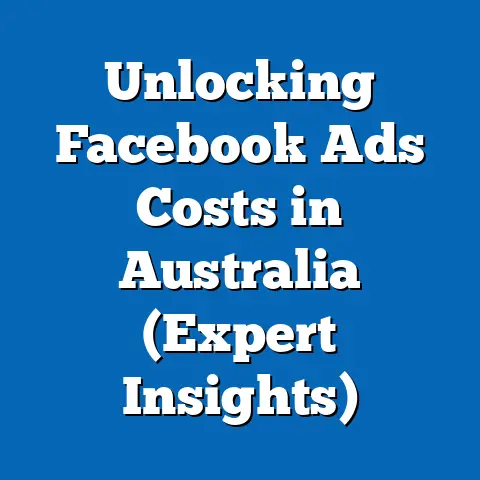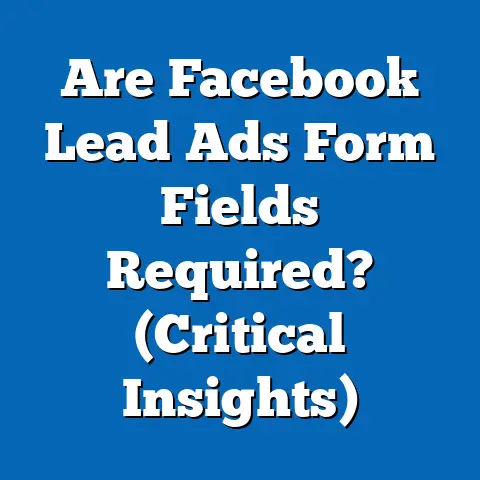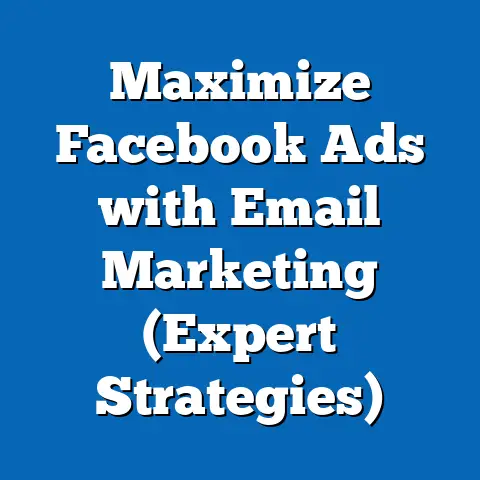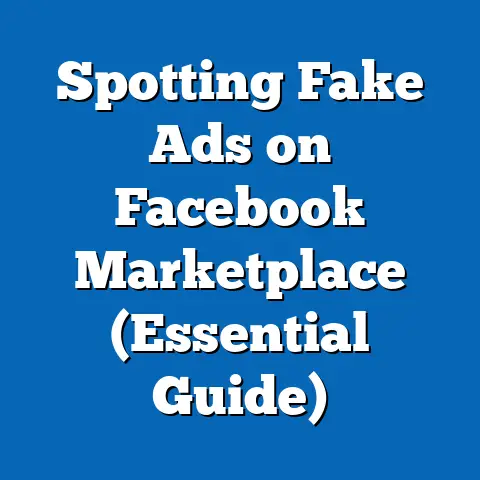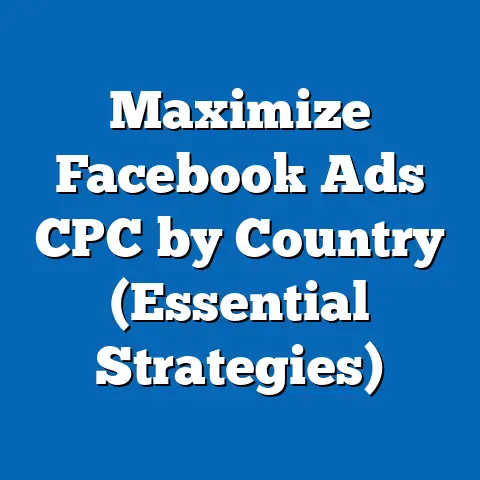Mastering a New Facebook Ad Account (Essential Guide)
Mastering a New Facebook Ad Account: The Essential Guide
Have you ever felt like you were drowning in a sea of acronyms and options the moment you logged into Facebook Ads Manager? You’re not alone. I remember when I first started, I felt completely overwhelmed. I spent hours just trying to figure out where to click, let alone strategize and optimize my campaigns. I wasted a good chunk of my initial budget simply because I didn’t understand the platform’s nuances.
This feeling of being lost is incredibly common among marketers and business owners new to Facebook advertising. The platform is powerful, yes, but it’s also complex. You’re bombarded with terms like CPM, CPC, ROAS, and a million different targeting options. It’s easy to get bogged down and make costly mistakes. A recent survey showed that nearly 60% of small businesses feel they aren’t effectively using Facebook Ads to their full potential, often citing a lack of understanding as the primary reason.
I’m writing this guide because I believe that with the right knowledge and a structured approach, anyone can master Facebook Ads. This isn’t about becoming a guru overnight; it’s about understanding the fundamentals, avoiding common pitfalls, and building a solid foundation for successful campaigns. I’ll walk you through the essential steps to set up, navigate, and optimize your Facebook Ad Account. By the end of this guide, you’ll be ready to launch campaigns with confidence and start seeing real results. I’ll share some personal experiences along the way, including the mistakes I made (so you don’t have to!). So, let’s get started and turn that feeling of overwhelm into one of empowerment!
Section 1: Understanding the Facebook Ads Ecosystem
Before we even touch Ads Manager, it’s crucial to understand the broader ecosystem that makes Facebook advertising tick. Think of it as learning the rules of the game before you start playing. This ecosystem consists of several interconnected components, each with a specific role. Getting familiar with these components will make navigating Ads Manager much easier.
The Key Players: Ads Manager, Business Manager, and Facebook Pixel
- Ads Manager: This is your central command center. Ads Manager is where you create, manage, and analyze your ad campaigns. You’ll define your target audience, set your budget, design your ads, and track your results all within this interface. It’s the day-to-day tool you’ll be using most often.
- Business Manager: Think of Business Manager as the umbrella organization that holds everything together. It allows you to manage multiple ad accounts, Facebook Pages, Instagram accounts, and team members in one centralized location. It’s essential for businesses that have multiple brands or need to collaborate with agencies and other partners. It’s also crucial for managing user permissions and ensuring that only authorized individuals have access to your advertising assets.
- Facebook Pixel: The Pixel is a small snippet of code that you place on your website. It acts as a bridge between your Facebook Ads and your website, tracking user actions like page views, add-to-carts, and purchases. This data is invaluable for optimizing your campaigns because it allows you to see which ads are driving the most valuable actions on your site. It also enables powerful retargeting strategies, allowing you to show ads to people who have previously interacted with your website.
How Facebook’s Algorithm Works: Targeting and Segmentation
Facebook’s ad delivery system is powered by a sophisticated algorithm designed to show the right ads to the right people at the right time. Understanding how this algorithm works is key to maximizing your ad spend and achieving your campaign objectives.
The algorithm considers several factors when determining which ads to show to which users, including:
- User Interests: Facebook gathers a vast amount of data about its users, including their interests, hobbies, demographics, and behaviors. This data is used to create detailed audience profiles that advertisers can target.
- Ad Relevance: The algorithm assesses how relevant your ad is to the target audience. This is based on factors like the ad copy, visuals, and landing page experience. The more relevant your ad, the more likely it is to be shown and the lower your costs will be.
- Bid Amount: The amount you’re willing to pay for each ad impression or click also influences the algorithm. Higher bids generally result in more exposure, but it’s important to balance your bid with your overall budget and campaign objectives.
- Ad Quality: Facebook evaluates the quality of your ads based on user feedback, such as likes, comments, shares, and reports. High-quality ads are rewarded with better placement and lower costs.
Audience targeting and segmentation are the cornerstones of successful Facebook advertising. Instead of broadcasting your message to everyone, you can precisely target specific groups of people who are most likely to be interested in your products or services.
Takeaway: Understanding the Facebook Ads ecosystem and how the algorithm works is crucial for setting up successful campaigns. Familiarize yourself with Ads Manager, Business Manager, and the Facebook Pixel. Remember that targeting and segmentation are key to reaching the right audience and maximizing your ad spend.
Section 2: Setting Up Your Facebook Ad Account
Okay, now let’s get practical. Setting up your Facebook Ad Account correctly from the start is critical for smooth sailing later on. Here’s a step-by-step guide to get you started:
Step-by-Step Guide to Setting Up Your Ad Account
- Create a Facebook Business Manager Account:
- Go to business.facebook.com and click “Create Account.”
- Follow the prompts to enter your business name, contact information, and other required details.
- You’ll need to have a personal Facebook account to create a Business Manager account, but don’t worry, your personal information won’t be visible to the public.
- Add Your Facebook Page and Instagram Account:
- In Business Manager, navigate to “Accounts” and select “Pages.”
- Click “Add” and choose whether to claim an existing Page or create a new one.
- Repeat the process for your Instagram account by selecting “Instagram Accounts” under “Accounts.”
- Create an Ad Account:
- In Business Manager, navigate to “Accounts” and select “Ad Accounts.”
- Click “Add” and choose whether to create a new ad account or claim an existing one.
- If you’re creating a new ad account, you’ll need to select your currency, time zone, and payment method.
- Set Up Payment Methods and Billing Information:
- In Business Manager, go to “Business Settings” and select “Payment Settings.”
- Add your preferred payment method, such as a credit card or PayPal account.
- Make sure your billing information is accurate to avoid any issues with ad delivery.
- Add Team Members and Assign Roles:
- In Business Manager, go to “Business Settings” and select “People.”
- Click “Add” and enter the email addresses of the team members you want to add.
- Assign appropriate roles to each team member, such as Admin, Editor, or Analyst. Each role has different levels of access to your ad account.
- Go to business.facebook.com and click “Create Account.”
- Follow the prompts to enter your business name, contact information, and other required details.
- You’ll need to have a personal Facebook account to create a Business Manager account, but don’t worry, your personal information won’t be visible to the public.
- In Business Manager, navigate to “Accounts” and select “Pages.”
- Click “Add” and choose whether to claim an existing Page or create a new one.
- Repeat the process for your Instagram account by selecting “Instagram Accounts” under “Accounts.”
- In Business Manager, navigate to “Accounts” and select “Ad Accounts.”
- Click “Add” and choose whether to create a new ad account or claim an existing one.
- If you’re creating a new ad account, you’ll need to select your currency, time zone, and payment method.
- In Business Manager, go to “Business Settings” and select “Payment Settings.”
- Add your preferred payment method, such as a credit card or PayPal account.
- Make sure your billing information is accurate to avoid any issues with ad delivery.
- In Business Manager, go to “Business Settings” and select “People.”
- Click “Add” and enter the email addresses of the team members you want to add.
- Assign appropriate roles to each team member, such as Admin, Editor, or Analyst. Each role has different levels of access to your ad account.
Common Pitfalls and How to Avoid Them
- Using a Personal Ad Account for Business: This is a common mistake that can lead to problems down the road. Always use a Business Manager account to manage your business’s advertising activities.
- Incorrect Billing Information: Make sure your billing information is accurate and up-to-date. Otherwise, your ads may be paused or disapproved. I once forgot to update my credit card information after getting a new card, and my campaigns were abruptly paused, costing me valuable leads.
- Granting Excessive Permissions: Be careful when assigning roles to team members. Only grant the necessary permissions to avoid any accidental changes or unauthorized access.
- Ignoring Two-Factor Authentication: Enable two-factor authentication to protect your Business Manager account from unauthorized access. This adds an extra layer of security and can prevent costly breaches.
Takeaway: Setting up your Facebook Ad Account correctly from the beginning is crucial for avoiding problems down the road. Take the time to follow these steps carefully and avoid common pitfalls. A well-structured account sets the stage for effective campaign management and optimization.
Section 3: Navigating Ads Manager
Now that you’ve got your account set up, it’s time to dive into Ads Manager, the heart of your Facebook advertising efforts. Think of Ads Manager as the cockpit of your advertising plane. It’s where you’ll control every aspect of your campaigns, from targeting to creative to budget.
Getting Familiar with the Interface
The Ads Manager interface can seem daunting at first, but once you understand the basic layout, it becomes much easier to navigate. Here’s a quick tour:
- Campaigns Tab: This is where you’ll see a list of all your campaigns. You can filter and sort campaigns by status, objective, and other criteria.
- Ad Sets Tab: Ad sets are groups of ads that share the same targeting, budget, and schedule. You’ll use ad sets to segment your audience and test different targeting options.
- Ads Tab: This is where you’ll create and manage individual ads. Each ad set can contain multiple ads, allowing you to test different ad copy, visuals, and calls to action.
- Reporting Tab: This is where you’ll track the performance of your campaigns. You can customize your reports to show the metrics that are most important to you, such as impressions, clicks, conversions, and ROAS.
Creating Your First Ad Campaign
Let’s walk through the process of creating your first ad campaign in Ads Manager:
- Click the “Create” Button: This will open the campaign creation wizard.
- Choose Your Campaign Objective: Facebook offers a variety of campaign objectives, such as awareness, consideration, and conversion. Select the objective that aligns with your business goals.
- Awareness: These objectives are designed to increase brand awareness and reach a broad audience.
- Consideration: These objectives are designed to drive traffic to your website, generate leads, or increase engagement with your content.
- Conversion: These objectives are designed to drive sales, app installs, or other valuable actions on your website or app.
- Name Your Campaign: Give your campaign a descriptive name that will help you easily identify it later.
- Set Your Budget and Schedule:
- You can choose between a daily budget or a lifetime budget.
- Set a start and end date for your campaign, or choose to run it continuously.
- Define Your Target Audience: This is where you’ll specify who you want to see your ads.
- You can target users based on demographics, interests, behaviors, and connections.
- You can also create custom audiences based on your existing customer data or website traffic.
- I once ran a campaign targeting a very specific interest group and saw a 300% increase in engagement compared to a broader audience.
- Choose Your Ad Placements:
- Facebook offers a variety of ad placements, including Facebook Feed, Instagram Feed, Audience Network, and Messenger.
- You can choose automatic placements or manually select the placements that you want to use.
- Create Your Ad:
- Choose your ad format, such as image, video, or carousel.
- Write compelling ad copy and include a clear call to action.
- Select a high-quality image or video that will capture the attention of your target audience.
- Awareness: These objectives are designed to increase brand awareness and reach a broad audience.
- Consideration: These objectives are designed to drive traffic to your website, generate leads, or increase engagement with your content.
- Conversion: These objectives are designed to drive sales, app installs, or other valuable actions on your website or app.
- You can choose between a daily budget or a lifetime budget.
- Set a start and end date for your campaign, or choose to run it continuously.
- You can target users based on demographics, interests, behaviors, and connections.
- You can also create custom audiences based on your existing customer data or website traffic.
- I once ran a campaign targeting a very specific interest group and saw a 300% increase in engagement compared to a broader audience.
- Facebook offers a variety of ad placements, including Facebook Feed, Instagram Feed, Audience Network, and Messenger.
- You can choose automatic placements or manually select the placements that you want to use.
- Choose your ad format, such as image, video, or carousel.
- Write compelling ad copy and include a clear call to action.
- Select a high-quality image or video that will capture the attention of your target audience.
A/B Testing: Your Secret Weapon for Optimization
A/B testing, also known as split testing, is a powerful technique for optimizing your ad campaigns. It involves creating two or more versions of an ad and testing them against each other to see which one performs better.
Here’s how to implement A/B testing within Ads Manager:
- Create Multiple Ads within an Ad Set: Each ad should have a different variation of the element you want to test, such as the headline, image, or call to action.
- Let the Ads Run for a Sufficient Period: Allow enough time for the ads to generate meaningful data. A week or two is usually a good starting point.
- Analyze the Results: Track the performance of each ad and identify the winner based on your chosen metrics.
- Implement the Winning Variation: Pause the losing ad and create a new ad with the winning variation.
Takeaway: Ads Manager is your control center for Facebook advertising. Get familiar with the interface, learn how to create campaigns, and use A/B testing to optimize your ads for maximum performance. Remember that testing and iteration are key to finding what works best for your target audience.
Section 4: Crafting Effective Ad Creative
You’ve got your ad account set up, you know how to navigate Ads Manager, and you’ve defined your target audience. Now it’s time to create ads that will grab attention, resonate with your audience, and drive results. This is where your creative skills come into play.
The Elements of Compelling Ad Creative
Effective ad creative consists of three key elements:
- Visuals: Your visuals are the first thing people will see, so they need to be eye-catching and relevant to your target audience. Use high-quality images or videos that showcase your product or service in the best possible light.
- Copy: Your ad copy should be clear, concise, and persuasive. Highlight the benefits of your product or service and tell people what you want them to do.
- Call to Action (CTA): Your CTA is the final nudge that encourages people to take action. Use strong, action-oriented language like “Shop Now,” “Learn More,” or “Sign Up Today.”
Aligning Ad Creative with Your Target Audience
The key to crafting effective ad creative is to understand your target audience and tailor your messaging and visuals to their interests and preferences.
- Research Your Audience: Before you start creating your ads, take the time to research your target audience. What are their demographics, interests, and behaviors? What are their pain points and aspirations?
- Speak Their Language: Use the same language and tone that your target audience uses. Avoid jargon or technical terms that they may not understand.
- Showcase the Benefits: Focus on the benefits of your product or service, not just the features. How will it make their lives better?
- Use Relevant Visuals: Choose visuals that resonate with your target audience. If you’re targeting young adults, use trendy, modern imagery. If you’re targeting older adults, use more classic, timeless visuals.
Best Practices for Ad Formats
Facebook offers a variety of ad formats, each with its own strengths and weaknesses. Here are some best practices for choosing the right format for your goals:
- Image Ads: Image ads are simple and effective for driving traffic to your website or increasing brand awareness. Use high-quality images that showcase your product or service.
- Video Ads: Video ads are great for capturing attention and telling a story. Use short, engaging videos that highlight the benefits of your product or service. I’ve found that video ads consistently outperform image ads in terms of engagement and conversion rates.
- Carousel Ads: Carousel ads allow you to showcase multiple products or services in a single ad. Use them to highlight different features or benefits of your offerings.
- Collection Ads: Collection ads are designed for e-commerce businesses. They allow you to showcase a collection of products in a visually appealing format.
Takeaway: Compelling ad creative is essential for capturing attention, resonating with your target audience, and driving results. Understand the elements of effective ad creative, align your messaging and visuals with your audience’s interests, and choose the right ad format for your goals.
Section 5: Analyzing and Optimizing Campaign Performance
You’ve launched your campaigns, and the ads are running. But your work isn’t done yet. In fact, it’s just beginning. Now it’s time to analyze your campaign performance and make adjustments to optimize your results. This is where data-driven decision-making comes into play.
Key Performance Indicators (KPIs) to Track
To measure the success of your campaigns, you need to track the right key performance indicators (KPIs). Here are some of the most important KPIs to consider:
- Impressions: The number of times your ads have been shown.
- Reach: The number of unique people who have seen your ads.
- Clicks: The number of times people have clicked on your ads.
- Click-Through Rate (CTR): The percentage of people who have seen your ads and clicked on them.
- Cost Per Click (CPC): The average cost you pay for each click on your ads.
- Conversions: The number of people who have taken a desired action, such as making a purchase or signing up for a newsletter.
- Conversion Rate: The percentage of people who have clicked on your ads and completed a conversion.
- Return on Ad Spend (ROAS): The amount of revenue you generate for every dollar you spend on advertising.
Using Facebook Analytics and Ads Manager
Facebook Analytics and Ads Manager provide a wealth of data that you can use to analyze your campaign performance.
- Facebook Analytics: Facebook Analytics allows you to track user behavior on your website, app, and Facebook Page. Use it to understand how people are interacting with your content and to identify opportunities for improvement.
- Ads Manager: Ads Manager provides detailed data on the performance of your ad campaigns. Use it to track your KPIs, identify trends, and make adjustments to your targeting, creative, and budget.
Strategies for Ongoing Optimization
Based on the data you gather from Facebook Analytics and Ads Manager, here are some strategies for ongoing optimization:
- Adjust Your Targeting: If your ads aren’t reaching the right people, adjust your targeting criteria. Experiment with different demographics, interests, and behaviors.
- Refine Your Creative: If your ads aren’t capturing attention or driving clicks, refine your creative. Test different headlines, images, and calls to action.
- Reallocate Your Budget: If some of your ad sets are performing better than others, reallocate your budget to the top performers.
- Pause Underperforming Ads: If some of your ads are consistently underperforming, pause them and focus on the ads that are driving the best results.
- Test New Strategies: Don’t be afraid to experiment with new strategies. The Facebook advertising landscape is constantly evolving, so it’s important to stay ahead of the curve.
Takeaway: Analyzing and optimizing your campaign performance is crucial for maximizing your ROI. Track your KPIs, use Facebook Analytics and Ads Manager to gather data, and implement strategies for ongoing optimization. Remember that optimization is an ongoing process, not a one-time event.
Conclusion
Mastering a new Facebook Ad Account can feel like climbing a mountain, especially when you’re just starting out. But with the right knowledge, tools, and strategies, you can conquer that mountain and reach new heights in your marketing efforts.
I’ve walked you through the essential steps to set up, navigate, and optimize your Facebook Ad Account. We’ve covered everything from understanding the Facebook Ads ecosystem to crafting compelling ad creative to analyzing and optimizing your campaign performance.
Remember, the learning curve may be steep, but the potential rewards are well worth the effort. Facebook advertising offers unparalleled opportunities to reach your target audience, drive traffic to your website, generate leads, and increase sales.
So, I encourage you to approach your new ad account with confidence, armed with the knowledge and strategies outlined in this guide. Don’t be afraid to experiment, test new ideas, and learn from your mistakes. The more you practice, the better you’ll become.
And always remember that I messed up a lot when I first started, but I learned from each mistake and that’s what helped me get better.
Now go out there and create some amazing Facebook ad campaigns!