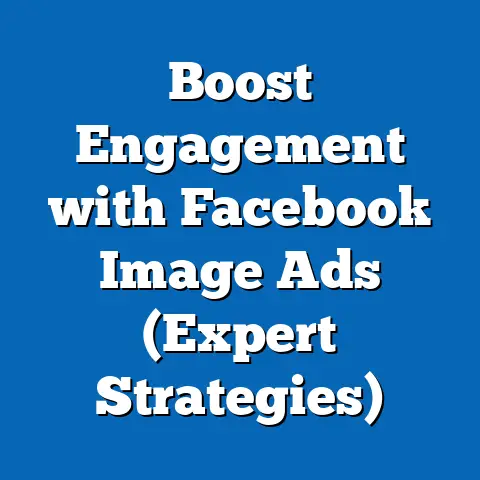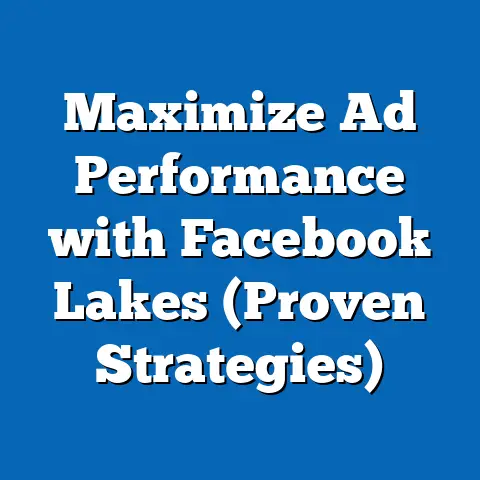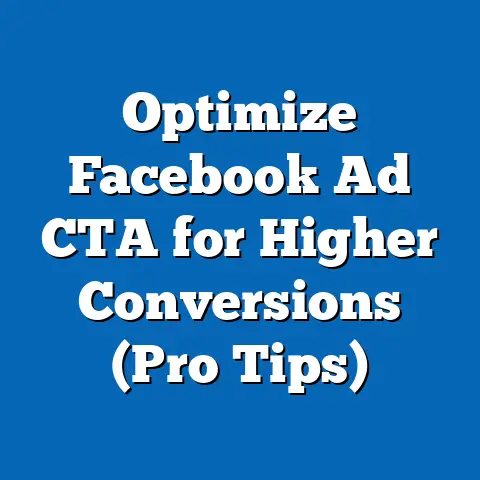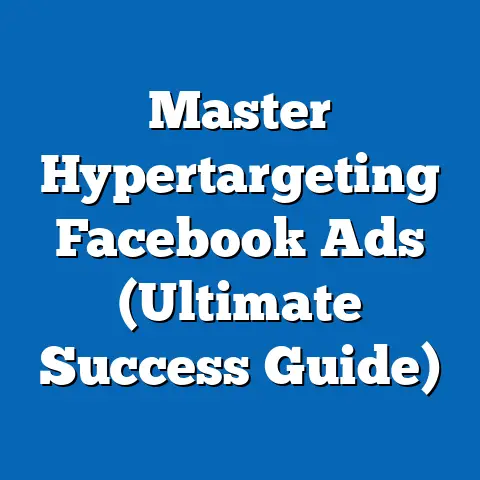Mastering Facebook Ad Manager Login (Essential Guide)
Facebook advertising. It’s a landscape I’ve navigated for years, witnessing its evolution from simple boosted posts to the complex, data-driven machine it is today. And at the heart of it all lies one essential gateway: Facebook Ad Manager.
Think of Facebook Ad Manager as your control center, the cockpit from which you pilot your advertising campaigns across Facebook and Instagram. It’s where you craft your ads, target your audience, set your budget, and, most importantly, track your results. But before you can unleash the power of this platform, you need to know how to get in. Mastering the Facebook Ad Manager login process is more than just remembering your password; it’s about understanding security, account structure, and best practices to ensure your advertising journey starts on the right foot.
This guide is designed to be your comprehensive resource, walking you through everything you need to know to confidently access and utilize Facebook Ad Manager. Whether you’re a complete beginner or a seasoned marketer, I’ll provide step-by-step instructions, troubleshooting tips, and insights gleaned from my own years of experience.
Here’s what we’ll cover:
Section 1: Understanding Facebook Ad Manager
Facebook Ad Manager. It’s a term you’ll hear thrown around a lot in the digital marketing world, but what exactly is it? In its simplest form, it’s a comprehensive tool provided by Facebook that allows businesses and individuals to create, manage, and track their advertising campaigns across the Facebook and Instagram platforms.
Think of it as your central hub for all things Facebook advertising. It’s where you:
- Create Ads: Design your ad creatives, write compelling copy, and choose the right ad format for your objectives.
- Target Your Audience: Define your ideal customer based on demographics, interests, behaviors, and more.
- Set Your Budget and Schedule: Determine how much you want to spend and when you want your ads to run.
- Track Your Performance: Monitor key metrics like impressions, clicks, conversions, and return on ad spend (ROAS).
- Analyze Your Results: Gain insights into what’s working and what’s not, allowing you to optimize your campaigns for better performance.
Why is Facebook Ad Manager so important?
Because without it, you’re essentially flying blind. You might be able to boost a post here and there, but you won’t have the control, precision, or data you need to truly succeed with Facebook advertising.
Here are a few key reasons why mastering Facebook Ad Manager is essential:
- Precision Targeting: Facebook’s unparalleled targeting capabilities are at your fingertips within Ad Manager. You can reach incredibly specific audiences based on a vast array of criteria.
- Data-Driven Optimization: Ad Manager provides a wealth of data that allows you to continuously refine your campaigns and improve your results.
- Scalability: As your business grows, Ad Manager allows you to scale your advertising efforts efficiently and effectively.
- Cost-Effectiveness: By targeting the right audience and optimizing your campaigns, you can maximize your return on investment.
The Importance of a Strong Login Process
Now, let’s talk about the importance of a strong login process. In today’s digital landscape, security is paramount. Your Facebook Ad Manager account contains valuable data, including your advertising budget, customer information, and sensitive business details. A weak or compromised login can leave you vulnerable to:
- Unauthorized Access: Hackers could gain control of your account and steal your advertising budget.
- Data Breaches: Your customer data could be exposed, leading to legal and reputational damage.
- Account Suspension: Facebook may suspend your account if it detects suspicious activity.
Therefore, ensuring a secure and reliable login process is not just a matter of convenience; it’s a critical aspect of protecting your business and your customers. This includes using strong, unique passwords, enabling two-factor authentication, and being vigilant about phishing scams.
Key Takeaway: Facebook Ad Manager is the central hub for creating, managing, and tracking your advertising campaigns. A strong login process is essential for securing your account and protecting your valuable data.
Next Steps: In the next section, we’ll walk you through the process of creating a Facebook Business account, which is the foundation for accessing Ad Manager.
Section 2: Creating Your Facebook Business Account
Before you can even think about logging into Facebook Ad Manager, you need to have a Facebook Business account. This is a separate entity from your personal Facebook profile and is specifically designed for managing your business’s presence on Facebook and Instagram.
Think of your personal Facebook profile as your personal space, while your Business account is your professional workspace. Keeping them separate ensures that your personal activities don’t interfere with your business operations and vice versa.
Why do you need a Facebook Business account?
- Centralized Management: It allows you to manage multiple Facebook Pages and ad accounts from a single dashboard.
- Team Collaboration: You can grant different levels of access to team members, allowing them to contribute to your advertising efforts without compromising your personal account.
- Advanced Features: It unlocks access to advanced advertising features and tools within Ad Manager.
- Compliance: It helps you comply with Facebook’s advertising policies and guidelines.
Step-by-Step Guide to Creating a Facebook Business Account
Here’s a detailed, step-by-step guide to creating your Facebook Business account:
-
Go to Facebook Business Manager: Open your web browser and navigate to business.facebook.com.
-
Click “Create Account”: You’ll see a button that says “Create Account.” Click on it.
-
Enter Your Business Information: You’ll be prompted to enter your business name, your name, and your business email address. Make sure to use a professional email address associated with your business.
-
Provide Additional Details: On the next page, you’ll need to provide more details about your business, such as your address, phone number, and website.
-
Submit Your Information: Review the information you’ve entered and click “Submit.”
-
Confirm Your Email Address: Facebook will send a confirmation email to the address you provided. Click on the link in the email to confirm your account.
-
Add Your Facebook Page: Once your Business account is created, you’ll need to add your Facebook Page to it. If you don’t already have a Facebook Page for your business, you can create one during this process.
-
Add Your Ad Account: Similarly, you’ll need to add your ad account to your Business account. If you don’t already have an ad account, you can create one.
Go to Facebook Business Manager: Open your web browser and navigate to business.facebook.com.
Click “Create Account”: You’ll see a button that says “Create Account.” Click on it.
Enter Your Business Information: You’ll be prompted to enter your business name, your name, and your business email address. Make sure to use a professional email address associated with your business.
Provide Additional Details: On the next page, you’ll need to provide more details about your business, such as your address, phone number, and website.
Submit Your Information: Review the information you’ve entered and click “Submit.”
Confirm Your Email Address: Facebook will send a confirmation email to the address you provided. Click on the link in the email to confirm your account.
Add Your Facebook Page: Once your Business account is created, you’ll need to add your Facebook Page to it. If you don’t already have a Facebook Page for your business, you can create one during this process.
Add Your Ad Account: Similarly, you’ll need to add your ad account to your Business account. If you don’t already have an ad account, you can create one.
Important Considerations:
- Use a Professional Email Address: Avoid using a personal email address for your Business account.
- Provide Accurate Information: Ensure that the information you provide is accurate and up-to-date.
- Secure Your Account: Enable two-factor authentication to protect your account from unauthorized access.
- Understand User Roles: Familiarize yourself with the different user roles within Business Manager and assign them appropriately to your team members.
My Personal Experience:
I remember when I first started using Facebook Ads, I made the mistake of running everything through my personal account. It was a mess! I couldn’t easily delegate tasks to my team, and I was constantly worried about accidentally posting something personal on my business page. Switching to a Business account was a game-changer. It gave me the control, organization, and security I needed to effectively manage my advertising efforts.
Key Takeaway: Creating a Facebook Business account is a crucial first step in accessing and utilizing Facebook Ad Manager. It provides a centralized platform for managing your business’s presence on Facebook and Instagram.
Next Steps: Now that you have a Facebook Business account, let’s move on to navigating the Facebook Ad Manager interface.
This is where the magic happens, where you’ll be crafting your campaigns, targeting your audience, and analyzing your results. But before you can start wielding its power, you need to get familiar with the layout.Think of the Ad Manager interface as the dashboard of a high-performance car. It’s packed with information and controls, and understanding what each element does is crucial for driving success.
Accessing Ad Manager
First, let’s make sure you know how to get there. Once you’re logged into your Facebook Business account, you can access Ad Manager in a few different ways:
- From the Business Suite: In the Business Suite, look for the “All Tools” option and then select “Ad Manager.”
- Directly from Your Page: On your Facebook Page, you may see an “Ad Center” or “Promote” button. Clicking on these will often take you to Ad Manager.
- Direct URL: You can also access Ad Manager directly by typing “facebook.com/adsmanager” into your web browser.
The Main Components of the Interface
Once you’re in Ad Manager, you’ll be greeted by a dashboard that can seem a bit overwhelming at first. Don’t worry, I’ll break it down for you. The main components you need to understand are:
- Campaigns: This is the highest level of organization. A campaign represents your overall advertising objective, such as driving website traffic, generating leads, or increasing brand awareness.
- Ad Sets: Within each campaign, you’ll have one or more ad sets. An ad set defines your target audience, budget, schedule, and placement (where your ads will appear).
- Ads: This is the actual creative content that your audience will see. Each ad set can contain multiple ads, allowing you to test different variations and see which ones perform best.
Understanding the Hierarchy
It’s important to understand the hierarchical relationship between these components:
- Campaign > Ad Set > Ad
Think of it like this:
- Campaign: The overall goal (e.g., “Increase Website Sales”)
- Ad Set: The specific strategy for achieving that goal (e.g., “Target Women Aged 25-35 Interested in Fashion”)
- Ad: The individual message and visual that will be shown to that audience (e.g., “Shop Our New Spring Collection”)
Navigating the Dashboard
- Performance Charts: These charts display key metrics like impressions, clicks, cost per click (CPC), and conversions over time.
- Reporting Columns: You can customize the columns to display the metrics that are most important to you.
- Filtering and Sorting: You can filter and sort your campaigns, ad sets, and ads based on various criteria.
- Date Range Selector: This allows you to view performance data for a specific period.
Why Understanding the Interface Matters
Familiarizing yourself with the Ad Manager interface is crucial for several reasons:
- Efficiency: Knowing where to find the information you need will save you time and effort.
- Control: Understanding the different settings and options will give you greater control over your campaigns.
- Optimization: By monitoring your performance data, you can identify areas for improvement and optimize your campaigns for better results.
My Personal Tip:
Don’t be afraid to click around and explore the different features of the Ad Manager interface. The more you experiment, the more comfortable you’ll become with it. And remember, Facebook provides a wealth of resources and documentation to help you along the way.
Key Takeaway: The Facebook Ad Manager interface is the central hub for managing your advertising campaigns. Understanding its layout and key components is crucial for effective ad management.
Next Steps: Now that you’re familiar with the Ad Manager interface, let’s move on to the actual login process and how to troubleshoot common issues.
Section 4: The Facebook Ad Manager Login Process
Okay, you’ve got your Business account set up, you know your way around the Ad Manager interface, now it’s time for the main event: logging in! While it might seem straightforward, there are a few nuances and security considerations to keep in mind.
The Standard Login Procedure
Here’s the typical process for logging into Facebook Ad Manager:
-
Navigate to Facebook Business Manager: Go to business.facebook.com in your web browser.
-
Enter Your Credentials: Enter the email address or phone number associated with your Facebook account and your password.
-
Click “Log In”: Click the “Log In” button.
-
Choose Your Business Account: If you have multiple Business accounts, you’ll be prompted to choose the one you want to access.
-
Access Ad Manager: Once you’re in your Business account, you can access Ad Manager through the Business Suite or by navigating directly to “facebook.com/adsmanager.”
Navigate to Facebook Business Manager: Go to business.facebook.com in your web browser.
Enter Your Credentials: Enter the email address or phone number associated with your Facebook account and your password.
Click “Log In”: Click the “Log In” button.
Choose Your Business Account: If you have multiple Business accounts, you’ll be prompted to choose the one you want to access.
Access Ad Manager: Once you’re in your Business account, you can access Ad Manager through the Business Suite or by navigating directly to “facebook.com/adsmanager.”
Troubleshooting Common Login Issues
Sometimes, things don’t go as smoothly as planned. Here are some common login issues and how to troubleshoot them:
- Forgotten Password: If you’ve forgotten your password, click the “Forgotten password?” link on the login page. You’ll be prompted to enter your email address or phone number, and Facebook will send you instructions on how to reset your password.
- Incorrect Credentials: Double-check that you’re entering the correct email address or phone number and password. Make sure Caps Lock is off.
- Account Verification: Facebook may require you to verify your account before you can log in. This usually involves entering a code sent to your email address or phone number.
- Two-Factor Authentication Issues: If you’ve enabled two-factor authentication and you’re having trouble receiving the code, try using a backup code or contacting Facebook support.
- Account Suspension: If your account has been suspended, you’ll need to contact Facebook support to resolve the issue.
The Importance of Secure Passwords
I can’t stress this enough: use strong, unique passwords for your Facebook accounts. A strong password should:
- Be at least 12 characters long.
- Include a mix of uppercase and lowercase letters, numbers, and symbols.
- Not be easily guessable (e.g., your name, birthday, or pet’s name).
- Not be reused across multiple accounts.
Enabling Two-Factor Authentication
Two-factor authentication (2FA) adds an extra layer of security to your account by requiring you to enter a code from your phone or another device in addition to your password. I highly recommend enabling 2FA for all of your Facebook accounts, especially your Business account.
To enable 2FA:
- Go to your Facebook account settings.
- Click on “Security and Login.”
- Scroll down to “Two-Factor Authentication” and click “Edit.”
- Choose your preferred authentication method (e.g., text message or authentication app).
- Follow the on-screen instructions to set up 2FA.
My Personal Tip:
I use a password manager to generate and store strong, unique passwords for all of my online accounts. It makes it much easier to manage my passwords and reduces the risk of being hacked.
Key Takeaway: The Facebook Ad Manager login process is generally straightforward, but it’s important to be aware of common issues and security considerations. Use strong passwords and enable two-factor authentication to protect your account.
Next Steps: Now that you know how to log in, let’s explore how Facebook Business Suite can enhance your ad management efforts.
Section 5: Leveraging Facebook Business Suite
While Facebook Ad Manager is your primary tool for creating and managing ads, Facebook Business Suite offers a more holistic approach to managing your business’s presence on Facebook and Instagram. It’s designed to streamline your workflow and make it easier to connect with your audience.
Think of Business Suite as your command center, bringing together various Facebook and Instagram tools into a single, unified interface.
What is Facebook Business Suite?
Facebook Business Suite is a free tool that allows you to:
- Manage Your Facebook and Instagram Accounts: You can post updates, respond to messages, and monitor your activity all from one place.
- View Insights: Get a comprehensive overview of your audience, content performance, and ad performance.
- Create and Schedule Content: Plan and schedule your posts in advance to maintain a consistent presence on social media.
- Engage with Your Audience: Respond to comments and messages quickly and efficiently.
- Access Ad Manager: Seamlessly transition to Ad Manager to create and manage your advertising campaigns.
How Business Suite Integrates with Ad Manager
Business Suite and Ad Manager are tightly integrated, allowing you to:
- Access Ad Manager Directly: You can easily access Ad Manager from within Business Suite with just a few clicks.
- View Ad Performance Data: Business Suite provides a consolidated view of your ad performance data, making it easier to track your results.
- Create Ads from Your Posts: You can boost your organic posts directly from Business Suite to reach a wider audience.
- Manage Your Ad Account Settings: You can manage your ad account settings, such as billing information and user permissions, from within Business Suite.
Benefits of Using Business Suite for Advertising
Using Business Suite in conjunction with Ad Manager offers several benefits:
- Efficiency: It streamlines your workflow by bringing together various tools into a single interface.
- Holistic View: It provides a comprehensive view of your business’s presence on Facebook and Instagram, allowing you to make more informed decisions.
- Improved Collaboration: It makes it easier for team members to collaborate on social media management and advertising efforts.
- Enhanced Insights: It provides deeper insights into your audience and content performance, allowing you to optimize your strategy.
My Personal Experience:
I used to spend hours switching between different Facebook and Instagram tools to manage my business’s social media presence. It was a time-consuming and frustrating process. Since switching to Business Suite, I’ve been able to streamline my workflow and save a significant amount of time.
Key Takeaway: Facebook Business Suite is a powerful tool that can enhance your ad management efforts by providing a holistic view of your business’s presence on Facebook and Instagram.
Next Steps: Now that you know how to leverage Business Suite, let’s move on to best practices for managing your ads within Ad Manager.
Section 6: Best Practices for Facebook Ad Management
You’ve successfully logged into Ad Manager, you’re familiar with the interface, and you’re ready to start creating ads. But before you unleash your creative genius, let’s talk about some best practices that will help you maximize your results.
Think of these best practices as the rules of the road. Following them will increase your chances of reaching your destination safely and efficiently.
Key Strategies for Effective Ad Management
- Define Your Objectives: What do you want to achieve with your advertising campaigns? Are you trying to drive website traffic, generate leads, increase brand awareness, or something else? Defining your objectives will help you create more targeted and effective ads.
- Know Your Audience: Who are you trying to reach? Understanding your audience’s demographics, interests, behaviors, and pain points is crucial for creating ads that resonate with them.
- Choose the Right Ad Format: Facebook offers a variety of ad formats, including image ads, video ads, carousel ads, and collection ads. Choose the format that best suits your objectives and your audience.
- Write Compelling Ad Copy: Your ad copy should be clear, concise, and engaging. Highlight the benefits of your product or service and include a strong call to action.
- Use High-Quality Visuals: Your ad visuals should be eye-catching and relevant to your message. Use high-resolution images and videos that are optimized for Facebook’s ad specifications.
- Target Your Audience Precisely: Facebook’s targeting capabilities are incredibly powerful. Use them to reach the right people with the right message at the right time.
- Set a Realistic Budget: Determine how much you’re willing to spend on your advertising campaigns and set a realistic budget.
- Monitor Your Ad Performance: Keep a close eye on your ad performance and make adjustments as needed.
- A/B Test Your Ads: Experiment with different ad variations to see which ones perform best. Test different headlines, visuals, and calls to action.
- Optimize Your Landing Pages: Make sure your landing pages are relevant to your ads and that they provide a seamless user experience.
The Importance of Data-Driven Decisions
Facebook Ad Manager provides a wealth of data that you can use to optimize your campaigns. Pay attention to key metrics like:
- Impressions: The number of times your ad was shown.
- Clicks: The number of times people clicked on your ad.
- Click-Through Rate (CTR): The percentage of people who saw your ad and clicked on it.
- Cost Per Click (CPC): The amount you paid for each click on your ad.
- Conversions: The number of people who took the desired action after clicking on your ad (e.g., making a purchase, filling out a form).
- Cost Per Conversion (CPC): The amount you paid for each conversion.
- Return on Ad Spend (ROAS): The amount of revenue you generated for every dollar you spent on advertising.
By analyzing these metrics, you can identify areas for improvement and make data-driven decisions to optimize your campaigns for better performance.
My Personal Tip:
I’m a big believer in continuous testing and optimization. I’m always experimenting with different ad variations, targeting options, and bidding strategies to see what works best.
Key Takeaway: Following best practices for Facebook ad management is crucial for maximizing your results. Define your objectives, know your audience, choose the right ad format, and monitor your ad performance closely.
Next Steps: In the final section, we’ll address common issues you may encounter when logging into Facebook Ad Manager and provide solutions.
Section 7: Troubleshooting Common Issues
Even with the best preparation, you might occasionally run into issues when logging into Facebook Ad Manager or managing your ads. Don’t panic! Here’s a guide to troubleshooting some common problems.
Think of this as your first-aid kit for Facebook Ad Manager. It’s designed to help you quickly diagnose and resolve common issues so you can get back to running successful campaigns.
Common Login Issues and Solutions
- Forgotten Password:
- Solution: Click the “Forgotten password?” link on the login page and follow the instructions to reset your password.
- Incorrect Credentials:
- Solution: Double-check your email address or phone number and password. Make sure Caps Lock is off. Try using a password manager to ensure you’re entering the correct credentials.
- Account Verification:
- Solution: Check your email or phone for a verification code from Facebook and enter it when prompted.
- Two-Factor Authentication Issues:
- Solution: Try using a backup code. If you don’t have a backup code, contact Facebook support.
- Account Suspension:
- Solution: Contact Facebook support and explain the situation. Be prepared to provide documentation to verify your identity and business.
- Solution: Click the “Forgotten password?” link on the login page and follow the instructions to reset your password.
- Solution: Double-check your email address or phone number and password. Make sure Caps Lock is off. Try using a password manager to ensure you’re entering the correct credentials.
- Solution: Check your email or phone for a verification code from Facebook and enter it when prompted.
- Solution: Try using a backup code. If you don’t have a backup code, contact Facebook support.
- Solution: Contact Facebook support and explain the situation. Be prepared to provide documentation to verify your identity and business.
Common Ad Management Issues and Solutions
- Ad Disapproval:
- Solution: Review Facebook’s advertising policies to understand why your ad was disapproved. Make the necessary changes and resubmit your ad for review.
- Low Ad Performance:
- Solution: Analyze your ad performance data to identify areas for improvement. Try A/B testing different ad variations, targeting options, or bidding strategies.
- Technical Glitches:
- Solution: Clear your browser cache and cookies. Try using a different browser or device. Contact Facebook support if the problem persists.
- Solution: Review Facebook’s advertising policies to understand why your ad was disapproved. Make the necessary changes and resubmit your ad for review.
- Solution: Analyze your ad performance data to identify areas for improvement. Try A/B testing different ad variations, targeting options, or bidding strategies.
- Solution: Clear your browser cache and cookies. Try using a different browser or device. Contact Facebook support if the problem persists.
Contacting Facebook Support
If you’re unable to resolve an issue on your own, don’t hesitate to contact Facebook support. You can access Facebook support through the Business Suite or Ad Manager interface.
My Personal Tip:
I’ve found that Facebook support can be hit or miss. Sometimes I get a quick and helpful response, while other times it takes days to get a resolution. Be patient and persistent, and be sure to provide as much detail as possible about the issue you’re experiencing.
Key Takeaway: Common issues can arise when logging into Facebook Ad Manager or managing your ads. Knowing how to troubleshoot these issues will save you time and frustration.
Conclusion
We’ve covered a lot of ground in this guide, from understanding the importance of Facebook Ad Manager to troubleshooting common login issues. By now, you should have a solid understanding of how to access and utilize this powerful platform.
Let’s recap the key takeaways:
- Facebook Ad Manager is the central hub for creating, managing, and tracking your advertising campaigns on Facebook and Instagram.
- Creating a Facebook Business account is a crucial first step in accessing Ad Manager.
- The Ad Manager interface is organized into campaigns, ad sets, and ads.
- A strong login process is essential for securing your account and protecting your valuable data.
- Facebook Business Suite can enhance your ad management efforts by providing a holistic view of your business’s presence on Facebook and Instagram.
- Following best practices for Facebook ad management is crucial for maximizing your results.
- Knowing how to troubleshoot common issues will save you time and frustration.
Next Steps
Now that you’ve mastered the basics, here are some next steps you can take to further enhance your ad management skills:
- Explore Facebook’s Documentation: Facebook provides a wealth of resources and documentation to help you learn more about Ad Manager and advertising best practices.
- Take Online Courses: There are many online courses available that can teach you advanced Facebook advertising techniques.
- Join Online Communities: Connect with other Facebook advertisers in online communities to share tips, ask questions, and learn from each other.
- Experiment and Test: The best way to learn is by doing. Experiment with different ad variations, targeting options, and bidding strategies to see what works best for your business.
- Stay Up-to-Date: Facebook is constantly evolving, so it’s important to stay up-to-date on the latest features and best practices.
My Final Thoughts
Facebook advertising can be incredibly powerful, but it’s also complex and ever-changing. Don’t be afraid to experiment, learn from your mistakes, and continuously strive to improve your skills. And remember, the journey of a thousand miles begins with a single step. So, log into Ad Manager, start creating ads, and see what you can achieve!
I encourage you to take what you’ve learned in this guide and apply it to your own Facebook advertising efforts. Share your experiences and insights in the comments below. I’d love to hear about your successes and challenges. And if you have any questions, feel free to ask. I’m here to help!
Now go forth and conquer the world of Facebook advertising! You got this!