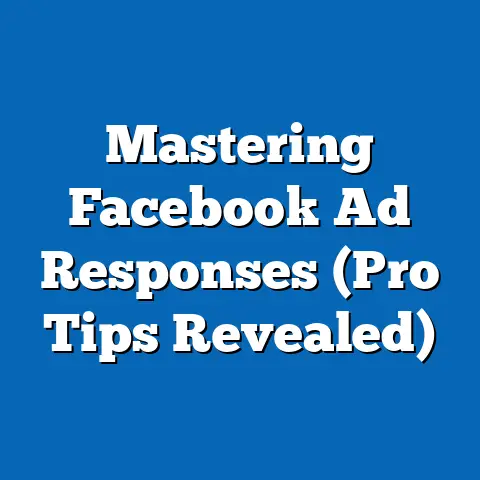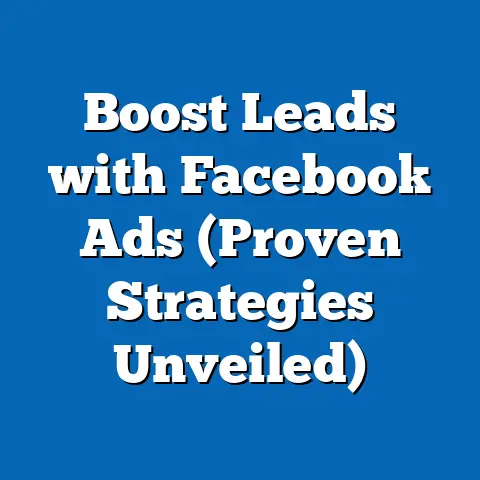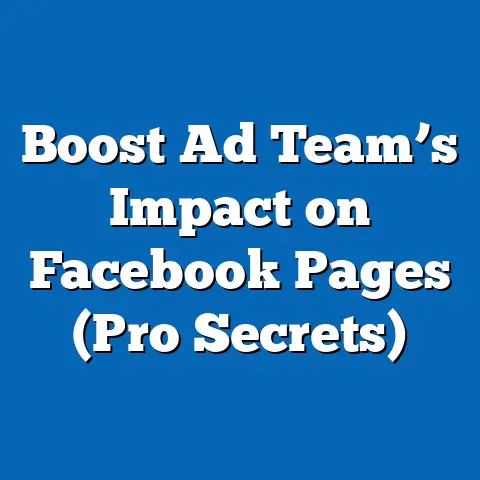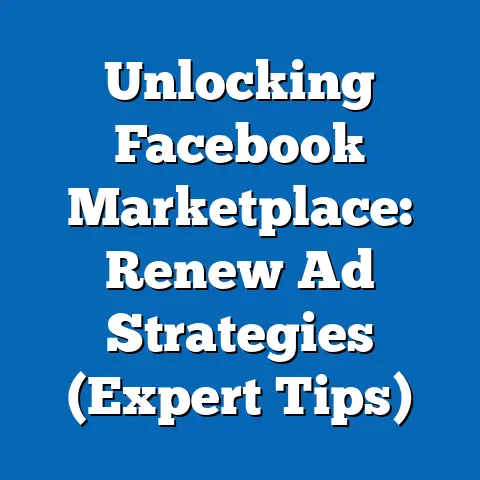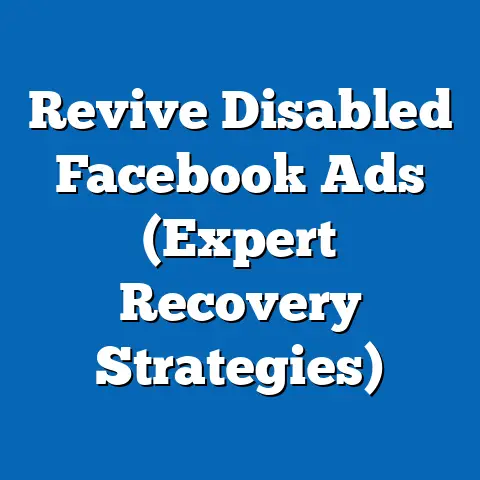Mastering Facebook Ads: Change Primary Account (Pro Tips)
Mastering Facebook Ads: Changing Your Primary Account (Pro Tips)
Imagine this: you wake up one morning, ready to conquer the digital world with your latest Facebook Ad campaign, only to discover your account has been compromised. Panic sets in. What if someone is running unauthorized ads? What if your data is being stolen? Or, perhaps less dramatically, you’re managing multiple businesses, and a restructuring means you need to shift primary control of your ad account. These scenarios might sound extreme, but in the fast-paced realm of digital marketing, they’re more common than you think. Knowing how to swiftly and efficiently change your primary Facebook Ads account isn’t just a nice-to-have skill; it’s an absolute necessity.
Understanding the Importance of the Primary Account
So, what exactly is a primary account in the context of Facebook Ads? Simply put, it’s the central hub from which all your advertising activities emanate. It’s the account that holds the highest level of administrative control, dictates billing information, and often serves as the gateway to accessing critical analytics and reporting.
Why does it matter? Think of it this way: your primary account is like the captain of a ship. Without a capable captain, the ship (your ad campaigns) can easily veer off course, encounter unexpected storms (budget overruns, compliance issues), or even sink (poor performance, account suspension).
A well-managed primary account enhances ad performance and tracking in several ways:
- Centralized Control: It allows you to manage multiple ad accounts, pages, and team members from a single interface.
- Data Integrity: It ensures that all your advertising data is consolidated in one place, making it easier to analyze performance and identify trends.
- Security: It provides a secure environment for managing your advertising assets, protecting them from unauthorized access or misuse.
I remember once working with a client who had multiple ad accounts scattered across different business managers. Their reporting was a nightmare, and they had no clear oversight of their overall ad spend. Consolidating everything under a single, well-managed primary account transformed their operations, giving them a bird’s-eye view of their advertising performance and saving them countless hours of manual reporting.
There are several scenarios where changing the primary account becomes necessary:
- Account Security Issues: As in my opening example, if you suspect your primary account has been compromised, changing it is a critical step to regain control and prevent further damage.
- Business Mergers or Acquisitions: When two companies merge, their Facebook Ads accounts often need to be consolidated under a single primary account.
- Rebranding Efforts: If your business undergoes a rebranding, you may need to update your primary account to reflect the new brand identity.
- Employee Turnover: When a key employee who manages your primary account leaves the company, you’ll need to transfer ownership to someone else.
According to recent statistics, over 30% of businesses experience some form of account security incident each year, highlighting the importance of having a plan in place for managing your primary Facebook Ads account.
Key Takeaway: Your primary Facebook Ads account is the foundation of your advertising strategy. Understanding its importance and knowing how to manage it effectively is crucial for success.
Step-by-Step Guide to Changing Your Primary Account
Now, let’s get down to the nitty-gritty: how do you actually change your primary account? The process can seem daunting, but I’m going to break it down into clear, actionable steps.
Important Note: Before you start, make sure you have the necessary administrative permissions to make these changes. You’ll typically need to be an admin of the Business Manager account.
-
Accessing Business Settings:
- First, navigate to Facebook Business Manager (business.facebook.com). If you’re not already logged in, do so using your Facebook credentials.
- Once you’re in Business Manager, click on the “Business Settings” icon, usually located in the left-hand menu or at the top of the page.
This is where the magic happens. The Business Settings page is your control panel for managing all aspects of your Facebook advertising.
-
Selecting the Right Account:
- In the Business Settings menu, look for the “Accounts” section. This section contains various options, including “Pages,” “Ad Accounts,” and “Business Assets Groups.”
- Click on “Ad Accounts.” Here, you’ll see a list of all the ad accounts associated with your Business Manager.
- Identify the ad account you want to designate as the new primary account. Consider the following factors:
- Ad Spend: Which account has the most significant ad spend and historical data?
- Performance: Which account has consistently delivered the best results?
- Relevance: Which account is most closely aligned with your current business objectives?
Selecting the right account is crucial. You don’t want to choose an account that’s underperforming or irrelevant to your current strategy.
-
Initiating the Change:
- Unfortunately, Facebook doesn’t have a straightforward “Make Primary” button. The process involves strategically transferring assets and permissions.
- Assign Yourself as Admin: Ensure you have admin access to both the current primary account and the account you want to make the new primary.
- Transfer Assets: This is where it gets a little tricky. You’ll need to manually transfer assets like:
- Pixels: Go to “Data Sources” -> “Pixels” and assign the pixel to the new ad account.
- Custom Audiences: Go to “Audiences” and share your custom audiences with the new ad account.
- Catalogs: If you’re running dynamic product ads, transfer your product catalogs to the new ad account.
- Update Payment Information: Go to the “Ad Account Settings” of the new primary account and ensure your payment information is up-to-date. This is critical to avoid any disruptions in your ad delivery.
- Remove Ad Account from Business Manager (Optional): If you are wanting to fully remove the original ad account, you can do so by selecting the original ad account and selecting ‘Remove from Business’. Be sure you have transferred all assets before doing so.
Important Considerations:
- Permissions: Make sure all relevant team members have the necessary permissions in the new primary account.
- Reporting: Be prepared for a slight dip in reporting data as Facebook reconciles the changes.
- Third-Party Tools: If you’re using any third-party tools to manage your Facebook Ads, update their settings to reflect the new primary account.
-
Verifying the Change:
- After making the changes, double-check everything to ensure it’s working correctly.
- Ad Delivery: Monitor your ad campaigns closely to ensure they’re running smoothly and delivering results.
- Reporting: Verify that your reporting data is accurate and consistent.
- Payment Information: Confirm that your payment information is correctly associated with the new primary account.
I always recommend running a small test campaign in the new primary account to ensure everything is set up correctly. This can save you from potential headaches down the road.
-
Troubleshooting Common Issues:
- Permission Errors: If you encounter permission errors, double-check that you have admin access to both accounts.
- Data Discrepancies: If you notice discrepancies in your reporting data, wait a few days for Facebook to fully reconcile the changes.
- Ad Delivery Issues: If your ads aren’t delivering, check your payment information and ad targeting settings.
Pro Tip: Keep a detailed record of all the changes you make. This will help you troubleshoot any issues that arise and ensure that everything is properly documented.
Accessing Business Settings:
- First, navigate to Facebook Business Manager (business.facebook.com). If you’re not already logged in, do so using your Facebook credentials.
- Once you’re in Business Manager, click on the “Business Settings” icon, usually located in the left-hand menu or at the top of the page.
This is where the magic happens. The Business Settings page is your control panel for managing all aspects of your Facebook advertising.
Selecting the Right Account:
- In the Business Settings menu, look for the “Accounts” section. This section contains various options, including “Pages,” “Ad Accounts,” and “Business Assets Groups.”
- Click on “Ad Accounts.” Here, you’ll see a list of all the ad accounts associated with your Business Manager.
- Identify the ad account you want to designate as the new primary account. Consider the following factors:
- Ad Spend: Which account has the most significant ad spend and historical data?
- Performance: Which account has consistently delivered the best results?
- Relevance: Which account is most closely aligned with your current business objectives?
- Ad Spend: Which account has the most significant ad spend and historical data?
- Performance: Which account has consistently delivered the best results?
- Relevance: Which account is most closely aligned with your current business objectives?
Selecting the right account is crucial. You don’t want to choose an account that’s underperforming or irrelevant to your current strategy.
Initiating the Change:
- Unfortunately, Facebook doesn’t have a straightforward “Make Primary” button. The process involves strategically transferring assets and permissions.
- Assign Yourself as Admin: Ensure you have admin access to both the current primary account and the account you want to make the new primary.
- Transfer Assets: This is where it gets a little tricky. You’ll need to manually transfer assets like:
- Pixels: Go to “Data Sources” -> “Pixels” and assign the pixel to the new ad account.
- Custom Audiences: Go to “Audiences” and share your custom audiences with the new ad account.
- Catalogs: If you’re running dynamic product ads, transfer your product catalogs to the new ad account.
- Update Payment Information: Go to the “Ad Account Settings” of the new primary account and ensure your payment information is up-to-date. This is critical to avoid any disruptions in your ad delivery.
- Remove Ad Account from Business Manager (Optional): If you are wanting to fully remove the original ad account, you can do so by selecting the original ad account and selecting ‘Remove from Business’. Be sure you have transferred all assets before doing so.
- Pixels: Go to “Data Sources” -> “Pixels” and assign the pixel to the new ad account.
- Custom Audiences: Go to “Audiences” and share your custom audiences with the new ad account.
- Catalogs: If you’re running dynamic product ads, transfer your product catalogs to the new ad account.
Important Considerations:
- Permissions: Make sure all relevant team members have the necessary permissions in the new primary account.
- Reporting: Be prepared for a slight dip in reporting data as Facebook reconciles the changes.
- Third-Party Tools: If you’re using any third-party tools to manage your Facebook Ads, update their settings to reflect the new primary account.
Verifying the Change:
- After making the changes, double-check everything to ensure it’s working correctly.
- Ad Delivery: Monitor your ad campaigns closely to ensure they’re running smoothly and delivering results.
- Reporting: Verify that your reporting data is accurate and consistent.
- Payment Information: Confirm that your payment information is correctly associated with the new primary account.
I always recommend running a small test campaign in the new primary account to ensure everything is set up correctly. This can save you from potential headaches down the road.
Troubleshooting Common Issues:
- Permission Errors: If you encounter permission errors, double-check that you have admin access to both accounts.
- Data Discrepancies: If you notice discrepancies in your reporting data, wait a few days for Facebook to fully reconcile the changes.
- Ad Delivery Issues: If your ads aren’t delivering, check your payment information and ad targeting settings.
Pro Tip: Keep a detailed record of all the changes you make. This will help you troubleshoot any issues that arise and ensure that everything is properly documented.
Key Takeaway: Changing your primary Facebook Ads account is a multi-step process that requires careful planning and execution. By following these steps, you can ensure a smooth transition and minimize any potential disruptions to your advertising campaigns.
Pro Tips for Managing Multiple Accounts
Changing your primary account is just one piece of the puzzle. Effectively managing multiple Facebook Ads accounts requires a strategic approach and a solid understanding of Facebook’s tools and policies. Here are some pro tips to help you stay on top of your game:
-
Organizing Your Accounts:
- Categorize and Label: Develop a clear naming convention for your accounts to make them easy to identify and manage. For example, you could use labels like “Client A – US,” “Client B – Europe,” or “Brand X – Retargeting.”
- Use Business Manager Hierarchies: Leverage Business Manager’s hierarchical structure to group related accounts together. This can be particularly useful for managing multiple brands or business units.
- Color-Code Your Accounts: Some third-party tools allow you to color-code your accounts, making it easier to visually distinguish them.
I once worked with an agency that had dozens of ad accounts, each with a cryptic and inconsistent name. It was a complete mess. By implementing a clear naming convention and organizing their accounts into logical groups, they were able to streamline their operations and reduce errors.
-
Utilizing Facebook’s Tools:
- Facebook Business Manager: As I mentioned earlier, Business Manager is your central hub for managing all your Facebook advertising assets. Use it to control access, track performance, and streamline your workflows.
- Facebook Analytics: Use Facebook Analytics to gain insights into your audience, track conversions, and measure the overall effectiveness of your advertising campaigns.
- Facebook Pixel: Install the Facebook Pixel on your website to track user behavior and create custom audiences for retargeting.
Facebook provides a wealth of tools to help you manage your advertising effectively. Make sure you’re taking full advantage of them.
-
Setting Permissions:
- Role-Based Access Control: Assign different roles to different team members based on their responsibilities. For example, you might give some team members admin access, while others only have access to manage campaigns or view reports.
- Two-Factor Authentication: Enable two-factor authentication for all your accounts to protect them from unauthorized access.
- Regularly Review Permissions: Conduct regular audits of your account permissions to ensure that everyone has the appropriate level of access.
I’ve seen firsthand the damage that can be caused by improperly configured permissions. A former employee with lingering admin access can wreak havoc on your ad campaigns.
-
Regular Audits:
- Performance Audits: Regularly review the performance of your ad campaigns to identify areas for improvement.
- Security Audits: Conduct regular security audits to ensure that your accounts are protected from unauthorized access.
- Compliance Audits: Stay up-to-date on Facebook’s advertising policies and ensure that your campaigns are compliant.
Audits are essential for maintaining the health and security of your Facebook Ads accounts.
-
Staying Updated:
- Facebook’s Newsroom: Follow Facebook’s Newsroom to stay informed about the latest platform updates and policy changes.
- Industry Blogs and Forums: Read industry blogs and participate in forums to learn from other marketers and stay on top of emerging trends.
- Facebook’s Help Center: Consult Facebook’s Help Center for detailed information about its advertising features and policies.
Facebook is constantly evolving, so it’s important to stay informed about the latest changes.
Organizing Your Accounts:
- Categorize and Label: Develop a clear naming convention for your accounts to make them easy to identify and manage. For example, you could use labels like “Client A – US,” “Client B – Europe,” or “Brand X – Retargeting.”
- Use Business Manager Hierarchies: Leverage Business Manager’s hierarchical structure to group related accounts together. This can be particularly useful for managing multiple brands or business units.
- Color-Code Your Accounts: Some third-party tools allow you to color-code your accounts, making it easier to visually distinguish them.
I once worked with an agency that had dozens of ad accounts, each with a cryptic and inconsistent name. It was a complete mess. By implementing a clear naming convention and organizing their accounts into logical groups, they were able to streamline their operations and reduce errors.
Utilizing Facebook’s Tools:
- Facebook Business Manager: As I mentioned earlier, Business Manager is your central hub for managing all your Facebook advertising assets. Use it to control access, track performance, and streamline your workflows.
- Facebook Analytics: Use Facebook Analytics to gain insights into your audience, track conversions, and measure the overall effectiveness of your advertising campaigns.
- Facebook Pixel: Install the Facebook Pixel on your website to track user behavior and create custom audiences for retargeting.
Facebook provides a wealth of tools to help you manage your advertising effectively. Make sure you’re taking full advantage of them.
Setting Permissions:
- Role-Based Access Control: Assign different roles to different team members based on their responsibilities. For example, you might give some team members admin access, while others only have access to manage campaigns or view reports.
- Two-Factor Authentication: Enable two-factor authentication for all your accounts to protect them from unauthorized access.
- Regularly Review Permissions: Conduct regular audits of your account permissions to ensure that everyone has the appropriate level of access.
I’ve seen firsthand the damage that can be caused by improperly configured permissions. A former employee with lingering admin access can wreak havoc on your ad campaigns.
Regular Audits:
- Performance Audits: Regularly review the performance of your ad campaigns to identify areas for improvement.
- Security Audits: Conduct regular security audits to ensure that your accounts are protected from unauthorized access.
- Compliance Audits: Stay up-to-date on Facebook’s advertising policies and ensure that your campaigns are compliant.
Audits are essential for maintaining the health and security of your Facebook Ads accounts.
Staying Updated:
- Facebook’s Newsroom: Follow Facebook’s Newsroom to stay informed about the latest platform updates and policy changes.
- Industry Blogs and Forums: Read industry blogs and participate in forums to learn from other marketers and stay on top of emerging trends.
- Facebook’s Help Center: Consult Facebook’s Help Center for detailed information about its advertising features and policies.
Facebook is constantly evolving, so it’s important to stay informed about the latest changes.
Key Takeaway: Managing multiple Facebook Ads accounts requires a strategic approach, a solid understanding of Facebook’s tools and policies, and a commitment to ongoing monitoring and optimization.
Real-World Case Studies
Let’s bring these concepts to life with a few real-world examples of businesses that successfully navigated the process of changing their primary Facebook Ads account.
Case Study 1: E-commerce Startup
- Challenge: An e-commerce startup experienced a security breach when an employee’s account was compromised. The hacker gained access to their primary Facebook Ads account and started running unauthorized ads.
- Solution: The startup quickly changed their primary account, revoked the compromised employee’s access, and implemented two-factor authentication for all accounts.
- Outcome: They were able to regain control of their advertising, prevent further damage, and implement stronger security measures to protect their accounts in the future.
Case Study 2: Marketing Agency
- Challenge: A marketing agency acquired another agency, resulting in a need to consolidate their Facebook Ads accounts under a single primary account.
- Solution: They carefully planned the transition, transferring all assets and permissions to the new primary account. They also communicated the changes to their clients to ensure a smooth transition.
- Outcome: They were able to streamline their operations, improve reporting, and provide better service to their clients.
Case Study 3: Retail Chain
- Challenge: A retail chain underwent a rebranding, requiring them to update their primary Facebook Ads account to reflect the new brand identity.
- Solution: They updated their account name, profile picture, and other branding elements. They also created new ad campaigns that reflected the new brand messaging.
- Outcome: They were able to successfully rebrand their Facebook advertising, maintain brand consistency, and improve brand awareness.
Key Takeaway: These case studies demonstrate that changing your primary Facebook Ads account can be a challenging but ultimately rewarding process. By carefully planning and executing the transition, you can minimize disruptions and achieve positive outcomes.
Conclusion
Mastering the ability to change your primary Facebook Ads account isn’t just a technical skill; it’s a strategic imperative. In the dynamic world of digital marketing, adaptability is key. By understanding the importance of the primary account, following the step-by-step guide, and implementing the pro tips I’ve shared, you’ll be well-equipped to navigate any challenges that come your way.
Remember, your Facebook Ads account is a valuable asset. Take proactive steps to manage it effectively, protect it from security threats, and optimize it for sustained success in your advertising efforts. The ability to adapt and change is what will ultimately set you apart in the ever-evolving landscape of digital marketing.
Now I encourage you to share your experiences or questions about managing Facebook Ads accounts in the comments section below. Let’s learn from each other and continue to grow our expertise in the world of Facebook advertising! Or, if you found this guide helpful, follow my page for more tips and insights on digital marketing. Together, we can conquer the digital world, one ad campaign at a time.