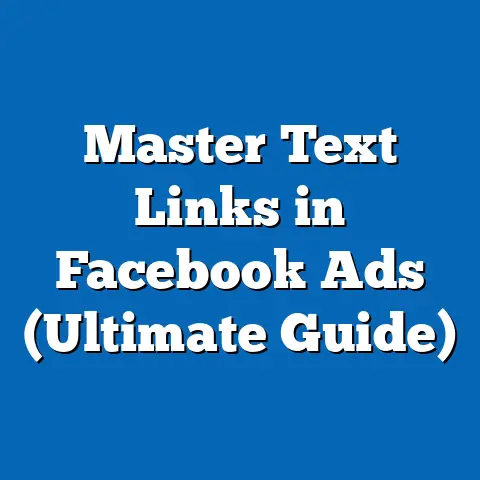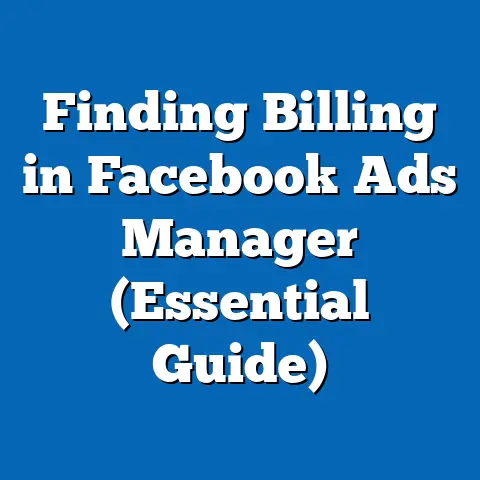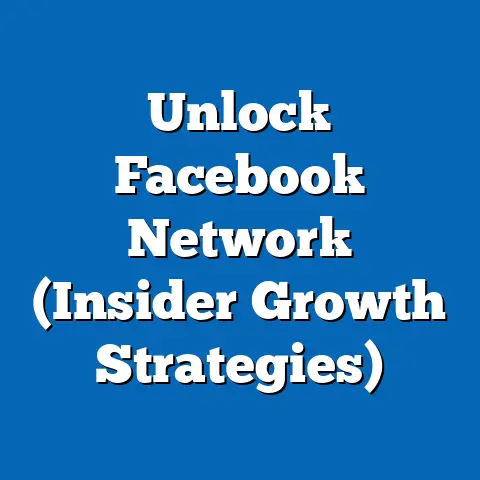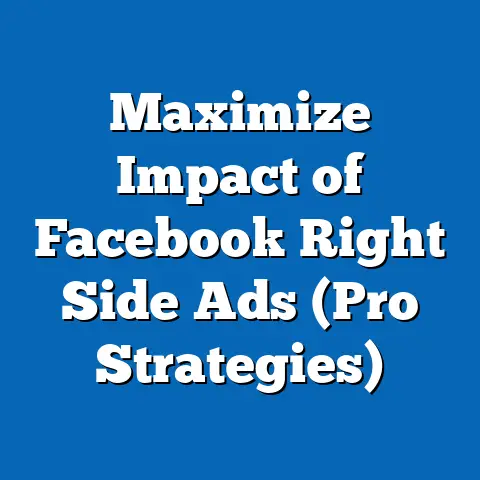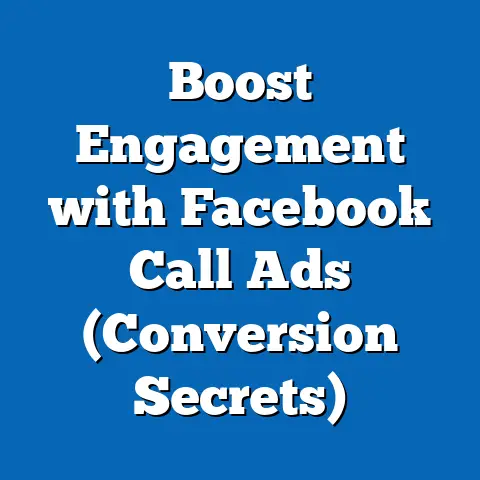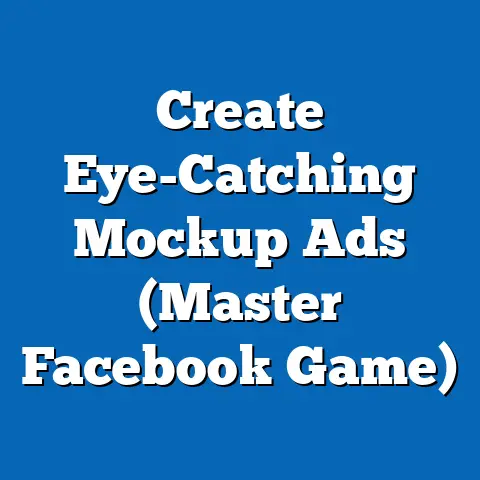Mastering Facebook Ads Reporting Dashboard (Data Insights)
In the ever-evolving world of digital advertising, comfort might seem like a luxury. But what if I told you that achieving a sense of ease and control over your Facebook ad campaigns is not only possible, but essential for success? It all comes down to understanding your data. That’s where the Facebook Ads Reporting Dashboard comes in. Think of it as your command center, providing the insights you need to make informed decisions and optimize your ad strategies with confidence. This article will guide you through the dashboard, unlocking its potential and empowering you to become a data-driven advertising master.
Understanding the Facebook Ads Reporting Dashboard
The Facebook Ads Reporting Dashboard is more than just a collection of numbers; it’s a powerful tool that can transform your advertising efforts. It’s where raw data transforms into actionable insights, allowing you to understand what’s working, what’s not, and why.
Overview of the Dashboard
The first time I logged into the Ads Reporting Dashboard, I felt a bit overwhelmed. There were so many numbers, charts, and options! But don’t worry, it’s easier than it looks. The layout is designed to be intuitive, even if it takes a little getting used to.
The main components you’ll encounter include:
- Account Overview: This provides a high-level summary of your account performance, including spend, impressions, and results. It’s your “at-a-glance” view.
- Campaigns Tab: Here, you can view the performance of individual campaigns and drill down into ad sets and ads. This is where you’ll spend most of your time analyzing performance.
- Reporting Tab: This is where you can create and customize reports, save them for future use, and export them for sharing.
- Columns: These are the metrics you choose to display in your reports. Facebook offers a wide range of pre-set columns, but you can also create your own custom columns.
- Filters: Filters allow you to narrow down your data based on specific criteria, such as date range, demographics, or placement.
- Breakdowns: Breakdowns allow you to see how your ads performed across different segments, such as age, gender, region, or device.
Familiarizing yourself with these features is the first step towards mastering the dashboard. Take some time to explore each tab, click on different options, and get a feel for how the dashboard works. Think of it as getting to know your new car before taking it for a spin.
Takeaway: Take some time to familiarize yourself with the Facebook Ads Reporting Dashboard’s layout and key components.
Key Metrics and Terminology
Understanding the language of the dashboard is crucial. Without knowing what the metrics mean, you’re essentially driving blind. Here are some essential metrics and their definitions:
- Impressions: The number of times your ad was displayed. This tells you how many people potentially saw your ad.
- Reach: The number of unique people who saw your ad. Unlike impressions, reach counts each person only once, regardless of how many times they saw the ad.
- Click-Through Rate (CTR): The percentage of people who saw your ad and clicked on it. Calculated as (Clicks / Impressions) * 100. A higher CTR indicates a more engaging ad.
- Cost Per Click (CPC): The average cost you paid for each click on your ad. Calculated as (Total Spend / Clicks). Lower CPCs are generally desirable.
- Cost Per Mille (CPM): The cost you paid for 1,000 impressions. Calculated as (Total Spend / Impressions) * 1000. CPM is useful for comparing the cost-effectiveness of different campaigns.
- Conversions: The number of desired actions taken as a result of your ad. This could be anything from a purchase to a lead form submission to a website visit.
- Cost Per Acquisition (CPA): The average cost you paid for each conversion. Calculated as (Total Spend / Conversions). CPA is a critical metric for understanding your return on investment.
- Return on Ad Spend (ROAS): The revenue generated for every dollar spent on advertising. Calculated as (Revenue / Total Spend). A ROAS of 2 means you’re generating $2 in revenue for every $1 spent.
- Frequency: The average number of times each person saw your ad. High frequency can lead to ad fatigue, so it’s important to monitor this metric.
- Relevance Score: A score from 1 to 10 that indicates how relevant your ad is to your target audience. Higher relevance scores generally lead to lower costs and better results.
These are just a few of the many metrics available in the Ads Reporting Dashboard. As you become more familiar with the platform, you’ll discover other metrics that are relevant to your specific goals.
Takeaway: Familiarize yourself with key Facebook Ads metrics and terminology to accurately interpret your campaign performance.
Customizing Your Reporting Experience
The beauty of the Facebook Ads Reporting Dashboard lies in its customizability. You’re not stuck with a one-size-fits-all report. Instead, you can tailor your reporting experience to focus on the metrics that matter most to you and your business.
Creating Custom Reports
Creating custom reports is like tailoring a suit – it ensures the perfect fit for your needs. Instead of sifting through a mountain of irrelevant data, you can focus on the metrics that directly impact your goals.
To create a custom report:
- Go to the “Reporting” tab in the Ads Manager.
- Click on “Create Custom Report.”
- Choose your data source. You’ll likely want to select “Ads Reporting” for standard ad performance data.
- Select your metrics. This is the most important step. Think about what you want to measure and choose the corresponding metrics. For example, if you’re running a lead generation campaign, you might want to include metrics like “Leads,” “Cost per Lead,” “Impressions,” and “CTR.”
- Add filters (optional). If you want to narrow down your data, you can add filters based on campaign, ad set, placement, demographics, or other criteria.
- Add breakdowns (optional). Breakdowns allow you to see how your ads performed across different segments. For example, you could break down your data by age, gender, region, or device.
- Save your report. Give your report a descriptive name so you can easily find it later.
I remember creating a custom report for a client who was running a video ad campaign. Instead of relying on the default metrics, I created a report that focused on video metrics like “Video Views,” “Video View Time,” and “Percentage of Video Watched.” This allowed us to gain a much deeper understanding of how people were engaging with the video and optimize the campaign accordingly.
Takeaway: Create custom reports tailored to your specific campaign goals by selecting relevant metrics and applying filters and breakdowns.
Utilizing Filters and Breakdown Options
Filters and breakdowns are your secret weapons for unlocking deeper insights within the Ads Reporting Dashboard. They allow you to slice and dice your data in ways that reveal hidden trends and opportunities.
Filters allow you to narrow down your data based on specific criteria. For example, you could filter your data to see the performance of a specific campaign, ad set, or ad. You could also filter by demographics, such as age, gender, or location.
Breakdowns allow you to see how your ads performed across different segments. For example, you could break down your data by age, gender, region, or device.
Here are some examples of how you can use filters and breakdowns to gain deeper insights:
- Demographic Breakdown: Are your ads performing better with a specific age group or gender? Use a demographic breakdown to find out.
- Placement Breakdown: Are your ads performing better on Facebook, Instagram, or Audience Network? Use a placement breakdown to find out.
- Time-Based Filters: How did your ads perform last week compared to this week? Use a date range filter to compare performance over time.
- Region Breakdown: Are your ads performing better in certain geographic areas? Use a region breakdown to find out.
I once used a placement breakdown to discover that a client’s ads were performing significantly better on Instagram than on Facebook. We decided to shift more of our budget to Instagram, which resulted in a significant increase in overall performance.
Takeaway: Use filters and breakdowns to segment your data and uncover hidden trends and opportunities.
Analyzing Performance Data
Once you’ve customized your reports and applied the necessary filters and breakdowns, it’s time to dive into the data and start analyzing your performance. This is where you’ll start to see the fruits of your labor.
Identifying Trends and Patterns
Analyzing performance data over time is like reading a story – it reveals the narrative of your campaign. By identifying trends and patterns, you can understand how your ads are performing and make informed decisions about how to optimize them.
Here are some methods for identifying trends and patterns:
- Look at your data over time. Use a date range filter to view your data over a specific period, such as the past week, month, or quarter.
- Compare different time periods. How did your ads perform this week compared to last week? Compare different time periods to identify trends.
- Look for peaks and valleys. Are there any days or weeks where your performance spiked or dropped? Investigate these periods to understand what might have caused the change.
- Look for correlations. Are there any metrics that seem to be correlated with each other? For example, is there a correlation between CTR and conversions?
I once noticed a significant drop in performance for a client’s ads during a particular week. After investigating, I discovered that a competitor had launched a new ad campaign that was targeting the same audience. We adjusted our targeting and messaging to differentiate ourselves from the competition, which helped us to regain our performance.
Takeaway: Analyze performance data over time to identify trends and patterns that can inform your ad strategies.
Comparative Analysis
Comparing different ad sets, campaigns, or time periods is a powerful way to identify what’s working and what’s not. It allows you to benchmark your performance and identify areas for improvement.
Here are some tips on what to look for during comparative analysis:
- Compare similar ad sets or campaigns. If you’re running multiple ad sets or campaigns that are targeting similar audiences, compare their performance to see which ones are performing best.
- Compare different ad creatives. Are some ad creatives performing better than others? Compare their performance to identify the most engaging visuals and messaging.
- Compare different targeting options. Are some targeting options performing better than others? Compare their performance to identify the most effective audiences.
- Compare different bidding strategies. Are some bidding strategies performing better than others? Compare their performance to identify the most efficient bidding approach.
I once compared the performance of two ad sets that were targeting the same audience but using different ad creatives. I discovered that one ad creative was generating significantly more conversions than the other. We decided to pause the underperforming ad creative and focus on the one that was driving results.
Takeaway: Compare different ad sets, campaigns, or time periods to identify what’s working and what’s not.
Making Data-Driven Decisions
Analyzing your data is only half the battle. The real power comes from using those insights to make informed decisions that improve your campaign performance.
Setting Up A/B Testing
A/B testing, also known as split testing, is a powerful technique for optimizing your ads. It involves creating two versions of an ad – A and B – and testing them against each other to see which one performs better.
Here’s how data from the Ads Reporting Dashboard can inform your A/B tests:
- Identify areas for improvement. Use your data to identify areas where your ads are underperforming. For example, if your CTR is low, you might want to test different ad creatives.
- Generate hypotheses. Based on your data, form hypotheses about what might improve your ad performance. For example, you might hypothesize that using a different headline will increase your CTR.
- Create variations. Create two versions of your ad – A and B – that test your hypothesis. For example, you could use the same ad creative but with different headlines.
- Run your test. Run your A/B test and track the performance of each version.
- Analyze the results. After your test has run for a sufficient amount of time, analyze the results to see which version performed better.
- Implement the winner. Implement the winning version of your ad and continue to monitor its performance.
I once used A/B testing to improve the performance of a client’s lead generation ads. We tested different headlines and discovered that a headline that focused on the benefits of the product generated significantly more leads than a headline that focused on the features.
Takeaway: Use data from the Ads Reporting Dashboard to inform your A/B tests and optimize your ad performance.
Iterating Campaign Strategies
The Facebook Ads Reporting Dashboard isn’t a one-time tool; it’s a continuous feedback loop. By regularly monitoring your data and iterating on your campaign strategies, you can continuously improve your performance.
Here’s how to use dashboard insights to iterate on your campaign strategies:
- Set goals. Before you start, set clear goals for your campaign. What do you want to achieve? How will you measure success?
- Monitor your data regularly. Check your data at least once a week to see how your campaign is performing.
- Identify areas for improvement. Are you meeting your goals? If not, where are you falling short?
- Make adjustments. Based on your data, make adjustments to your campaign. This could involve changing your targeting, adjusting your bidding, or updating your ad creatives.
- Track your results. After you’ve made adjustments, track your results to see if your performance has improved.
- Repeat the process. Continue to monitor your data and make adjustments as needed.
I worked with a client who was running a campaign to promote a new product. After monitoring the data for a few weeks, we noticed that the ads were performing well with a specific age group and location. We decided to focus our targeting on this segment, which resulted in a significant increase in sales.
Takeaway: Use dashboard insights to continuously iterate on your campaign strategies and improve your performance.
Reporting and Sharing Insights
The insights you gain from the Facebook Ads Reporting Dashboard are valuable, not just for you, but for your team and stakeholders as well. Sharing these insights can help to align everyone on the same page and ensure that everyone is working towards the same goals.
Exporting Reports for Stakeholders
The Facebook Ads Reporting Dashboard makes it easy to export reports for sharing with stakeholders. You can export your reports in a variety of formats, including CSV, Excel, and PDF.
Here are some tips for exporting reports for stakeholders:
- Choose the right format. Consider the needs of your stakeholders when choosing a format. CSV and Excel are good for data analysis, while PDF is good for presentations.
- Include relevant metrics. Make sure to include the metrics that are most important to your stakeholders.
- Add context. Don’t just present the data. Provide context and explain what the data means.
- Highlight key findings. Highlight the key findings in your report to make it easy for stakeholders to understand the main takeaways.
I often create custom PDF reports for my clients that include a summary of the key findings, a visual representation of the data, and recommendations for future actions.
Takeaway: Export reports from the Facebook Ads Reporting Dashboard to share insights with stakeholders.
Creating Visual Representations of Data
Visual representations of data, such as graphs and charts, can make it easier for people to understand your insights. They can also make your presentations more engaging and memorable.
There are a variety of tools you can use to create visual representations of data, including:
- Excel: Excel is a spreadsheet program that can be used to create a variety of charts and graphs.
- Google Sheets: Google Sheets is a free, online spreadsheet program that is similar to Excel.
- Tableau: Tableau is a data visualization tool that allows you to create interactive dashboards and reports.
- Canva: Canva is a graphic design tool that can be used to create visually appealing charts and graphs.
When creating visual representations of data, keep the following tips in mind:
- Choose the right chart type. Different chart types are better suited for different types of data.
- Keep it simple. Don’t try to cram too much information into a single chart.
- Use clear labels. Make sure your charts have clear labels and titles.
- Use color effectively. Use color to highlight important data points and make your charts more visually appealing.
I find that using a combination of charts and graphs in my presentations helps to keep my audience engaged and makes it easier for them to understand the data.
Takeaway: Create visual representations of data to make your insights more accessible and engaging.
Conclusion
Mastering the Facebook Ads Reporting Dashboard is essential for achieving comfort and confidence in your campaign management. The insights you derive from the dashboard are crucial for making informed decisions that drive success in your advertising efforts. By investing time in learning and utilizing the dashboard to its full potential, you can enhance your overall advertising strategy and outcomes. So, dive in, explore, and unlock the power of data to transform your Facebook advertising campaigns. The comfort and success you seek are within reach!