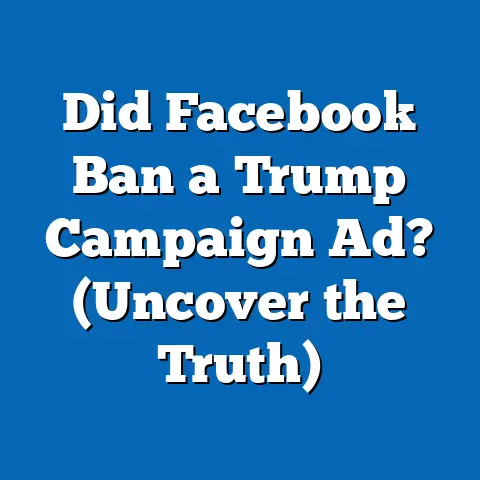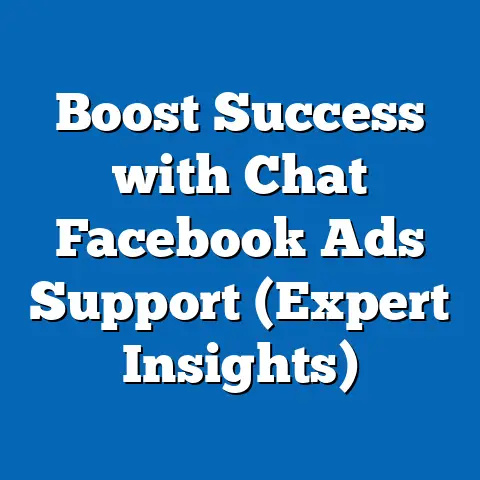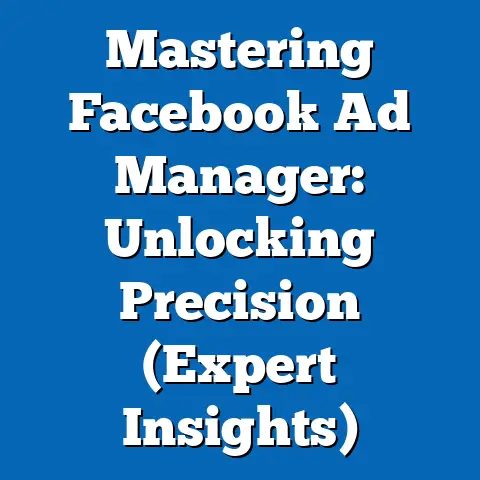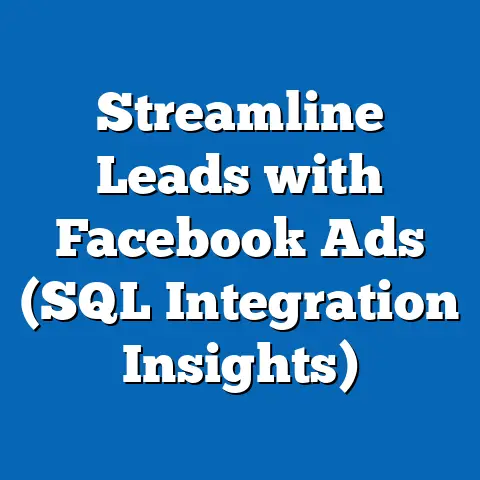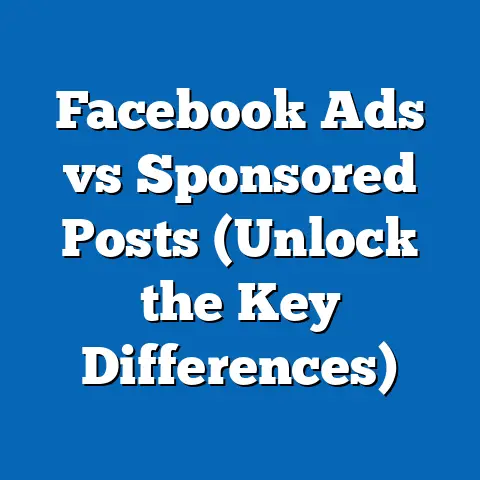Mastering Facebook Messenger: Disable Ads Effectively (Pro Tips)
Facebook Messenger, more than just a place for sending emojis and sharing memes, has become a powerful communication hub. It’s where we connect with friends, family, and increasingly, businesses. This evolution has brought with it the integration of advertising, transforming Messenger into a dynamic space where brands can directly engage with potential customers. While these ads can be beneficial, offering personalized deals and relevant updates, there are times when we crave a more streamlined, ad-free experience.
I remember when Messenger first started showing ads; it felt like an intrusion on my personal space. Suddenly, my chat list was interspersed with sponsored messages, and I found myself spending more time filtering through the noise than actually communicating with people. That’s when I decided to take control and explore ways to manage, and even disable, these ads.
Understanding Facebook Messenger Ads
Facebook Messenger ads aren’t just randomly placed banners; they’re strategically designed to integrate seamlessly into your messaging experience. Understanding these different types of ads is the first step in managing them effectively.
- Sponsored Messages: These are direct messages from businesses that you may or may not have interacted with before. They appear in your chat list, just like conversations with friends. The purpose of these ads is to initiate a conversation, promote a product, or offer a discount.
- Click-to-Messenger Ads: These ads are displayed on Facebook and Instagram and, when clicked, open a conversation in Messenger. Businesses use these to drive traffic to Messenger, where they can provide customer support, answer questions, or make sales.
- Placement Ads: These are ads that appear within the Messenger app itself, often in the “Home” tab or in between conversations. They can be image ads, video ads, or carousel ads, similar to what you see on Facebook’s main feed.
The benefits for businesses are clear: targeted reach, direct engagement, and personalized communication. But for users, it’s a trade-off. While some ads may be genuinely helpful, others can feel intrusive and contribute to ad fatigue.
Why You Might Want to Disable Ads
Let’s be honest, no one loves ads. While they’re a necessary part of the internet ecosystem, there are several valid reasons why you might want to disable them in Messenger.
- Ad Fatigue: Constant exposure to ads can lead to a sense of overwhelm and annoyance. It’s like being bombarded with sales pitches every time you open your messaging app.
- Clutter-Free Environment: A clean, clutter-free messaging environment allows you to focus on what matters: connecting with people. Ads can distract from this core purpose.
- Privacy Concerns: Some users are concerned about the data Facebook collects to personalize ads. Disabling ads can feel like a way to regain some control over your privacy.
- Irrelevant Ads: Let’s face it, sometimes the ads you see are just plain irrelevant. If you’re not interested in a particular product or service, seeing ads for it can be frustrating.
I’ve heard from friends who feel like their Messenger has become a billboard, constantly flashing advertisements in their face. For them, disabling ads wasn’t just about removing clutter; it was about reclaiming their messaging space and prioritizing genuine connections.
-
Navigating to Settings:
- On Mobile: Open the Messenger app. Tap on your profile picture in the top left corner. Scroll down and tap on “Privacy.”
- On Desktop: Open Facebook in your browser. Click on your profile picture in the top right corner and select “Settings & Privacy,” then click “Settings.” In the left sidebar, click “Ads.”
-
Ad Preferences:
- Once you’re in the “Ads” section, you’ll see various options for managing your ad preferences. This is where you can tell Facebook what kind of ads you’re interested in, and more importantly, what you’re not interested in.
-
Turning off Sponsored Messages:
- Unfortunately, there’s no direct toggle to completely disable sponsored messages. However, you can influence what kind of sponsored messages you see.
- Control Your Interests: In the “Ad Preferences” section, click on “Advertisers and Businesses.” Here, you can see a list of businesses that have run ads targeting you. You can remove interests or hide ads from specific advertisers.
- Hide Ads: When you see a sponsored message in your chat list, tap and hold on it (or hover and click the three dots on desktop). Select “Hide Ad.” This tells Facebook that you’re not interested in that particular ad and helps them refine their targeting in the future.
- Report Ads: If you find an ad offensive or misleading, report it to Facebook. This helps them maintain a higher standard of advertising.
-
Managing Notifications:
- Ad notifications can be just as annoying as the ads themselves. Here’s how to manage them:
- Mobile: In the Messenger app, go to your profile settings and tap “Notifications & Sounds.” You can customize which notifications you receive, including sponsored message notifications.
- Desktop: In Facebook settings, go to “Notifications” and then “Messenger.” You can customize your notification settings here.
-
Using Third-Party Tools:
- While Facebook doesn’t offer a direct way to completely block ads, some third-party tools and browser extensions can help.
- Ad Blockers: Browser extensions like AdBlock and uBlock Origin can block many of the ads that appear on Facebook and Messenger.
- Privacy Extensions: Extensions like Privacy Badger can help block tracking scripts that Facebook uses to personalize ads.
Navigating to Settings:
- On Mobile: Open the Messenger app. Tap on your profile picture in the top left corner. Scroll down and tap on “Privacy.”
- On Desktop: Open Facebook in your browser. Click on your profile picture in the top right corner and select “Settings & Privacy,” then click “Settings.” In the left sidebar, click “Ads.”
Ad Preferences:
- Once you’re in the “Ads” section, you’ll see various options for managing your ad preferences. This is where you can tell Facebook what kind of ads you’re interested in, and more importantly, what you’re not interested in.
Turning off Sponsored Messages:
- Unfortunately, there’s no direct toggle to completely disable sponsored messages. However, you can influence what kind of sponsored messages you see.
- Control Your Interests: In the “Ad Preferences” section, click on “Advertisers and Businesses.” Here, you can see a list of businesses that have run ads targeting you. You can remove interests or hide ads from specific advertisers.
- Hide Ads: When you see a sponsored message in your chat list, tap and hold on it (or hover and click the three dots on desktop). Select “Hide Ad.” This tells Facebook that you’re not interested in that particular ad and helps them refine their targeting in the future.
- Report Ads: If you find an ad offensive or misleading, report it to Facebook. This helps them maintain a higher standard of advertising.
Managing Notifications:
- Ad notifications can be just as annoying as the ads themselves. Here’s how to manage them:
- Mobile: In the Messenger app, go to your profile settings and tap “Notifications & Sounds.” You can customize which notifications you receive, including sponsored message notifications.
- Desktop: In Facebook settings, go to “Notifications” and then “Messenger.” You can customize your notification settings here.
Using Third-Party Tools:
- While Facebook doesn’t offer a direct way to completely block ads, some third-party tools and browser extensions can help.
- Ad Blockers: Browser extensions like AdBlock and uBlock Origin can block many of the ads that appear on Facebook and Messenger.
- Privacy Extensions: Extensions like Privacy Badger can help block tracking scripts that Facebook uses to personalize ads.
Important Note: Be cautious when using third-party tools. Always research the tool and read reviews before installing it. Make sure it’s from a reputable source and doesn’t collect your personal data.
Pro Tips for a Better Messenger Experience
Disabling ads is just one piece of the puzzle. Here are some pro tips to optimize your overall Messenger experience:
-
Using Filters and Folders:
- Messenger allows you to filter and organize your chats. Use these features to prioritize important conversations and minimize distractions.
- Message Requests: This folder contains messages from people who aren’t your friends. You can choose to ignore these requests or accept them.
- Archived Chats: Move conversations you don’t need to see regularly to the archive. This keeps your chat list clean and organized.
-
Engaging with Businesses Wisely:
- Be mindful of the businesses you interact with on Messenger. The more you engage with a particular brand, the more likely you are to see ads from them.
- Unfollow Pages: If you’re seeing too many ads from a particular business, unfollow their Facebook page.
- Clear Chat History: Periodically clear your chat history with businesses to remove any data that might be used for ad targeting.
-
Adjusting Privacy Settings:
- Facebook’s privacy settings give you control over who can see your information and how it’s used for advertising.
- Who Can See Your Future Posts: Control who can see your posts on Facebook. Limiting your audience can reduce the amount of data available for ad targeting.
- Limit the Use of Data: In the “Ad Preferences” section, you can limit the use of your data for personalized advertising.
-
Feedback is Your Friend:
- Facebook relies on user feedback to improve the relevance of ads. Use the “Hide Ad” and “Report Ad” options to tell Facebook what kind of ads you don’t want to see. This helps them refine their targeting and show you more relevant ads in the future.
Using Filters and Folders:
- Messenger allows you to filter and organize your chats. Use these features to prioritize important conversations and minimize distractions.
- Message Requests: This folder contains messages from people who aren’t your friends. You can choose to ignore these requests or accept them.
- Archived Chats: Move conversations you don’t need to see regularly to the archive. This keeps your chat list clean and organized.
Engaging with Businesses Wisely:
- Be mindful of the businesses you interact with on Messenger. The more you engage with a particular brand, the more likely you are to see ads from them.
- Unfollow Pages: If you’re seeing too many ads from a particular business, unfollow their Facebook page.
- Clear Chat History: Periodically clear your chat history with businesses to remove any data that might be used for ad targeting.
Adjusting Privacy Settings:
- Facebook’s privacy settings give you control over who can see your information and how it’s used for advertising.
- Who Can See Your Future Posts: Control who can see your posts on Facebook. Limiting your audience can reduce the amount of data available for ad targeting.
- Limit the Use of Data: In the “Ad Preferences” section, you can limit the use of your data for personalized advertising.
Feedback is Your Friend:
- Facebook relies on user feedback to improve the relevance of ads. Use the “Hide Ad” and “Report Ad” options to tell Facebook what kind of ads you don’t want to see. This helps them refine their targeting and show you more relevant ads in the future.
I’ve personally found that using filters and folders has made a huge difference in my Messenger experience. I can quickly find the conversations I need and ignore the ones that are less important. It’s like having a personal assistant for my messaging app!
The Future of Ads in Messenger
Advertising in Facebook Messenger is constantly evolving. As AI and machine learning become more sophisticated, we can expect to see even more personalized and targeted ads. Here are some trends to watch:
- AI-Powered Targeting: AI will be used to analyze your conversations, interests, and online behavior to deliver ads that are highly relevant to you.
- Conversational Ads: Ads will become more interactive, using chatbots to engage you in conversations and provide personalized recommendations.
- Augmented Reality Ads: Imagine trying on clothes or furniture virtually through Messenger ads. Augmented reality will bring a new level of immersion to advertising.
- Privacy-Focused Ads: As users become more privacy-conscious, Facebook may introduce new ad formats that respect user privacy while still delivering value to businesses.
Facebook is constantly testing new features and ad formats. Keep an eye out for updates and be prepared to adapt your ad management strategies accordingly.
Conclusion
Facebook Messenger is a powerful tool for communication and connection. While ads are a part of the platform, you have the power to manage them effectively and create a more enjoyable and personalized user experience. By understanding the different types of ads, disabling irrelevant ones, and optimizing your Messenger settings, you can take control of your messaging space. So, dive in, explore the tips I’ve shared, and reclaim your Messenger experience today!