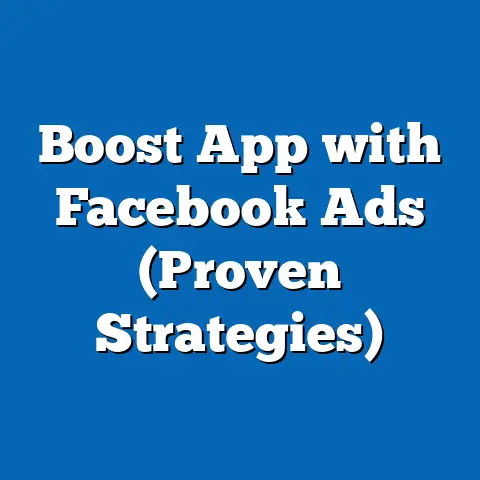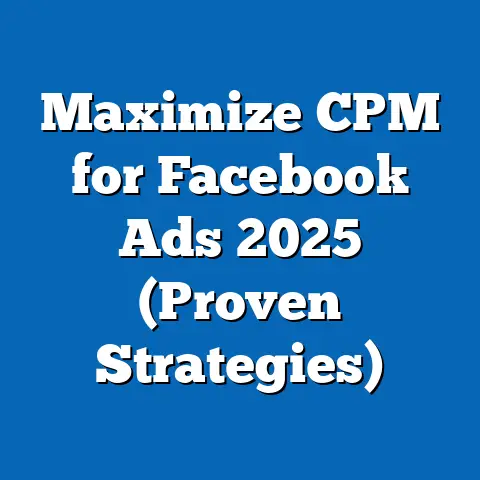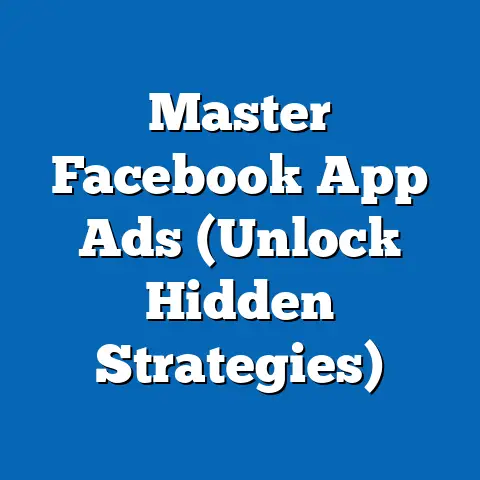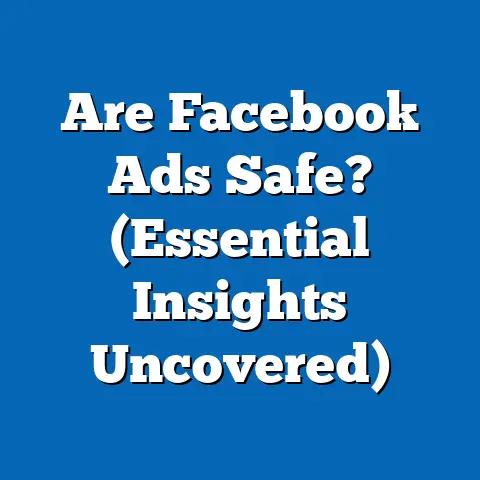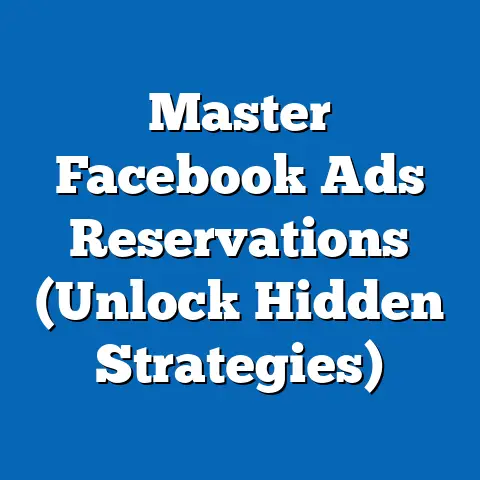Maximize Control: Transform Facebook Ads to Business Manager (Expert Guide)
Ever tried wrangling a dozen cats, each with a different agenda, while simultaneously trying to bake a cake? That’s pretty much what managing Facebook ads without Business Manager feels like. You’re juggling ad accounts, struggling with permissions, and generally losing your mind in a sea of tabs and logins.
Facebook ads are a powerhouse in the modern marketing landscape. They offer incredible reach and targeting capabilities. But without the right tools, that power can feel more like a burden. The challenges of organization, collaboration, and data analysis can quickly overwhelm even the most seasoned marketers.
That’s where Facebook Business Manager comes in. This isn’t just another tool; it’s your central command station for all things Facebook marketing. It’s the key to unlocking true control and efficiency, allowing you to manage your ads like a pro, not a stressed-out circus performer.
In this guide, I’m going to walk you through transforming your Facebook Ads approach from chaotic to controlled, all thanks to Business Manager. From setting up your account to mastering advanced features, I’ll share my personal experiences, insights, and even a few funny stories along the way. Get ready to ditch the chaos and embrace the power of organized advertising!
1. Understanding the Basics of Facebook Ads
Facebook Ads, in their simplest form, are paid advertisements displayed on Facebook and its affiliated platforms, like Instagram. They’re a critical component of any comprehensive digital marketing strategy, allowing businesses to reach specific demographics, interests, and behaviors with tailored messages.
Why are Facebook Ads so important?
- Massive Reach: Facebook boasts billions of active users, offering unparalleled reach to potential customers.
- Precise Targeting: Facebook’s advanced targeting options allow you to pinpoint your ideal audience based on demographics, interests, behaviors, and even custom audiences built from your own data.
- Measurable Results: Facebook Ads provide detailed analytics, allowing you to track performance, optimize campaigns, and measure ROI.
- Versatile Ad Formats: From image ads to video ads to carousel ads, Facebook offers a variety of formats to suit different marketing goals.
The Chaos Without Business Manager
Now, imagine trying to manage all of this without a centralized platform. Here’s what you might face:
- Login Nightmares: Juggling multiple logins for different ad accounts and Pages.
- Permission Problems: Struggling to grant the right access to team members and agencies.
- Data Overload: Drowning in data without a clear way to analyze and interpret it.
- Lack of Organization: Feeling lost in a sea of campaigns and ad sets.
I remember one time when I was managing ads for a client without Business Manager. I had to constantly switch between different accounts, and I accidentally ran a campaign with the wrong budget. It was a complete disaster, and I learned my lesson the hard way.
Business Manager: Your Advertising Superhero
Facebook Business Manager is the solution to these problems. It’s a free platform that acts as a centralized hub for managing all your Facebook marketing activities. It provides a structured, organized environment for managing ad accounts, Pages, people, and permissions, making your life as a marketer infinitely easier. It’s like upgrading from a bicycle to a sleek, high-performance sports car.
2. What is Facebook Business Manager?
Facebook Business Manager is a powerful tool designed to streamline and centralize the management of your Facebook marketing and advertising efforts. Think of it as a virtual office where you can oversee all your Facebook assets, including ad accounts, Pages, and the people who work on them.
Key Features of Business Manager:
- Ad Account Management: This is where the magic happens. Business Manager allows you to create, manage, and organize multiple ad accounts in one place. You can easily track spending, monitor performance, and make adjustments to your campaigns.
- Page Management: Connect and manage your Facebook Pages directly from Business Manager. This allows you to post updates, respond to messages, and monitor engagement, all within a unified interface.
- User Roles and Permissions: Control who has access to your assets and what they can do. Assign different roles (Admin, Advertiser, Analyst) with specific permissions to ensure that everyone has the right level of access.
- Analytics and Reporting: Gain access to detailed analytics and reporting tools to track the performance of your ads and Pages. This data-driven approach allows you to make informed decisions and optimize your marketing efforts.
Relatable Metaphor: The Personal Assistant
Imagine you’re a busy executive with a million things on your plate. Facebook Business Manager is like having a highly efficient personal assistant who anticipates your needs and keeps everything organized. It handles the administrative tasks, freeing you up to focus on the strategic aspects of your marketing.
My Personal Experience
When I first started using Business Manager, I was blown away by how much time and effort it saved me. Before, I was constantly switching between different accounts and struggling to keep track of everything. With Business Manager, everything was organized and easily accessible. It was like a weight had been lifted off my shoulders.
3. Setting Up Your Business Manager Account
Ready to take the plunge and set up your Business Manager account? Don’t worry, it’s a straightforward process. Here’s a step-by-step guide:
Step 1: Accessing Business Manager
- Go to business.facebook.com.
- Click the “Create Account” button.
- Enter your business name, your name, and your work email address.
- Follow the prompts to provide more information about your business.
Step 2: Adding Your Facebook Page
- In Business Manager, navigate to “Business Settings.”
- Click on “Accounts” and then “Pages.”
- Click the “Add” button and choose one of the following options:
- Add a Page: If you already own the Page.
- Request Access to a Page: If you need access to a Page owned by someone else.
- Create a New Page: If you don’t have a Page yet.
- Follow the prompts to connect your Page to Business Manager.
- Add a Page: If you already own the Page.
- Request Access to a Page: If you need access to a Page owned by someone else.
- Create a New Page: If you don’t have a Page yet.
Step 3: Creating or Linking Ad Accounts
- In Business Manager, navigate to “Business Settings.”
- Click on “Accounts” and then “Ad Accounts.”
- Click the “Add” button and choose one of the following options:
- Add an Ad Account: If you already own the ad account.
- Request Access to an Ad Account: If you need access to an ad account owned by someone else.
- Create a New Ad Account: If you don’t have an ad account yet.
- Follow the prompts to connect your ad account to Business Manager.
- Add an Ad Account: If you already own the ad account.
- Request Access to an Ad Account: If you need access to an ad account owned by someone else.
- Create a New Ad Account: If you don’t have an ad account yet.
Common Pitfalls and How to Avoid Them
- Using a Personal Account: Make sure you’re using a business email address when setting up your Business Manager account. Using a personal account can lead to confusion and security issues.
- Incorrect Page Ownership: Ensure that you have the correct permissions to claim your Facebook Page. If you don’t, you’ll need to request access from the Page owner.
- Linking the Wrong Ad Account: Double-check that you’re linking the correct ad account to your Business Manager. Linking the wrong account can lead to billing errors and campaign issues.
- Exceeding Account Limits: Facebook has limits on the number of ad accounts you can create. If you reach the limit, you’ll need to request an increase.
Humorous Twist: The Setup Fiasco
I remember helping a friend set up his Business Manager account. He accidentally linked his personal Facebook profile instead of his business Page. It was a hilarious mess, and we spent hours trying to fix it. The moral of the story: pay attention to the details!
4. Organizing Your Assets
Once you have your Business Manager account set up, it’s time to organize your assets. This is crucial for maintaining clarity and efficiency, especially as your business grows. Think of it as decluttering your digital workspace.
Why is Organization Important?
- Easy Navigation: Quickly find the assets you need without wasting time searching.
- Clear Structure: Understand the relationships between your Pages, ad accounts, and pixels.
- Efficient Collaboration: Ensure that team members can easily access and manage the assets they need.
- Reduced Errors: Minimize the risk of making mistakes due to confusion or misidentification.
How to Organize Your Assets Effectively
- Categorize Your Assets: Group your assets based on their purpose or function. For example, you might have separate categories for different brands, products, or regions.
- Label Your Assets Clearly: Use descriptive names that clearly identify each asset. Avoid generic names like “Ad Account 1” or “Page 2.” Instead, use names like “Brand X – US Ad Account” or “Brand Y – Main Facebook Page.”
- Use a Consistent Naming Convention: Establish a standardized naming convention for all your assets. This will make it easier to identify and manage them in the long run.
- Document Your Structure: Create a document or spreadsheet that outlines your asset organization. This will serve as a reference guide for you and your team.
Humorous Analogy: The Sock Drawer
Organizing your ad assets is like organizing your sock drawer. If you just throw everything in there haphazardly, you’ll end up with a tangled mess of mismatched socks. But if you take the time to sort and organize them, you’ll be able to find the pair you need in seconds.
5. User Roles and Permissions
One of the most powerful features of Business Manager is its ability to manage user roles and permissions. This allows you to control who has access to your assets and what they can do. It’s like having a security system for your Facebook marketing activities.
Different User Roles
- Admin: Has full control over the Business Manager account and all its assets. They can add and remove users, manage settings, and access all features.
- Advertiser: Can create and manage ad campaigns, but they cannot access or change the Business Manager settings.
- Analyst: Can view reports and analytics, but they cannot make any changes to the account or campaigns.
- Editor: This role can edit the Facebook page.
- Moderator: This role can respond to the comments and messages on a Facebook page.
Importance of Assigning Appropriate Permissions
- Security: Protect your assets from unauthorized access or changes.
- Collaboration: Enable team members to work efficiently without interfering with each other’s tasks.
- Accountability: Ensure that everyone is responsible for their actions within the Business Manager account.
- Efficiency: Streamline workflows by granting users the precise permissions they need.
Tips for Managing Team Members Effectively
- Grant the Least Privilege: Only grant users the minimum permissions they need to perform their job.
- Regularly Review Permissions: Periodically review user permissions to ensure they are still appropriate.
- Document Permissions: Keep a record of who has access to what assets and what their permissions are.
- Provide Training: Ensure that team members understand their roles and responsibilities within the Business Manager account.
Funny Story: The Rogue Team Member
I once worked with a team member who had too much access to an ad account. He accidentally deleted a critical campaign, causing a significant drop in sales. It was a costly mistake that could have been avoided by assigning the correct permissions.
6. Creating and Managing Ads within Business Manager
Now that you have your Business Manager account set up and your assets organized, it’s time to start creating and managing ads. Business Manager provides a streamlined interface for creating campaigns, targeting audiences, and managing your ad creatives.
Step-by-Step Guide to Creating Ad Campaigns
- In Business Manager, navigate to “Ad Accounts.”
- Select the ad account you want to use.
- Click the “Ad Manager” button.
- Click the “Create” button to start a new campaign.
- Choose your campaign objective (e.g., traffic, engagement, leads, sales).
- Define your target audience based on demographics, interests, behaviors, or custom audiences.
- Set your budget and schedule.
- Choose your ad placement (e.g., Facebook feed, Instagram feed, Audience Network).
- Create your ad creative (e.g., image, video, text).
- Review and publish your campaign.
Best Practices for Ad Creation
- Define Your Target Audience: Clearly identify who you’re trying to reach with your ads.
- Choose the Right Objective: Select the campaign objective that aligns with your marketing goals.
- Craft Compelling Ad Creatives: Use high-quality images and videos that capture attention.
- Write Clear and Concise Ad Copy: Communicate your message in a clear and concise way.
- Include a Strong Call to Action: Tell people what you want them to do (e.g., “Shop Now,” “Learn More,” “Sign Up”).
- Test Different Ad Variations: Experiment with different ad creatives, copy, and targeting options to see what works best.
Humorous Take: Classic Ad Copy Mistakes
- “Click Here for a Surprise!”: This is a classic example of vague and uninspiring ad copy. People want to know what they’re clicking on.
- “You Won’t Believe What Happened Next!”: This is a clickbait tactic that often leads to disappointment.
- “We’re the Best!”: This is a subjective claim that doesn’t provide any real value to the audience.
- “Buy Our Stuff!”: This is a direct and aggressive approach that often turns people off.
7. Analyzing Performance with Business Manager
Creating ads is only half the battle. To truly succeed with Facebook advertising, you need to analyze your performance and make data-driven decisions. Business Manager provides a wealth of analytics tools to help you track your results and optimize your campaigns.
Key Metrics to Track
- CTR (Click-Through Rate): The percentage of people who saw your ad and clicked on it. A high CTR indicates that your ad is relevant and engaging.
- CPC (Cost Per Click): The average cost you pay for each click on your ad. A low CPC indicates that you’re reaching your target audience efficiently.
- ROAS (Return on Ad Spend): The revenue you generate for every dollar you spend on advertising. A high ROAS indicates that your campaigns are profitable.
- Conversion Rate: The percentage of people who completed a desired action (e.g., purchase, sign-up) after clicking on your ad.
- Reach: The number of unique people who saw your ad.
- Frequency: The average number of times each person saw your ad.
How to Interpret Key Metrics
- High CTR, Low CPC: This is the sweet spot. It means your ad is relevant and you’re reaching your target audience efficiently.
- Low CTR, High CPC: This indicates that your ad is not relevant or you’re targeting the wrong audience.
- High ROAS: This is what every marketer strives for. It means your campaigns are generating a significant return on investment.
- Low ROAS: This indicates that your campaigns are not profitable and you need to make adjustments.
Funny Anecdote: The Metric Misinterpretation
I once worked with a marketer who misinterpreted their ad metrics. They saw a high number of clicks and assumed their campaign was successful. However, they didn’t realize that the conversion rate was extremely low. As a result, they wasted a lot of money on a campaign that wasn’t generating any real results.
8. Advanced Features and Strategies
Once you’ve mastered the basics of Business Manager, it’s time to explore some of its advanced features and strategies. These tools can help you take your Facebook advertising to the next level.
A/B Testing
A/B testing allows you to compare different versions of your ads to see which performs best. You can test different headlines, images, copy, and targeting options.
Audience Insights
Audience Insights provides detailed information about your target audience, including their demographics, interests, behaviors, and purchase habits. This information can help you refine your targeting and create more relevant ads.
Retargeting Strategies
Retargeting allows you to show ads to people who have previously interacted with your website or Facebook Page. This is a highly effective way to re-engage potential customers and drive conversions.
Creative Humor: The Frustration of Unsuccessful Campaigns
Running unsuccessful campaigns without these advanced tools is like trying to navigate a maze blindfolded. You’re stumbling around in the dark, hoping to find your way to the exit. But with A/B testing, Audience Insights, and retargeting, you can turn on the lights and find your way with ease.
9. Common Mistakes to Avoid
Even with Business Manager, it’s easy to make mistakes that can derail your Facebook advertising efforts. Here are some common pitfalls to avoid:
- Ignoring the Data: Don’t just create ads and hope for the best. Regularly analyze your performance and make data-driven decisions.
- Not Testing Enough: A/B testing is crucial for optimizing your campaigns. Don’t be afraid to experiment with different variations.
- Neglecting Your Audience: Make sure you’re targeting the right audience with relevant ads.
- Overspending: Set a budget and stick to it. Don’t overspend on campaigns that aren’t generating results.
- Ignoring Facebook’s Policies: Make sure you’re following Facebook’s advertising policies. Violating these policies can lead to account suspension.
Humor to Illustrate Mistakes:
These mistakes are like classic sitcom scenarios where everything goes wrong. You might accidentally target the wrong audience, leading to hilarious but irrelevant ad placements. Or you might overspend your budget, leaving you with nothing but a pile of debt.
Conclusion: Embrace the Power of Control
Transitioning to Facebook Business Manager is a game-changer for anyone serious about Facebook advertising. It’s the key to unlocking true control, efficiency, and success. By organizing your assets, managing user roles, and leveraging advanced features, you can transform your Facebook advertising from a chaotic mess to a well-oiled machine.
So, take control of your Facebook ads and embrace the efficiency that comes with Business Manager. Stop juggling those flaming torches and start managing your ads like a pro.
With Business Manager, you’ll be juggling those flaming torches with ease—just don’t forget to wear your safety helmet! And remember, a well-organized Business Manager account is the foundation for a successful Facebook advertising strategy. Go forth and conquer the world of Facebook ads, one organized campaign at a time!