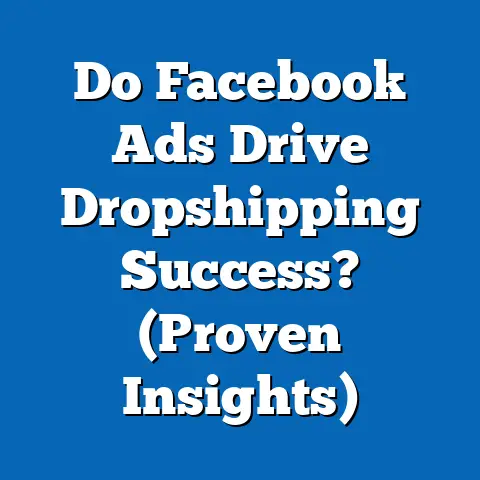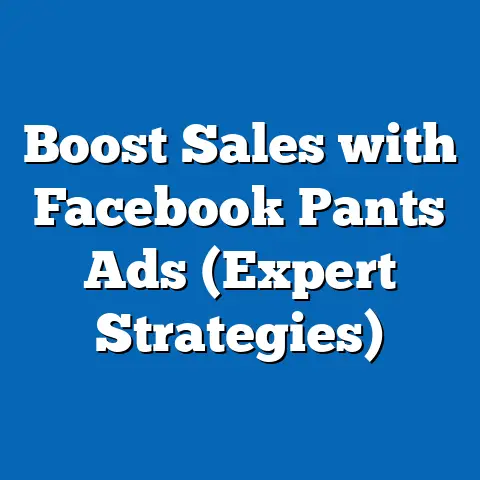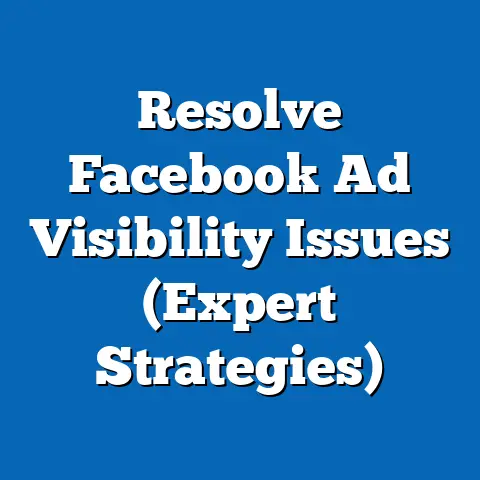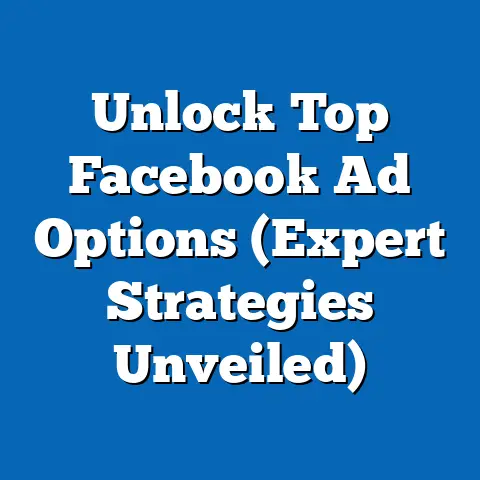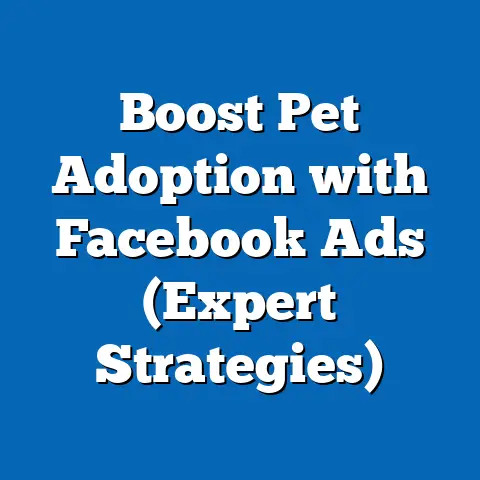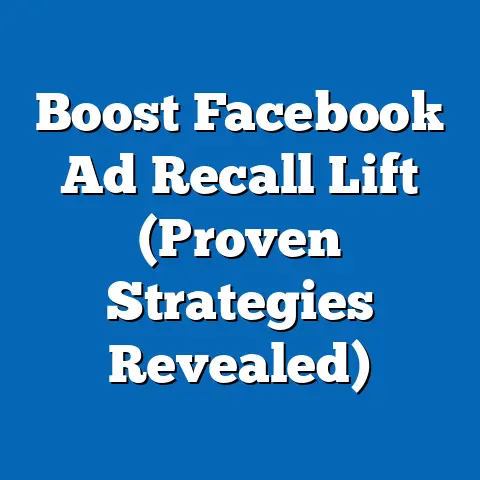Maximize Facebook Ads with Accounts Center (Pro Techniques)
Have you ever felt overwhelmed by the complexity of managing multiple ad accounts on Facebook, wondering if there’s a more efficient way to streamline your advertising efforts? Trust me, I’ve been there. Juggling multiple logins, disparate data, and the constant fear of missing a crucial campaign update – it’s a familiar struggle for many marketers. But what if I told you there’s a tool within Facebook that can significantly simplify your ad management and boost your overall campaign effectiveness? That tool is the Facebook Accounts Center, and in this guide, I’ll show you how to unlock its full potential.
What is Facebook Accounts Center?
The Facebook Accounts Center is essentially your central hub for managing connected experiences across Facebook, Instagram, and Messenger. Think of it as a digital command center. It allows you to link your accounts, share information like profile details and payment methods, and, most importantly for us marketers, streamline the management of your Facebook Ads.
I remember when I first started managing ads for multiple clients. It was a chaotic mess of spreadsheets, different logins, and endless tabs in my browser. The Accounts Center, when I discovered it, was a game-changer. Suddenly, I could access insights, manage audiences, and even run campaigns across platforms from a single, unified interface.
The beauty of the Accounts Center lies in its ability to integrate various Facebook services into a cohesive management platform. Instead of jumping between different apps and interfaces, you can access everything you need in one place. This includes:
- Centralized Ad Management: View and manage all your ad accounts from a single dashboard.
- Streamlined Access to Insights: Get a holistic view of your campaign performance across different platforms.
- Improved Collaboration: Easily share access and collaborate with team members on ad campaigns.
- Shared Audiences: Leverage the power of shared audiences to target users more effectively across different platforms.
Takeaway: The Facebook Accounts Center is a powerful tool that can simplify ad management, improve collaboration, and enhance overall campaign effectiveness.
Setting Up Accounts Center
Setting up the Accounts Center might seem daunting at first, but trust me, it’s a straightforward process. Here’s a step-by-step guide to get you started:
-
Access the Accounts Center:
- On Facebook: Go to Settings & Privacy > Settings > Accounts Center.
- On Instagram: Go to Settings > Accounts Center.
-
Add Accounts:
- Click on “Accounts” and then “Add Accounts.”
- Follow the prompts to link your Facebook and Instagram accounts.
- You’ll need to enter your login credentials for each account.
-
Set Permissions:
- Make sure you have the necessary permissions for each ad account you want to manage.
- You might need to request access from the account owner.
-
Link Payment Methods:
- Add or link your preferred payment methods to the Accounts Center.
- This will allow you to manage ad spend across multiple accounts more efficiently.
-
Explore the Interface:
- Take some time to familiarize yourself with the Accounts Center interface.
- Explore the different sections, such as “Accounts,” “Personal Details,” and “Advertising Preferences.”
Access the Accounts Center:
- On Facebook: Go to Settings & Privacy > Settings > Accounts Center.
- On Instagram: Go to Settings > Accounts Center.
Add Accounts:
- Click on “Accounts” and then “Add Accounts.”
- Follow the prompts to link your Facebook and Instagram accounts.
- You’ll need to enter your login credentials for each account.
Set Permissions:
- Make sure you have the necessary permissions for each ad account you want to manage.
- You might need to request access from the account owner.
Link Payment Methods:
- Add or link your preferred payment methods to the Accounts Center.
- This will allow you to manage ad spend across multiple accounts more efficiently.
Explore the Interface:
- Take some time to familiarize yourself with the Accounts Center interface.
- Explore the different sections, such as “Accounts,” “Personal Details,” and “Advertising Preferences.”
Common Pitfalls to Avoid:
- Incorrect Permissions: Ensure you have the correct permissions for each ad account. Without proper permissions, you won’t be able to manage campaigns effectively.
- Conflicting Payment Methods: Double-check that your payment methods are correctly linked and that there are no conflicts between different accounts.
- Ignoring Security Settings: Take the time to review and adjust your security settings to protect your accounts from unauthorized access.
My Experience: When I first set up my Accounts Center, I accidentally linked the wrong payment method to one of my ad accounts. This resulted in some unexpected charges and a bit of a headache to sort out. Learn from my mistake and double-check everything!
Takeaway: Setting up the Accounts Center is a simple process, but it’s important to pay attention to details like permissions and payment methods to ensure a smooth experience.
Pro Techniques for Maximizing Facebook Ads with Accounts Center
Now that you have your Accounts Center set up, let’s dive into some pro techniques that can help you maximize your Facebook Ads performance:
A. Unified Audience Targeting
One of the most powerful features of the Accounts Center is the ability to utilize shared audiences across linked accounts. This means you can create custom and lookalike audiences based on data from both Facebook and Instagram, and then use those audiences to target users more effectively across both platforms.
Creating Custom Audiences:
- Go to the “Audiences” section in the Ads Manager.
- Click on “Create Audience” and select “Custom Audience.”
- Choose the data source you want to use, such as your website, customer list, or app activity.
- Define the criteria for your custom audience, such as users who have visited specific pages on your website or made a purchase in the past.
Creating Lookalike Audiences:
- Select your custom audience and click on “Create Audience” > “Lookalike Audience.”
- Choose the country or region you want to target.
- Select the audience size (the smaller the size, the more similar the lookalike audience will be to your source audience).
Leveraging Shared Audiences:
- Once you’ve created your custom and lookalike audiences, you can use them to target users in your ad campaigns across both Facebook and Instagram.
- This allows you to reach a wider audience and improve the relevance of your ads.
My Experience: I once ran a campaign targeting users who had visited my website and abandoned their shopping carts. By using a shared audience across Facebook and Instagram, I was able to re-engage these users with targeted ads and significantly increase my conversion rate.
Takeaway: Utilizing shared audiences across linked accounts is a powerful way to improve your targeting and reach a wider audience.
B. Cross-Platform Campaign Management
The Accounts Center allows you to manage campaigns across Facebook and Instagram seamlessly. This means you can develop cohesive ad creatives and messaging that resonate across both platforms, and then track your performance in a unified dashboard.
Developing Cohesive Ad Creatives:
- Use consistent branding and messaging across your Facebook and Instagram ads.
- Adapt your ad creatives to suit the different formats and styles of each platform.
- Experiment with different ad formats, such as image ads, video ads, and carousel ads.
Tracking Performance in a Unified Dashboard:
- Use the Ads Manager to track your campaign performance across both Facebook and Instagram.
- Analyze your metrics to identify trends and optimize your campaigns.
- Pay attention to metrics like reach, impressions, clicks, and conversions.
Tips for Cross-Platform Campaign Management:
- Know Your Audience: Understand the demographics and interests of your audience on each platform.
- Adapt Your Messaging: Tailor your messaging to resonate with the specific audience on each platform.
- Test Different Ad Formats: Experiment with different ad formats to see what works best on each platform.
- Monitor Your Performance: Track your performance closely and make adjustments as needed.
Takeaway: Managing campaigns across Facebook and Instagram seamlessly allows you to develop cohesive ad creatives, track your performance in a unified dashboard, and reach a wider audience.
C. Enhanced Performance Tracking
The Accounts Center provides a centralized location for accessing and analyzing performance metrics across multiple accounts. This makes it easier to identify trends, optimize campaigns, and make data-driven decisions.
Accessing Performance Metrics:
- Go to the “Ads Manager” in the Accounts Center.
- Select the ad accounts you want to analyze.
- Choose the date range you want to view.
- Explore the different metrics, such as reach, impressions, clicks, conversions, and cost per result.
Analyzing Performance Metrics:
- Look for trends in your data to identify what’s working and what’s not.
- Compare your performance across different ad accounts and campaigns.
- Identify areas where you can improve your targeting, creatives, or bidding strategies.
Making Data-Driven Decisions:
- Use your insights to make informed decisions about your ad campaigns.
- Adjust your targeting, creatives, or bidding strategies based on your data.
- Continuously monitor your performance and make adjustments as needed.
Key Metrics to Track:
- Reach: The number of people who saw your ads.
- Impressions: The number of times your ads were displayed.
- Clicks: The number of times people clicked on your ads.
- Conversions: The number of people who took a desired action after seeing your ads (e.g., making a purchase, filling out a form).
- Cost Per Result: The average cost of achieving a desired result (e.g., cost per click, cost per conversion).
Takeaway: Accessing and analyzing performance metrics across multiple accounts allows you to identify trends, optimize campaigns, and make data-driven decisions.
D. Streamlined Collaboration
The Accounts Center facilitates teamwork by allowing multiple users to manage accounts effectively. This makes it easier to communicate, assign tasks, and review performance within teams.
Sharing Access:
- Grant different levels of access to team members based on their roles and responsibilities.
- Use the “Business Manager” to manage user permissions and account access.
Communicating Effectively:
- Establish clear communication channels for team members to share updates, insights, and feedback.
- Use project management tools to track tasks and deadlines.
Assigning Tasks:
- Assign specific tasks to team members based on their skills and expertise.
- Set clear expectations and deadlines for each task.
Reviewing Performance:
- Regularly review team performance to identify areas for improvement.
- Provide constructive feedback and recognize achievements.
Best Practices for Teamwork:
- Establish Clear Roles and Responsibilities: Define the roles and responsibilities of each team member.
- Communicate Regularly: Keep team members informed of updates and progress.
- Use Project Management Tools: Utilize project management tools to track tasks and deadlines.
- Provide Feedback: Offer constructive feedback and recognize achievements.
Takeaway: Streamlining collaboration allows multiple users to manage accounts effectively, communicate efficiently, assign tasks, and review performance within teams.
Case Studies: Success Stories Using Accounts Center
To illustrate the power of the Accounts Center, let’s take a look at a few real-world examples:
Case Study 1: E-commerce Brand Boosting Sales
- Challenge: An e-commerce brand struggled to manage their Facebook and Instagram ad campaigns separately, resulting in inconsistent messaging and missed opportunities.
- Solution: They implemented the Accounts Center to unify their audience targeting, streamline campaign management, and enhance performance tracking.
- Results: They saw a 30% increase in sales and a 20% reduction in ad spend.
Case Study 2: Local Business Expanding Reach
- Challenge: A local business wanted to expand its reach to a wider audience but lacked the resources to manage multiple ad accounts effectively.
- Solution: They used the Accounts Center to create lookalike audiences based on their existing customer data and target users across both Facebook and Instagram.
- Results: They saw a 40% increase in website traffic and a 25% increase in leads.
Case Study 3: Marketing Agency Improving Efficiency
- Challenge: A marketing agency struggled to manage multiple client accounts efficiently, resulting in missed deadlines and frustrated clients.
- Solution: They implemented the Accounts Center to streamline collaboration, share access with team members, and track performance across all client accounts.
- Results: They saw a 50% reduction in time spent on ad management and a 15% increase in client satisfaction.
Takeaway: These case studies demonstrate the power of the Accounts Center to enhance Facebook Ads performance and achieve marketing goals.
Conclusion
In conclusion, the Facebook Accounts Center is an invaluable tool for any marketer looking to streamline their ad management, improve collaboration, and maximize their Facebook Ads performance. By following the pro techniques outlined in this guide, you can unlock the full potential of the Accounts Center and achieve your marketing goals. From unified audience targeting to enhanced performance tracking and streamlined collaboration, the Accounts Center offers a comprehensive solution for managing your Facebook Ads effectively. So, take the time to set up your Accounts Center, explore its features, and start leveraging its power to take your Facebook advertising to the next level. You won’t regret it!