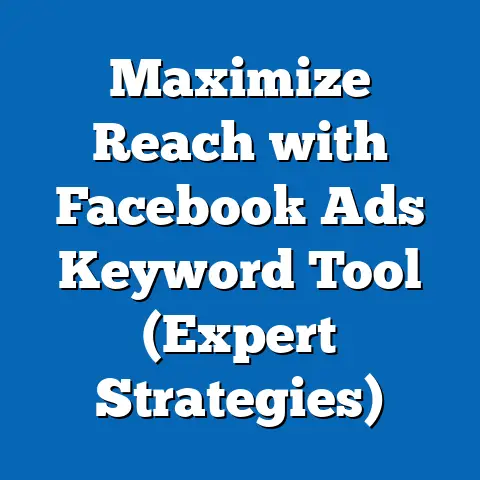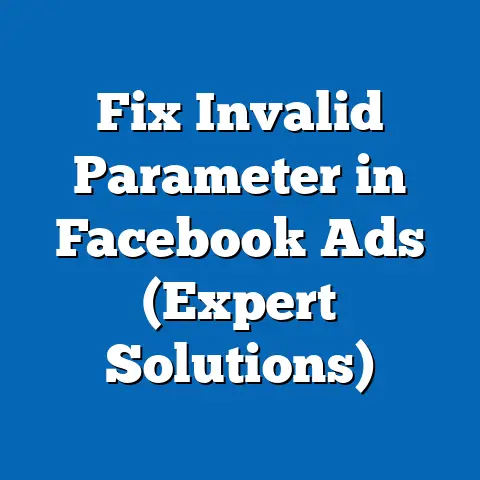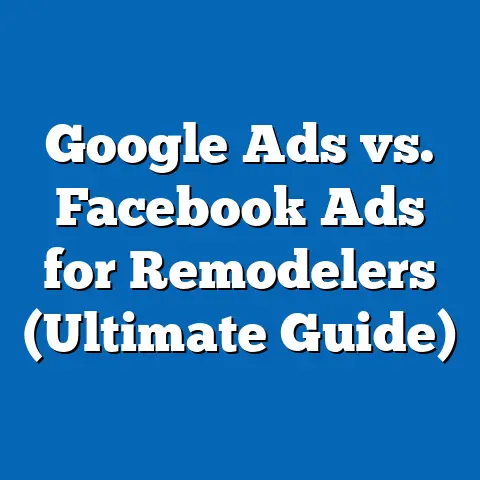Navigate Facebook Ad Account Settings (Expert Guide)
Navigate Facebook Ad Account Settings: Expert Guide
Facebook advertising can feel like navigating a maze, especially when you’re just starting. But trust me, understanding the ins and outs of your Facebook Ad Account settings is like having a map and compass. It’s the foundation for building successful campaigns, targeting the right audience, and maximizing your advertising budget. I’ve seen so many businesses stumble simply because they didn’t take the time to properly configure their ad account.
Think of it this way: your Ad Account is the central hub for all your Facebook advertising activities. Properly configuring it allows you to:
- Target the right people: Define your audience based on demographics, interests, behaviors, and more.
- Manage your budget effectively: Set daily or lifetime budgets and control how much you spend.
- Track your results: Measure the performance of your ads and make data-driven decisions.
- Collaborate with your team: Assign roles and permissions to different team members.
In this guide, I’m going to take you on a deep dive into the various settings available in Facebook Ads Manager. I’ll walk you through each section, explain what it does, and share my expert tips on how to optimize it for your specific business needs. Get ready to unlock the full potential of your Facebook advertising!
Section 1: Understanding Facebook Ads Manager
The Facebook Ads Manager is your command center for creating, managing, and analyzing your Facebook ad campaigns. It’s where the magic happens, and becoming familiar with its layout is essential for effective ad management.
Think of it as your pilot’s cockpit. You need to know where every gauge and button is to fly the plane safely and efficiently. Similarly, understanding the Ads Manager interface will help you navigate the complexities of Facebook advertising with confidence.
What is Facebook Ads Manager?
At its core, Facebook Ads Manager is a tool that allows you to:
- Create and manage ad campaigns: Set objectives, define your target audience, and choose your ad formats.
- Track your ad performance: Monitor key metrics like impressions, clicks, conversions, and cost per acquisition.
- Optimize your campaigns: Make adjustments to your targeting, budget, and creative to improve your results.
- Analyze your data: Gain insights into your audience, ad performance, and overall advertising effectiveness.
The Key Sections of Ads Manager
The Ads Manager interface is organized into three primary sections:
- Campaigns: This is where you define the overall objective of your advertising efforts. Are you looking to drive website traffic, generate leads, or increase brand awareness?
- Ad Sets: Within each campaign, you create ad sets to target specific audiences and set your budget and schedule. This is where you define who you want to reach and how much you’re willing to spend.
- Ads: Finally, within each ad set, you create individual ads with compelling copy, visuals, and calls to action. This is what your target audience will actually see.
My Experience and Tips
I remember when I first started using Ads Manager, it felt incredibly overwhelming. There were so many options and settings, I didn’t know where to begin. But over time, I learned to appreciate its power and flexibility.
Here are a few tips I wish I knew when I was starting out:
- Use the search bar: If you’re looking for a specific setting or feature, simply type it into the search bar at the top of the Ads Manager interface.
- Customize your columns: The default columns in the reporting dashboard might not be the most relevant to your business. Customize them to display the metrics that matter most to you.
- Save your reports: Once you’ve created a customized report, save it for future use. This will save you time and effort in the long run.
- Take advantage of the “Learn More” links: Throughout the Ads Manager interface, you’ll find “Learn More” links that provide additional information about specific features and settings. Don’t hesitate to click on them!
The Importance of Familiarity
Familiarity with the Ads Manager interface is crucial for effective ad management. The more comfortable you are with the tool, the more efficiently you’ll be able to create, manage, and optimize your campaigns.
Takeaway: The Facebook Ads Manager is the central hub for all your advertising activities. Understanding its layout and key sections is essential for effective ad management.
Section 2: Setting Up Your Ad Account
Before you can start running ads on Facebook, you need to set up your Ad Account. This involves creating a Business Manager account, adding payment methods, and setting up user roles. Let’s walk through each step.
Step 1: Creating a Business Manager Account
The Business Manager is a central platform for managing your Facebook Pages, ad accounts, and other business assets. It’s essential for any business that wants to advertise on Facebook.
Here’s how to create a Business Manager account:
- Go to business.facebook.com and click “Create Account.”
- Enter your business name, your name, and your business email address.
- Follow the prompts to provide additional information about your business.
- Once you’ve created your Business Manager account, you can add your Facebook Page and create an Ad Account.
Step 2: Adding Payment Methods and Billing Information
Facebook requires you to add a payment method to your Ad Account before you can start running ads. You can use a credit card, debit card, or PayPal account.
Here’s how to add a payment method:
- In Ads Manager, go to “Billing.”
- Click “Payment Settings.”
- Click “Add Payment Method.”
- Enter your payment information and click “Save.”
It’s important to keep your billing information up to date to avoid any disruptions to your advertising campaigns.
Step 3: Setting Up User Roles and Permissions
If you’re working with a team, you’ll need to set up user roles and permissions to control who has access to your Ad Account and what they can do.
Facebook offers several different user roles, including:
- Admin: Has full control over the Ad Account.
- Advertiser: Can create and manage campaigns, but cannot manage user roles or billing information.
- Analyst: Can view reports and data, but cannot make any changes to the Ad Account.
Here’s how to add users and assign roles:
- In Business Manager, go to “People.”
- Click “Add People.”
- Enter the email addresses of the people you want to add.
- Assign each person a role and click “Invite.”
The Significance of Each Step
Each step in setting up your Ad Account is crucial for ensuring a smooth and successful advertising experience.
- Business Manager: Provides a central platform for managing your business assets and collaborating with your team.
- Payment Methods: Allows you to pay for your advertising campaigns and track your spending.
- User Roles: Ensures that the right people have access to the right information and permissions.
My Experience
I once worked with a client who didn’t have a Business Manager account. They were managing their Facebook Page and Ad Account directly through their personal Facebook profile. This was a huge security risk, and it made it difficult for them to collaborate with their team.
I helped them set up a Business Manager account, and it completely transformed the way they managed their Facebook advertising. They were able to add their team members, assign roles, and track their spending more effectively.
Takeaway: Setting up your Ad Account correctly is essential for a smooth and successful advertising experience. Take the time to create a Business Manager account, add payment methods, and set up user roles.
Section 3: Exploring Account Settings
Now that you’ve set up your Ad Account, let’s dive into the specific settings available within the Facebook Ads Manager. These settings allow you to customize your account and optimize it for your specific business needs.
Account Overview
The Account Overview section provides a summary of your Ad Account’s performance, including:
- Spending: How much you’ve spent on advertising in the current billing cycle.
- Performance: Key metrics like impressions, clicks, conversions, and cost per acquisition.
- Reach: The number of people who have seen your ads.
- Frequency: The average number of times each person has seen your ads.
This information is valuable for understanding how your campaigns are performing and identifying areas for improvement.
Ad Account Roles
As we discussed earlier, Ad Account Roles allow you to manage user access and permissions. You can add or remove users, change their roles, and control what they can do within the Ad Account.
It’s important to regularly review your Ad Account Roles to ensure that only authorized personnel have access to your account.
Ad Account Settings
The Ad Account Settings section allows you to customize your account’s currency, time zone, and notification preferences.
- Currency: Choose the currency you want to use for your advertising campaigns.
- Time Zone: Set the time zone for your Ad Account. This will affect how your reports are generated and when your ads are scheduled to run.
- Notification Preferences: Choose which types of notifications you want to receive from Facebook.
The Impact of Each Setting
Each of these settings can have a significant impact on your advertising performance and team efficiency.
- Account Overview: Provides valuable insights into your campaign performance.
- Ad Account Roles: Ensures that only authorized personnel have access to your account.
- Ad Account Settings: Allows you to customize your account and optimize it for your specific business needs.
My Experience
I once worked with a client who was running ads in multiple countries. They had set their Ad Account currency to USD, even though they were primarily targeting customers in Europe. This resulted in them paying unnecessary currency conversion fees.
I helped them change their Ad Account currency to EUR, which saved them a significant amount of money over time.
Takeaway: Take the time to explore the various settings available within the Facebook Ads Manager. These settings allow you to customize your account and optimize it for your specific business needs.
Section 4: Best Practices for Ad Management
Now that you understand the various settings available in your Facebook Ad Account, let’s discuss some best practices for managing them effectively.
- Regularly Review Account Settings: Make it a habit to regularly review your account settings to ensure that they are still accurate and relevant. This is especially important if you’ve made any changes to your business or team.
- Keep Team Roles Updated: As personnel changes occur, be sure to update your team roles accordingly. Remove users who no longer need access to your Ad Account and assign roles to new team members.
- Utilize Tracking and Reporting Tools: Take advantage of the tracking and reporting tools within Ads Manager to monitor your campaign performance and identify areas for improvement.
- Set Up Automated Rules: Use automated rules to manage your budgets and bids efficiently. This can save you time and effort and help you optimize your campaigns.
Actionable Insights
Here are a few actionable insights that can help you maintain an effective ad account:
- Create a checklist: Develop a checklist of all the settings you need to review regularly. This will help you stay organized and ensure that you don’t miss anything.
- Schedule reminders: Set up reminders in your calendar to review your account settings on a regular basis.
- Train your team: Train your team members on how to manage their user roles and permissions. This will help ensure that everyone is on the same page.
- Stay up-to-date: Keep up with the latest changes to the Facebook Ads Manager interface and features. This will help you take advantage of new opportunities and avoid any potential problems.
My Experience
I once worked with a client who had forgotten to update their team roles after a team member left the company. The former team member still had access to their Ad Account, and they were able to make unauthorized changes to their campaigns.
This resulted in a significant loss of revenue for the client. I helped them remove the former team member’s access and implement a more robust system for managing user roles.
Takeaway: Managing your Facebook Ad Account settings effectively is crucial for maintaining a successful advertising program. Regularly review your settings, keep team roles updated, and utilize tracking and reporting tools.
Section 5: Advanced Settings for Optimization
Once you’ve mastered the basics of managing your Facebook Ad Account settings, you can start exploring some advanced options that can further enhance your ad performance.
- Custom Audiences and Lookalike Audiences: Custom Audiences allow you to target specific groups of people based on your existing customer data. Lookalike Audiences allow you to target people who are similar to your existing customers.
- Conversion Tracking and Pixel Setup: Conversion tracking allows you to measure the effectiveness of your ads by tracking the actions that people take on your website after clicking on your ads. The Facebook pixel is a piece of code that you install on your website to enable conversion tracking.
- Using Automated Rules: Automated rules allow you to manage your budgets and bids automatically based on specific criteria. For example, you can set up a rule to automatically increase your budget if your cost per acquisition is below a certain threshold.
How These Options Lead to More Refined Campaigns
These advanced options can lead to more refined and successful advertising campaigns by:
- Improving Targeting: Custom Audiences and Lookalike Audiences allow you to target the people who are most likely to be interested in your products or services.
- Measuring Results: Conversion tracking allows you to measure the effectiveness of your ads and make data-driven decisions.
- Automating Tasks: Automated rules allow you to automate repetitive tasks and optimize your campaigns more efficiently.
My Experience
I once worked with a client who was struggling to generate leads through their Facebook ads. They were targeting a broad audience, and their cost per lead was very high.
I helped them set up custom audiences based on their website visitors and email subscribers. I also helped them create lookalike audiences based on their existing customers.
As a result, they were able to significantly improve their targeting and reduce their cost per lead.
Takeaway: Explore the advanced settings available in Facebook Ads Manager to further enhance your ad performance. Custom Audiences, Lookalike Audiences, Conversion Tracking, and Automated Rules can help you create more refined and successful advertising campaigns.
Conclusion
Navigating Facebook Ad Account settings can seem daunting at first, but I hope this guide has shed some light on the process. Remember, understanding these settings is not just about knowing where things are, but also why they matter.
By taking the time to properly configure your Ad Account, you’re setting yourself up for success. You’ll be able to:
- Target the right audience: Reach the people who are most likely to be interested in your products or services.
- Manage your budget effectively: Control how much you spend and optimize your campaigns for maximum ROI.
- Track your results: Measure the performance of your ads and make data-driven decisions.
- Collaborate with your team: Assign roles and permissions to different team members.
Don’t be afraid to experiment and try new things. The Facebook Ads Manager is a powerful tool, and the more you use it, the more comfortable you’ll become.
So, take the time to explore these settings, experiment with different options, and see what works best for your business. With a little effort and attention to detail, you can unlock the full potential of your Facebook advertising and achieve your marketing objectives.
Now go forth and conquer the Facebook advertising world! I’m confident that with the knowledge you’ve gained from this guide, you’re well on your way to creating successful and profitable campaigns. Good luck!