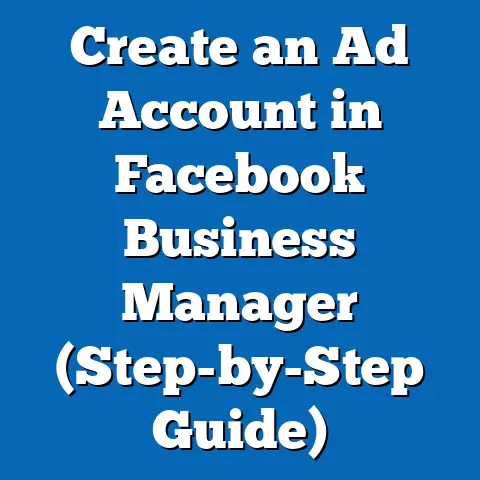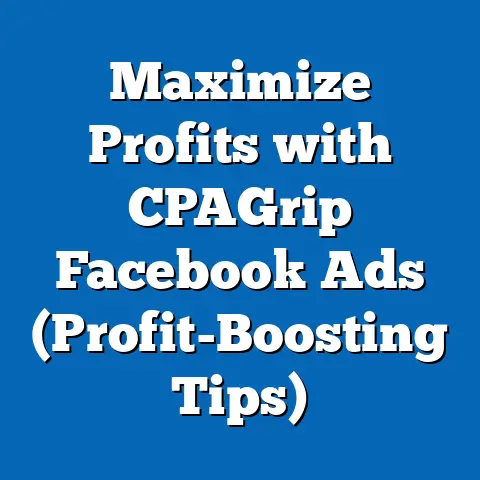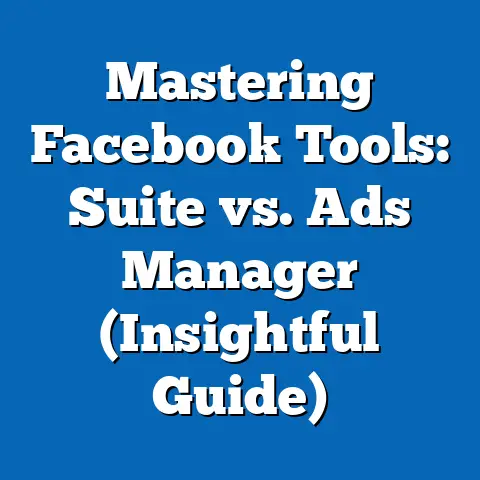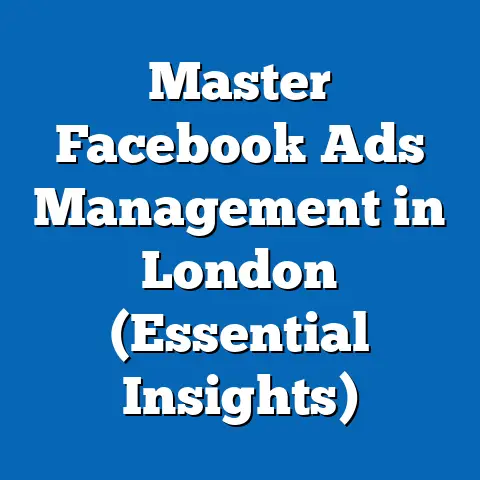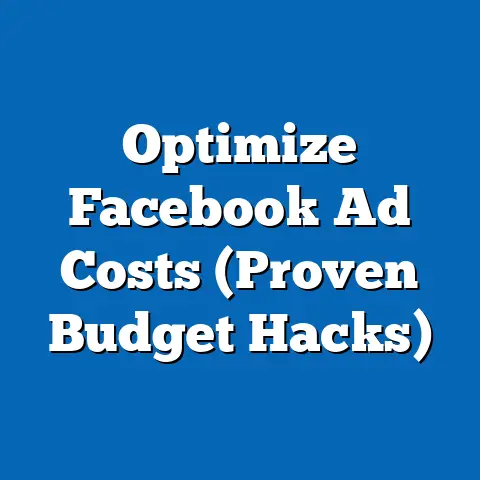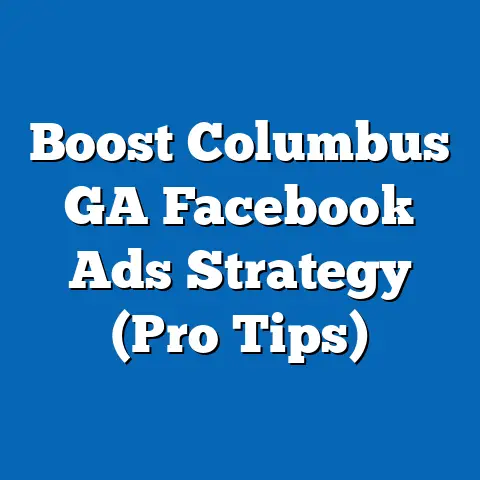Optimize Facebook Pixel on WordPress (Expert Guide)
Let’s face it, in today’s digital world, getting your business seen online feels like shouting into a hurricane. Paid advertising, especially on platforms like Facebook, is often the life raft businesses cling to. But here’s the thing: advertising doesn’t have to break the bank. As a digital marketing specialist with over 10 years of experience, I’ve seen firsthand how even the smallest businesses can achieve significant results with a smart, data-driven approach. And the key to that approach? The Facebook Pixel.
I remember working with a local bakery just starting out. They had a beautiful Instagram page showcasing their delicious creations, but their website traffic was minimal, and online orders were practically non-existent. They were hesitant to invest in Facebook Ads, fearing it would be too expensive with little return. We implemented a strategy centered around the Facebook Pixel, meticulously tracking website visitors and their actions. Within weeks, they saw a noticeable increase in online orders and a significant boost in website traffic. It was a game-changer for them, proving that targeted advertising, powered by the Pixel, is an affordable and effective solution.
Key Takeaways:
- The Facebook Pixel is your data powerhouse: It tracks valuable user actions on your website, allowing you to understand your audience better and tailor your advertising accordingly.
- WordPress makes it easy: Integrating the Pixel into your WordPress website is surprisingly straightforward, especially with the help of plugins.
- Optimization is key: Simply installing the Pixel isn’t enough. Configuring events and regularly testing its functionality are crucial for accurate data tracking.
- Data-driven decisions: The data collected by the Pixel empowers you to make informed decisions about your ad campaigns, leading to better targeting and higher ROI.
- Affordable marketing for small businesses: The Facebook Pixel empowers small businesses to leverage data-driven advertising strategies effectively, optimizing their campaigns for maximum impact without overspending.
Understanding the Facebook Pixel
The Facebook Pixel is essentially a small snippet of code that you place on your website. Think of it as a silent observer, meticulously recording the actions visitors take on your pages. It’s a powerful tool that connects your website to your Facebook ad campaigns, providing invaluable insights into user behavior.
What is the Facebook Pixel?
At its core, the Facebook Pixel is a JavaScript code that tracks visitor activity on your website. It’s much more than just a simple counter, though. It acts as a bridge between your website and Facebook, allowing you to:
- Track Conversions: See which of your Facebook ads are driving the most valuable actions on your website, such as purchases, leads, or registrations.
- Optimize Ads: Facebook uses Pixel data to improve the performance of your ads, showing them to people who are more likely to take the desired action.
- Retarget Audiences: Reach people who have previously interacted with your website, showing them relevant ads based on their past behavior.
- Create Lookalike Audiences: Find new potential customers who share similar characteristics and interests with your existing customers.
How the Facebook Pixel Collects Data
The Pixel collects data through events, which are specific actions that visitors take on your website. These events can be standard, such as “PageView” (when someone visits a page) or “AddToCart” (when someone adds an item to their shopping cart), or custom, which you define based on your specific business goals.
When a visitor triggers an event, the Pixel sends that information back to Facebook. This data is then used to build audiences, optimize ads, and track conversions. The more data the Pixel collects, the more effective your Facebook ad campaigns will become.
The Importance for Affordable Advertising Solutions
For small businesses and entrepreneurs operating on a tight budget, the Facebook Pixel is an absolute game-changer. Here’s why:
- Precise Targeting: Instead of blindly throwing money at generic ads, the Pixel allows you to target your ideal customers with laser-like precision. This means you’re only showing your ads to people who are genuinely interested in your products or services, maximizing your ad spend.
- Data-Driven Optimization: The Pixel provides you with real-time data on the performance of your ads. This allows you to quickly identify what’s working and what’s not, enabling you to make informed adjustments to your campaigns and improve your ROI.
- Retargeting Power: One of the most cost-effective strategies in digital marketing is retargeting. The Pixel allows you to show ads to people who have already visited your website, reminding them of your products or services and encouraging them to complete a purchase.
My Personal Experience: I once worked with a small e-commerce store selling handmade jewelry. Their initial Facebook ad campaigns were broad and yielded minimal results. After implementing the Pixel and focusing on retargeting visitors who had abandoned their shopping carts, they saw a 30% increase in sales within a month. This demonstrated the power of the Pixel in optimizing ad spend and driving conversions.
Takeaway: The Facebook Pixel is a fundamental tool for any business looking to succeed with Facebook advertising. It’s especially valuable for small businesses seeking affordable and effective solutions. By understanding its capabilities and implementing it correctly, you can unlock a wealth of data that will transform your ad campaigns and drive significant results.
Why Use WordPress for Your Website?
Before diving into the specifics of setting up the Facebook Pixel, let’s talk about why WordPress is an excellent choice for your website, especially when considering affordable digital marketing solutions.
WordPress: A Popular and Affordable Platform
WordPress powers a significant portion of the internet, and for good reason. It’s a free and open-source content management system (CMS) that offers a wealth of features and flexibility. While you’ll need to pay for hosting and a domain name, WordPress itself is free, making it an attractive option for budget-conscious businesses.
Flexibility and User-Friendliness
One of the biggest advantages of WordPress is its ease of use. Even if you’re not a tech expert, you can easily create and manage a professional-looking website with WordPress. The platform offers a user-friendly interface, intuitive content editor, and a vast library of themes and plugins to customize your website to your exact needs.
WordPress also offers incredible flexibility. Whether you’re building a simple blog, an e-commerce store, or a complex business website, WordPress can handle it all. You can easily extend its functionality with plugins, which are essentially add-ons that provide specific features and capabilities.
Seamless Integration with Facebook Pixel
WordPress integrates seamlessly with the Facebook Pixel, making it incredibly easy to track visitor activity on your website and optimize your Facebook ad campaigns. There are several ways to install the Pixel on your WordPress website, including manual installation and using dedicated plugins. I’ll cover both methods in detail in the next section.
My Personal Experience: I’ve helped countless businesses transition to WordPress, and one of the most common reasons is its seamless integration with marketing tools like the Facebook Pixel. I remember one client, a local yoga studio, who was struggling to track leads generated from their Facebook ads. After switching to WordPress and implementing the Pixel, they were able to accurately measure the effectiveness of their ad campaigns and optimize their targeting, leading to a significant increase in class sign-ups.
Takeaway: WordPress is a powerful and affordable platform that’s perfect for businesses of all sizes. Its flexibility, user-friendliness, and seamless integration with the Facebook Pixel make it an ideal choice for anyone looking to build a successful online presence and leverage the power of Facebook advertising.
Setting Up the Facebook Pixel on WordPress
Now that we’ve established the importance of the Facebook Pixel and the benefits of using WordPress, let’s get down to the nitty-gritty: setting up the Pixel on your WordPress website. This process involves a few key steps: creating the Pixel in Facebook Ads Manager, installing the Pixel code on your website, and verifying that it’s working correctly.
Step 1: Creating Your Facebook Pixel
- Go to Facebook Ads Manager: Log in to your Facebook account and navigate to the Ads Manager. You can find it in the left-hand menu or by searching for “Ads Manager” in the search bar.
- Navigate to the Pixels Tab: In the Ads Manager, click on the menu icon (usually three horizontal lines) and select “Events Manager.”
- Create a New Pixel: If you don’t already have a Pixel, you’ll see a button that says “Connect Data Sources.” Click on it.
- Choose “Web” as Your Data Source: Select the “Web” option to track website activity.
- Select “Facebook Pixel”: Choose the Facebook Pixel as your tracking method.
- Name Your Pixel: Give your Pixel a descriptive name that reflects your business or website.
- Enter Your Website URL (Optional): You can enter your website URL to help Facebook provide setup recommendations.
- Click “Continue”: Follow the on-screen instructions to complete the Pixel creation process.
Step 2: Installing the Facebook Pixel on Your WordPress Website
Once you’ve created your Pixel, you’ll need to install it on your WordPress website. There are two main methods for doing this: manual installation and using a plugin.
Method 1: Manual Installation
This method involves directly adding the Pixel code to your WordPress theme’s header or footer. It requires a bit more technical know-how, but it’s a reliable option if you prefer not to use a plugin.
- Retrieve Your Pixel Code: In the Events Manager, select your newly created Pixel and click on “Continue Pixel Setup.” Choose “Install code manually.” You’ll see a snippet of JavaScript code. Copy this code to your clipboard.
- Access Your WordPress Theme Editor: Log in to your WordPress dashboard and navigate to “Appearance” > “Theme Editor.”
- Locate the
header.phporfooter.phpFile: In the Theme Editor, find theheader.phporfooter.phpfile. Theheader.phpfile is typically used for placing the Pixel code. - Paste the Pixel Code: Paste the Pixel code just before the closing
</head>tag in theheader.phpfile, or just before the closing</body>tag in thefooter.phpfile. - Update the File: Click the “Update File” button to save your changes.
Method 2: Using a Plugin
This method is much easier and more user-friendly, especially if you’re not comfortable editing code. There are several excellent WordPress plugins that simplify the Pixel installation process. Here are a couple of popular options:
- PixelYourSite: This is a powerful and versatile plugin that allows you to easily install the Facebook Pixel, track standard and custom events, and integrate with other marketing tools.
- Facebook for WordPress: This is the official Facebook plugin for WordPress, offering seamless integration with the Facebook Pixel, as well as other Facebook features like social sharing and product catalogs.
Installing and Configuring PixelYourSite:
- Install the Plugin: In your WordPress dashboard, navigate to “Plugins” > “Add New.” Search for “PixelYourSite” and click “Install Now.” Once the installation is complete, click “Activate.”
- Configure the Plugin: In your WordPress dashboard, you’ll see a new menu item called “PixelYourSite.” Click on it to access the plugin settings.
- Enter Your Pixel ID: In the “General” tab, you’ll see a field labeled “Your Facebook Pixel ID.” Enter your Pixel ID (you can find it in the Events Manager on Facebook).
- Enable Advanced Matching: Enable the “Enable Advanced Matching” option to improve the accuracy of your Pixel tracking.
- Save Your Changes: Click the “Save Settings” button to save your changes.
Installing and Configuring Facebook for WordPress:
- Install the Plugin: In your WordPress dashboard, navigate to “Plugins” > “Add New.” Search for “Facebook for WordPress” and click “Install Now.” Once the installation is complete, click “Activate.”
- Connect to Facebook: In your WordPress dashboard, you’ll see a new menu item called “Facebook.” Click on it to access the plugin settings.
- Connect Your Facebook Account: Click the “Connect to Facebook” button and follow the on-screen instructions to connect your Facebook account to your WordPress website.
- Select Your Pixel: Choose the Facebook Pixel you want to use for tracking.
- Save Your Changes: Click the “Save Changes” button to save your changes.
Step 3: Verifying Your Pixel Installation
After installing the Pixel, it’s crucial to verify that it’s working correctly. The easiest way to do this is to use the Facebook Pixel Helper, a Chrome browser extension.
- Install the Facebook Pixel Helper: Go to the Chrome Web Store and search for “Facebook Pixel Helper.” Click “Add to Chrome” to install the extension.
- Visit Your Website: Once the Pixel Helper is installed, visit your website in your Chrome browser.
- Check the Pixel Helper Icon: The Pixel Helper icon in your browser toolbar should turn blue and display a number indicating the number of Pixels found on the page.
- Click the Pixel Helper Icon: Click the Pixel Helper icon to see details about the Pixel, including its ID and the events that are being tracked.
If the Pixel Helper shows that the Pixel is firing correctly and tracking events, congratulations! You’ve successfully installed the Facebook Pixel on your WordPress website.
My Personal Experience: I always recommend using a plugin for Pixel installation, especially for beginners. It simplifies the process and reduces the risk of errors. I remember one client who tried to install the Pixel manually and accidentally broke their website’s header file. Luckily, we were able to restore the file from a backup and then installed the Pixel using PixelYourSite, which worked flawlessly.
Takeaway: Setting up the Facebook Pixel on your WordPress website is a straightforward process, whether you choose to install it manually or use a plugin. The key is to follow the instructions carefully and verify that the Pixel is working correctly using the Facebook Pixel Helper.
Configuring Facebook Pixel Events
Now that your Facebook Pixel is installed and firing, it’s time to configure events. Events are specific actions that visitors take on your website that you want to track, such as viewing a page, adding an item to their cart, or completing a purchase.
Understanding Standard Events
Facebook provides a set of standard events that you can use to track common actions on your website. These events include:
- PageView: Tracks when someone views a page on your website.
- ViewContent: Tracks when someone views a specific piece of content, such as a product page or a blog post.
- AddToCart: Tracks when someone adds an item to their shopping cart.
- InitiateCheckout: Tracks when someone starts the checkout process.
- AddPaymentInfo: Tracks when someone adds their payment information during checkout.
- Purchase: Tracks when someone completes a purchase on your website.
- Lead: Tracks when someone submits a lead form on your website.
- CompleteRegistration: Tracks when someone completes a registration form on your website.
Setting Up Standard Events in WordPress
The process for setting up standard events depends on whether you’re using manual installation or a plugin.
Manual Installation:
If you’ve installed the Pixel manually, you’ll need to add event code snippets to your website’s code. Here’s an example of how to track the “AddToCart” event:
“`html
“`
You would place this code snippet on the page where the “Add to Cart” button is located. You’ll need to customize the content_name, content_category, content_ids, value, and currency parameters to match your specific product.
Using a Plugin:
If you’re using a plugin like PixelYourSite or Facebook for WordPress, setting up standard events is much easier.
PixelYourSite:
PixelYourSite automatically tracks many standard events, such as PageView and ViewContent. To track other events, such as AddToCart and Purchase, you’ll need to configure the plugin settings.
- Go to PixelYourSite Settings: In your WordPress dashboard, navigate to “PixelYourSite.”
- Configure WooCommerce Integration (If Applicable): If you’re using WooCommerce, enable the “WooCommerce Integration” option.
- Enable Specific Events: Enable the specific events you want to track, such as AddToCart and Purchase.
- Customize Event Parameters: Customize the event parameters, such as
content_name,content_category,content_ids,value, andcurrency, to match your specific products. - Save Your Changes: Click the “Save Settings” button to save your changes.
Facebook for WordPress:
Facebook for WordPress also automatically tracks many standard events. To track other events, you’ll need to configure the plugin settings.
- Go to Facebook Settings: In your WordPress dashboard, navigate to “Facebook.”
- Configure Event Tracking: Enable the “Advanced Matching” option to improve the accuracy of event tracking.
- Customize Event Parameters: Customize the event parameters, such as
content_name,content_category,content_ids,value, andcurrency, to match your specific products. - Save Your Changes: Click the “Save Changes” button to save your changes.
Understanding Custom Events
In addition to standard events, you can also create custom events to track specific actions that are unique to your business. For example, you might create a custom event to track when someone downloads a whitepaper or watches a video on your website.
Implementing Custom Events
The process for implementing custom events is similar to the process for implementing standard events.
Manual Installation:
If you’ve installed the Pixel manually, you’ll need to add custom event code snippets to your website’s code. Here’s an example of how to track a custom event called “DownloadWhitepaper”:
“`html
“`
You would place this code snippet on the page where the whitepaper download button is located. You’ll need to customize the whitepaper_name and whitepaper_topic parameters to match your specific whitepaper.
Using a Plugin:
If you’re using a plugin like PixelYourSite or Facebook for WordPress, you can typically create custom events through the plugin settings.
PixelYourSite:
PixelYourSite allows you to create custom events using its “Custom Events” feature.
- Go to PixelYourSite Settings: In your WordPress dashboard, navigate to “PixelYourSite.”
- Click on “Custom Events”: Click on the “Custom Events” tab.
- Create a New Custom Event: Click the “Add New” button to create a new custom event.
- Name Your Custom Event: Give your custom event a descriptive name.
- Define the Trigger: Define the trigger for your custom event, such as a URL click or a page view.
- Customize Event Parameters: Customize the event parameters to match your specific event.
- Save Your Changes: Click the “Save Settings” button to save your changes.
Facebook for WordPress:
Facebook for WordPress doesn’t offer a direct way to create custom events. However, you can use its “Advanced Matching” feature to track custom events based on URL parameters.
My Personal Experience: I’ve found that custom events are incredibly valuable for tracking actions that are specific to a client’s business. I worked with a SaaS company that wanted to track when users started a free trial. We created a custom event called “StartTrial” and placed the code on the “Thank You” page after the user signed up. This allowed us to accurately measure the effectiveness of their Facebook ad campaigns in driving free trial sign-ups.
Takeaway: Configuring Facebook Pixel events is crucial for tracking the actions that matter most to your business. By setting up both standard and custom events, you can gain valuable insights into user behavior and optimize your Facebook ad campaigns for maximum ROI.
Testing and Troubleshooting Your Facebook Pixel
Once you’ve installed and configured your Facebook Pixel, it’s essential to test that it’s working correctly and troubleshoot any issues that may arise. The Facebook Pixel Helper is your best friend for this task.
Using the Facebook Pixel Helper
As I mentioned earlier, the Facebook Pixel Helper is a Chrome browser extension that allows you to inspect the Facebook Pixel on any website. It provides valuable information about the Pixel, including its ID, the events that are being tracked, and any errors that may be occurring.
- Install the Facebook Pixel Helper: If you haven’t already, go to the Chrome Web Store and search for “Facebook Pixel Helper.” Click “Add to Chrome” to install the extension.
- Visit Your Website: Visit your website in your Chrome browser.
- Check the Pixel Helper Icon: The Pixel Helper icon in your browser toolbar should turn blue and display a number indicating the number of Pixels found on the page.
- Click the Pixel Helper Icon: Click the Pixel Helper icon to see details about the Pixel.
Common Issues and Troubleshooting
Here are some common issues that you may encounter when setting up and using the Facebook Pixel, along with troubleshooting tips:
- Pixel Not Found: If the Pixel Helper shows that no Pixel is found on your website, double-check that you’ve installed the Pixel code correctly. Make sure the code is placed in the correct location in your theme’s files or plugin settings.
- Pixel Firing Multiple Times: If the Pixel Helper shows that the Pixel is firing multiple times on a single page, you may have accidentally installed the Pixel code more than once. Remove any duplicate Pixel code from your website.
- Events Not Tracking: If the Pixel Helper shows that events are not being tracked, double-check that you’ve configured the event code snippets correctly. Make sure the event names and parameters are accurate.
- Pixel Helper Showing Errors: If the Pixel Helper shows errors, such as “Pixel ID Missing” or “Invalid Event Name,” consult the Facebook Pixel documentation for guidance on resolving the errors.
Regular Testing and Monitoring
It’s essential to regularly test and monitor your Facebook Pixel to ensure that it’s working correctly. I recommend checking the Pixel Helper at least once a week to verify that the Pixel is firing and tracking events accurately.
You should also monitor your Facebook Ads Manager to see if the data being reported by the Pixel matches your expectations. If you notice any discrepancies, investigate the issue and take corrective action.
My Personal Experience: I always make it a habit to test the Facebook Pixel after making any changes to a client’s website. I once worked with an e-commerce store that updated their website’s theme. After the update, the Pixel stopped tracking purchases correctly. We quickly identified the issue using the Pixel Helper and were able to fix it before it had a significant impact on their ad campaigns.
Takeaway: Testing and troubleshooting your Facebook Pixel is crucial for ensuring that it’s working correctly and providing accurate data. By using the Facebook Pixel Helper and regularly monitoring your Pixel, you can identify and resolve any issues that may arise and optimize your Facebook ad campaigns for maximum ROI.
Best Practices for Optimizing Your Facebook Pixel
Now that you’ve set up and tested your Facebook Pixel, it’s time to optimize it for maximum performance. Here are some best practices to follow:
Leveraging Data for Refined Targeting
The data collected by the Facebook Pixel is incredibly valuable for refining your targeting strategies. By analyzing the actions that visitors take on your website, you can gain insights into their interests, behaviors, and demographics.
Use this data to create custom audiences based on specific actions, such as visiting a product page, adding an item to their cart, or completing a purchase. You can then target these audiences with relevant ads that are tailored to their specific interests and needs.
Improving Ad Campaigns
The Facebook Pixel also helps improve your ad campaigns by providing data on which ads are driving the most valuable actions on your website. This allows you to focus your ad spend on the campaigns that are performing best and optimize the campaigns that are underperforming.
Use the data to identify which ad creatives, ad copy, and targeting options are most effective. Experiment with different variations to see what resonates best with your audience.
Maximizing ROI with Retargeting
Retargeting is one of the most cost-effective strategies in digital marketing. By showing ads to people who have already visited your website, you can remind them of your products or services and encourage them to complete a purchase.
Use the Facebook Pixel to create retargeting audiences based on specific actions, such as abandoning their shopping cart or viewing a specific product page. Then, show these audiences relevant ads that are designed to encourage them to take the next step.
Integrating with Other Analytics Tools
The Facebook Pixel is a powerful tool, but it’s even more valuable when integrated with other analytics tools, such as Google Analytics. By combining data from multiple sources, you can gain a more comprehensive understanding of your website traffic and user behavior.
Use Google Analytics to track overall website traffic, engagement metrics, and conversion rates. Then, use the Facebook Pixel to track specific actions related to your Facebook ad campaigns.
My Personal Experience: I’ve seen firsthand how effective retargeting can be when powered by the Facebook Pixel. I worked with an online clothing store that implemented a retargeting campaign targeting visitors who had viewed specific product categories. The campaign generated a 5x return on ad spend, demonstrating the power of retargeting in driving conversions.
Takeaway: Optimizing your Facebook Pixel is crucial for maximizing the ROI of your Facebook ad campaigns. By leveraging the data collected by the Pixel, refining your targeting strategies, improving your ad campaigns, maximizing ROI with retargeting, and integrating with other analytics tools, you can unlock the full potential of the Facebook Pixel and drive significant results for your business.
Conclusion
The Facebook Pixel is an indispensable tool for any business looking to succeed with Facebook advertising, especially those seeking affordable digital marketing solutions. By understanding its capabilities, implementing it correctly, and optimizing it for maximum performance, you can unlock a wealth of data that will transform your ad campaigns and drive significant results.
Setting up and optimizing the Facebook Pixel on your WordPress website is a cost-effective strategy for tracking conversions, enhancing ad targeting, and ultimately increasing your return on investment (ROI). With proper setup and optimization, even small businesses can compete effectively in the digital marketing landscape without breaking the bank.
Remember, the key is to:
- Understand the Facebook Pixel and its capabilities.
- Choose WordPress as your website platform for its flexibility and seamless integration with the Pixel.
- Set up the Pixel correctly, whether manually or using a plugin.
- Configure events to track the actions that matter most to your business.
- Test and troubleshoot your Pixel regularly to ensure it’s working correctly.
- Optimize your Pixel by leveraging the data it collects to refine your targeting strategies, improve your ad campaigns, and maximize ROI with retargeting.
By following these steps, you can harness the power of the Facebook Pixel to achieve your advertising goals and grow your business. So, take action today, implement the strategies discussed in this guide, and monitor your performance over time. You’ll be amazed at the results you can achieve!