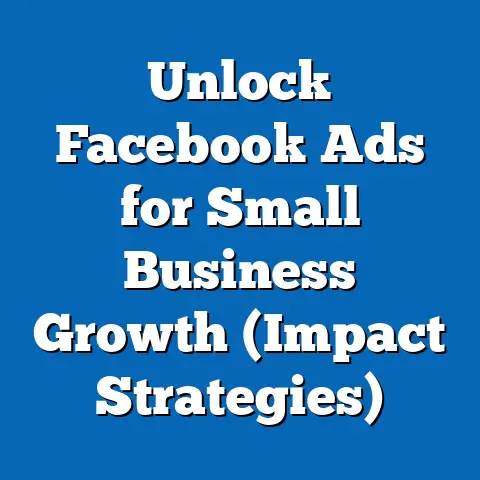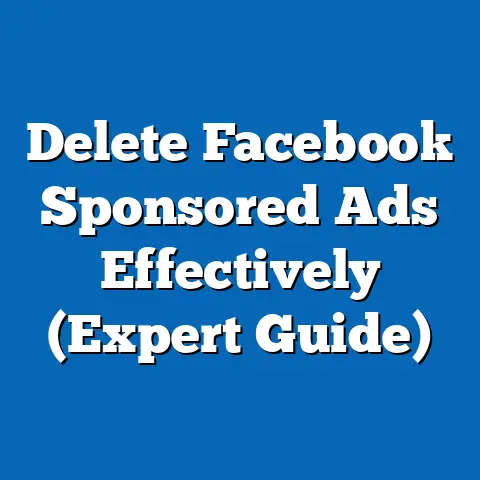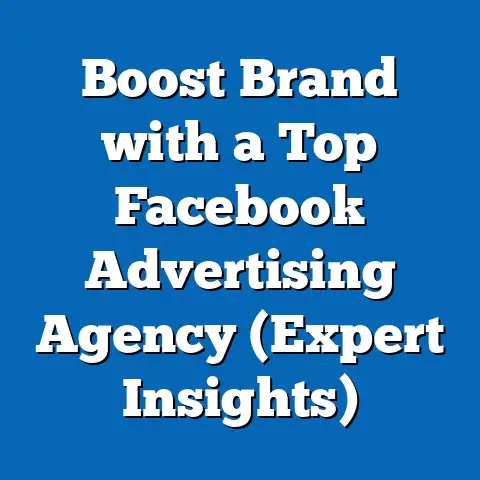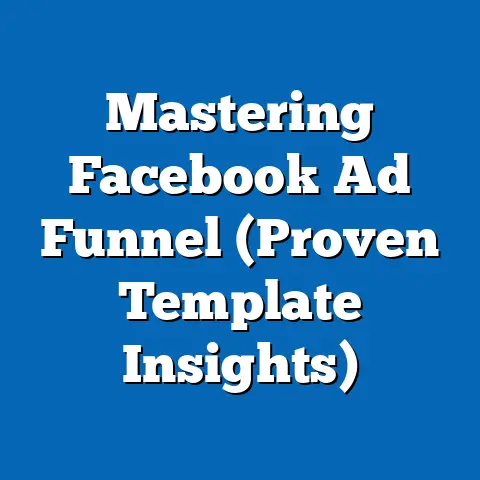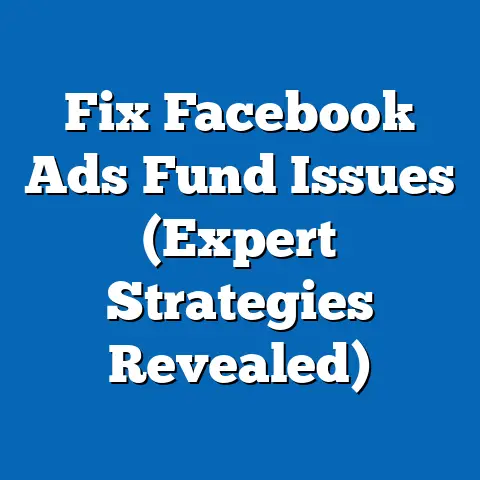Print Facebook Ads Invoices Easily (Expert Guide Revealed)
In the dynamic world of digital marketing, Facebook ads have become a cornerstone for businesses aiming to connect with their target audience. I’ve seen firsthand how crucial Facebook advertising can be for driving traffic, generating leads, and boosting sales. But, as businesses ramp up their ad spend on Facebook, managing the financial side of things becomes equally vital. One aspect that often gets overlooked, but is incredibly important, is the management of Facebook Ads invoices.
I remember when I first started running Facebook ads, I was so focused on optimizing campaigns and tracking results that I completely neglected the invoicing process. It wasn’t until tax season rolled around that I realized the mess I was in. Sifting through countless transactions and trying to piece together my ad spend was a nightmare. That’s when I decided to get serious about managing my Facebook Ads invoices.
This article will walk you through everything you need to know, from understanding the importance of these invoices to navigating the Facebook Ads Manager, retrieving your invoices, printing them efficiently, and even using third-party tools to simplify the process. Let’s dive in and make invoice management a breeze!
1. Understanding the Importance of Facebook Ads Invoices
Before we get into the how-to, let’s discuss why Facebook Ads invoices are so important. Understanding their significance will motivate you to prioritize their management.
Explanation of What Facebook Ads Invoices Are and Why They Matter
Facebook Ads invoices are essentially records of your advertising spend on the platform. They detail the amount you’ve spent on specific campaigns, the dates the ads ran, and any applicable taxes or fees. These invoices serve as official documentation of your advertising expenses, making them crucial for several reasons:
- Financial Record-Keeping: Invoices provide a clear and accurate record of your ad spend, allowing you to track your marketing expenses and analyze your return on investment (ROI).
- Tax Compliance: In many jurisdictions, advertising expenses are tax-deductible. Having organized invoices makes it easy to claim these deductions and avoid potential issues with tax authorities. I’ve personally saved a significant amount on taxes simply by having well-organized records of my ad spend.
- Budgeting and Forecasting: By reviewing past invoices, you can gain insights into your spending patterns and allocate your budget more effectively. This helps you make informed decisions about future ad campaigns.
Overview of the Financial Implications and Record-Keeping Requirements for Businesses
From a financial perspective, managing Facebook Ads invoices is about more than just tracking expenses. It’s about ensuring the financial health and stability of your business. Here’s a breakdown of the key financial implications:
- Accurate Accounting: Proper invoice management ensures that your financial statements accurately reflect your advertising expenses. This is essential for making informed business decisions and securing funding or investments.
- Cash Flow Management: By tracking your ad spend and comparing it to your revenue, you can optimize your cash flow and avoid overspending.
- Audit Readiness: In the event of an audit, having well-organized invoices can save you time, money, and stress. It demonstrates that you’re taking your financial responsibilities seriously.
Record-keeping requirements vary depending on your location and business structure. However, as a general rule, you should keep all financial records, including Facebook Ads invoices, for at least several years. Consult with a tax professional or accountant to determine the specific requirements for your business.
Discuss How Efficient Invoice Management Can Improve Cash Flow and Budgeting
Efficient invoice management can have a direct and positive impact on your cash flow and budgeting. When you have a clear understanding of your ad spend, you can:
- Optimize Your Campaigns: Identify underperforming campaigns and reallocate your budget to more effective strategies. This ensures that you’re getting the most bang for your buck.
- Negotiate Better Rates: With detailed records of your ad spend, you may be able to negotiate better rates with Facebook or other advertising platforms.
- Plan for Future Expenses: By analyzing past invoices, you can forecast your future ad spend and budget accordingly. This helps you avoid surprises and maintain a healthy cash flow.
I’ve personally seen how efficient invoice management can transform a business’s financial performance. By taking the time to organize and analyze your invoices, you can gain valuable insights into your advertising efforts and make data-driven decisions that drive growth.
Key Takeaway: Facebook Ads invoices are essential for financial record-keeping, tax compliance, and effective budgeting. Efficient invoice management can improve your cash flow and help you make informed decisions about your advertising strategy.
2. Navigating the Facebook Ads Manager
Now that we understand the importance of Facebook Ads invoices, let’s get practical and explore how to navigate the Facebook Ads Manager to access your billing information.
Step-by-Step Guide to Accessing Facebook Ads Manager
The Facebook Ads Manager is your central hub for creating, managing, and tracking your ad campaigns. Here’s how to access it:
- Log in to Facebook: Start by logging into your personal Facebook account.
-
Access Ads Manager: There are several ways to access Ads Manager:
- From Your Facebook Profile: Look for the “Ad Center” option in the left-hand menu. Clicking on it will usually give you an option to “Go to Ads Manager.”
- Direct Link: The easiest way is to simply type “facebook.com/adsmanager” into your web browser’s address bar.
- From Your Business Page: If you manage a Facebook Business Page, you can access Ads Manager from there. Look for the “Ad Center” or “Advertising” options in the left-hand menu.
- Select Your Ad Account: If you have multiple ad accounts, you’ll need to select the one you want to access. You can do this by clicking on the dropdown menu in the top-left corner of the screen.
Access Ads Manager: There are several ways to access Ads Manager:
- From Your Facebook Profile: Look for the “Ad Center” option in the left-hand menu. Clicking on it will usually give you an option to “Go to Ads Manager.”
- Direct Link: The easiest way is to simply type “facebook.com/adsmanager” into your web browser’s address bar.
- From Your Business Page: If you manage a Facebook Business Page, you can access Ads Manager from there. Look for the “Ad Center” or “Advertising” options in the left-hand menu.
- Select Your Ad Account: If you have multiple ad accounts, you’ll need to select the one you want to access. You can do this by clicking on the dropdown menu in the top-left corner of the screen.
Once you’ve completed these steps, you’ll be taken to the Facebook Ads Manager dashboard.
Overview of the Dashboard and Key Features Relevant to Invoicing
The Ads Manager dashboard can seem overwhelming at first, but it’s actually quite intuitive once you get the hang of it. Here are some key features that are relevant to invoicing:
- Campaigns Tab: This is where you can view and manage your ad campaigns. You can see the status of each campaign, its budget, and its performance metrics.
- Ad Sets Tab: Ad sets are groups of ads that share the same targeting, budget, and schedule. This tab allows you to manage your ad sets and optimize their performance.
- Ads Tab: This is where you can view and manage individual ads. You can see their performance metrics, edit their content, and pause or activate them.
- Billing Tab: This is the most important tab for invoicing. It provides a detailed overview of your ad spend, payment history, and available invoices. You can access it by clicking on the menu icon (three horizontal lines) in the top-left corner of the screen and selecting “Billing.”
How to Find Your Ad Spend and Billing Information
The Billing tab is where you’ll find all the information you need to manage your Facebook Ads invoices. Here’s how to navigate it:
- Access the Billing Tab: As mentioned earlier, click on the menu icon in the top-left corner of the screen and select “Billing.”
- Overview Section: The Overview section provides a summary of your recent ad spend, payment methods, and billing thresholds.
- Transactions Section: This section lists all your Facebook Ads transactions, including ad spend, payments, and refunds. You can filter transactions by date range, payment method, and transaction type.
- Payment Settings: This section allows you to manage your payment methods and billing thresholds. You can add or remove payment methods, update your billing address, and set your preferred billing currency.
By familiarizing yourself with these key features, you’ll be able to easily track your ad spend and access your billing information whenever you need it.
Key Takeaway: The Facebook Ads Manager is your central hub for managing your ad campaigns and accessing your billing information. Familiarize yourself with the dashboard and the Billing tab to easily track your ad spend and retrieve your invoices.
3. Retrieving Your Facebook Ads Invoices
Now that you know how to navigate the Facebook Ads Manager, let’s get down to the nitty-gritty of retrieving your Facebook Ads invoices.
Detailed Instructions on How to Locate and Download Invoices from Facebook Ads Manager
Here’s a step-by-step guide on how to locate and download your invoices:
- Access the Billing Tab: As before, click on the menu icon in the top-left corner of the screen and select “Billing.”
- Go to the Transactions Section: In the Billing tab, look for the “Transactions” section. This is where you’ll find a list of all your Facebook Ads transactions.
- Filter by Date Range: Use the date range filter to specify the period for which you want to retrieve invoices. You can select a predefined date range (e.g., “Last Month,” “This Quarter”) or enter a custom date range.
- Locate the Invoice: Once you’ve filtered the transactions, look for the specific transaction for which you want to download the invoice. Invoices are typically listed as “Payment” or “Charge” transactions.
- Download the Invoice: To download the invoice, click on the transaction. A pop-up window will appear with details about the transaction. In this window, you should see a link to download the invoice. The link may be labeled “Download Invoice,” “View Invoice,” or something similar. Click on the link to download the invoice to your computer.
Explanation of Different Invoice Formats Available (PDF, CSV, etc.)
Facebook typically provides invoices in PDF format. PDF invoices are easy to view, print, and share. They also retain their formatting, ensuring that the information is presented clearly and accurately.
In some cases, Facebook may also provide transaction data in CSV (Comma Separated Values) format. CSV files can be opened in spreadsheet programs like Microsoft Excel or Google Sheets. This format is useful if you want to analyze your ad spend data or import it into accounting software.
Tips for Organizing Invoices by Campaign, Date, and Amount
Once you’ve downloaded your invoices, it’s important to organize them in a way that makes them easy to find and use. Here are some tips for organizing your invoices:
- Create a Folder Structure: Create a folder structure on your computer to store your invoices. You can organize your folders by year, month, or campaign. For example, you might have a folder for “2023,” with subfolders for each month (e.g., “January,” “February,” “March”). Within each month folder, you can store the invoices for that month.
- Use Descriptive File Names: When saving your invoices, use descriptive file names that include the date, campaign name, and amount. For example, you might name an invoice “2023-03-15_CampaignA_100.pdf.”
- Tag Your Invoices: If you use a document management system or note-taking app, you can tag your invoices with relevant keywords. This makes it easy to search for invoices by campaign, date, or amount.
- Keep a Spreadsheet: Create a spreadsheet to track your Facebook Ads invoices. Include columns for the date, campaign name, amount, and file name. This allows you to quickly see your total ad spend and locate specific invoices.
I’ve found that a combination of these methods works best. I create a folder structure on my computer, use descriptive file names, and keep a spreadsheet to track my invoices. This ensures that I can always find the information I need quickly and easily.
Key Takeaway: Retrieving your Facebook Ads invoices is a straightforward process. Simply access the Billing tab in Ads Manager, filter by date range, and download the invoices you need. Organize your invoices by campaign, date, and amount to make them easy to find and use.
4. Printing Facebook Ads Invoices
Now that you’ve retrieved your Facebook Ads invoices, let’s talk about printing them. While we live in a digital age, having physical copies of your invoices can still be useful for certain purposes.
Step-by-Step Process for Printing Invoices Directly from Facebook
The easiest way to print your invoices is directly from Facebook. Here’s how:
- Open the Invoice: Open the PDF invoice that you downloaded from Facebook Ads Manager.
- Click the Print Icon: Look for the print icon in the PDF viewer. It’s usually located in the top-right corner of the screen.
- Select Your Printer: In the print dialog box, select the printer you want to use.
- Adjust Print Settings: Adjust the print settings as needed. You can typically choose the number of copies, the page orientation (portrait or landscape), and the paper size.
- Click Print: Once you’ve selected your printer and adjusted the print settings, click the “Print” button to print the invoice.
Alternative Methods for Printing Invoices if Direct Printing Is Not Possible
Sometimes, you may encounter issues when trying to print invoices directly from Facebook. Here are some alternative methods you can try:
- Print Quality: Set the print quality to “High” or “Best.” This will ensure that the text and images are printed with maximum clarity.
- Paper Size: Use standard letter-size paper (8.5 x 11 inches) for printing invoices.
- Orientation: Choose the orientation that best fits the invoice content. Portrait orientation is usually best for invoices with a lot of text, while landscape orientation may be better for invoices with a lot of images or tables.
- Margins: Adjust the margins so that the invoice content fills the page without being cut off.
- Color vs. Black and White: If you don’t need color, print your invoices in black and white to save ink.
By following these tips, you can ensure that your printed invoices are clear, readable, and professional-looking.
Key Takeaway: Printing Facebook Ads invoices is a simple process. You can print them directly from Facebook or use alternative methods if needed. Adjust the print settings to ensure optimal print quality and readability.
5. Using Third-Party Tools for Invoice Management
While managing Facebook Ads invoices manually is certainly possible, it can be time-consuming and prone to errors. Fortunately, there are a number of third-party tools that can help you automate and streamline the process.
Overview of Popular Tools and Software That Can Assist with Managing Facebook Ads Invoices
Here are some popular tools and software that can assist with managing Facebook Ads invoices:
- Xero: Xero is a cloud-based accounting software that integrates with Facebook Ads. It automatically imports your Facebook Ads transactions and categorizes them for easy reconciliation.
- QuickBooks Online: QuickBooks Online is another popular accounting software that integrates with Facebook Ads. It offers similar features to Xero, including automatic transaction importing and categorization.
- Zoho Books: Zoho Books is a cloud-based accounting software that is part of the Zoho suite of business applications. It also integrates with Facebook Ads and offers a range of features for managing your finances.
- Stripe: Stripe is a payment processing platform that can be used to manage your Facebook Ads payments. It provides detailed reports and analytics on your ad spend, making it easy to track your expenses.
- Google Data Studio: Google Data Studio is a free data visualization tool that can be used to create custom reports on your Facebook Ads performance. You can connect Data Studio to your Facebook Ads account and create reports that track your ad spend, ROI, and other key metrics.
How to Integrate These Tools with Facebook for Seamless Invoicing
Integrating these tools with Facebook Ads typically involves connecting your Facebook Ads account to the tool using an API (Application Programming Interface). The specific steps for integration vary depending on the tool, but they generally involve:
- Creating an Account: Create an account with the tool you want to use.
- Connecting to Facebook Ads: Look for an option to connect your Facebook Ads account. This may be labeled “Connect to Facebook,” “Integrate with Facebook,” or something similar.
- Authorizing Access: You’ll be prompted to authorize the tool to access your Facebook Ads data. Grant the necessary permissions to allow the tool to import your transactions.
- Configuring Settings: Configure the settings as needed. You may be able to specify which ad accounts to import data from, which categories to assign transactions to, and other preferences.
Once you’ve completed these steps, the tool will automatically import your Facebook Ads transactions and categorize them for easy reconciliation.
Pros and Cons of Using Third-Party Solutions Versus Managing Invoices Manually
Using third-party solutions for invoice management offers several advantages:
- Automation: Automates the process of importing and categorizing your Facebook Ads transactions.
- Accuracy: Reduces the risk of errors associated with manual data entry.
- Efficiency: Saves time and effort by automating repetitive tasks.
- Reporting: Provides detailed reports and analytics on your ad spend.
However, there are also some potential drawbacks:
- Cost: Third-party tools typically come with a monthly or annual fee.
- Complexity: Setting up and configuring these tools can be complex, especially for beginners.
- Security: You’re entrusting your financial data to a third-party, so it’s important to choose a reputable and secure provider.
Ultimately, the decision of whether to use a third-party solution or manage your invoices manually depends on your specific needs and budget. If you’re spending a significant amount on Facebook Ads and want to save time and effort, a third-party tool may be a worthwhile investment. However, if you’re on a tight budget or only running a few ad campaigns, managing your invoices manually may be sufficient.
I’ve personally used Xero and QuickBooks Online to manage my Facebook Ads invoices, and I’ve found them to be incredibly helpful. The automation and reporting features have saved me countless hours and helped me gain valuable insights into my ad spend.
Key Takeaway: Third-party tools can help you automate and streamline the process of managing your Facebook Ads invoices. Consider the pros and cons of using these tools before making a decision.
6. Best Practices for Organizing and Storing Invoices
Whether you manage your invoices manually or use a third-party tool, it’s essential to follow best practices for organizing and storing them. This will ensure that you can easily find the information you need when you need it.
Strategies for Keeping Invoices Organized (Digital and Physical)
Here are some strategies for keeping your invoices organized:
- Digital Filing System: Create a digital filing system on your computer or in the cloud to store your invoices. Organize your folders by year, month, and campaign. Use descriptive file names that include the date, campaign name, and amount.
- Physical Filing System: If you prefer to keep physical copies of your invoices, create a physical filing system. Use file folders or binders to organize your invoices by year, month, and campaign. Label each folder or binder clearly.
- Spreadsheet Tracking: Create a spreadsheet to track your Facebook Ads invoices. Include columns for the date, campaign name, amount, and file name. This will help you quickly see your total ad spend and locate specific invoices.
- Tagging System: If you use a document management system or note-taking app, use a tagging system to categorize your invoices. Tag your invoices with relevant keywords, such as “Facebook Ads,” “Invoice,” “Campaign A,” and “March 2023.”
- Regular Maintenance: Set aside time each month or quarter to review your invoices and ensure that they’re properly organized. Delete any unnecessary files and update your spreadsheet or tagging system as needed.
Importance of Maintaining an Organized Filing System for Tax Purposes
Maintaining an organized filing system is crucial for tax purposes. When you have well-organized invoices, you can easily:
- Claim Tax Deductions: Claim tax deductions for your advertising expenses.
- Prepare Tax Returns: Prepare your tax returns accurately and efficiently.
- Respond to Audits: Respond to audits promptly and confidently.
Tax authorities typically require you to keep your financial records for several years. Consult with a tax professional or accountant to determine the specific requirements for your business.
How to Create Backups and Ensure Data Security
To protect your invoices from loss or damage, it’s important to create backups and ensure data security. Here are some tips:
- Cloud Storage: Store your invoices in the cloud using a service like Google Drive, Dropbox, or OneDrive. This ensures that your invoices are safe even if your computer is lost or damaged.
- External Hard Drive: Create backups of your invoices on an external hard drive. Store the hard drive in a safe place, away from your computer.
- Password Protection: Password-protect your computer and your cloud storage accounts to prevent unauthorized access to your invoices.
- Encryption: Encrypt your invoices to protect them from being read by unauthorized users.
- Regular Backups: Create backups of your invoices on a regular basis, such as weekly or monthly.
By following these tips, you can ensure that your invoices are safe, secure, and always accessible.
Key Takeaway: Follow best practices for organizing and storing your Facebook Ads invoices. Maintain an organized filing system, create backups, and ensure data security.
7. Common Issues and Troubleshooting Tips
Even with the best planning and preparation, you may encounter issues when printing or managing your Facebook Ads invoices. Here are some common problems and troubleshooting tips:
Addressing Common Problems Encountered While Printing Invoices
- Invoice Not Downloading: If you’re unable to download an invoice from Facebook Ads Manager, try clearing your browser’s cache and cookies. You can also try using a different browser or device.
- Invoice Not Opening: If you’re unable to open an invoice, make sure you have a PDF viewer installed on your computer. Adobe Acrobat Reader is a popular and reliable option.
- Invoice Printing Incorrectly: If your invoice is printing incorrectly (e.g., missing text or images), try adjusting the print settings. Make sure the print quality is set to “High” or “Best” and that the paper size and orientation are correct.
- Missing Invoices: If you’re unable to find an invoice for a specific transaction, check the date range filter in Facebook Ads Manager. Make sure you’ve selected the correct date range. You can also try contacting Facebook’s support team for assistance.
Step-by-Step Solutions for Troubleshooting Common Issues
Here are some step-by-step solutions for troubleshooting common issues:
-
Clear Browser Cache and Cookies:
- In Chrome, click on the three dots in the top-right corner of the screen and select “More tools” > “Clear browsing data.”
- Select “Cookies and other site data” and “Cached images and files.”
- Click “Clear data.”
- Try a Different Browser: Try using a different browser, such as Firefox, Safari, or Edge.
- Update PDF Viewer: Make sure you have the latest version of your PDF viewer installed.
-
Adjust Print Settings:
-
Open the invoice in your PDF viewer.
- Click the print icon.
- Adjust the print settings as needed (e.g., print quality, paper size, orientation).
- Click “Print.”
- Contact Facebook Support: If you’re still unable to resolve the issue, contact Facebook’s support team for assistance.
Clear Browser Cache and Cookies:
- In Chrome, click on the three dots in the top-right corner of the screen and select “More tools” > “Clear browsing data.”
- Select “Cookies and other site data” and “Cached images and files.”
- Click “Clear data.”
- Try a Different Browser: Try using a different browser, such as Firefox, Safari, or Edge.
- Update PDF Viewer: Make sure you have the latest version of your PDF viewer installed.
-
Adjust Print Settings:
-
Open the invoice in your PDF viewer.
- Click the print icon.
- Adjust the print settings as needed (e.g., print quality, paper size, orientation).
- Click “Print.”
- Contact Facebook Support: If you’re still unable to resolve the issue, contact Facebook’s support team for assistance.
Adjust Print Settings:
Open the invoice in your PDF viewer.
Resources for Further Assistance from Facebook’s Support Team
Facebook offers several resources for getting assistance with your ad campaigns and billing issues:
- Facebook Help Center: The Facebook Help Center is a comprehensive resource that provides answers to common questions about Facebook Ads.
- Facebook Business Help Center: The Facebook Business Help Center is a dedicated resource for businesses that use Facebook Ads.
- Facebook Ads Support: You can contact Facebook’s support team directly through the Facebook Ads Manager. Click on the menu icon in the top-left corner of the screen and select “Help.”
By utilizing these resources, you can get the help you need to resolve any issues you encounter with printing or managing your Facebook Ads invoices.
Key Takeaway: Be prepared for common issues and know how to troubleshoot them. Utilize Facebook’s support resources for further assistance.
8. Conclusion: The Path to Efficient Invoice Management
We’ve covered a lot of ground in this guide, from understanding the importance of Facebook Ads invoices to printing them efficiently and managing them effectively. By now, you should have a solid understanding of how to streamline your invoice management process and ensure that you have all the necessary documentation for accounting and tax purposes.
Recap of the Importance of Printing Facebook Ads Invoices Easily
Printing Facebook Ads invoices easily is not just a matter of convenience; it’s a crucial aspect of financial management for any business that invests in Facebook advertising. These invoices serve as a vital record of your ad spend, enabling you to track your expenses, claim tax deductions, and make informed decisions about your advertising strategy.
Encouragement to Implement the Strategies Discussed for Improved Financial Management
I encourage you to implement the strategies discussed in this guide to improve your financial management. By taking the time to organize and manage your Facebook Ads invoices, you’ll not only save time and reduce stress, but also gain valuable insights into your advertising efforts and make data-driven decisions that drive growth.
Final Thoughts on How Efficient Invoice Handling Contributes to the Overall Success of Advertising Campaigns
Efficient invoice handling contributes to the overall success of your advertising campaigns by providing a clear and accurate picture of your ad spend. This allows you to optimize your campaigns, allocate your budget more effectively, and ultimately achieve your advertising goals.
Remember, managing your Facebook Ads invoices is an ongoing process. Set aside time each month or quarter to review your invoices and ensure that they’re properly organized. By making invoice management a regular part of your routine, you’ll ensure that you’re always prepared for tax season and that you have the information you need to make informed business decisions.
Key Takeaway: Efficient invoice management is essential for the success of your Facebook advertising campaigns. Implement the strategies discussed in this guide to streamline your invoice management process and improve your financial management.
Call to Action:
Now that you’re equipped with the knowledge and strategies to print Facebook Ads invoices easily, take the first step towards improved financial management. Implement the techniques outlined in this guide and experience the benefits of a streamlined invoicing process.
I’d love to hear about your experiences and any tips you’ve discovered along the way. Share your insights and questions in the comments section below, and let’s foster a community of knowledge sharing among Facebook advertisers. Together, we can make invoice management a breeze!